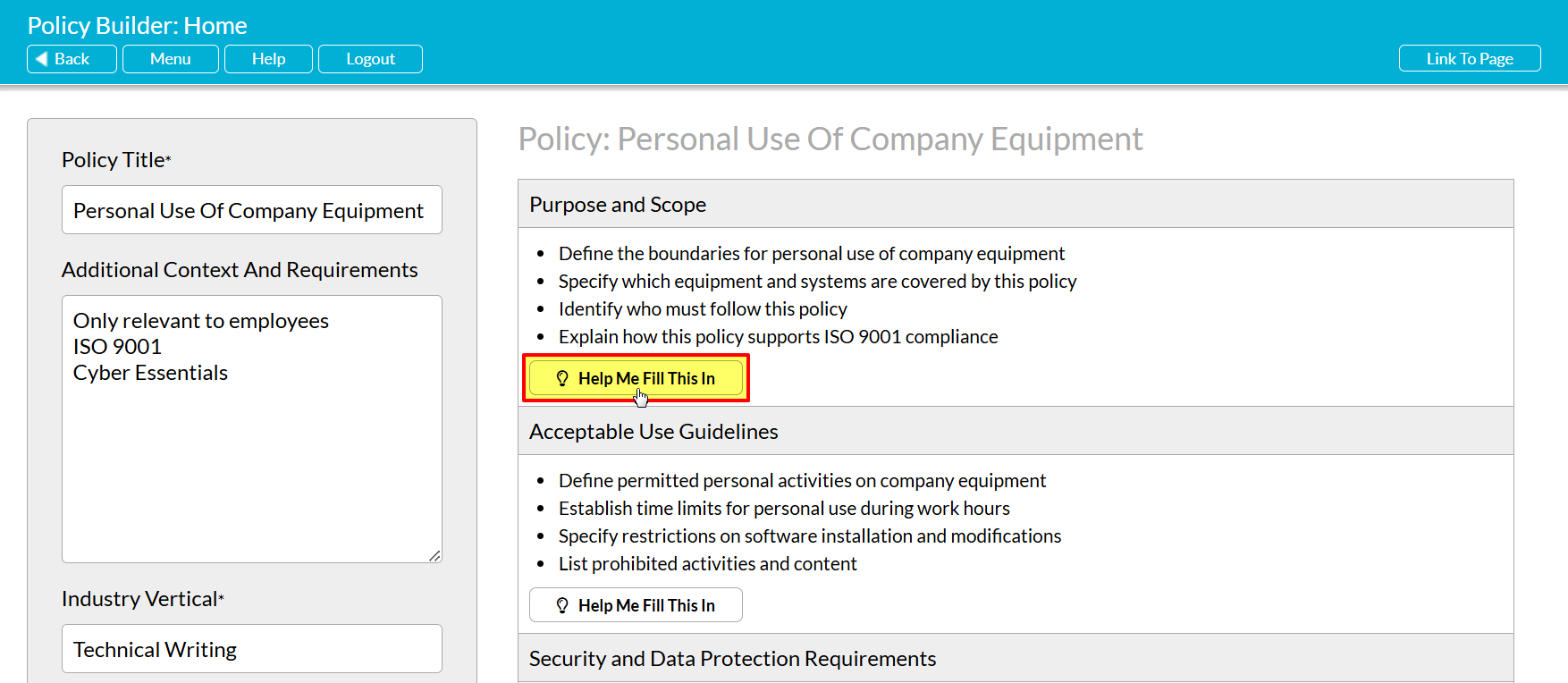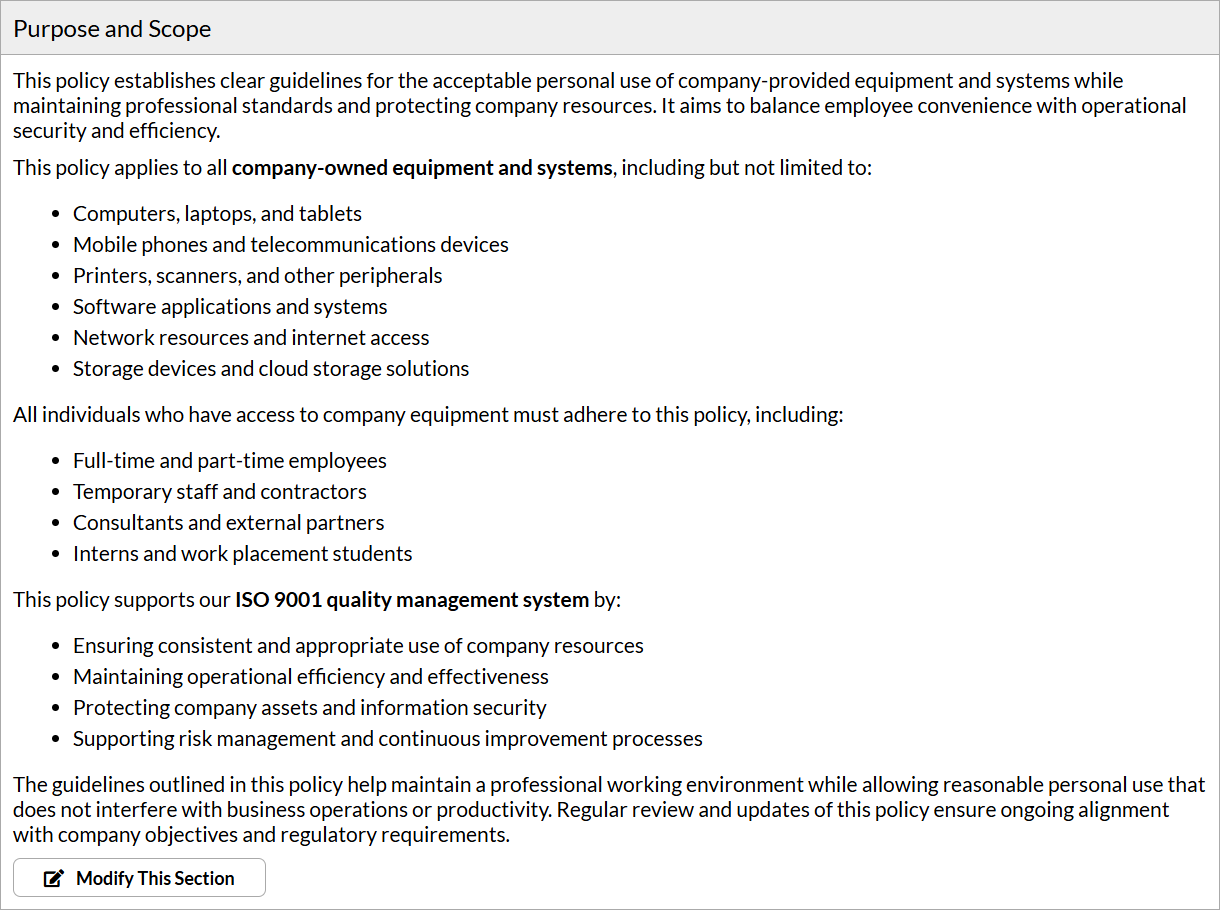For enhanced flexibility, Activ’s Policy Assistant (PA) allows you to generate a basic Policy Outline (providing you with a ‘skeleton’ to build from), or to request suggested content for each of the Policy’s Sections after an initial Outline has been provided. In addition, Activ enables you to generate each of these Sections individually, allowing you to:
- choose between generating suggested content for all Sections, or just some Sections (i.e. those that you want more guidance for); and
- enter additional (optional) contextual information against each Section, to further customise its suggested contents to your business’ needs and reduce the amount of time you subsequently need to spend on modifications.
Note that Activ will also automatically enter your company’s name into any generated Section, removing the need for you to enter it manually should you choose to use the PA to build a complete Policy. This name will be drawn from your System’s Account Settings page (see Change your Company Details if you need to update your System’s name to reflect your company’s current business name). Activ will only submit your company name and the information contained within the Policy Sections to the AI engine: no other data from your system is communicated to the AI engine, and the AI engine cannot access any page outside of the PA module.
The following article provides guidance on using the Policy Assistant to generate suggested content for each of your Policy Outline’s Sections. See Create a New Policy Outline for guidance on generating the initial Outline.
Note that you cannot generate Policy Sections without first generating a relevant Policy Outline, and that the core information within your Policy Sections will be dictated by the information that was entered into the Policy Title, Additional Context and Requirements, and Industry Vertical fields that correspond to the currently displayed Outline.
*****
To generate content for a Policy Outline’s sections, open your Policy Assistant and locate the appropriate Section within the existing Outline. You will be presented with a short bullet-pointed summary of what the Section should contain. Click on the Help Me Fill This In button displayed in the Section’s bottom left corner.
Activ will open on a new Section Generation form. This will be split into three panels:
- a blue panel containing a brief explanation of how the Section Generation form functions;
- a grey panel displaying the summary bullet-points from the Outline, for your reference; and
- a free text panel allowing you to add additional contextual information (e.g. specific role titles, role holders, requirements, etc), if desired.
Two options are available for completing this form:
- leave the form blank – Activ will generate the Section’s content using the information provided by the original Outline only; or
- enter additional context notes (e.g. ‘the DPO is John Doe’, ‘all incidents must be reported to Jane Doe’, ‘all employees must complete an internal Warehouse Safety course before working on the warehouse floor’, etc) – Activ will generate the Section’s content using a combination of the original Outline notes and your provided context. However, note that the AI engine may occasionally ‘ignore’ some context notes if it ‘thinks’ that those notes do not fit into the rest of the text generated for the Section. This is most likely to occur if your notes do not tie in with the provided Outline points (e.g. the Outline focuses on responsibilities, and your context notes make reference to security protocols).
Decide which option you wish to use, and then click on the Suggest Section Content button at the bottom of the page.
Activ will connect with the underlying AI engine to generate suggested content for the Section, using the information within the Outline notes and Context Panel as appropriate. Note that this may take several seconds (or more), depending on the size and complexity of the requested Policy, as it is likely that the AI engine will be handling multiple requests at once. Also note that Activ will only submit your company name and the information contained within the PA: no other data from your system is communicated to the AI engine, and the AI engine cannot access any page outside of the PA module.
Note that, regardless of how you choose to use the Policy Assistant, you should always have your Policy Sections checked and approved by an appropriate member of your Management Team before you put the Sections/Policy into use. Activ cannot guarantee the accuracy or completeness of your Policy Sections, as AI cannot truly understand your business or real-world requirements. It can only generate information based on the context fed to it, and the engine learning available to it.