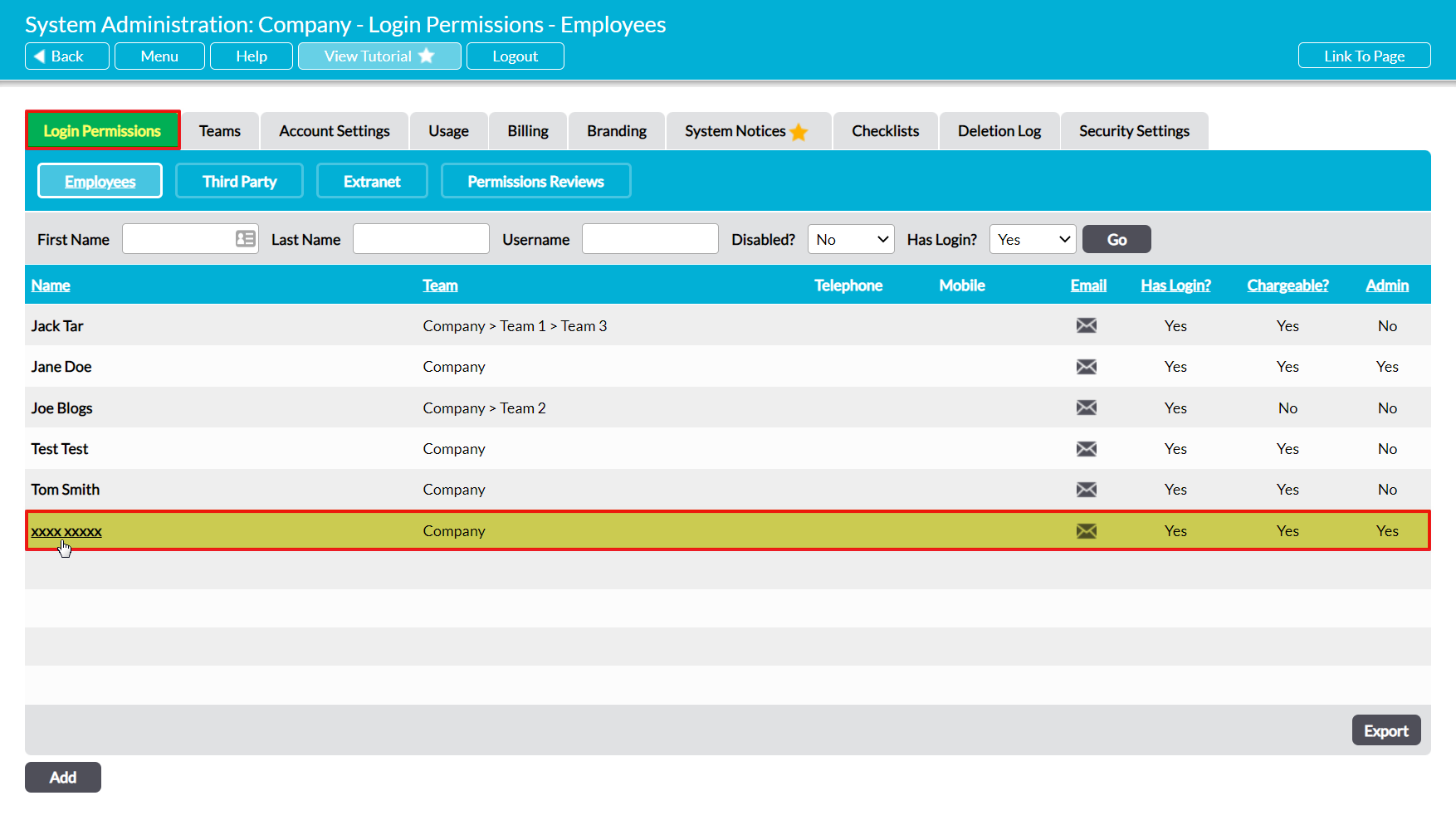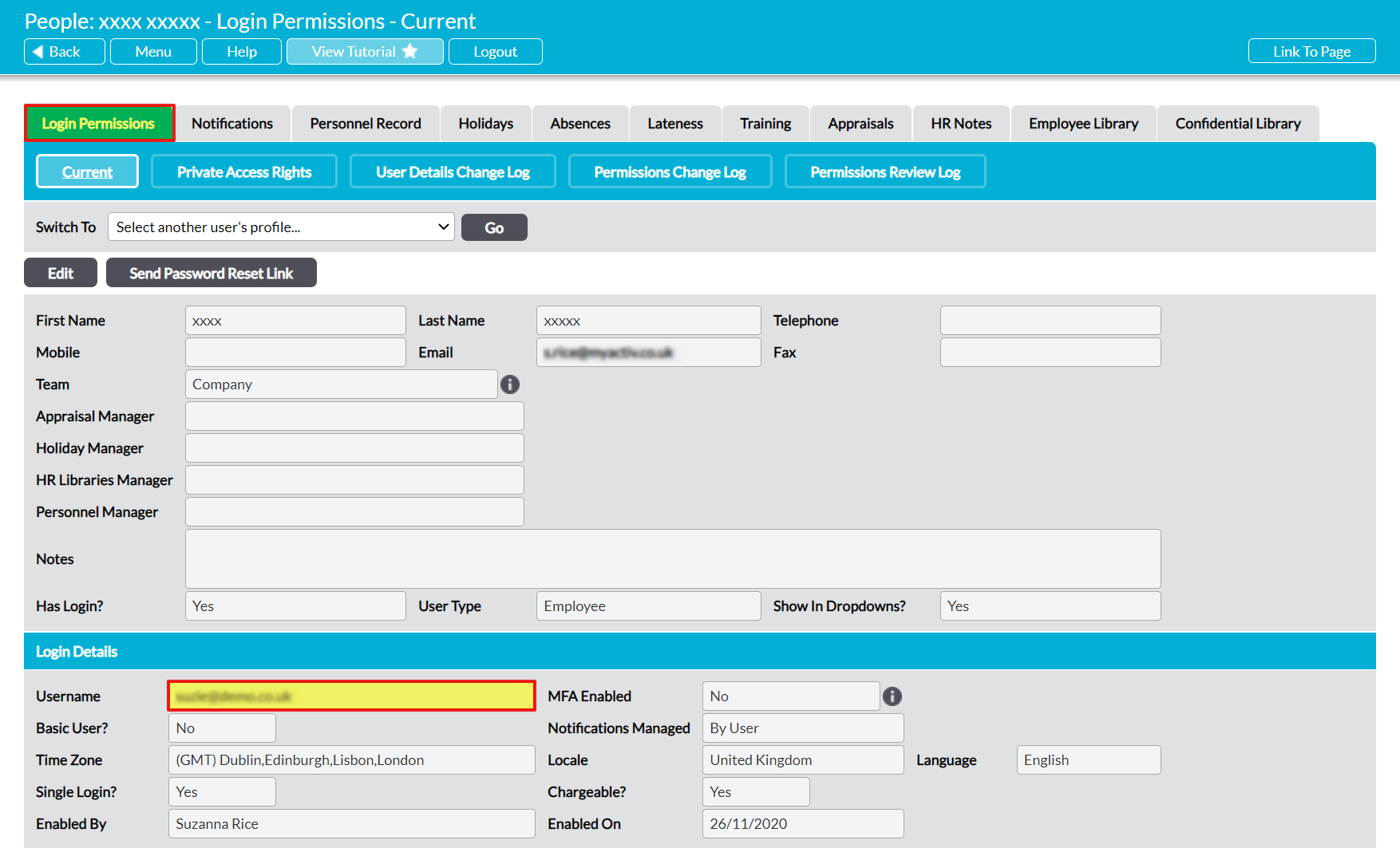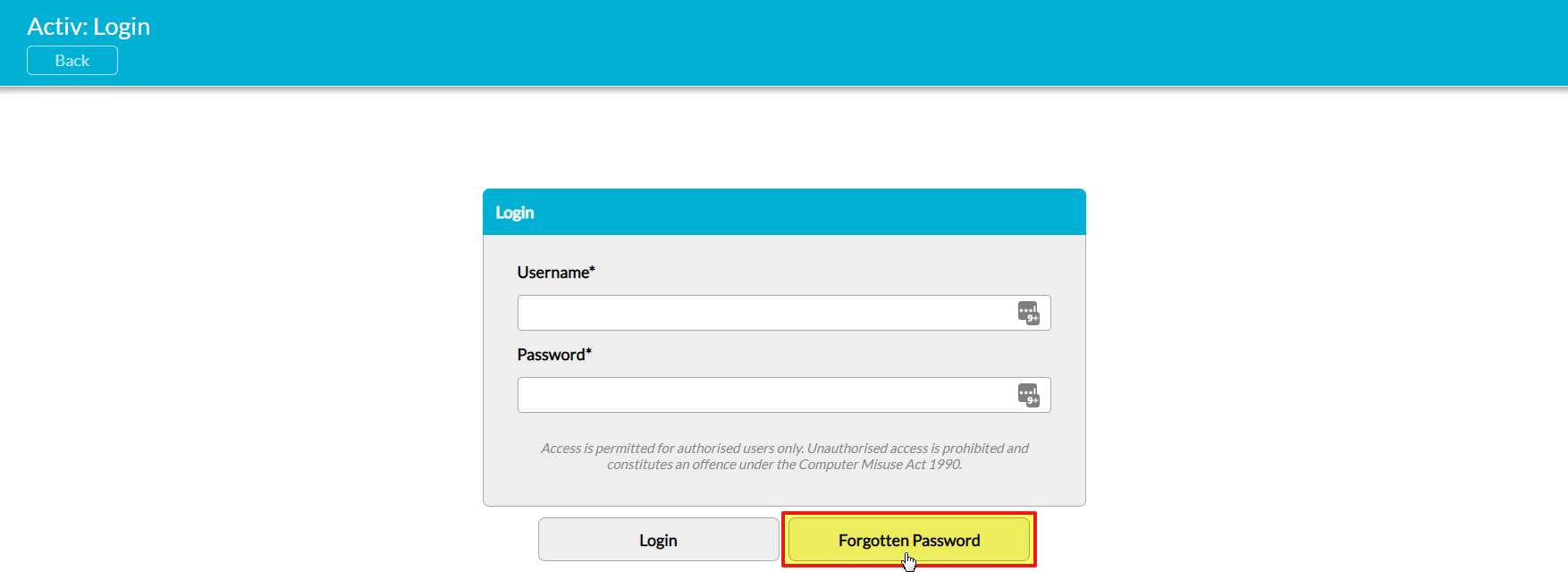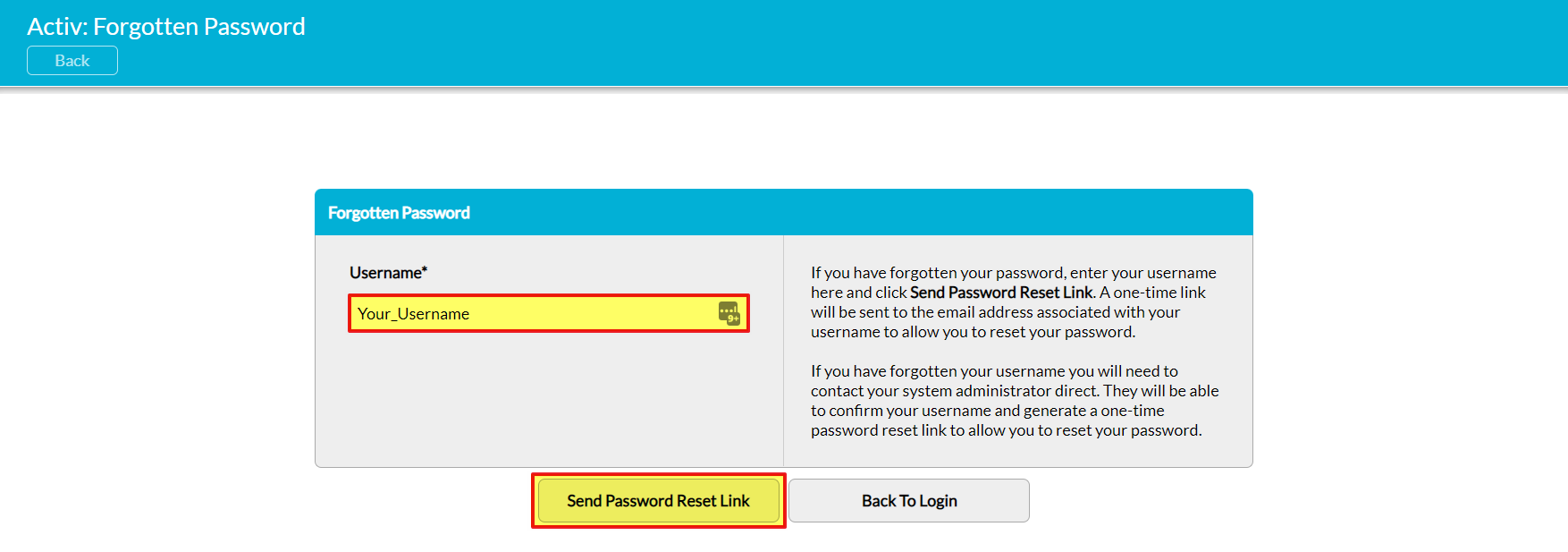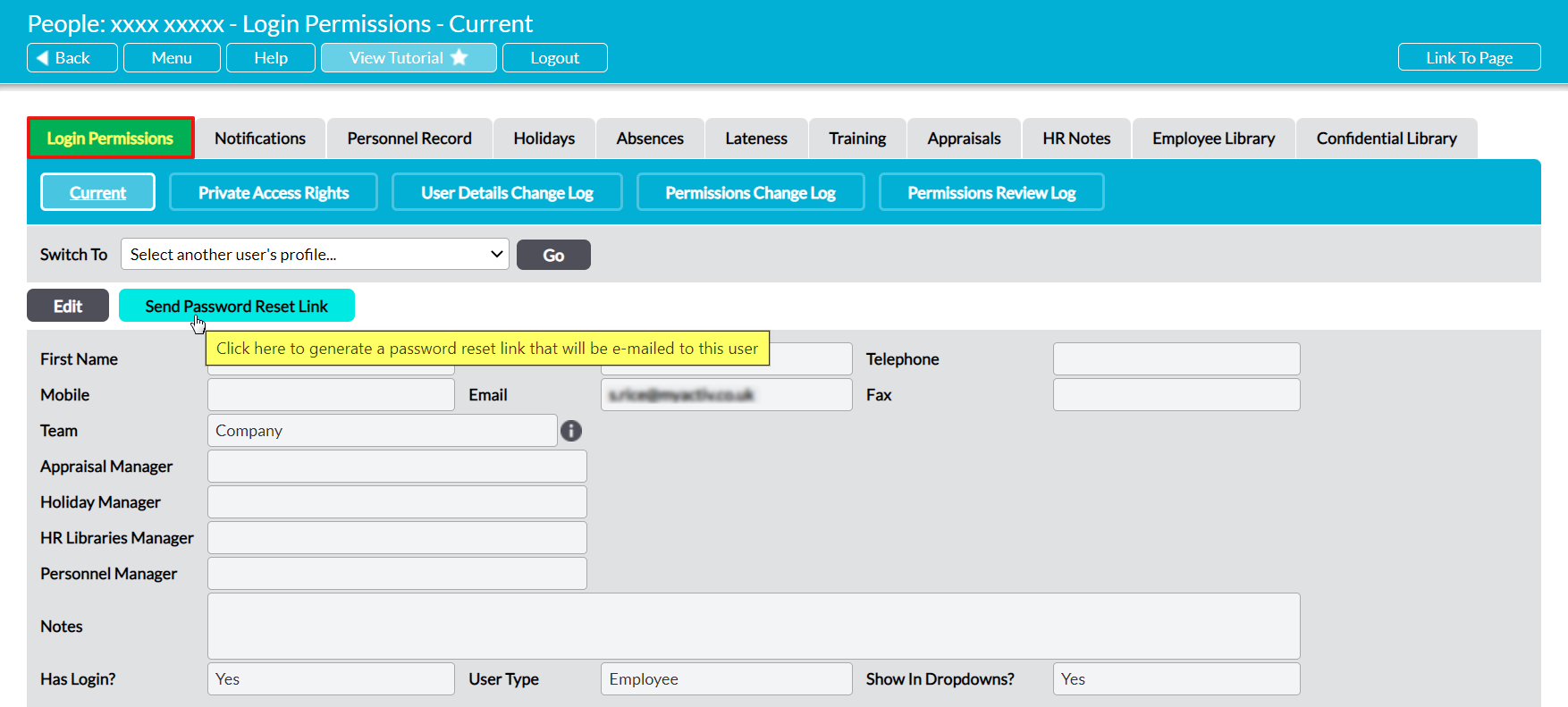Activ provides inbuilt tools for recovering your login credentials, should you be unable to remember them. These are detailed in the following two sections:
*****
Recover a Forgotten Username
For security reasons, a forgotten username cannot be retrieved from outside of your system. Instead, if you have forgotten your username, you will need to reach out to a System Administrator and request that they retrieve the information from your user record on your behalf.
If you are a System Administrator who is trying to locate another user’s forgotten username, then you will need to open the System Administration area on its Login Permissions tab, and then locate the appropriate user within the register. Click on their name within the register to open their user record.
Once you have opened the user’s record, locate the Login Details panel. This will be the second section of their Login Permissions page, and will display the key information relating to the user’s account. Locate the Username field within this section. This will display the user’s current username, which you can then pass back to the user.
*****
Recover a Forgotten Password
For security reasons, all passwords are securely encrypted within Activ’s database and are not accessible to any of its users, or to our Support Team or Developers. Because of this, if a user has forgotten their password, they will need to request a password reset token so that they can clear their old password from the database and set a new one. This can be done using two methods:
- by requesting a token from the login screen; or
- by sending a token from a user’s record
Reset a Password from the Login Screen
If needed, you can reset your own password yourself without logging into the system. To do so, open Activ on its main Login Page and click on the Forgotten Password button that is displayed directly beneath the login form.
Activ will open on its Forgotten Password screen. To request a password reset token, enter your username into the Username field, and then click on Send Password Reset Link.
Note that you must use your username to request a new password, and not your email address (unless you are certain that your email is also your username). If you do not enter a valid username, Activ will fail to find your account and will not send you a reset token. If you are not sure what your username is, ask a System Administrator to confirm it for you as described above.
If you have entered a valid username, Activ will send an automated email to the email address that is associated with your account. This email will contain a single-use link that will allow you to set a new password.
Reset a Password from a User’s Record
If you need to reset a user’s password on their behalf, or, alternatively, if you need to reset your own password after logging into Activ (e.g. because you suspect it may be compromised), then you can do so by opening the appropriate user record on its Login Permissions tab and then clicking on the Send Password Reset Link button that will be displayed at the top of the screen.
Activ will send an automated email to the email address that is associated with the account. This email will contain a single-use link that will allow you to set a new password.
Note that the user will need to know their username to be able to reset their password. If the user does not know their username, you will need to provide it to them as described above.