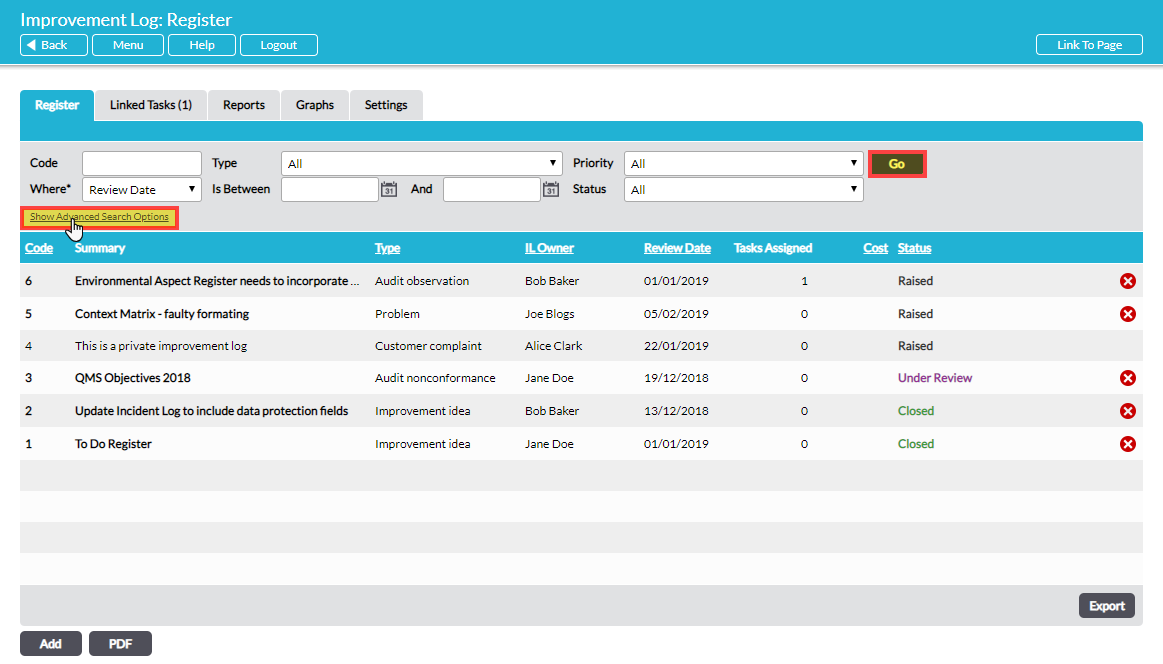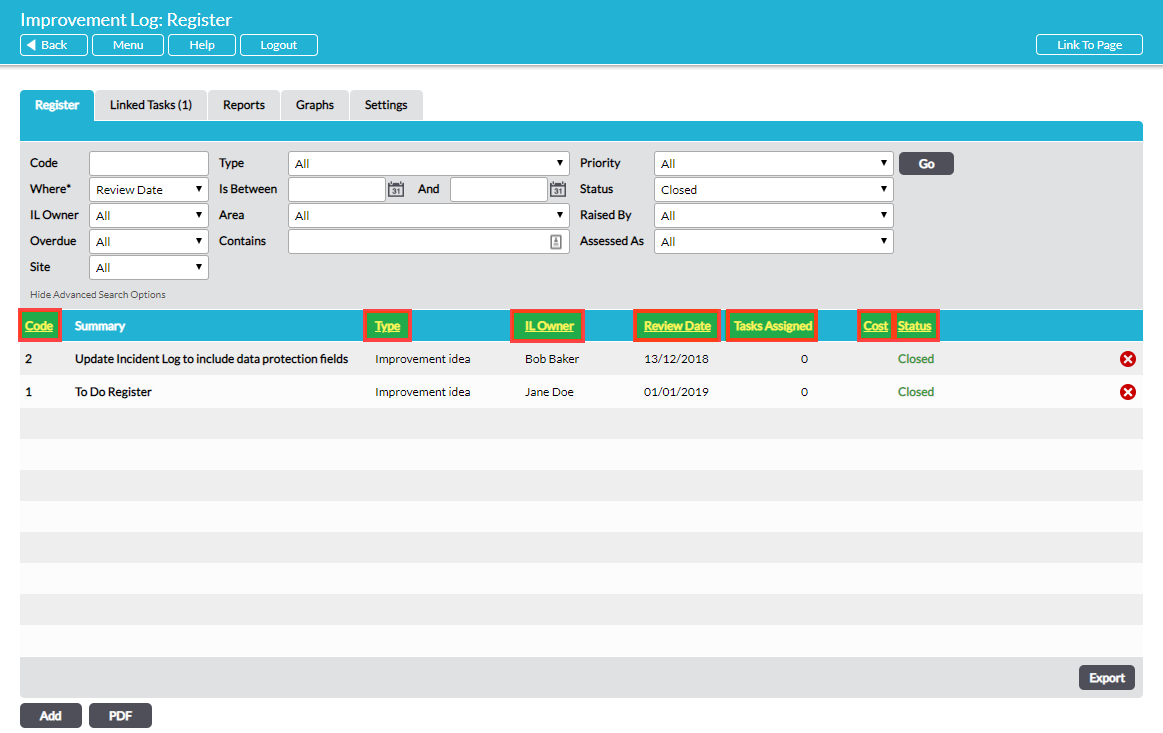All Improvement Logs are listed on the Register tab of the Improvement Log module. This list can be filtered and sorted to make it easier to find a particular Improvement Log or group of Improvement Logs.
At the top of the Register tab you have the option to filter Improvement Logs by Code, Type, Priority, Date range and Status. Click on Show Advanced Search Options to reveal additional options:
Most of the search options match the field names used throughout the Improvement Log module, but those unique to the search feature are briefly described below.
Where* – this field works with the date picker fields ‘Is Between’ and ‘And’ to enable you to search for Improvement Logs matching a particular Status by date. Use the drop-down menu to select Review Date, Closed Date, Approved Date, Raised Date, Cancelled Date or Assessed Date. Then use the date pickers to narrow the search to Improvement Logs matching your chosen status between specific dates.
Is Between – use the calendar icon to the right of this field to narrow your search to Improvement Logs matching the status chosen in the Where* field on or after a particular date.
And – use the calendar icon to the right of this field to narrow your search to Improvement Logs matching the status chosen in the Where* field on or before a particular date.
Contains – use this field to search for all or part of an Improvement Log’s Summary (name or title). Note that this searches only the summary of Improvement Logs, not the contents.
To filter the list and show only Improvement Logs that match specific criteria, use the drop-down lists in one or more of the search fields and click on Go:
The resulting list will show only Improvement Logs matching the criteria you specified, listed with the most recently created (highest code number) at the top.
The list can be sorted in ascending or descending order by clicking on the underlined headings:
You can generate a PDF or .csv file of the Improvement Logs displayed on the Register by clicking on PDF or Export at the bottom of the screen. See Export Improvement Log Records – PDF and .csv.