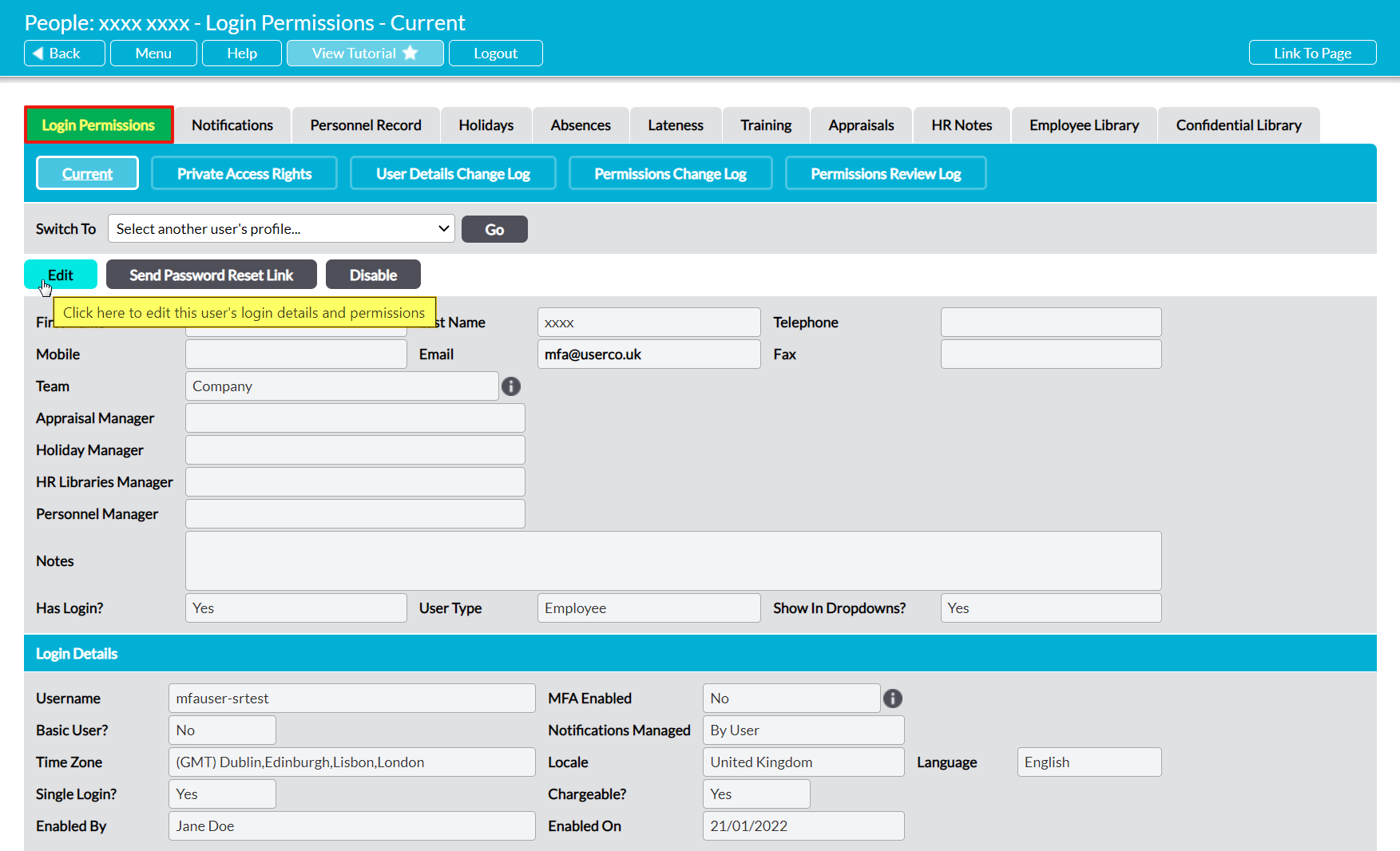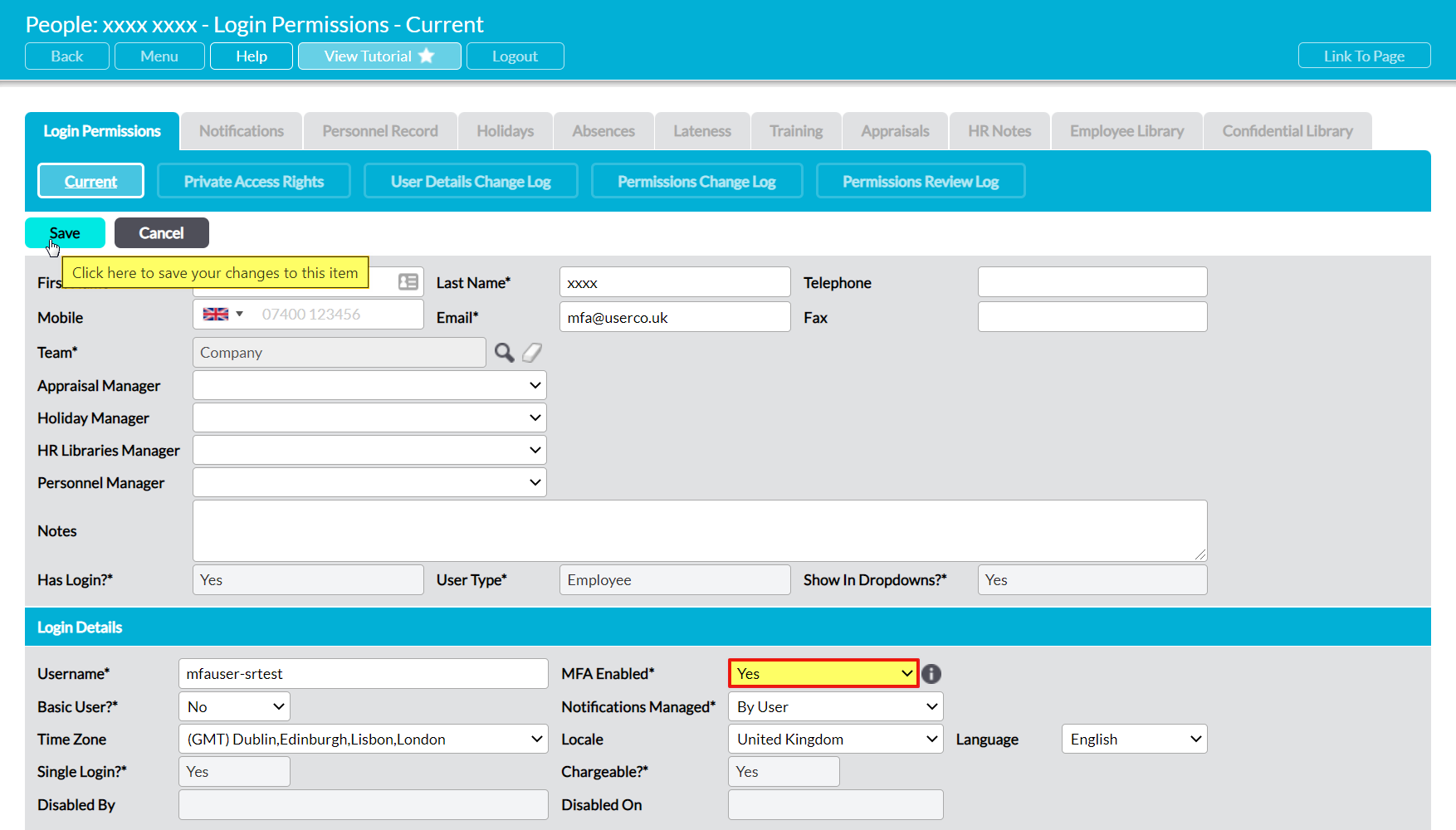It is important to note that it is not currently possible to ‘mass-enable’ MFA for existing users of your system, and that MFA can only be turned on by default for users that you add to your system after the corresponding Security Setting has been changed. This means that if you want to apply MFA to existing user accounts, you will need to manually enable the setting for each individual.
To enable MFA for an existing user, open the user on their Login Permissions tab and click on the Edit button.
The user’s key details will be opened for editing. Locate the Login Details panel, and use the dropdown menu to change MFA Enabled* to ‘Yes’.
Note that you do not need to enter a mobile number for the user, as they will be prompted to enter the appropriate number when they validate their phone against their account (see Validate MFA and Authenticate your Access).
Click Save to finalise your changes.
MFA will now be enabled for the user, and they will be prompted to validate their mobile number, and then authenticate their account, when they next login.
Note that if the user is signed into Activ when MFA is enabled they will continue to be able to use their current session without authenticating their account, but will be required to authenticate upon their next login.