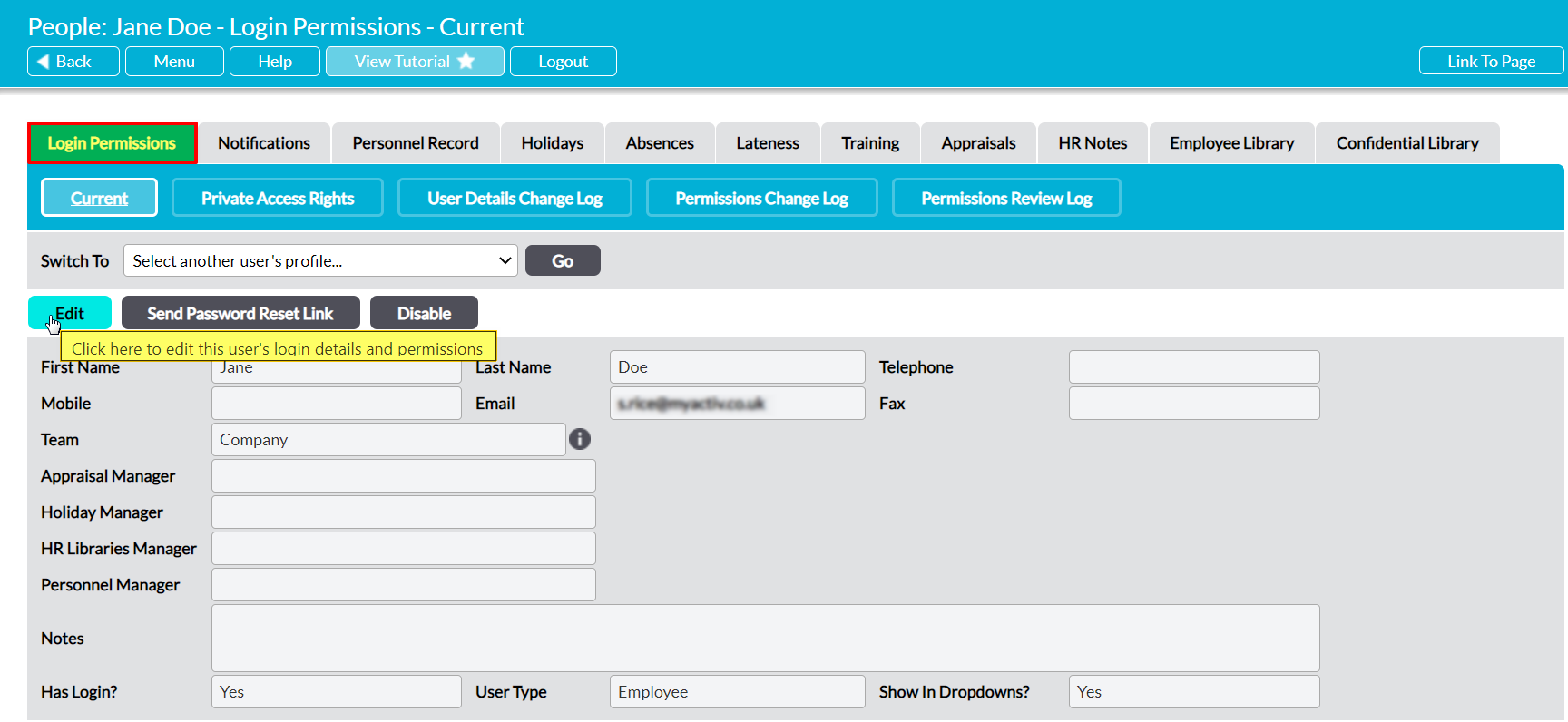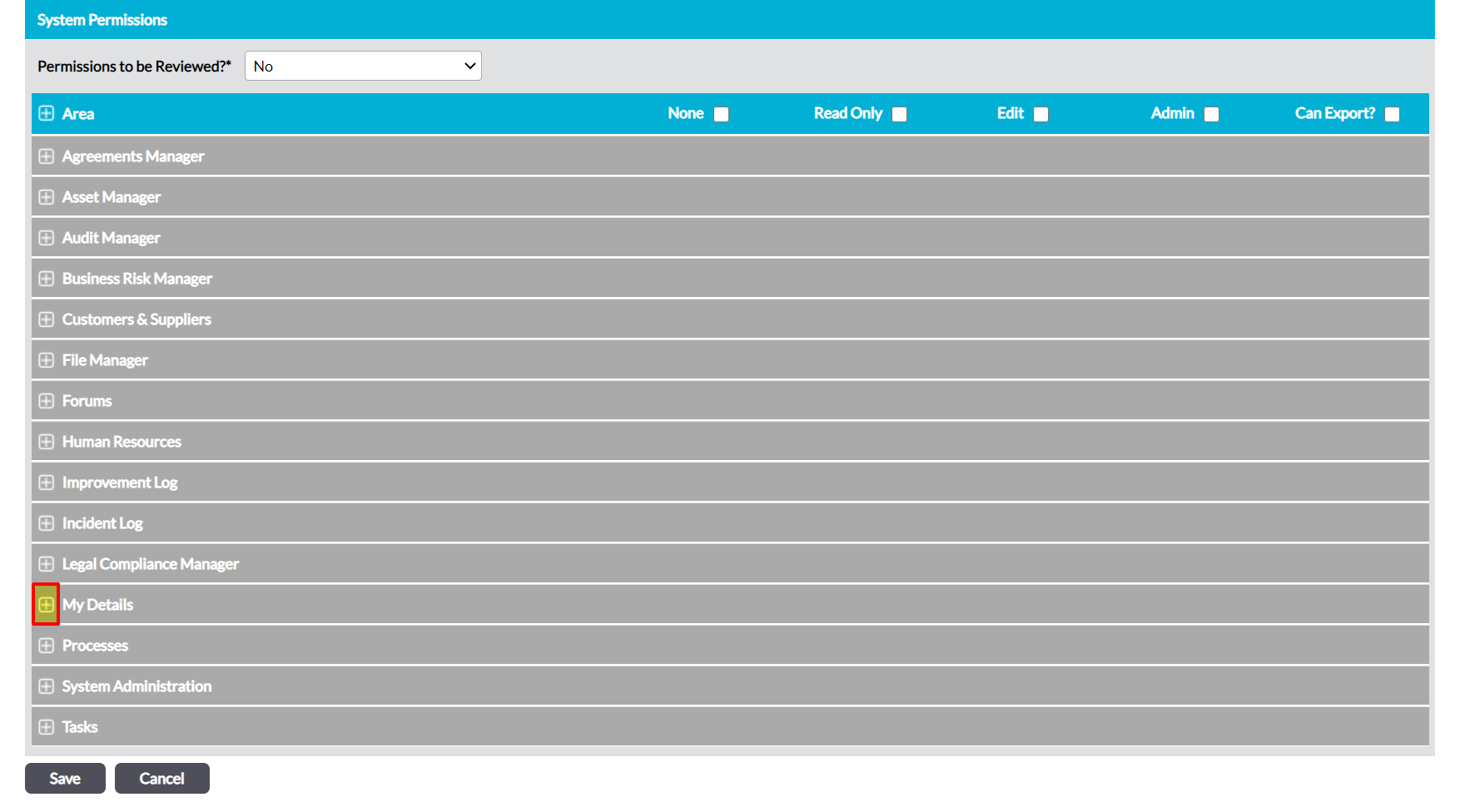Activ provides two permission levels for My Details: My Notes, allowing you to control the level of access that your employees have to their own HR Notes. These permissions are:
- None – the employee will not be able to view their own HR Notes. Note that this is overridden by a user’s global HR permissions, meaning that they will be able to view their HR Notes if they have ‘Read Only’ or higher to Human Resources: HR Notes.
- Read Only – the employee will be able to view their HR Notes, but will not be able to make any modifications. Note that this is partially overwritten by the user’s global HR permissions, meaning that they will be able to modify their own HR Notes if they have ‘Edit’ or higher permissions to Human Resources: HR Notes. However, they will be able to view their HR Notes even if they have no global HR permissions.
By default, any employee who has an Activ login will be able to view their own HR Notes even if they do not have permissions to the Human Resources module.
*****
To modify an employee’s access to their own HR Notes, open the user on their Login Permissions tab and click on the Edit button.
All fields will open for editing. Use the plus icon to expand the My Personal Details permissions section.
This will open the list of corresponding permissions areas. Use the radio buttons to set My Notes to the appropriate permission level, and then click Save.