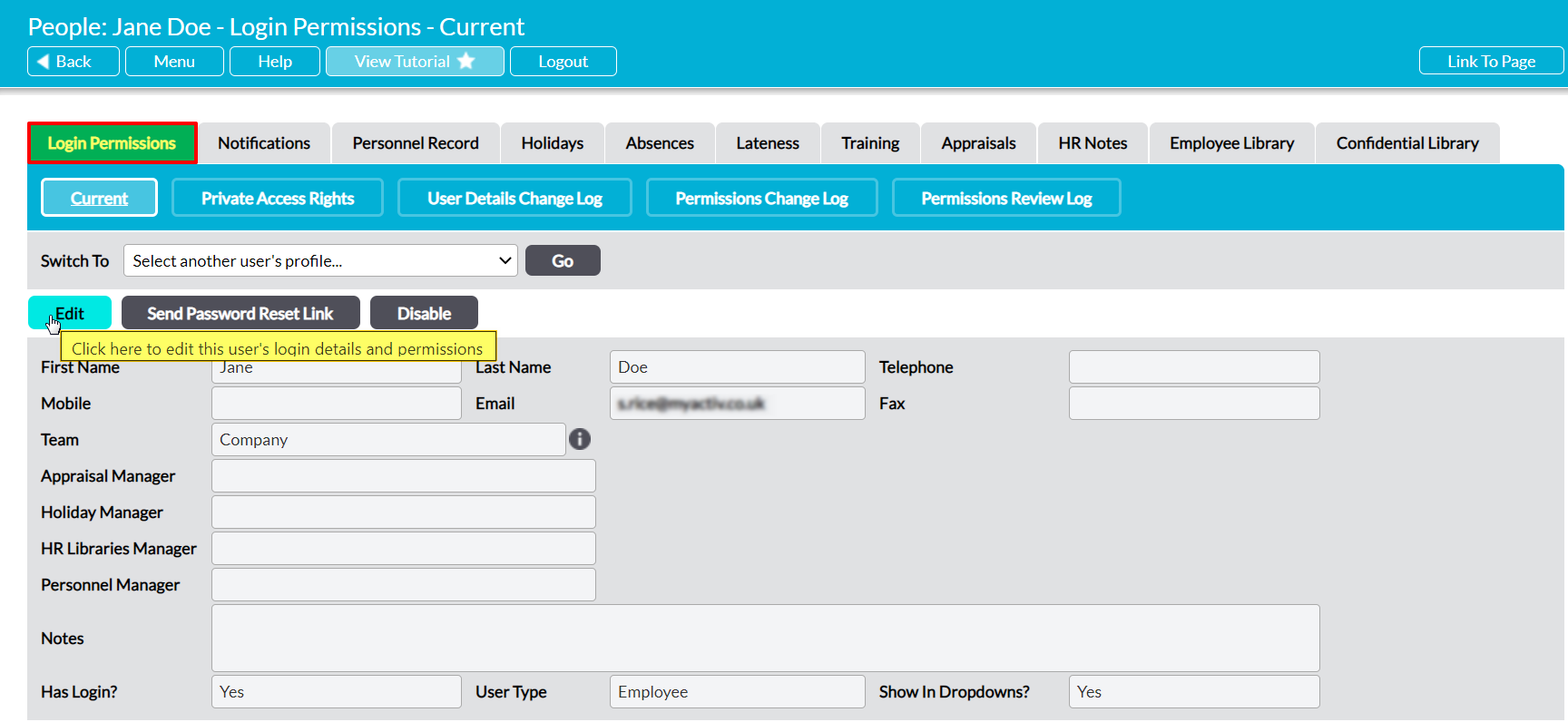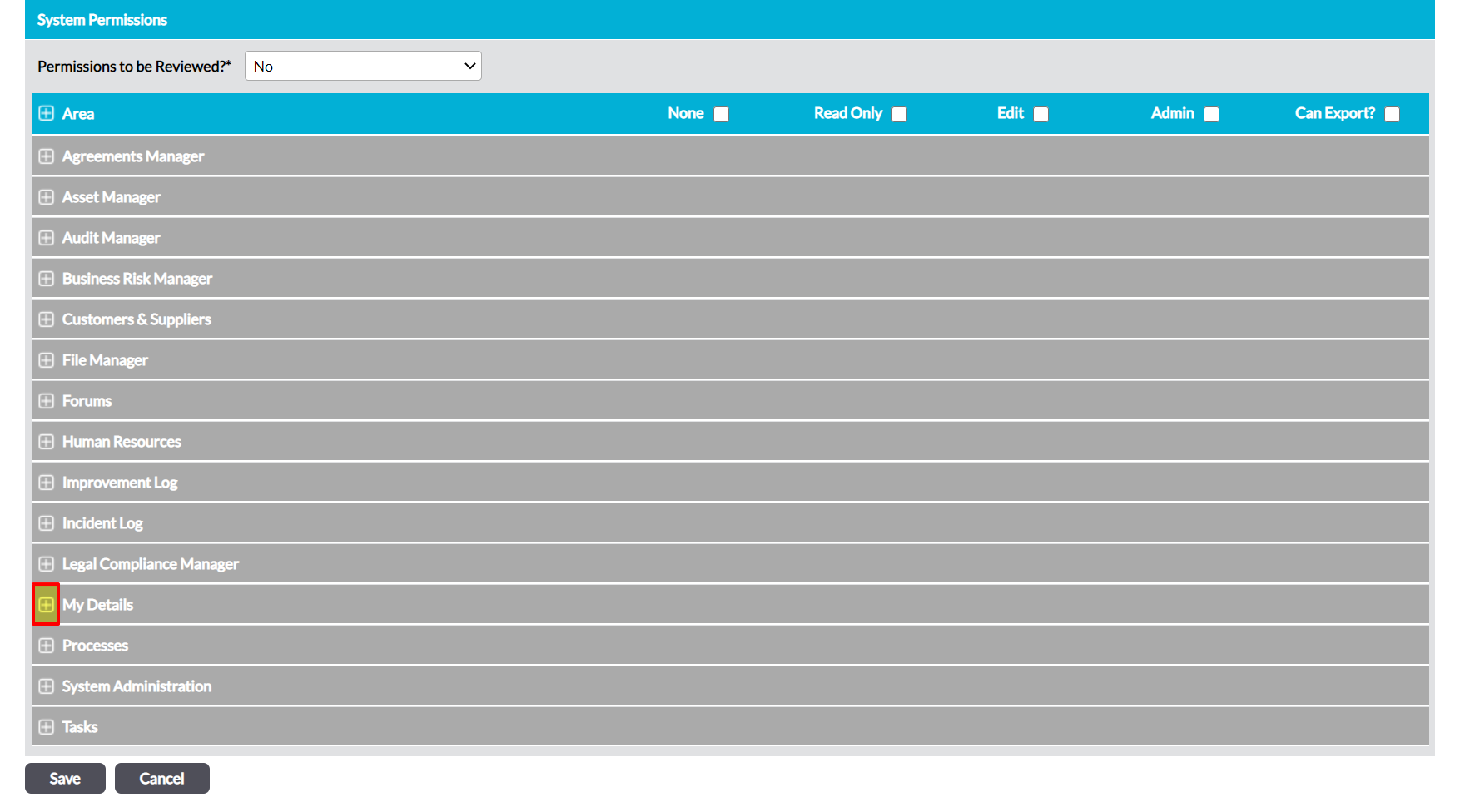Activ provides three permissions levels for My Details: My Employee Library, allowing you to control the level of access that your employees have to their own Employee Library. These permissions are:
- None – the user will not be able to view their Employee Library. Note that this is overridden by a user’s global HR permissions, meaning that they will be able to view their own Employee Library if they have ‘Read Only’ or higher to Human Resources: Employee Libraries.
- Read Only – the employee will be able to view their Employee Library and all of its content, but will not be able to make any modifications. Note that this is partially overwritten by the user’s global HR permissions, meaning that they will be able to modify their own Employee Library if they have ‘Edit’ or higher permissions to Human Resources: Employee Libraries. However, they will be able to view their Library even if they have no global HR permissions.
- Edit – the employee will be able to add files and folders to their Employee Library, and edit any files/folders that are stored within their Library. Note that this overrides their global HR permissions, meaning that they will be able to modify their Library even if they ‘Read Only’ or lower to Human Resources: Employee Libraries.
By default, any employee who has an Activ login will be able to view their own Employee Library even if they do not have permissions to the Human Resources module.
Note that it is not possible to give a user ‘Admin’ level access to their own Employee Library, meaning that they will not be able to delete (or compress) any of their Library’s content even if they have permissions for the Human Resources: Employee Libraries area. A user’s access to their own Employee Library is capped at ‘Edit’.
*****
To modify an employee’s access to their own Employee Library, open the user on their Login Permissions tab and click on the Edit button.
All fields will open for editing. Use the plus icon to expand the My Personal Details permissions section.
This will open the list of corresponding permissions areas. Use the radio buttons to set My Employee Library to the appropriate permission level, and then click Save.
If you set this permission to ‘Edit’, the user will now be able to add to and edit their Employee Library’s content even if they do not have access to the Human Resources module.