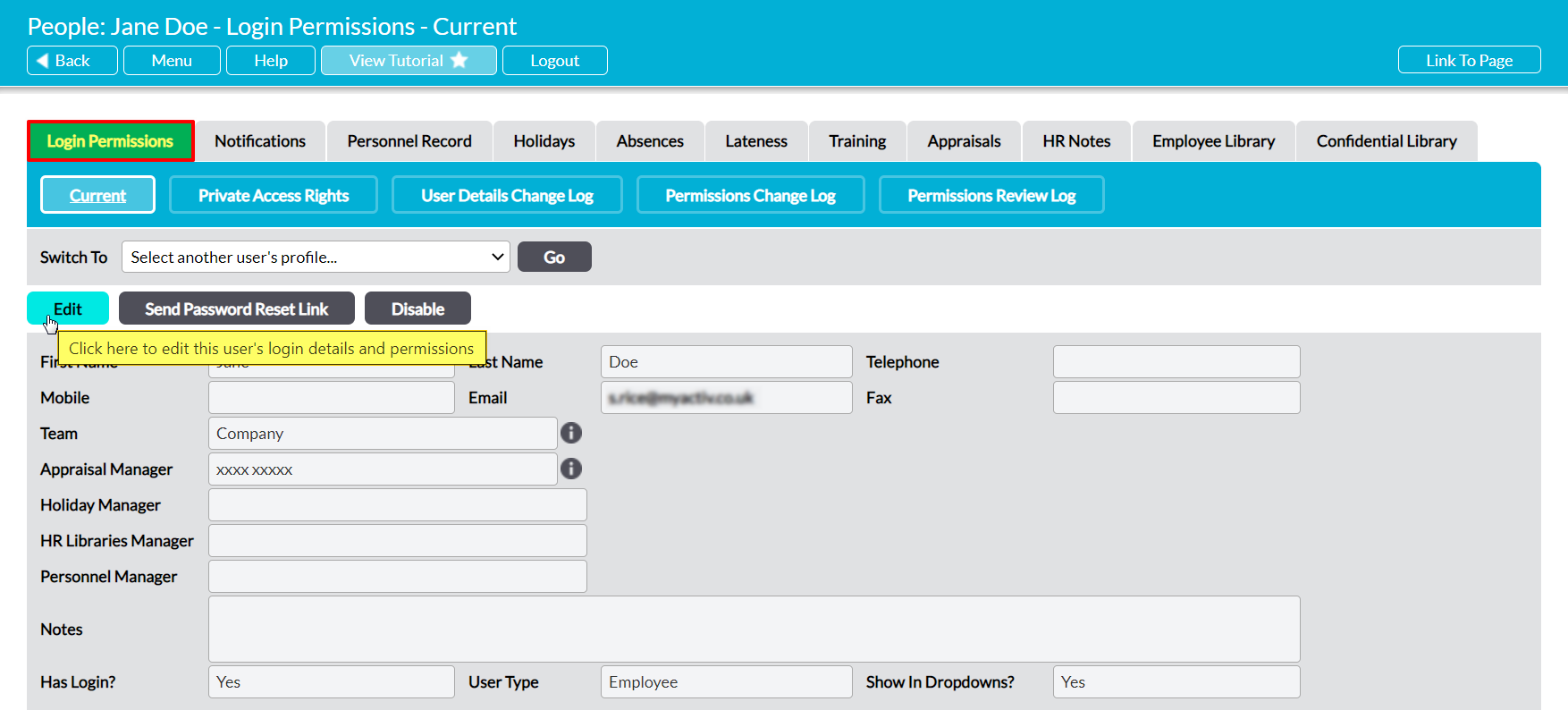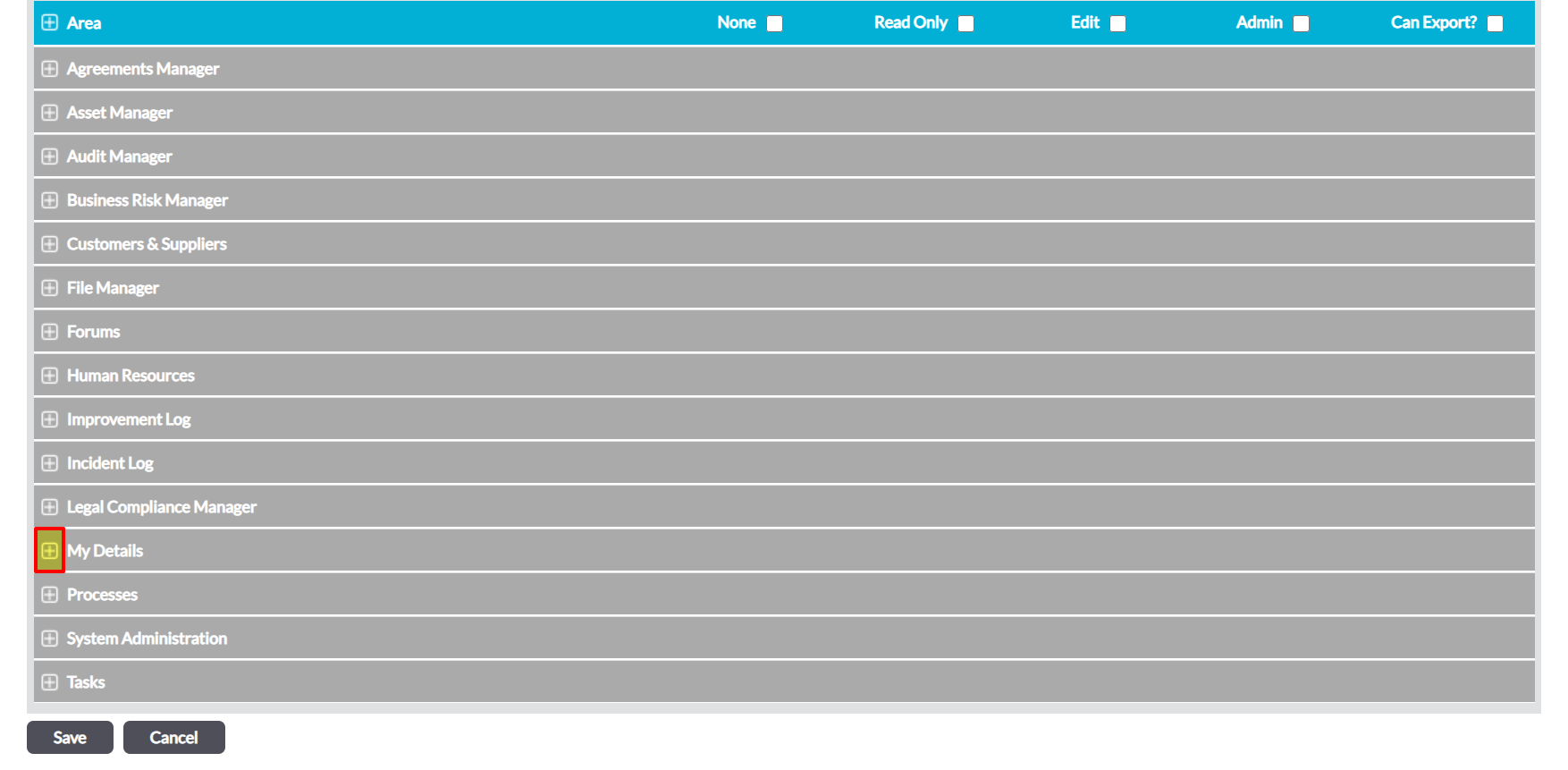Activ provides two permissions levels for My Details: Appraisals, allowing you to finely control the level of access that your employees have to their own Appraisals tab. These permissions are:
- None – the user will not be able to view the tab. Note that this is overridden by the user’s global HR permissions, meaning that they will be able to view their own Appraisals if they have ‘Read Only’ or higher to Human Resources: Appraisals.
- Edit – the user will be able to complete their own Appraisals. Note that this partially overrides the user’s global HR permissions, meaning that they will be able to complete their own Appraisals even if they have no permissions to Human Resources: Appraisals.
By default, any employee who has an Activ login will have ‘Edit’ permissions to their own Appraisals tab, allowing them to complete their own Appraisals even if they do not have permissions to the Human Resources module. They will not however be able to schedule (or re-schedule) their own Appraisals or set their own objectives: this must be done by their Appraisal Manager (see Appraisal Managers).
*****
To modify an employee’s access to their own Appraisals tab, open the user on their Login Permissions tab and click on the Edit button.
All fields will open for editing. Use the plus icon to expand the My Details permission section.
This will open the list of corresponding permissions areas. Use the radio buttons to set My Appraisals to the appropriate permissions level, and then click Save.
If you set this permission to ‘Edit’, the user will now be able to view and complete their own Appraisals, even if they do not have access to the Human Resources module.