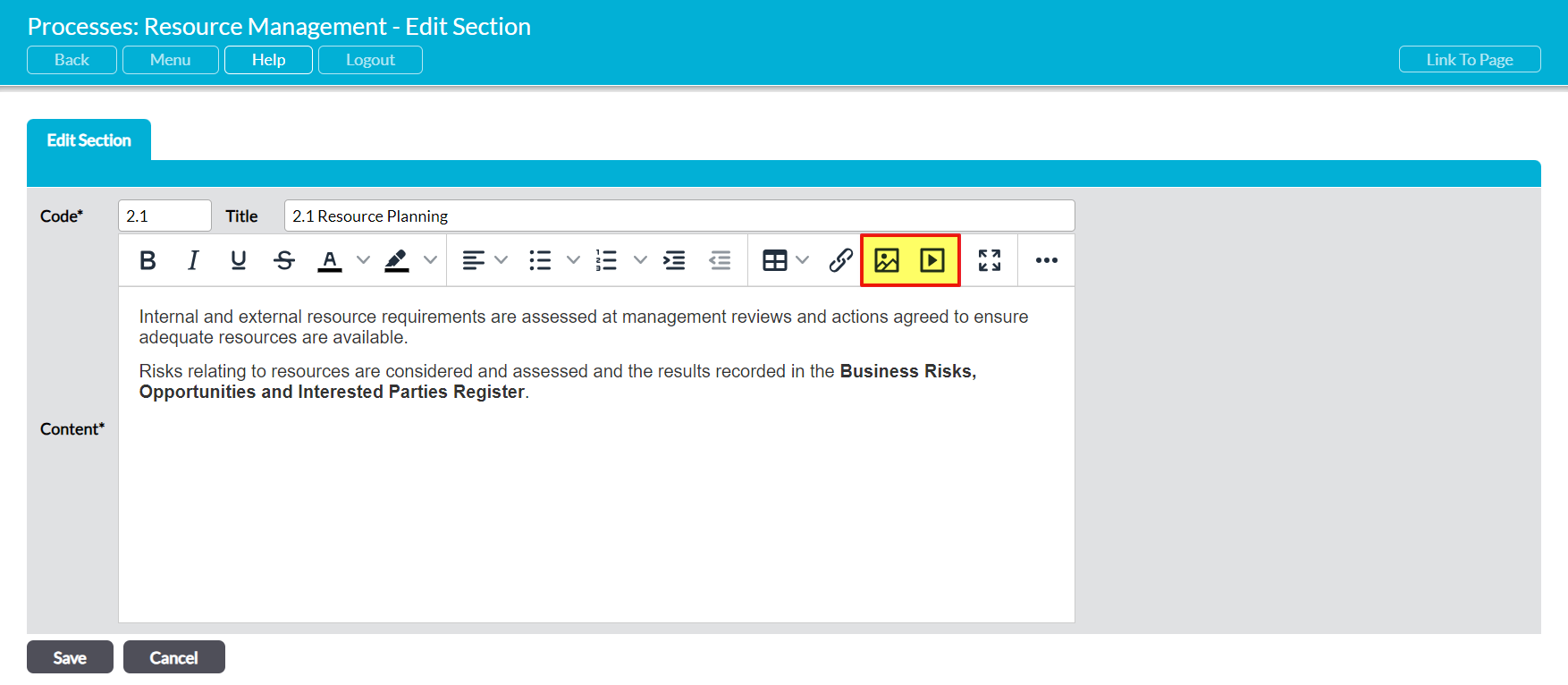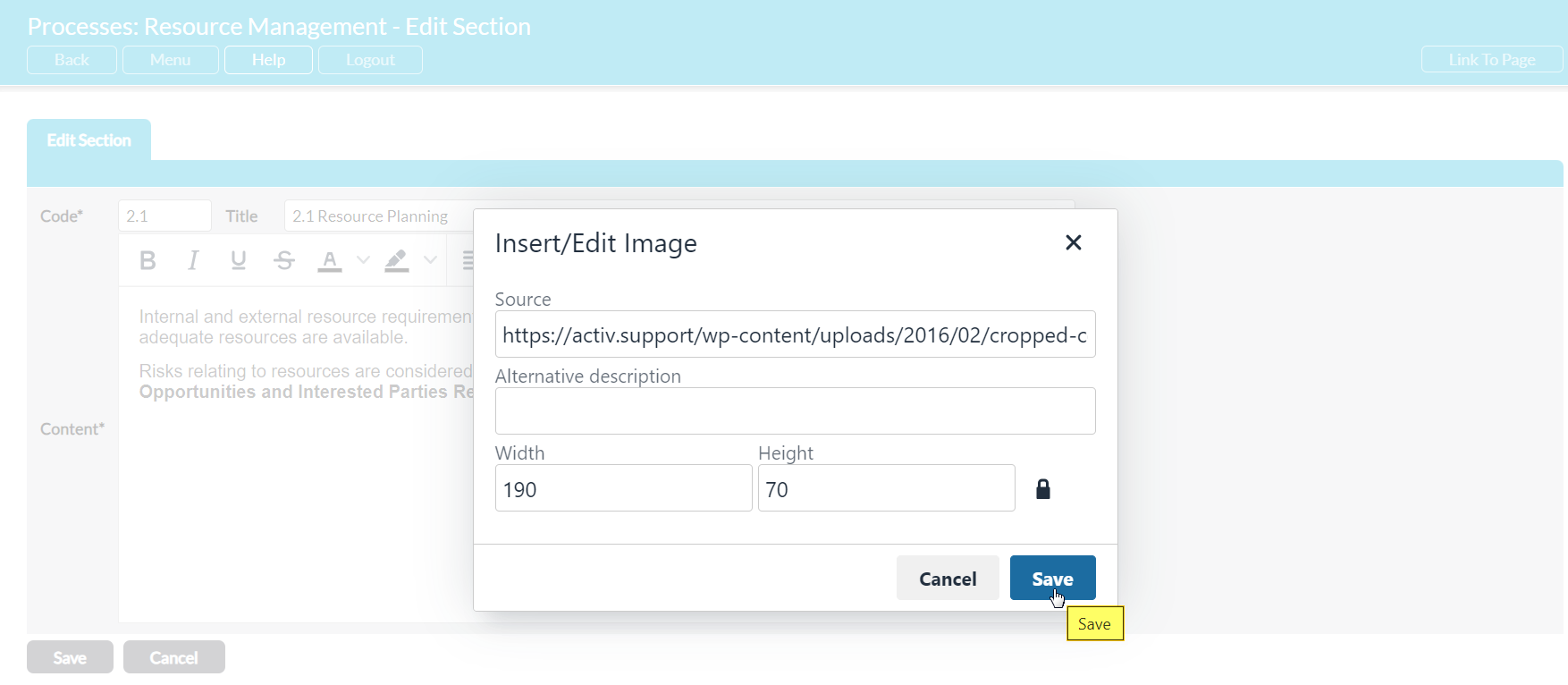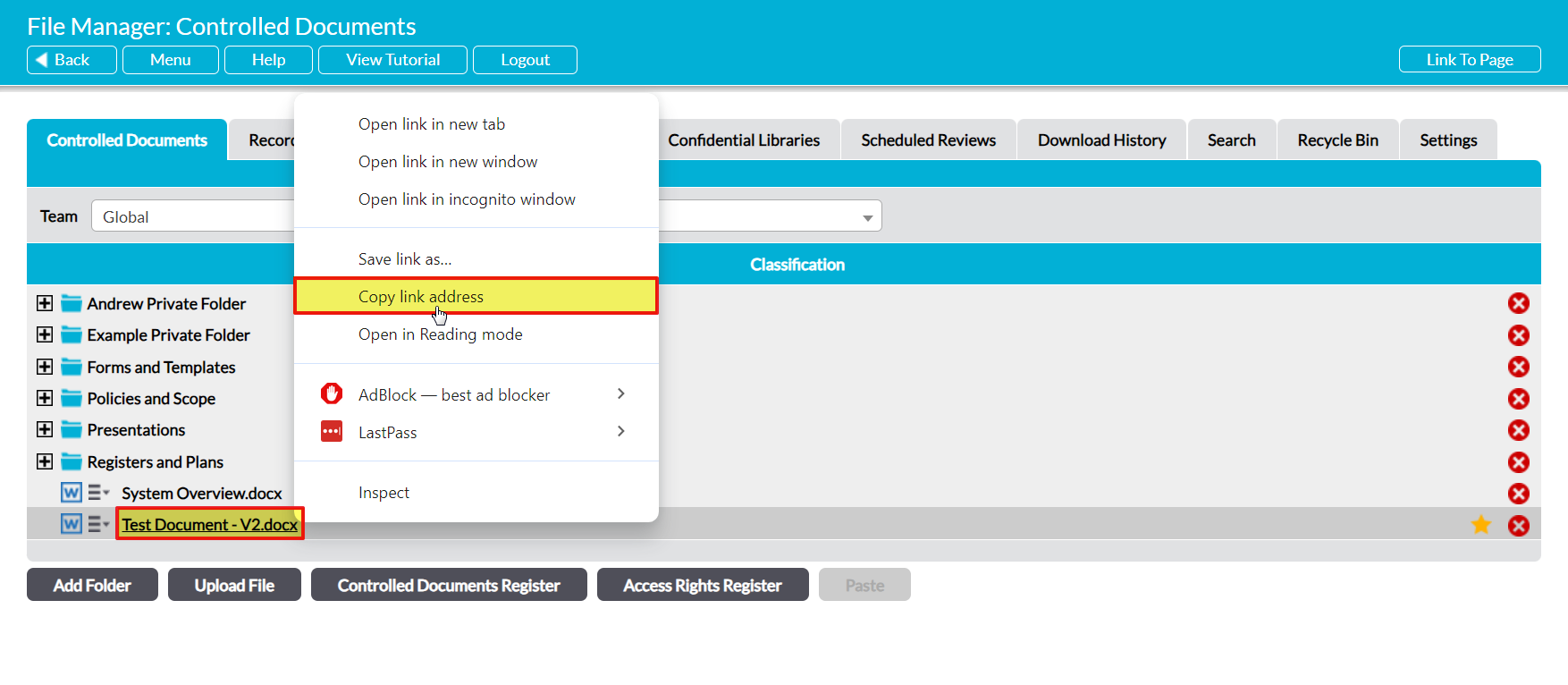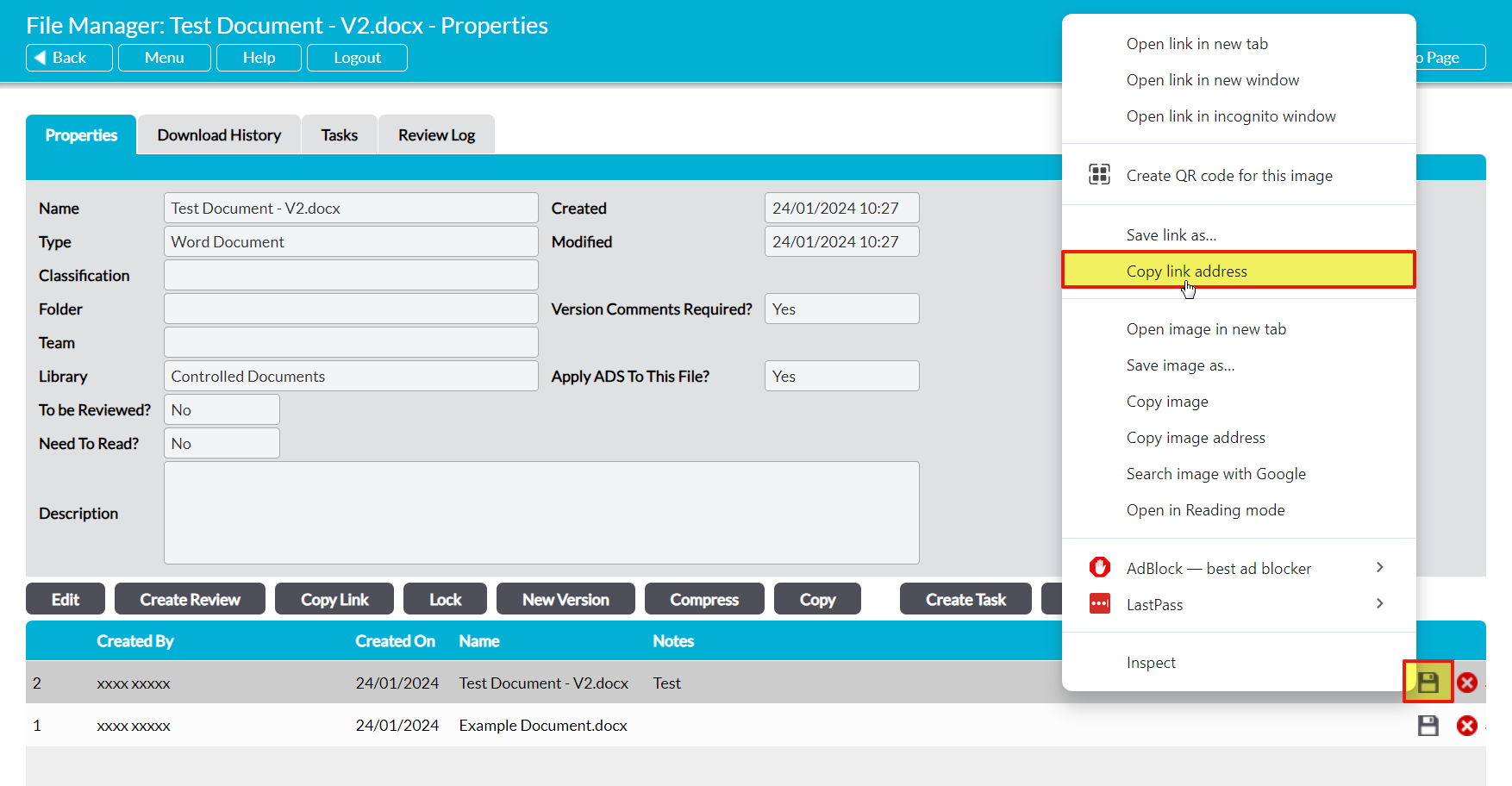To allow you greater flexibility in the structure and contents of your Processes, Activ allows you to embed videos and images directly into the individual sections of all Overview, Basic, and Advanced Process types. This enables you to enhance your Processes with (e.g.) video tutorials that can be played from directly within the Process, diagrams relevant to the section’s contents, or image examples of what the user should be looking for whilst completing specific Process steps. However, it is important to be aware that video and image embeds function somewhat differently within Activ than they do within forms on other sites, as you cannot add them directly from your device. Instead, the file must be added using either:
- your ‘clipboard’ (i.e. by copying an image, and then pasting it into the section); or
- using a direct link to its original source (i.e. a direct link to a video or image that has been hosted online).
Of these, the latter is typically the most reliable option.
You can use any form of online image or file storage to host your images and videos, as long as they provide a direct URL that can be entered into the Source field within the Video and Image embed tools. You can also use Activ’s File Manager for this purpose, if your package includes this module. This is perhaps the simplest option, as it allows you to keep your videos and images with the rest of your management system’s content, provides you with version control tools, and minimises the risks of the source URL becoming invalid at a later date.
To use the File Manager as a host for Process videos and images, upload the file to the relevant Library as normal (see Upload a File), and then either:
- copy the ‘main’ link to the record. This will automatically update the embedded video/image within the Process any time a new version of the video/image is uploaded to your File Manager; or
- copy the link to a specific version. This will ‘freeze’ the embedded video/image to the selected version, ensuring that embeds within previous versions of your Process will not update should you upload a new video/image version to your File Manager record. This is the recommended option for tight version control of your Processes.
See below for guidance on both options.
Once you have obtained a URL to the video/image that you wish to embed, open the relevant Process section and click on either the Add Video or Add Image button within the formatting tools at the top of the section.
An Insert Image or Insert Media popup will appear. Enter the video/image’s URL into the Source field, and use the remaining fields to adjust the final size of the embedded item if required (note that you can also modify this by embedding the video/image, and then clicking and dragging on its corners). Click on Save when you are happy with your content, and the video/image will be embedded into your section.
*****
Copy the ‘main’ link to a video/image that is stored in your File Manager
To copy the ‘main’ link to a video or image that you have stored within your File Manager, open the relevant Library and locate the appropriate record within the Library’s register. Right click on the record’s name.
This will open the standard right-click menu of options. Select Copy Link Address to obtain the direct link to the record.
Note that this link will always point to the current version of the record. This means that your embedded video/image will automatically update to the latest version each time a new version is uploaded to your File Manager. I.e. if the file is version one when uploaded, then your Process section will display version one of the file until version two is uploaded. However, the section will immediately update to display version two as soon as the new version is uploaded, and this update will affect every version of the Process that uses the file’s main link. This will result in older versions of your Process displaying the latest version of the video/image even if the Process version was created before the new video/image version was uploaded. For this reason, you should ideally use a link to a specific version (see below) in any Process that requires tight version control.
*****
Copy the link to a specific version of a video/image that is stored in your File Manager
To copy the link to a specific version of a video or image that you have stored within your File Manager, open the file on its Properties tab (see View a File’s Properties), and then locate the appropriate version in the Version Register in the bottom half of the screen. Right click on the floppy disk icon displayed to the right of the record.
This will open the standard right-click menu of options. Select Copy Link Address to obtain the link to that specific version of the video/image.
Note that this link will always point to that specific version of the record. This means that your embedded video/image will remain static (i.e. ‘won’t change’) even if you upload a new version of the video/image to your File Manager, and you will have to manually update the embedded link to display the updated content. This allows for tighter version control of your Process, and ensures that the embeds within old versions of the Process will not change if the File Manager file is updated.