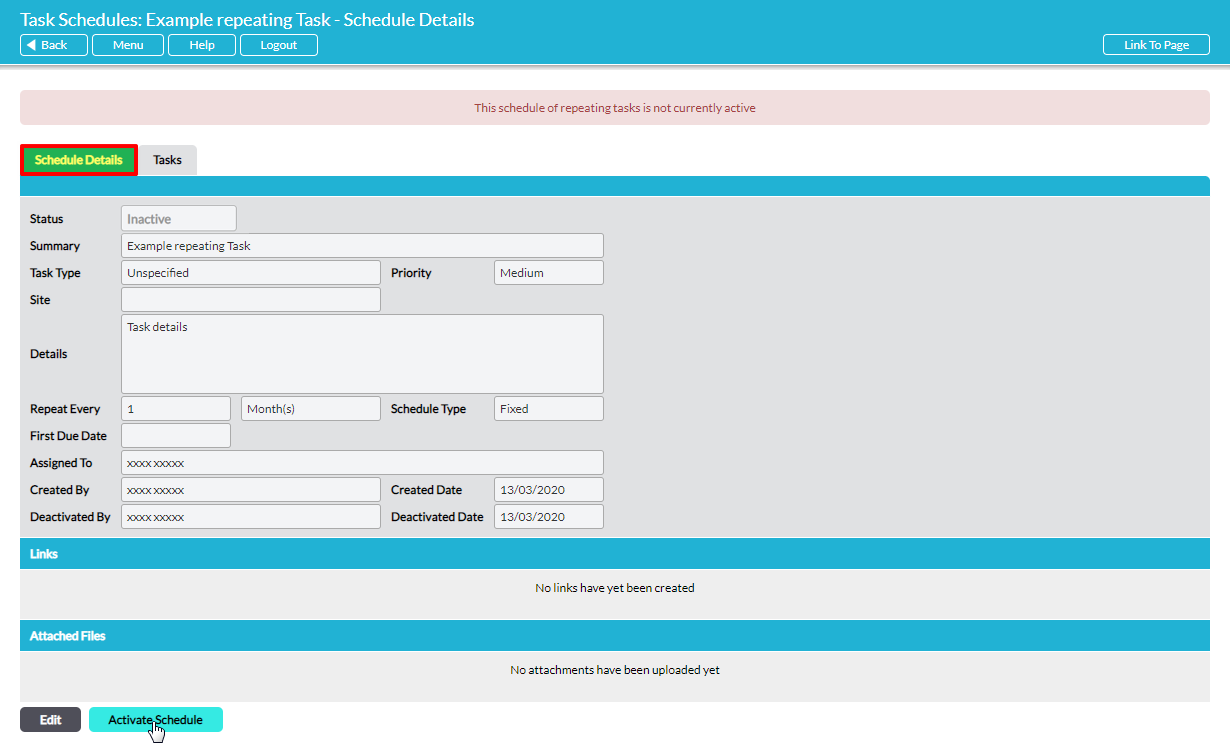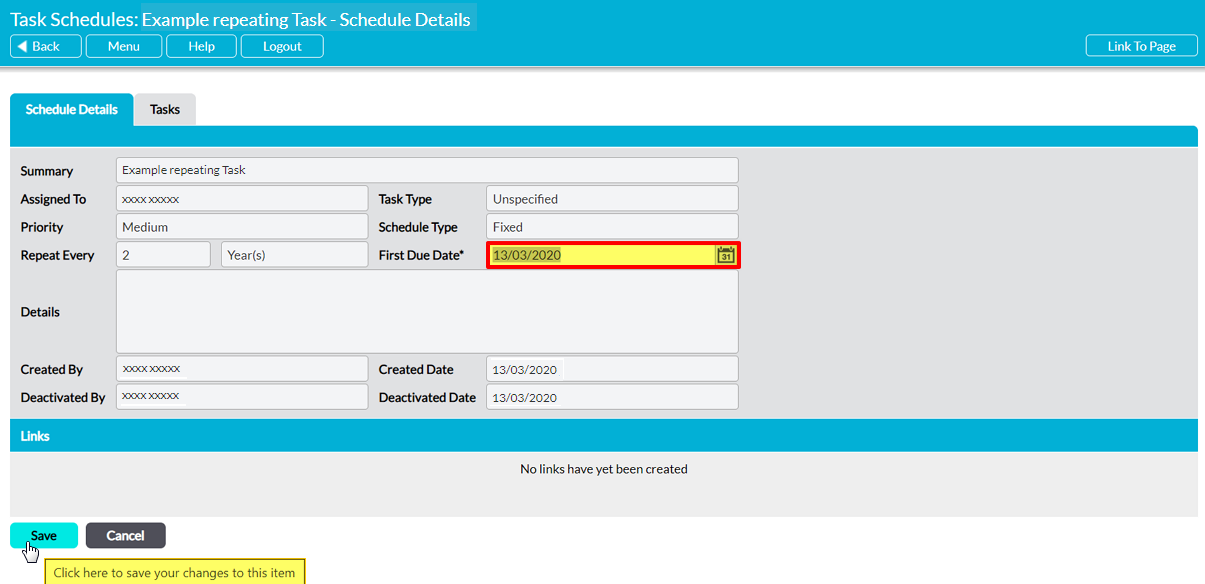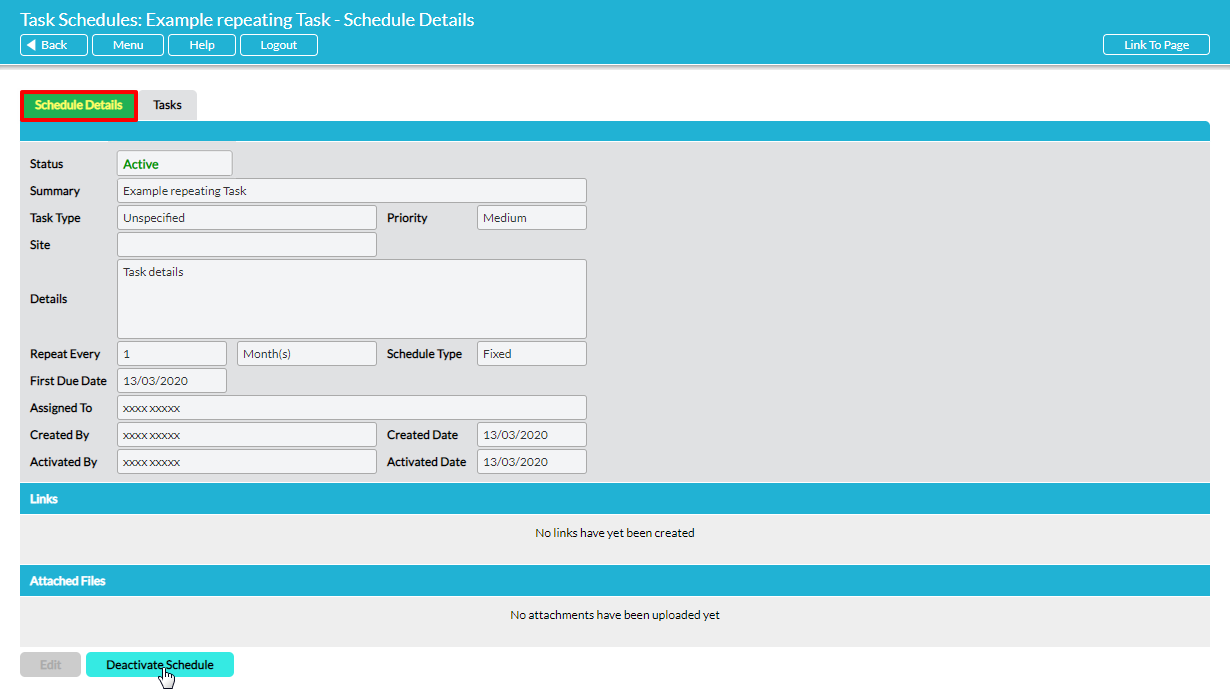For convenience, this article is split into two sections:
*****
Activate a Task Schedule
You can activate Task Schedules if:
- the schedule is assigned to you; or
- you have created the schedule;
To activate a Task Schedule, open the Schedule on its Details tab and click on the Activate Schedule button at the bottom of the screen.
The Schedule will open for editing, with its First Due Date field highlighted. Use the calendar icon alongside this field to select the correct date, and then click Save.
You will be returned to the Schedule’s Details tab, which will now display the Schedules First Due Date and Activated Date.
Note that when a repeating Task Schedule is activated (or reactivated), Activ automatically generates the corresponding series of Tasks over a two-year horizon, and will send reminders to the person assigned as each Task’s due date approaches. The Tasks are listed individually on the Register tab and can also be viewed on the Schedule’s Tasks tab (see View the Details of a Repeating Task Schedule)
*****
Deactivate a Task Schedule
You can deactivate a Task Schedule if:
- the schedule is assigned to you;
- you have created the schedule; or
- you have ‘Admin’ permissions to Tasks
To deactivate a Task schedule, open the Task on its Details tab and click on the Deactivate Schedule button at the bottom of the screen.
The Schedule will be deactivated, its First Due Date will be removed, and a new Deactivated Date field will replace the Activated Date field.
Note that when you deactivate a schedule, all individual ‘open’ Tasks in the series will be deleted from the main Tasks Register and the schedule’s Tasks tab. Any Tasks that have already been ‘completed’ or ‘cancelled’ will be unaffected and will remain on the main Tasks Register and the schedule’s Tasks tab.