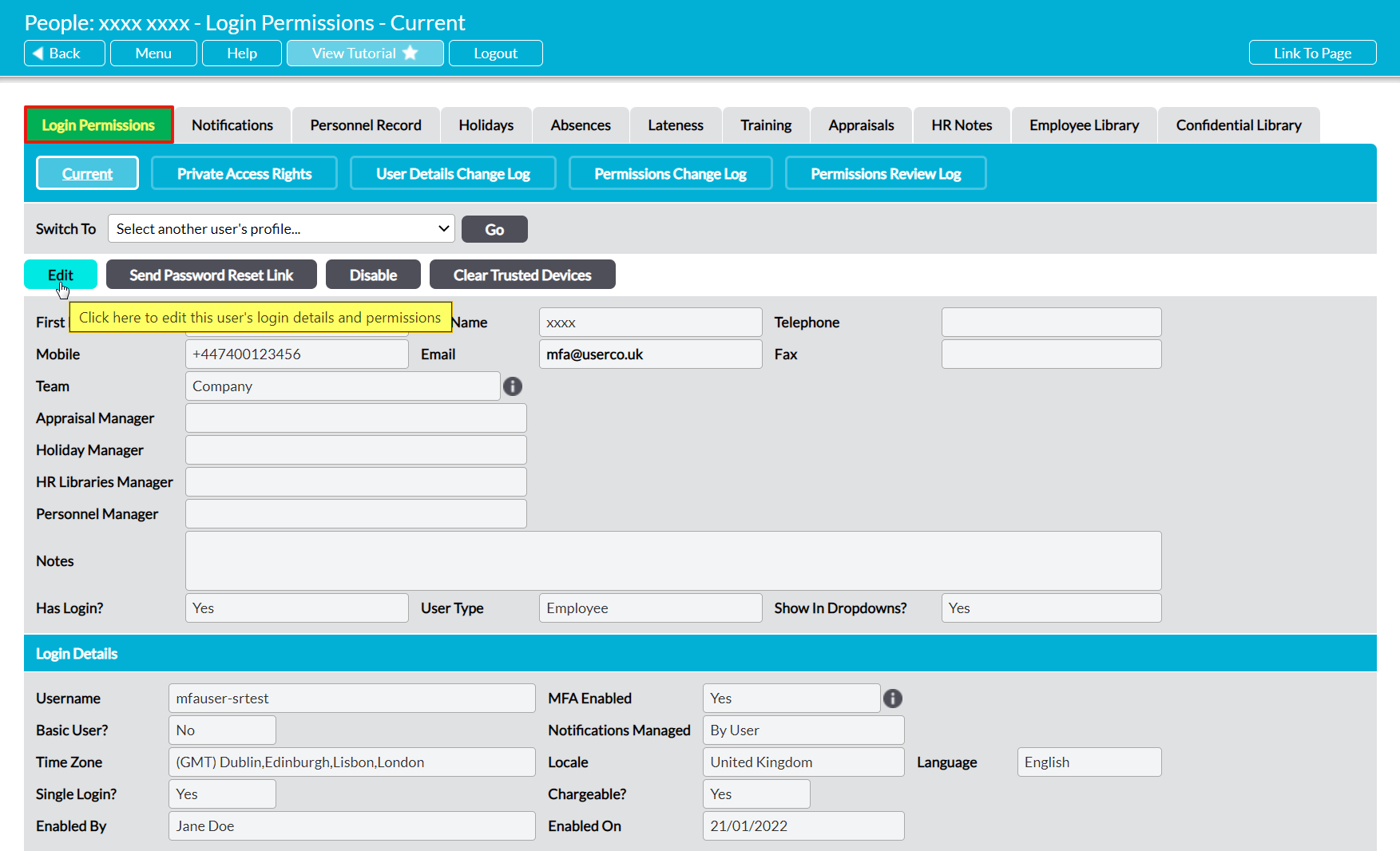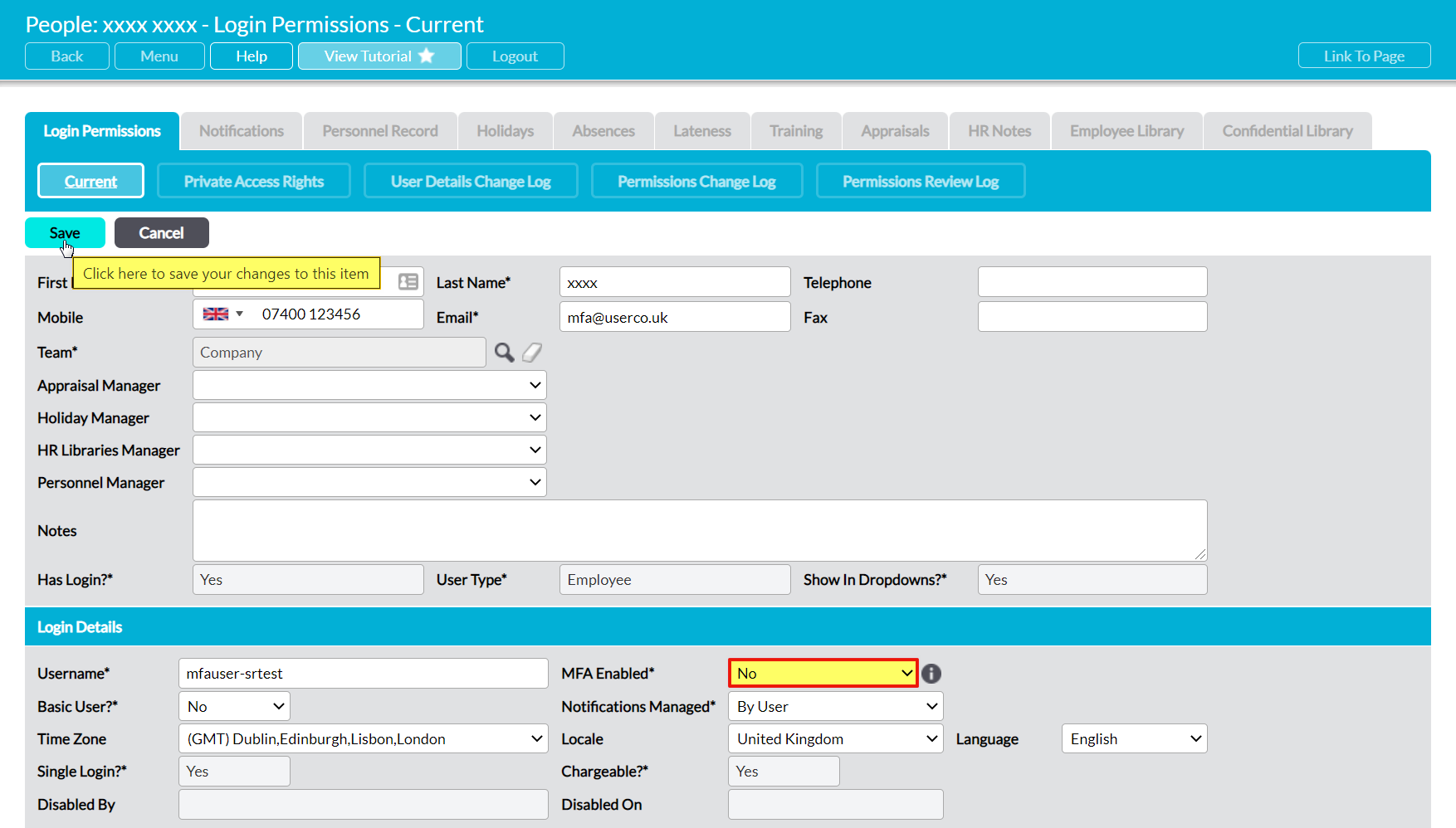Once it has been enabled, MFA will continue to protect a user’s account until such time as it has been manually turned off for that specific account. This means that it will remain active on an account even if you subsequently change your system’s default MFA settings.
To disable MFA for a user (removing the need for them to authenticate their access to their account), open the user on their Login Permissions tab and clear their Trusted Devices (see Clear a User’s Trusted Devices), then click on the Edit button.
The user’s key details will be opened for editing. Locate the Login Details panel, and use the dropdown menu to change MFA Enabled* to ‘No’.
Click Save to finalise your changes.
MFA will now be disabled for the user, and they will no longer be prompted to enter an authentication code to access their account.