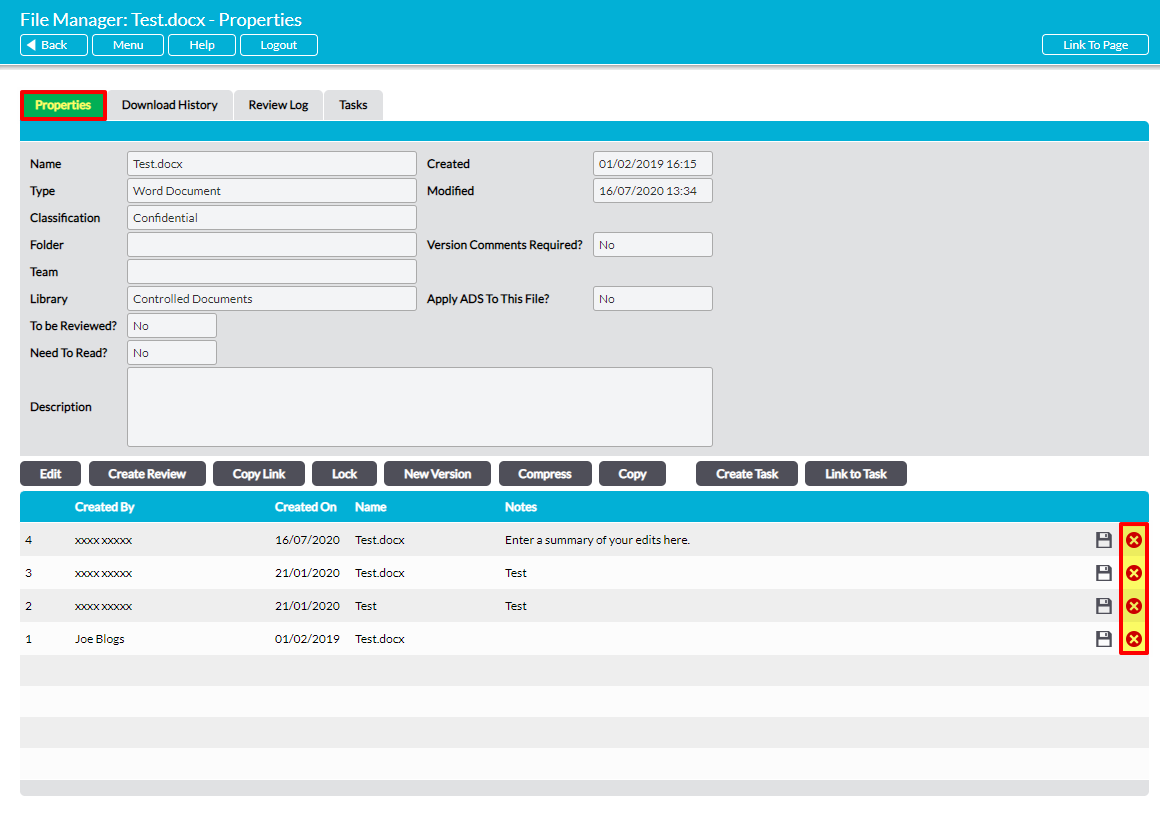If you have ‘Admin’ permissions to the appropriate Library, Activ allows you to delete a previous version of a file from the file’s version register, or to delete the current version of a file to return it to its previous version. This may be useful where a new version has been uploaded in error, or where two identical versions were erroneously uploaded in succession.
Note that a file version can only be deleted if at least one other version exists within the file’s version register. If you wish to delete the file itself you will need to do so from the file’s parent Library or folder (see Delete a File).
To delete a previous version or the current version, open the file on its Properties tab (see View a File’s Properties) and locate the appropriate version within the file’s version register. If you have the appropriate permissions to the Library that the file is housed in, a red cross icon will be displayed to the right of each version record. Click on this icon next to the appropriate version.
You will be prompted to confirm whether the version should be deleted. Click OK, and the version will be removed from the version register. If the version you deleted was the most recent version, then the file will automatically be returned to its previous version.
Note that Activ will not re-order the version codes if you delete a previous version, as these codes are tied directly to the individual version records. This means that if you delete version 2, your version register will display versions 1, 3, and 4. It will not update the later version numbers to mask the gap. If you need to remove all previous versions from your file and have the latest version recorded as version 1, see Compress a File.
It is also important to note that deleting a version cannot be undone. If you delete a version from a file within your system, that version will not be sent to your Recycle Bin, and will instead be permanently removed from your system.