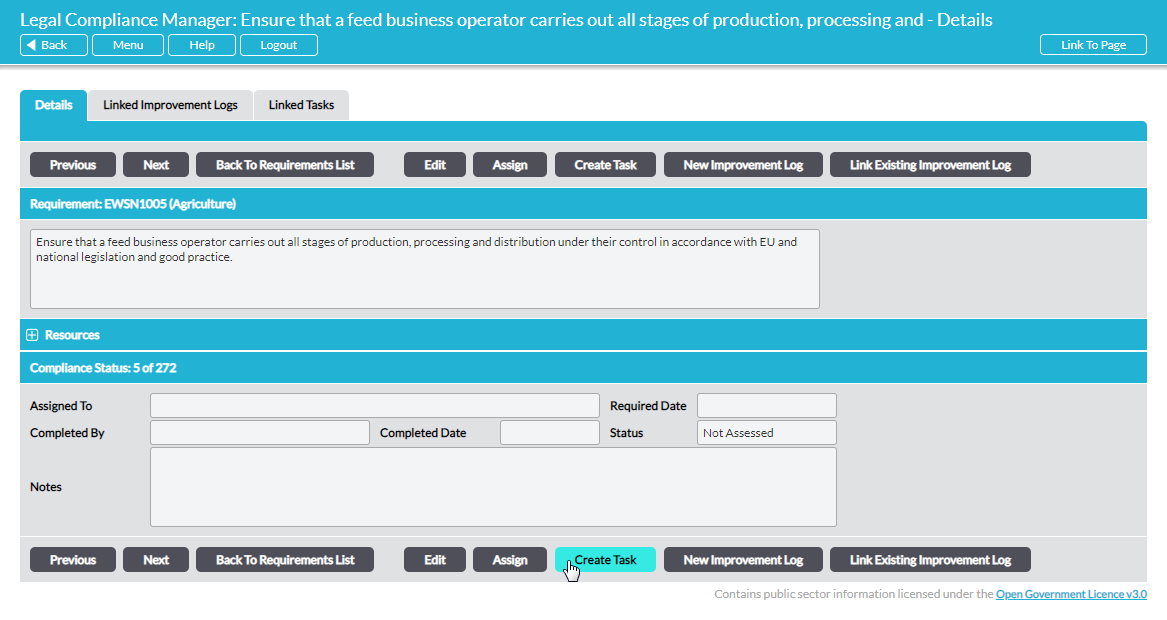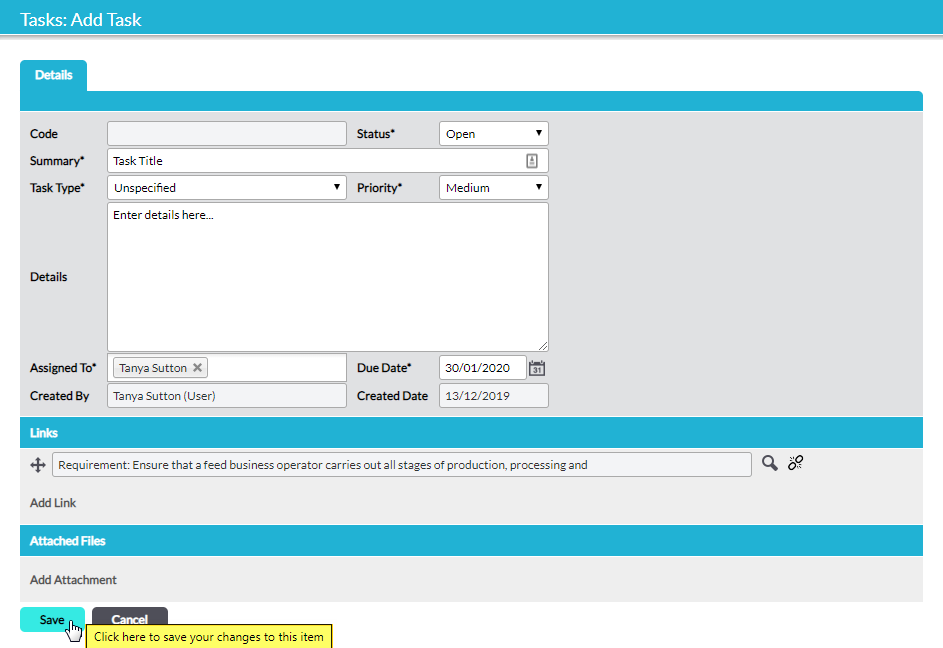Within the workflow of evaluating legal compliance there are three options to create specific actions for yourself or others:
- Assign individual requirements for evaluation
- Raise a new Improvement Log against a requirement
- Link a requirement to an existing Improvement Log
In each of these cases, when you create the action, Activ maintains a link back to the specific requirement from which it was generated. As well as being accessible and managed in the Improvement Log module, all Improvement Logs associated with legal compliance audits are housed on the Linked Improvement Logs tabs within Legal Compliance Manager (see View Improvement Logs Associated with Legal Compliance Audits).
In addition to these requirement-specific actions, you can also create ad-hoc Tasks and Activ will maintain a link back to the specific requirement from which it was generated. Tasks gives you the opportunity to raise miscellaneous actions for yourself or others, for example when you identify that action needs to be taken or a reminder needs to be scheduled, but the matter does not merit an Improvement Log.
Each requirement’s Details tab has a number of action buttons. To create a new task, click on Create Task:
A new Add Task window opens where you can enter the relevant details:
Note that the Task automatically includes a link to the requirement from which it was generated.
Click on Save to complete the process of creating the new task. See Create a Task for further guidance.
The newly-added Task can be accessed from four places:
- on the individual requirement’s Linked Tasks tab (next to its Details tab), which lists only Tasks linked to that requirement
- on the audit’s Linked Tasks tab, which lists all Tasks linked to requirements in that audit
- on the global Legal Compliance Manager Linked Tasks tab, which lists all Tasks linked to requirements in all legal compliance audits
- via the Tasks module, where all Tasks in your Activ system are catalogued