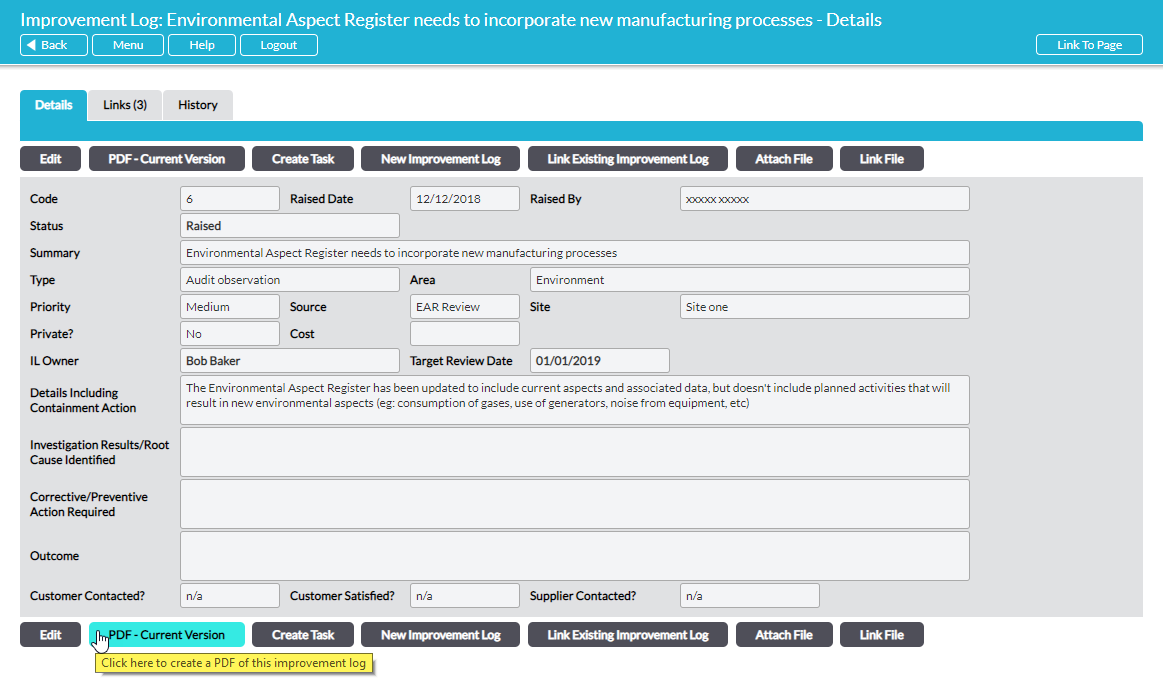Any Improvement Log within Activ can be converted to a PDF file, which allows it to be printed and saved outside the Activ system. This feature may be useful when presenting internal reports, or to send to a third party perhaps.
Two different PDF reports are available, ‘short’ and ‘long’:
Details tab – the PDF – Current Version button here produces a replica of the current version of the Improvement Log (i.e. the contents of the Improvement Log’s Details tab) plus a list of any attached files or linked items. This is the ‘short’ report.
History tab – the PDF – With History button here produces the ‘short’ report plus a complete record of the previous versions of the Improvement Log. If the current version of the Improvement Log is the first version then this ‘long’ report will be identical to the ‘short’ one available from the Details tab.
The properties of the PDF file’s header and footer are managed via the Branding tab in the System Administration module. See Branding – Your Company Logo and PDF Headers and Footers.
To create a PDF, open the Improvement Log’s Details tab or its History tab. Click on the relevant PDF button there.
Depending on the web browser that you are using, you may get a pop-up window that previews the PDF file, from which you can save the PDF file outside Activ if you wish (e.g. Internet Explorer). Other browsers (e.g. Google Chrome) will automatically download the PDF to your default downloads location, from which you can open the PDF for viewing.
Note: For the PDF function to work properly, the computer you are using must have access to PDF software that is compatible with the web-browser you are using.