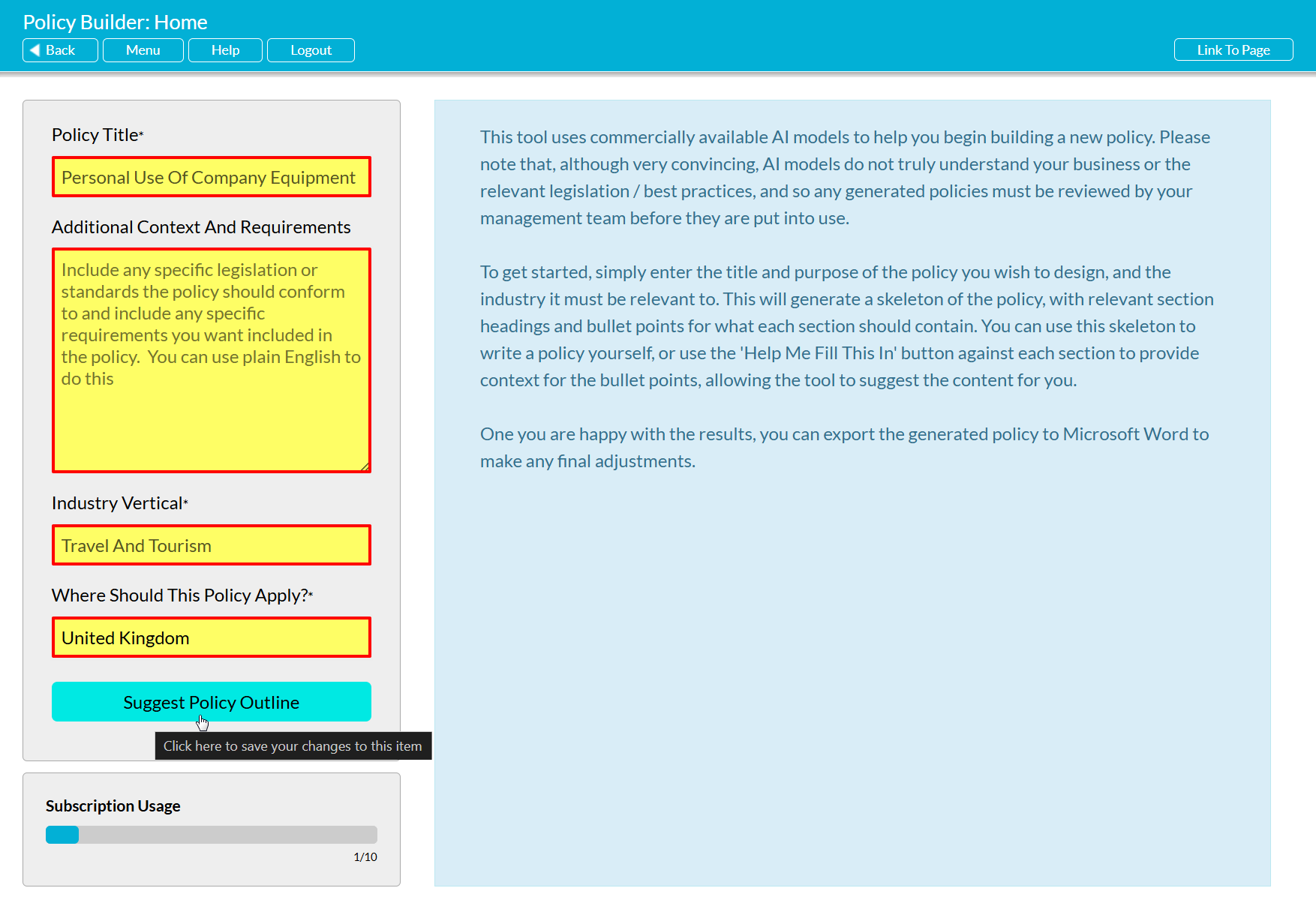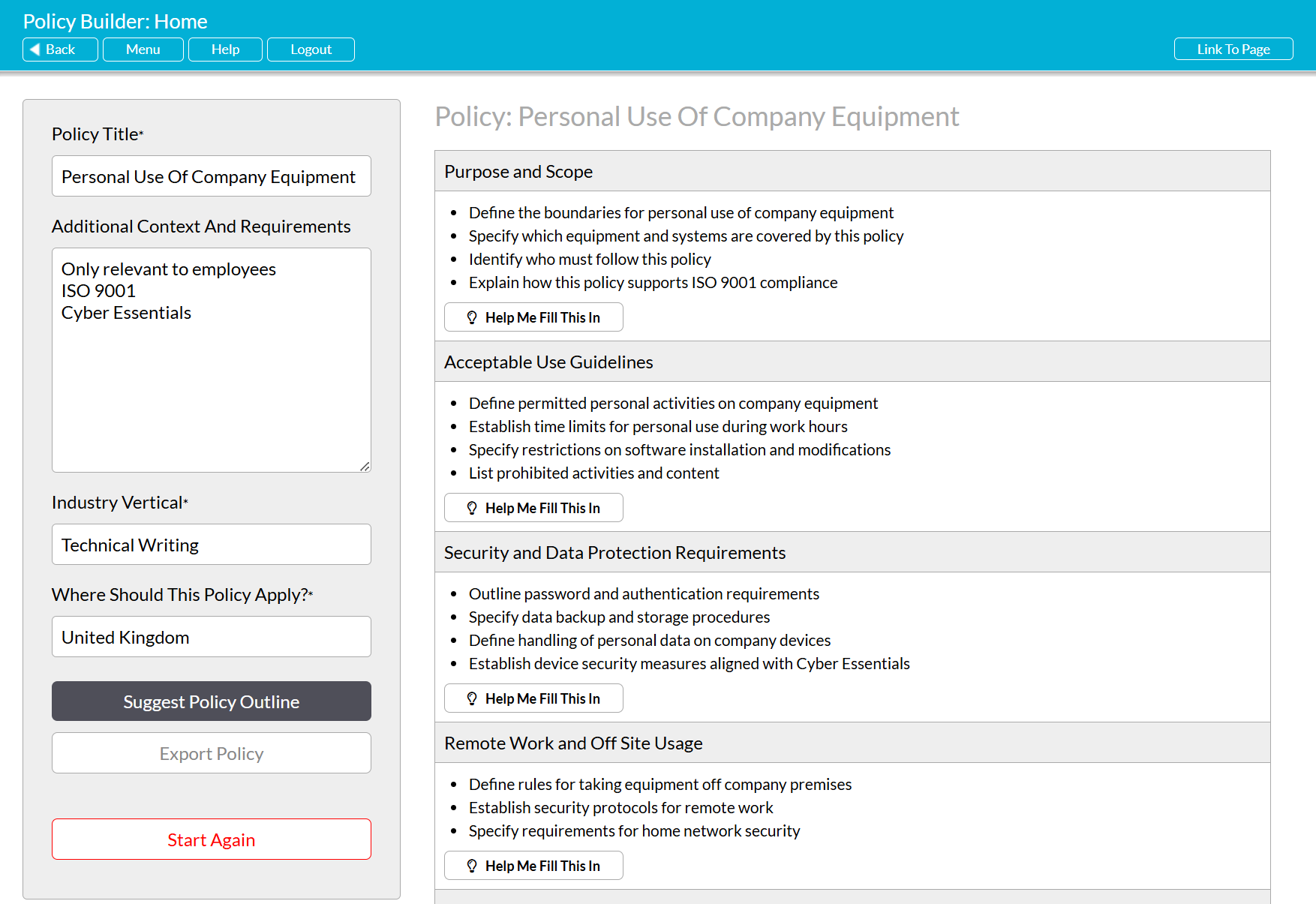For enhanced flexibility, Activ’s Policy Assistant (PA) uses a two-step process to help you build your Policies. These steps are:
- Step One – Generate a Policy Outline; and
- Step Two – Generate Policy Section Contents.
This process enables you to choose between:
- generating a basic outline that you can use to write your Policy yourself, or to check the contents of your existing Policy; or
- prompting Activ to provide you with suggested content for some or all of the Policy Outline’s Sections.
The following article provides guidance on creating an initial Policy Outline. See Generate Suggested Content for an In-Progress Policy’s Sections for guidance on using the PA to complete some or all of a Policy’s Outline’s suggested Sections.
*****
To generate a new Policy Outline, open the Policy Assistant using the main Activ Menu. You will be presented with either:
- The PA’s introductory screen, if you have not used the module to create a Policy, or if you have discarded a previous Policy; or
- The most recently generated Policy, if you have used the module previously and have not discarded the previous Policy.
See Discard a Previous Policy / Start a New Policy for guidance on discarding an existing Policy, if one has already been fully or partially generated and you do not wish to continue working on it. Note that you should always discard any existing Policies before using the PA to build a new one, and that discarded Policies will not be stored.
The PA’s Introductory screen should be divided into two key sections: a blue panel on the right hand side, which will contain some explanatory text, and a grey panel on the left hand side, which contains relevant fields and action buttons. In most cases you will need to complete all of the fields within the left-hand panel, as these provide the contextual information that the Policy Assistant will use to generate your Outline and any subsequent Sections you may request. The fields are:
Policy Title* – enter the title of the Policy that you wish to generate (e.g. ‘Information Security Policy’, ‘Working at Height Policy’, ‘Whistleblower Policy’, etc). Note that this will dictate the overall contents of the Policy (i.e. if your title is ‘Working at Height’, your Policy will only include information that is relevant to Working at Height).
Additional Context and Requirements – enter general contextual information, such as Standards or Certifications the Policy must adhere to, legislation/regulatory requirements that should be considered, whether specific sites or people should be included or excluded (e.g. ‘policy is for Head Office only’, or ‘policy for off-site work only’, or ‘policy for contractors only’), etc. Where possible the PA will attempt to use this information to inform your Policy Outline and any Sections that are subsequently generated. Note that if you do not include Standards or Certifications within this area, the PA likely will not reference or adhere to them (e.g. if you request a Quality Policy, but do not specify that it should consider ISO 9001 requirements, you will likely receive a general Quality Policy that does not attempt to meet the 9001 requirements).
Industry Vertical* – specify the business industry/market that your company operates within, and that this Policy must be relevant to. Note that the PA will use this information to customise the Policy’s contents to the specific needs of the listed Industry.
Where Should This Policy Apply – specify the country that your company operates within, and that this Policy must be relevant to. Note that this field will determine the legislation/regulations that will be referenced within the Policy, and will default to the user’s local. However, the entry can be manually edited if required.
Enter the relevant information, and then click on the Suggest Policy Outline button that is displayed directly beneath the fields. Note that this will use one Policy from your PA subscription’s allowance.
The PA will connect with the underlying AI engine to generate a Policy Outline using your specified information. Note that this may take several seconds (or more), depending on the size and complexity of the requested Policy, as it is likely that the AI engine will be handling multiple requests at once. Also note that Activ will only submit your company name and the information contained within the above three fields: no other data from your system is communicated to the AI engine, and the AI engine cannot access any page outside of the PA module.
Your Policy Outline will automatically appear on the right hand side of the page once the PA has finished generating it. This Outline will:
- be broken into a series of individual Policy Sections, each contained within its own panel; and
- contain relevant Section headings, and a brief bullet-pointed outline of the information that the final Section should contain.
Depending on your needs, you can choose to either:
- use the Outline as a reference whilst writing your own Policy;
- use the Outline as a reference for checking the contents of your own Policies; or
- use the PA to generate suggested content for some or all of the provided Sections (see Generate Suggested Content for an In-Progress Policy).
Note that, regardless of how you choose to use the Policy Assistant, you should always have your Policy Outline checked and approved by an appropriate member of your Management Team before you put the Outline into use. Activ cannot guarantee the accuracy or completeness of your Policy Outline, as AI cannot truly understand your business or real-world requirements. It can only generate information based on the context fed to it, and the engine learning available to it.