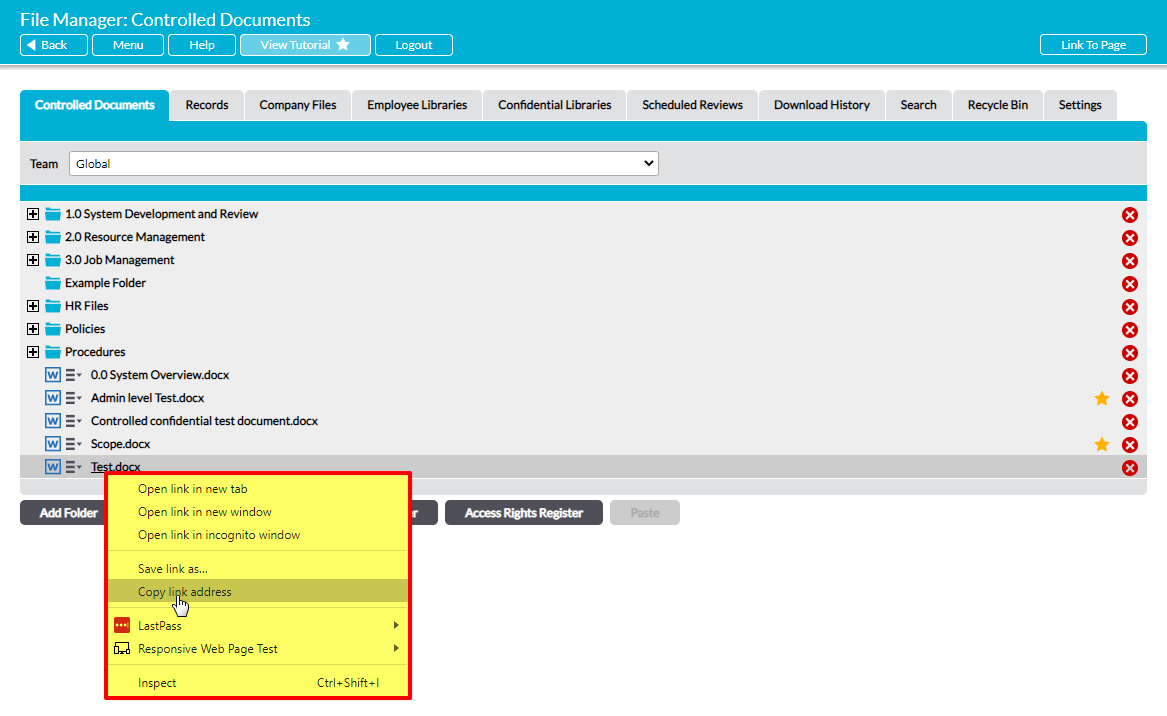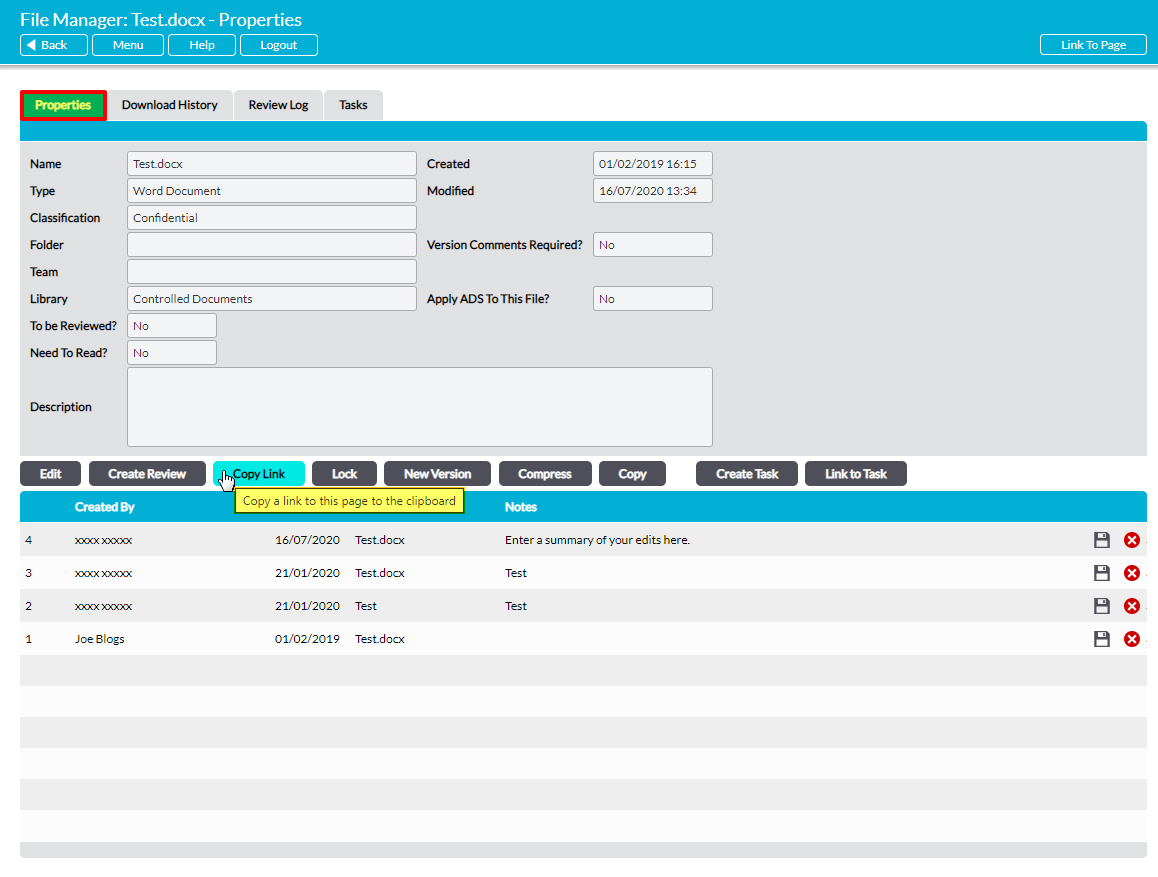Activ provides you with the facility to copy the direct link to any file within the File Manager module. This link can then be pasted into other parts of your system, or into an email for sending to other members of your company. When clicked, these links will automatically download the latest version of the chosen file to the user’s computer, as long as the following caveats are met:
- The link’s recipient must have a login to Activ, and must be signed into their account.
- The user must have the appropriate permissions to the Library (and folder, if it is Private) that the file is stored in.
The direct link to a file can be copied from two locations. These are:
- Directly from the Library or folder that the file is stored within
- From within the file’s Properties
*****
Copy a File’s Link from its Parent Library or Folder
To copy a file’s direct link from its parent Library or folder, locate the file within your File Manager module and right-click on its name.
Select Copy Link Address. The file’s link will automatically be copied to your clipboard, allowing you to paste it anywhere else inside or outside of your system.
*****
Copy a File’s Link from its Properties
To copy a file’s direct link from its Properties tab, open the file’s Properties (see View a File’s Properties) and click on the Copy Link button.
The file’s link will automatically be copied to your clipboard, allowing you to paste it anywhere else inside or outside or your system.