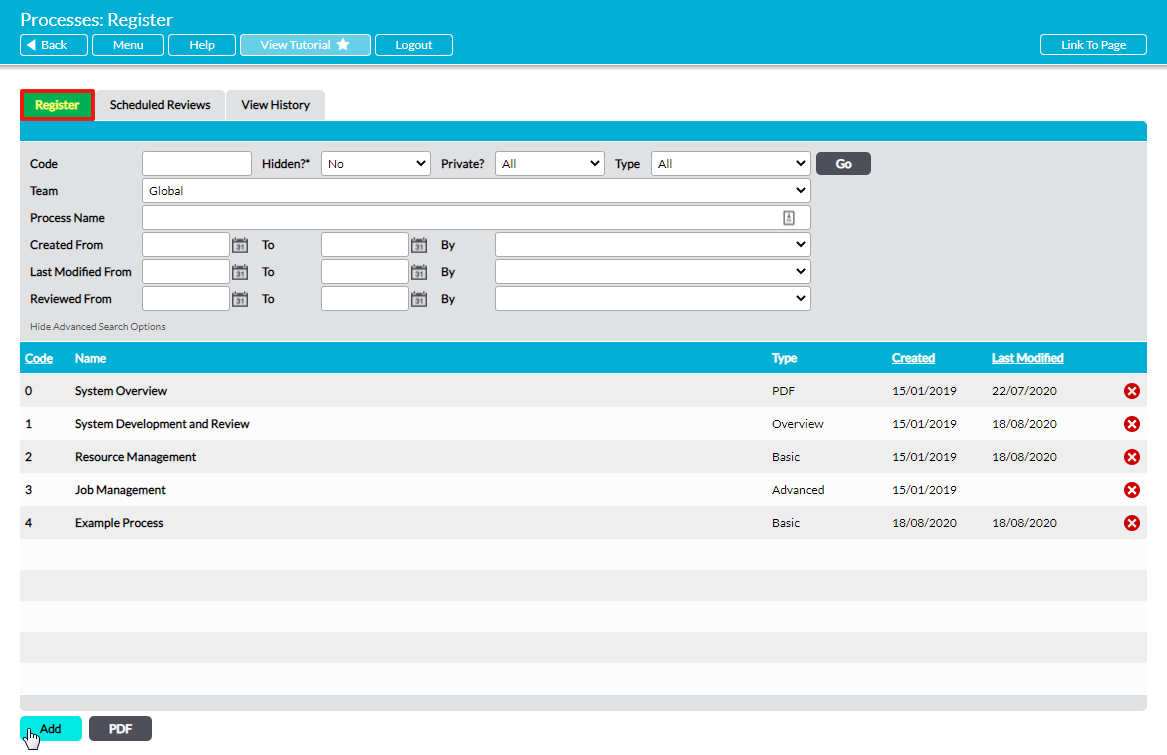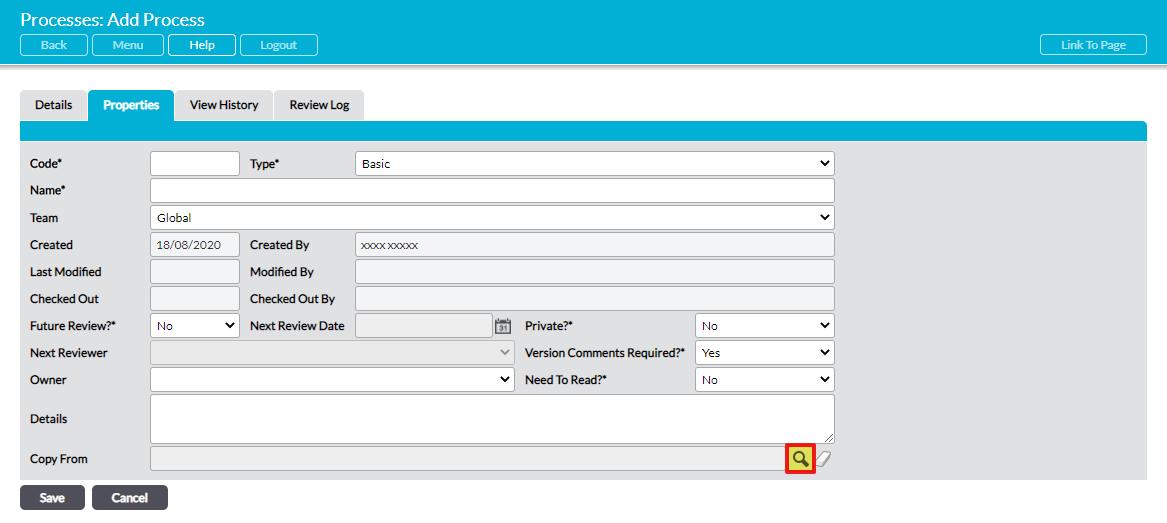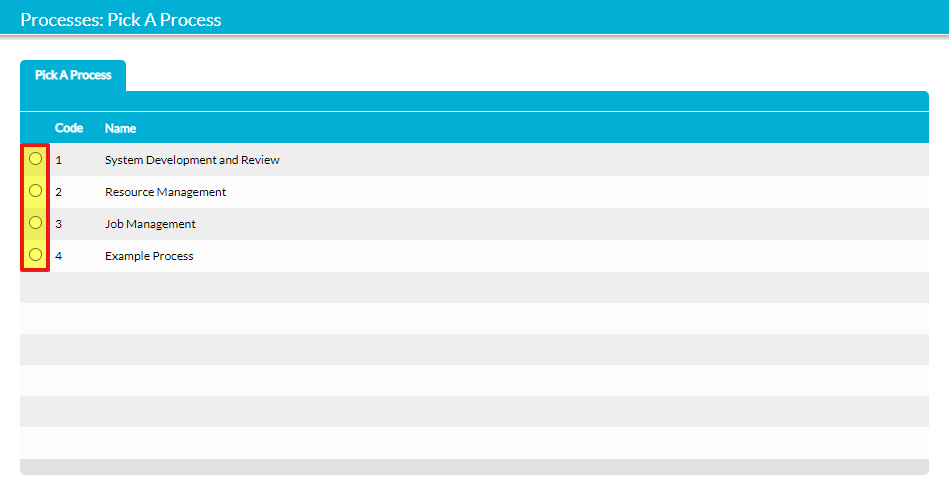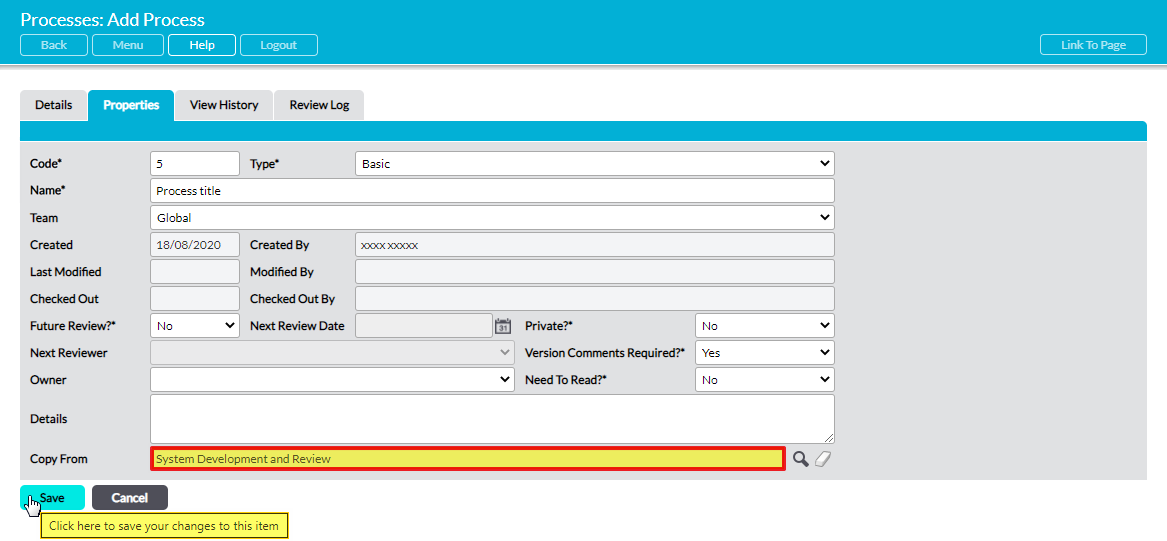For convenience, Activ allows you to create a copy of an existing Process when you are adding a new Process to your system. This enables you to use an existing Process as a template, reducing the worktime involved when setting up Processes that contain similar information.
Note that you can copy between the Overview, Basic and Advanced Process Types freely (e.g. create a new Overview Process copied from an Advanced Process), but PDF Processes can only be copied from another PDF Process.
To create a copy of a Process, open the Processes module on its Register and click on Add.
This opens a blank Properties form for you to populate. Click on the magnifying glass to the right of the Copy From field.
Activ will open a popup window containing a register of all Processes that are currently recorded in your system. Use the radio buttons to select the Process that you wish to copy.
The selected Process’ name will be displayed within the Copy From field. Enter all other necessary details (see Process Fields Explained), and then click Save.
The new Process will be added to the Register, and you will be returned to its Properties tab. If you copied from a PDF Process, the copied PDF will be displayed within the new Process’ viewing panel. Otherwise, all data from the original Process’ sections will have been copied into the new Process.
Once the Process has been created, you will be able to edit it as normal. See the following articles for guidance in editing your copied Process: