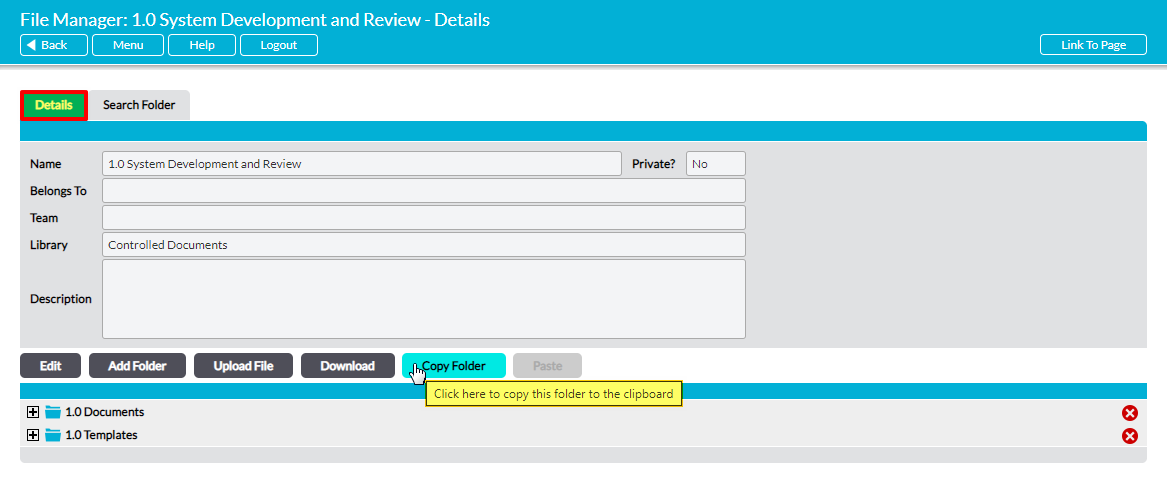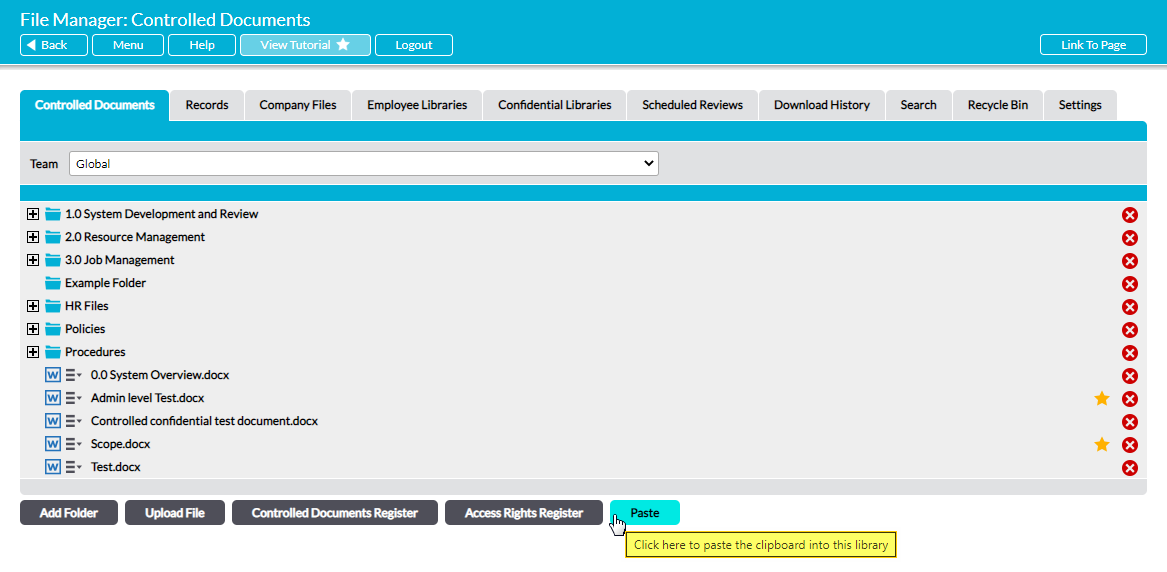Activ provides you with the option to copy an entire folder, including all subfolders and files held within. Once copied, this folder can be pasted into any other Library within your system, allowing you to quickly replicate folder structures within multiple locations.
It is important to note that you can only copy folders from within Activ. You cannot copy folders from outside Activ (e.g. from your hard drive). You also cannot copy any folder that is Private. If you wish to copy a Private folder you will need to remove the Private setting, and reapply it once the folder has been pasted into its new destination.
*****
To copy a folder, open the folder on its Details and click on the Copy Folder button.
Depending on which browser you are using, you may get a pop-up message stating that the folder has been copied to the clipboard.
Navigate to your desired destination (e.g. another folder or another Library) and click on the Paste button.
The copied folder and its contents (subfolders and files) will be pasted into your chosen location. All files within the copy will be set to Version 1, and their Download History tabs will show that they have not yet been downloaded by any user in your system.