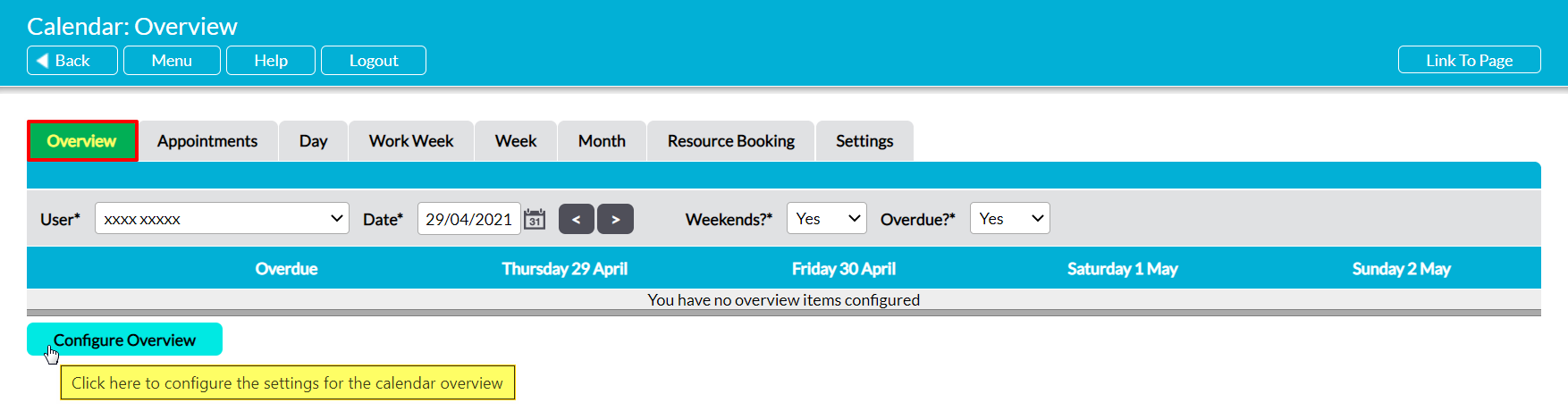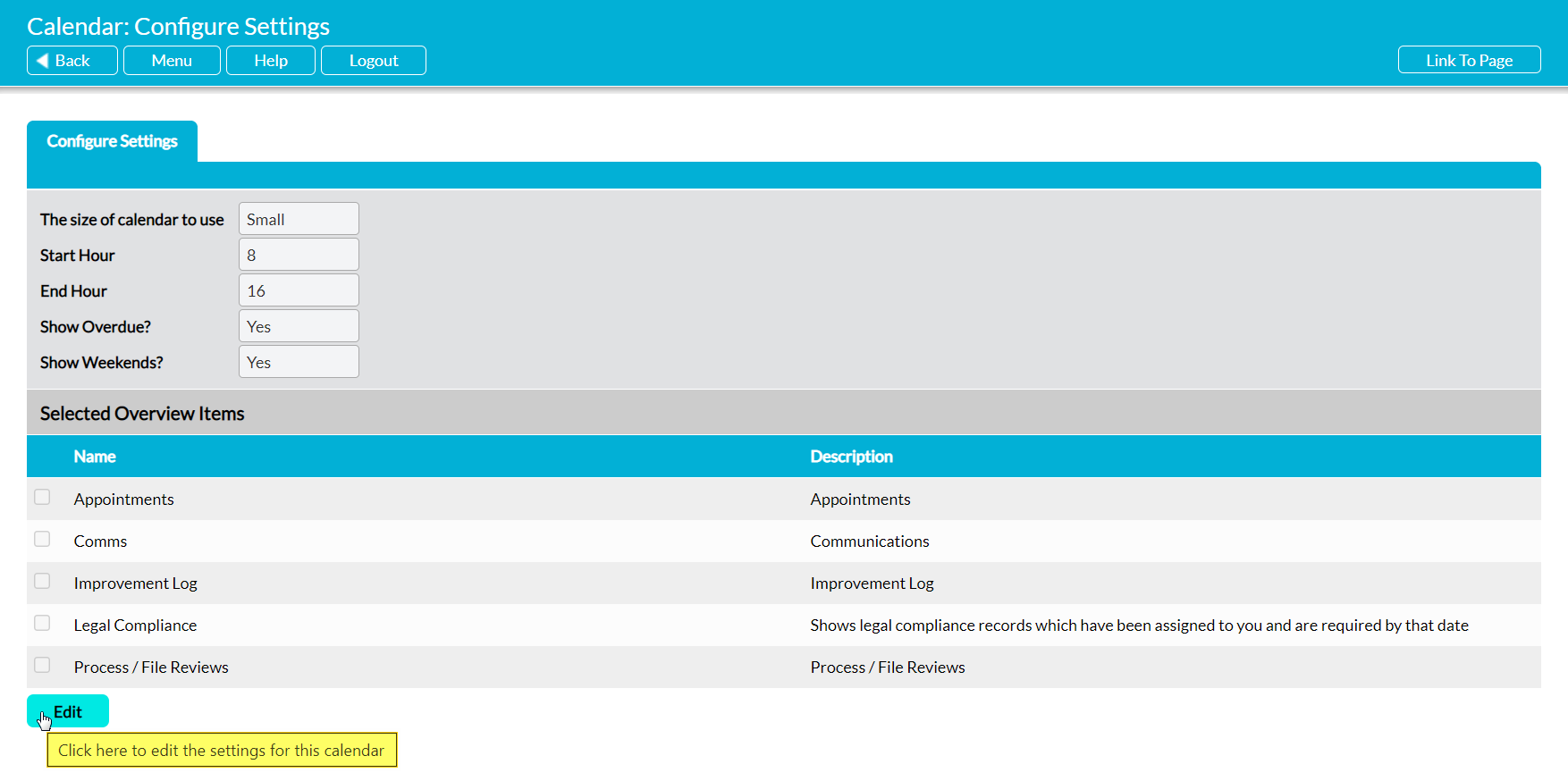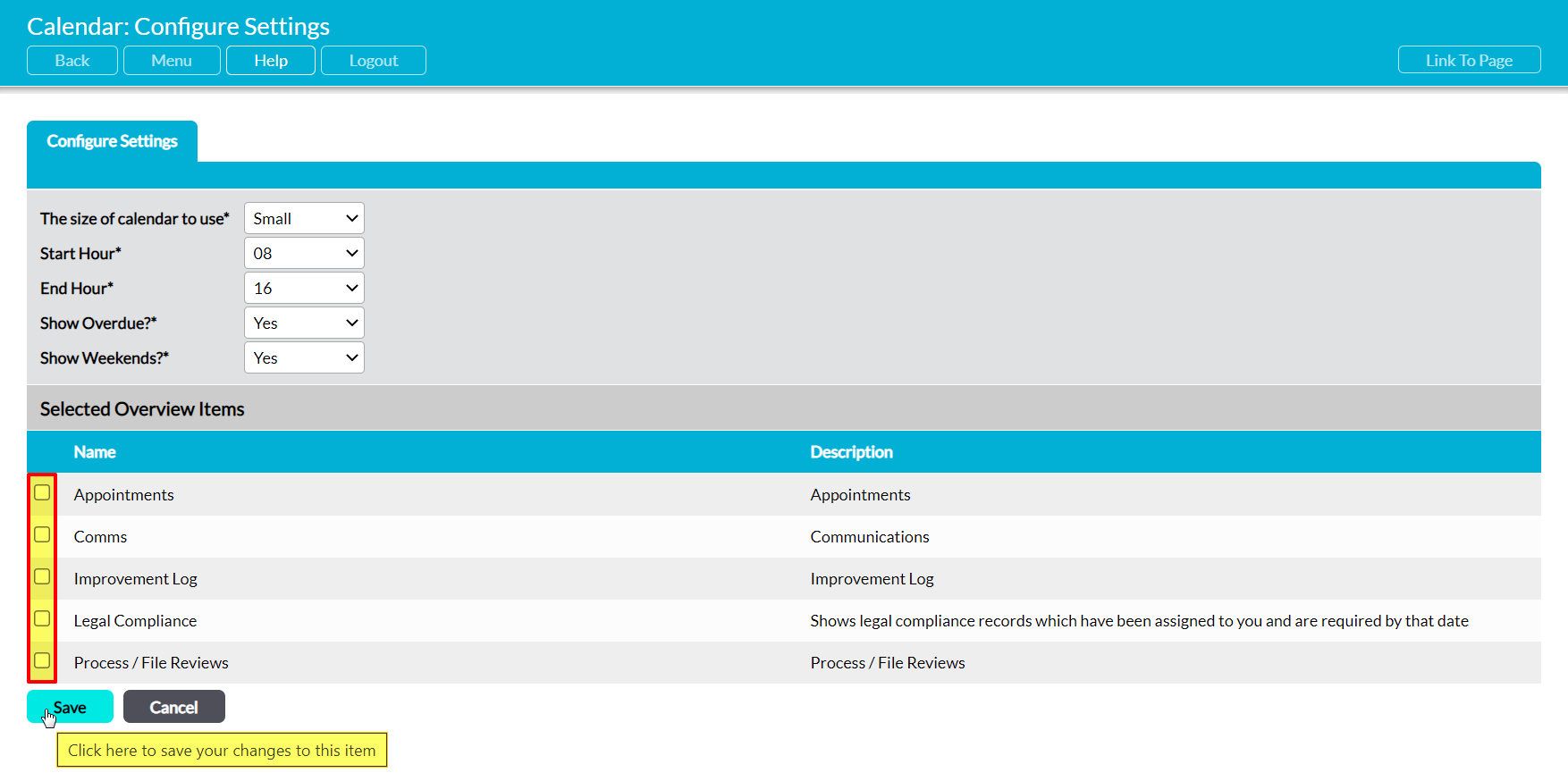The Overview tab is a feature of the Calendar module that allows you to view a summary of the Appointments and key actions that are assigned to you and your employees (see The Overview Tab – View your Employees’ Appointments and Actions). Note that each employee must configure their own Calendar Overview before they can begin to make use of the tab. When an employee initially opens this tab, they will be presented with a blank Calendar.
To configure your Overview, open the Calendar module on its Overview tab and click on the Configure Overview button at the bottom of the screen.
Activ will open on its Configure Settings page, which will display a summary of your current settings. By default, all options will be disabled. Click on Edit to begin configuring your Overview.
Six options will become available for editing.
The Size of Calendar to use – use the dropdown menu to specify what Calendar size should be used by your Day and Work Week tabs. By default this is set to ‘Small’, but you can also select ‘Medium’ and ‘Large’.
Start Hour – use the dropdown menu to specify when your working day starts, and from what time Appointments/actions will be displayed. Note that your chosen start time will be reflected on the Day and Work Week tabs. By default this is set to 8:00.
End Hour – use the dropdown menu to specify when your working day ends. Note that your chosen end time will be reflected on the Day and Work Week tabs, and that Appointments scheduled after this time will not be displayed on these tabs. By default this is set to 16:00.
Show Overdue? – use the dropdown menu to specify whether overdue Appointments and actions should be included within the Calendar. By default this is set to ‘Yes’.
Show Weekends? – use the dropdown menu to specify whether weekends should be included within your Overview’s Calendar. By default this is set to ‘Yes’.
Selected Overview Items – up to five options will appear within the panel that corresponds to this section, with the precise options depending on the modules that are included within your package. Use the tick boxes to select the items that you wish to include within your Overview. The available options are:
- Appointments (available in all systems)
- Communications (only available if your package includes Customers & Suppliers)
- Improvement Log (only available if your package includes Improvement Logs)
- Legal Compliance (only available if your package includes the Legal Compliance Manager)
- Process / File Reviews (only available if your package includes the File Manager and/or Processes).
Make the necessary selections, and then click Save.
You will be returned to the Configure Settings page, which will now display your selections.