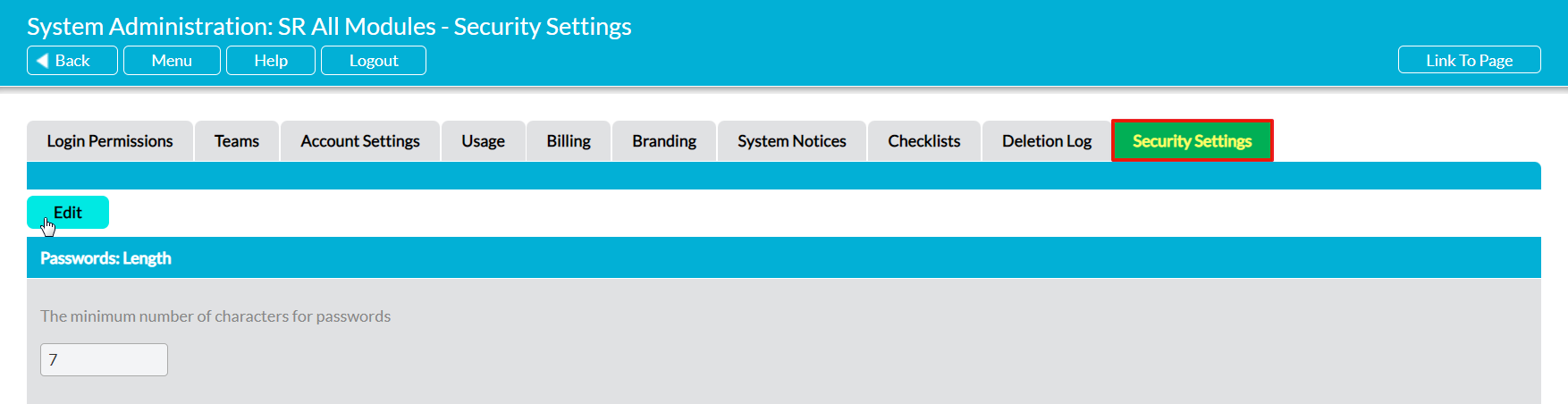There are two underlying settings within Activ that control MFA’s behaviour within your system, and both of these will be pre-configured with Activ’s default settings when you initially obtain your system. This ensures that MFA can be enabled for individual users without any need for you to modify additional settings, which may be useful if:
- your organisation hasn’t yet decided what your MFA defaults should be; or
- a user wants to enable MFA for themselves but doesn’t have access to your system’s Security Settings.
In many cases, it is likely that the default settings will be sufficient to meet your organisation’s needs, as they have been selected based on ‘average’ MFA requirements. However, Activ also provides you with the option to modify both settings to meet your specific requirements more accurately.
*****
To configure your MFA settings, open the System Administration area on its Security Settings tab and click on the Edit button.
Your system’s configurable security settings will open for editing. The settings that are relevant to MFA will be located towards the bottom of the page, and are:
Enable Multi-Factor Authentication by Default? – use the dropdown menu to specify whether MFA should be enabled by default for all new users. Note that this will not affect existing users. If you want to enable MFA for accounts that already exist in your system, you will need to manually update their individual user settings (see Enable MFA for an Existing User).
Multi-Factor Authentication Validity (Days) – use the dropdown menu to specify how long each authentication should remain valid for. Once your chosen number of days has passed, a user’s authentication will ‘timeout’ and they will be required to re-authenticate upon their next login. E.g. if this is set to 14 days and a user authenticates their account of the 1st, they will be required to re-authenticate on the 15th before they can access your system.
Make the necessary changes, and then click Save.
Your new settings will automatically be applied to your system.