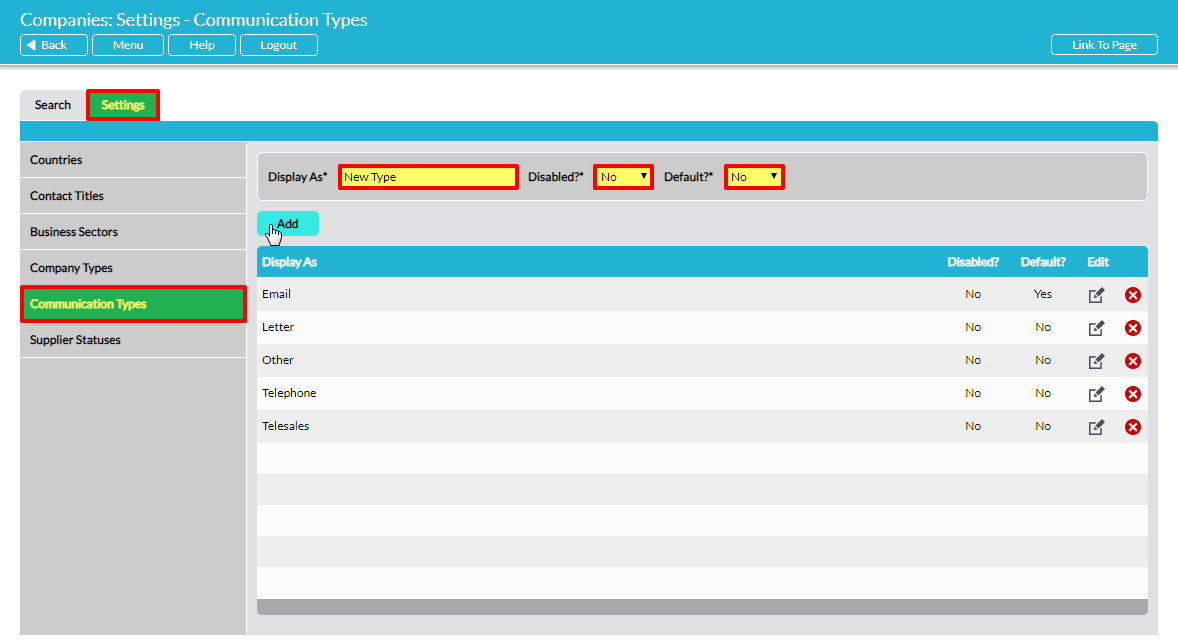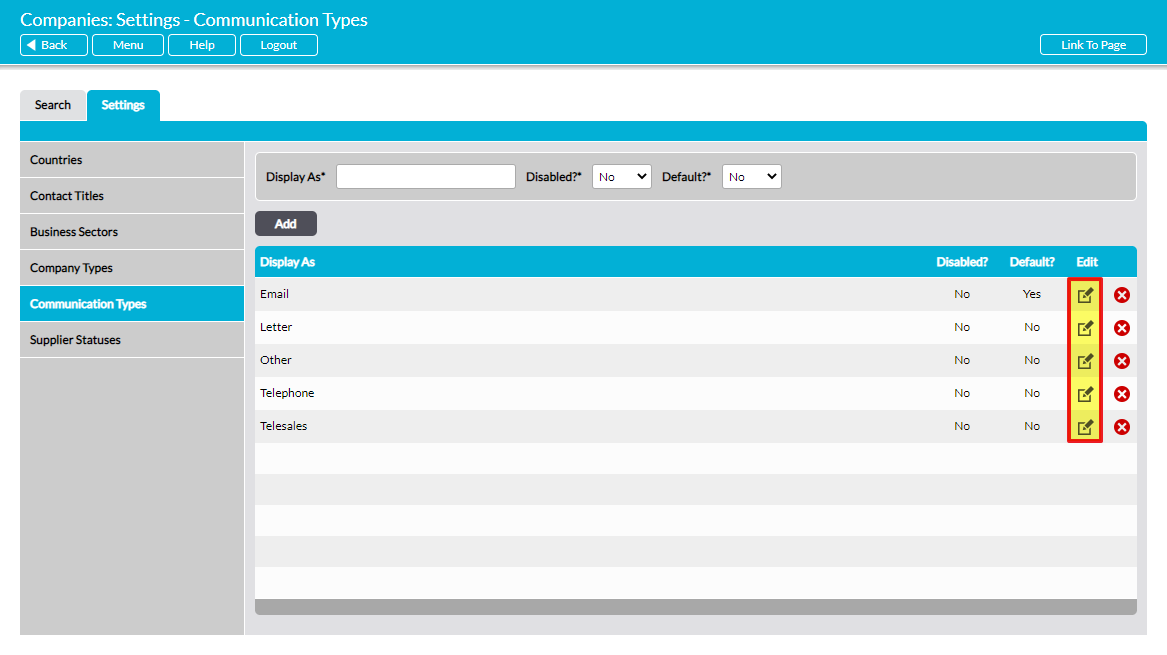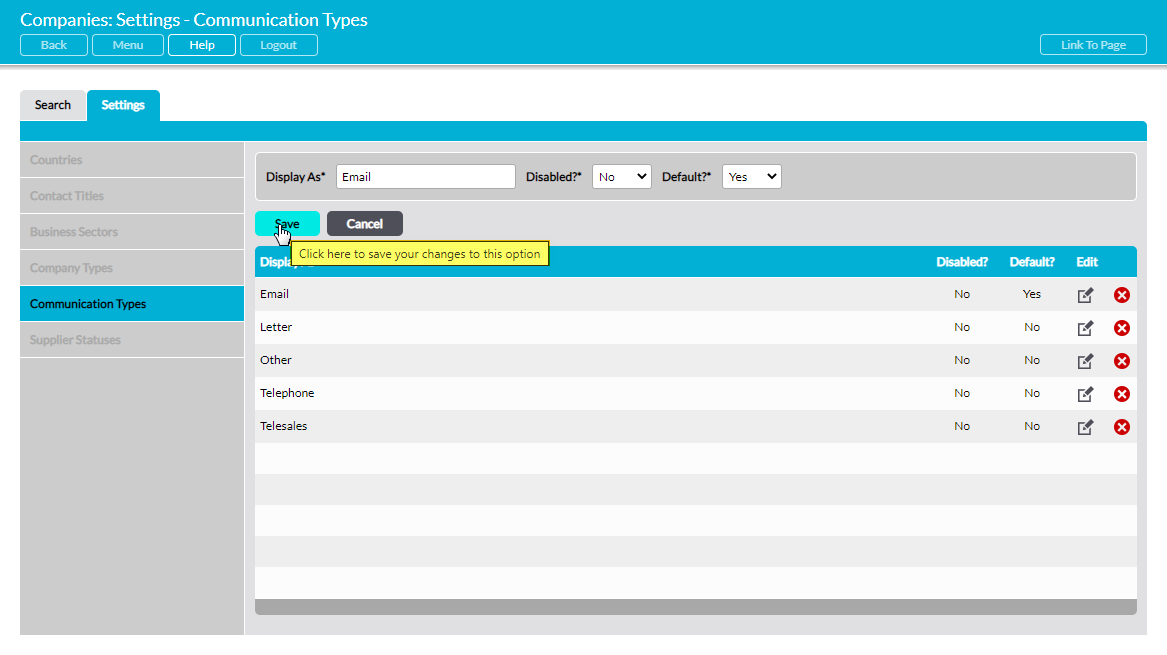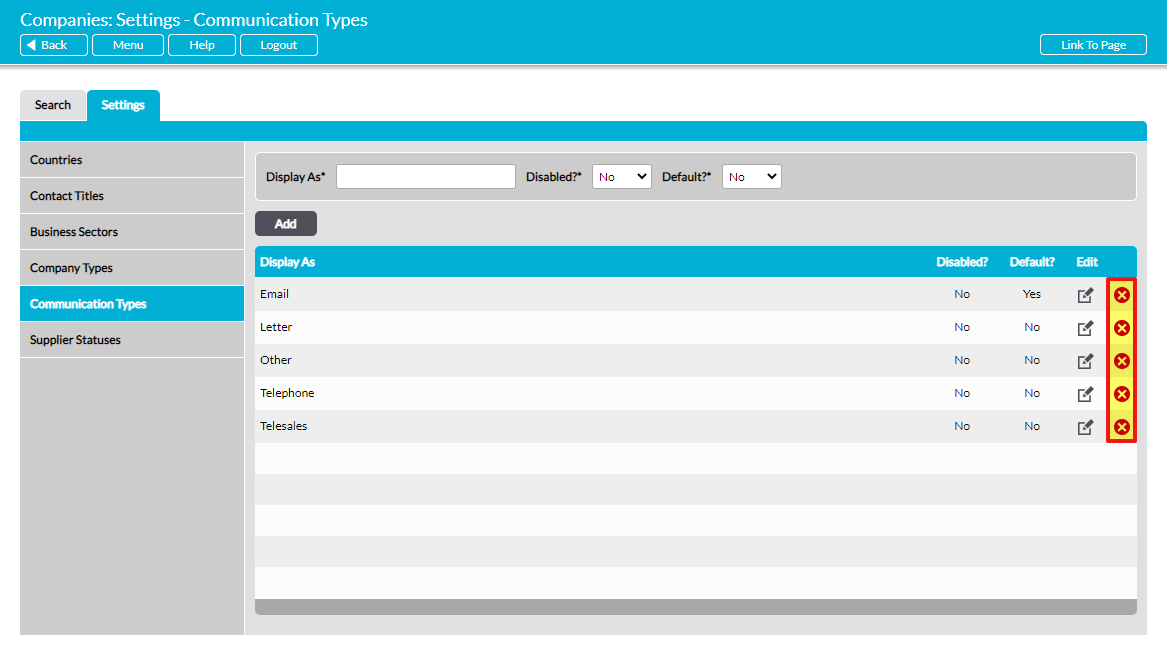Some parameters used within the Customers & Suppliers module are selected from pre-defined lists, which are created and managed from the Customers & Suppliers: Companies area’s Settings tab. All settings included within this tab are prepopulated with some default options, but you may find it necessary to customise or add to the existing options before you begin using the module.
The settings associated with the Customers & Suppliers module can be grouped into two broad categories:
- Those used within the Companies area
- Those used within the Communications area
Most available settings are associated with the Companies area, which is why the Settings tab is housed in this area of the module. The settings that are applicable to this area are:
- Countries
- Contact Titles
- Business Sectors
- Company Types
- Supplier Statuses
One further setting section is available within the module. This is:
- Communication Types
This article covers Communication Types, as this is the only settings option that is relevant to the Customers & Suppliers: Communications area. See Configure Company Menus for instructions on how to configure the module’s remaining setting areas.
*****
Configure Communication Types
The Communication Types parameter is used throughout the Customers & Suppliers: Communications area and allows you to record the type of Communication that is being added to your Activ system. It is prepopulated with five default options:
- Letter
- Other
- Telephone
- Telesales
To add a new type, select the Communication Types item from the left-hand menu, then enter the type in the Display As* field at the top of the page. Use the two dropdown menus to the field’s right to select whether the option is to be Disabled?* (unavailable for selection) and whether it is to be the Default?* (selected by default when a new Communication is added), then click Add.
The newly added type will now be displayed in the list. Note that types are displayed alphabetically.
To edit a type, locate its record within the list and click on the pencil icon.
Make the necessary changes to the fields at the top of the page, and then click Save.
To delete a type from the list, locate its record and click on the red cross icon.
If the option hasn’t been used within any of your Communications then it will be cleared from the list. However, you will not be able to delete a type that had already been used in your system. Instead, you will need to Disable the option to remove it from dropdown lists and prevent future selection.