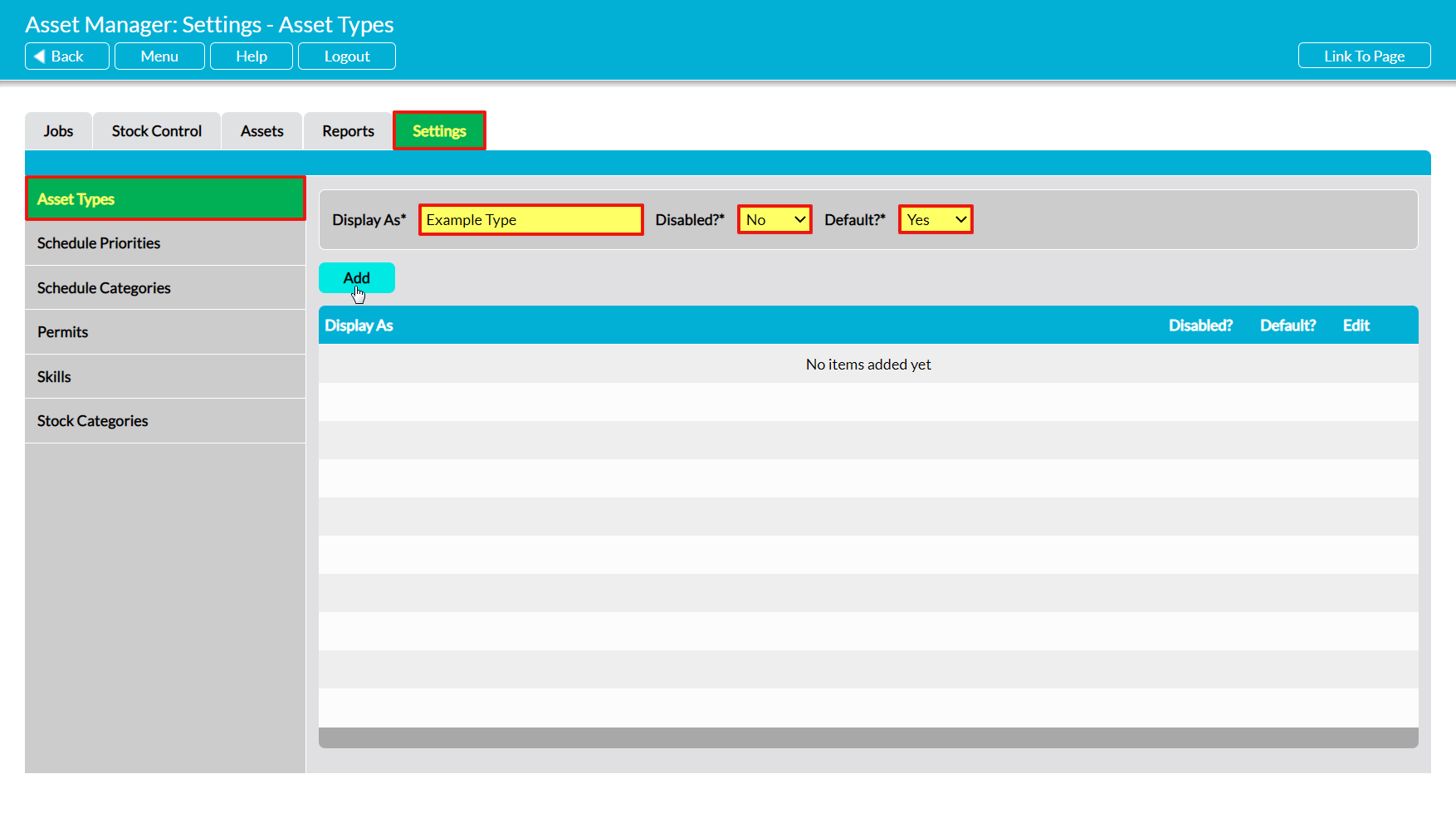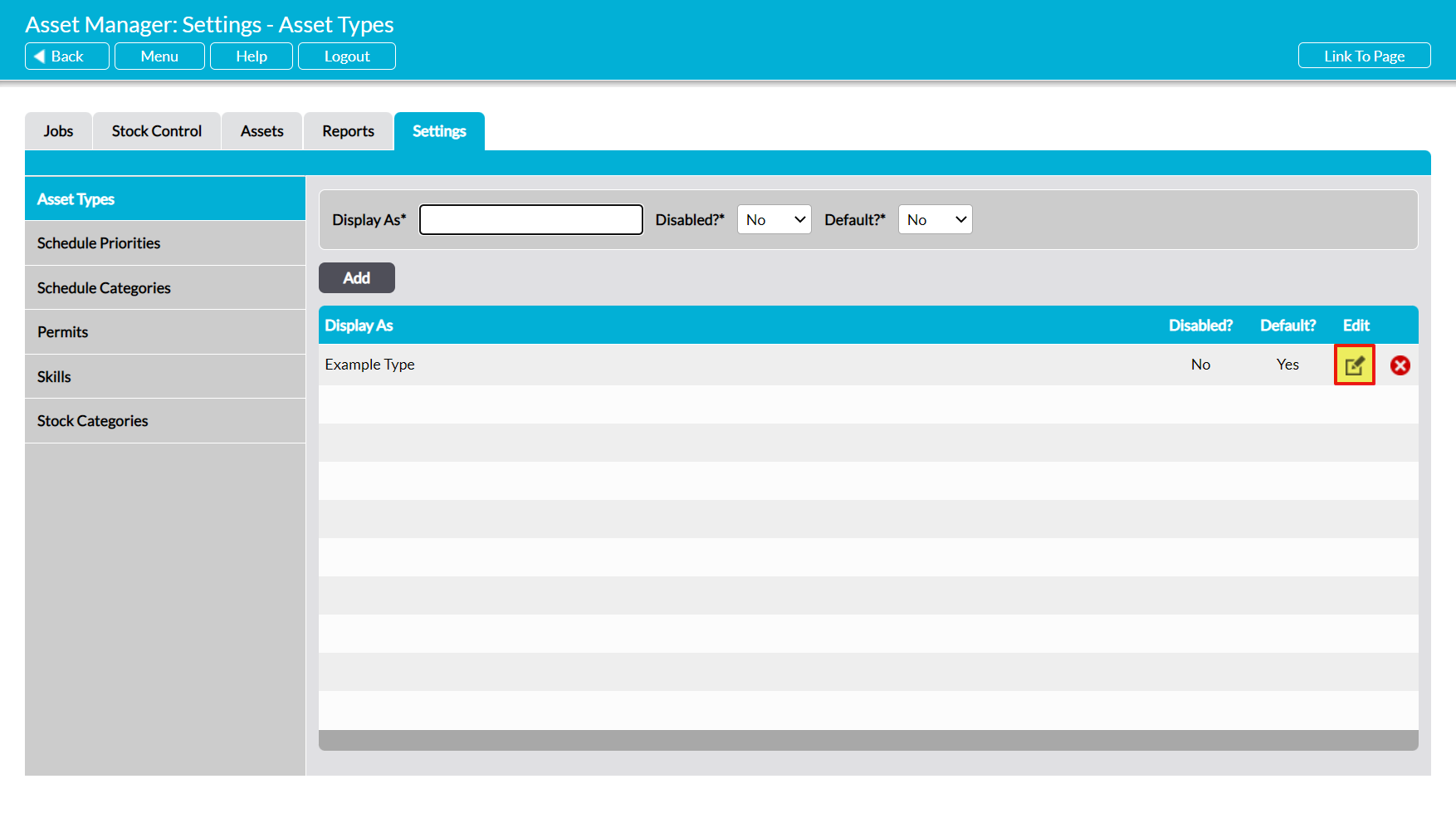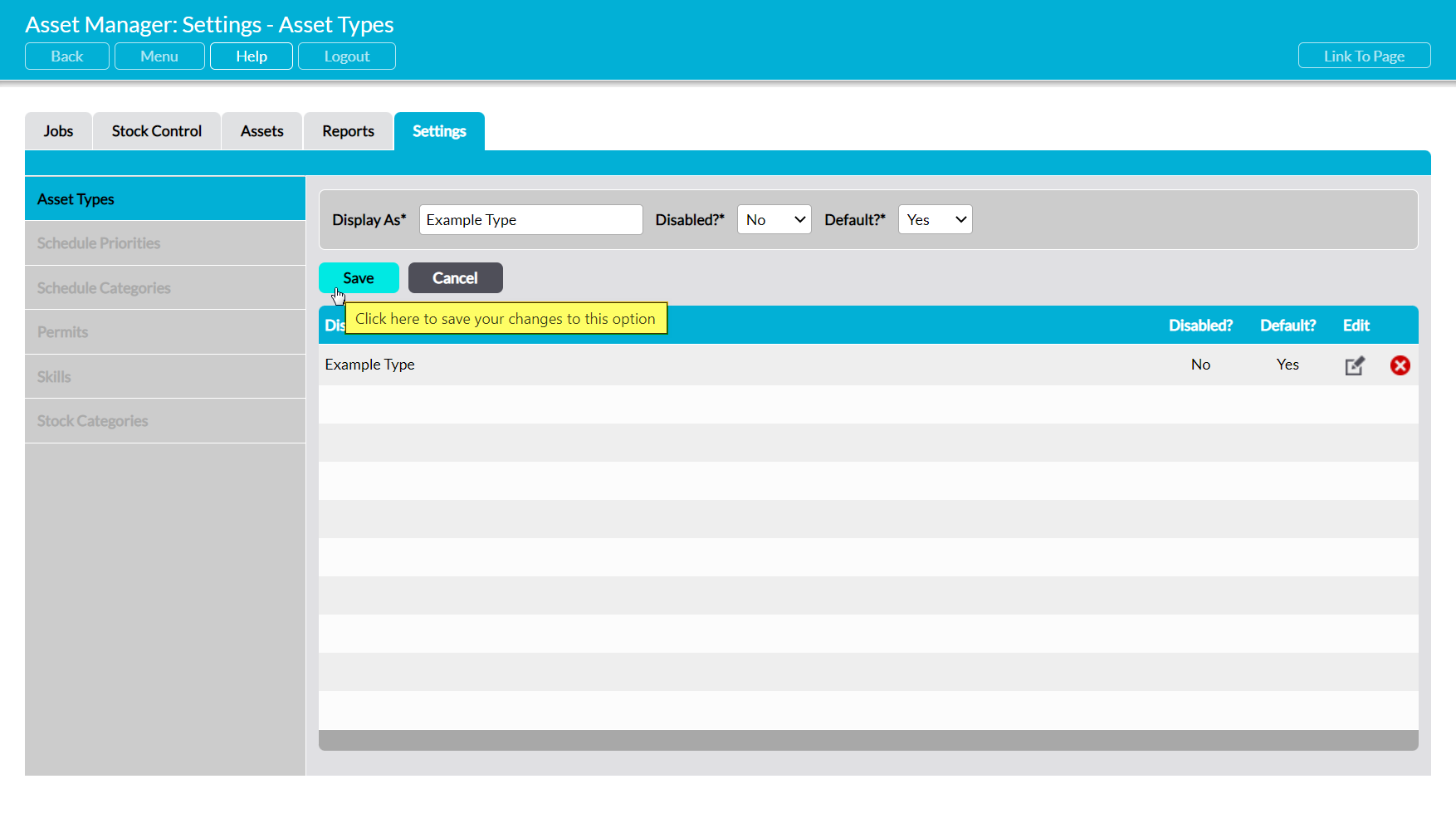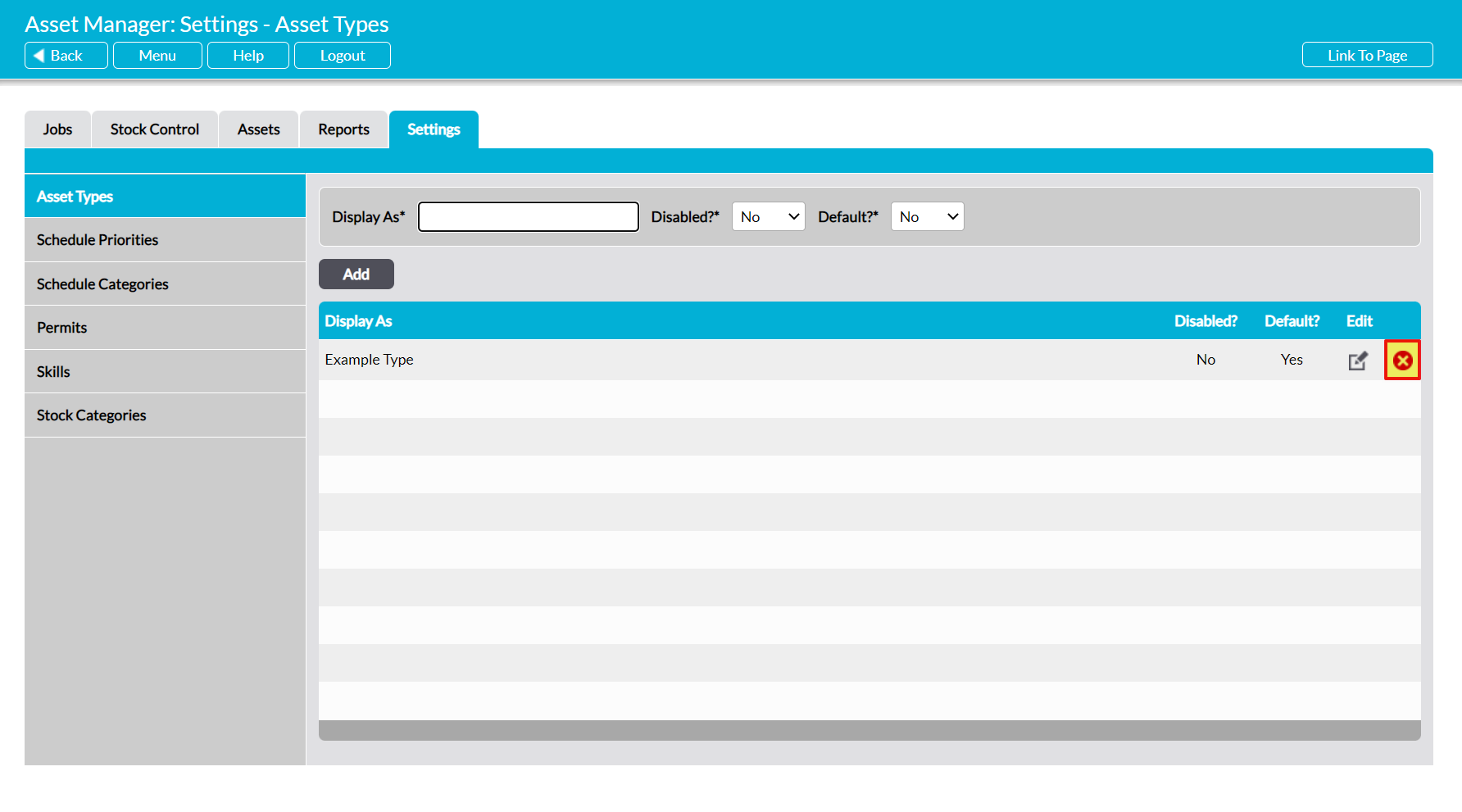Some parameters used within the Asset Manager module are selected from pre-defined lists, which are created and managed using a combination of the module’s Settings tab and dedicated pages within other elements of the module (e.g. the Engineers page within Assets and the Stock Locations page within Stock Control). Due to the nature of Asset management, these settings do not contain any pre-configured options, but must instead be configured by your company before you begin using the module. It is important to note that some of these settings are used across multiple elements of the Asset Manager module, and that the module cannot be used until they have been correctly configured.
The settings associated with the Asset Manager module can be grouped into three broad categories:
- Those used when managing Assets
- Those used when managing Stock
- Those used when managing Jobs
This article covers the settings that are relevant to Asset Management. In order to manage your Assets, your users must specify:
- the Site that the Asset belongs to
- the Area within which the Asset is kept
- the Asset Type to which the Asset belongs
These settings are located on three pages:
- the Settings tab
- the Sites page within the Assets tab
- the Areas page within the Assets
In addition to these settings, seven further areas are available. These are:
- Stock Location (Stock Management)
- Stock Category (Stock Management)
- Engineer (Job Management)
- Skills (Job Management)
- Permits (Job Management)
- Schedule Priority (Job Management)
- Schedule Category (Job Management)
See the relevant user guide (identified in brackets above) for instructions on how to configure these additional setting areas.
*****
Configuring Asset Types
Asset Types are the categories of Asset that your organisation owns (e.g. Modem or PC), and are a required field when adding new Assets to your system.
To add a new Asset Type, click on the Settings tab, and then the Asset Types option in the left-hand menu. Enter the new Asset Type’s name in the Display As* field at the top of the page, and select whether the site is to be Disabled?* (not available for selection by users), and whether it is to be the Default?* value (selected by default when a new Asset is added), then click Save.
If there are no other Asset Types within your module, the new Asset Type will be displayed at the top of the list. Otherwise, Asset Types are listed alphabetically by their name.
To edit an Asset Type, locate its record within the list and click on the pencil icon.
Make the necessary changes to the fields at the top of the page, and then click Save.
To delete an Asset Type from the list, locate its record and click on the red cross icon.
If the option hasn’t been used within your system, then it will be cleared from the list. However, you will not be able to delete a Type that has previously been used in your system. Instead, you will need to Disable the option to remove it from dropdown lists and prevent its future selection.