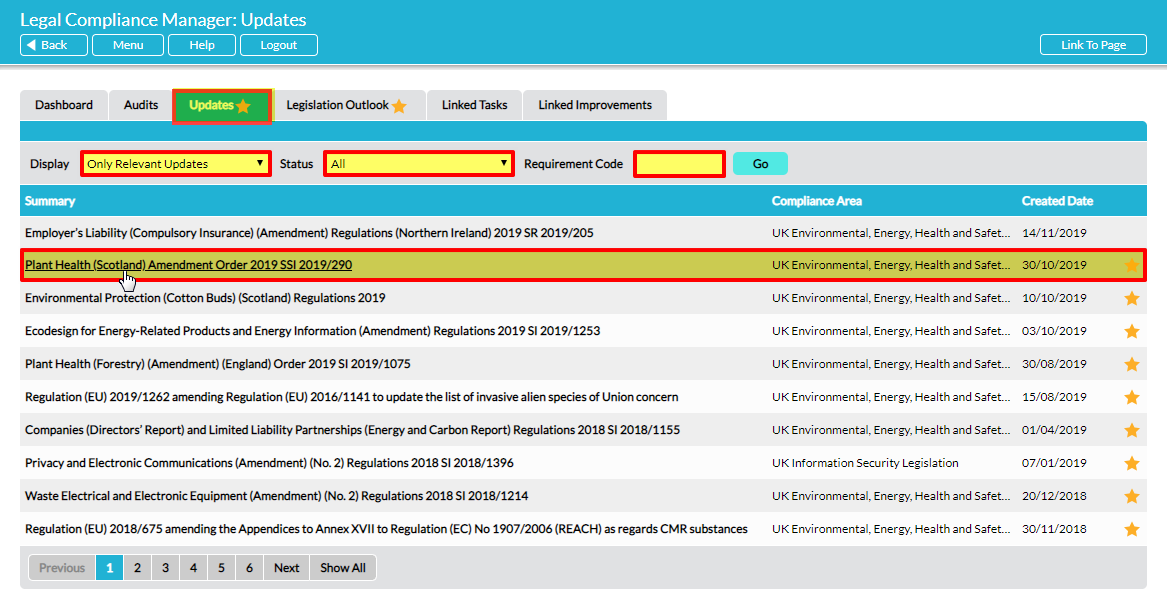Activ’s legal team analyses legislation on a daily basis and updates the system whenever necessary, by:
- adding new requirements and modifying or revoking existing requirements
- changing the questions or response options in the compliance questionnaire
You are notified of relevant updates in the following ways:
- Immediate alert e-mail – provided you have enabled the relevant option My Details – Notifications you will receive a one-time alert about the update via e-mail. Click on the link in the e-mail to go straight to the Update.
- Yellow star against the Legal Compliance Manager module on Activ’s grey menu and the Updates tab within the module – this yellow star remains until you have marked an update notice as ‘Read’
Select the Updates tab to view legislation update notices from Activ:
Unread notices are marked with a yellow star. By default, only relevant updates are displayed (based on your questionnaire responses in all existing audits). You can elect to see all updates (both relevant and not relevant) using the Display filter at the top of the tab. You can also filter by Status, to display all notices, or only ‘read’ or ‘unread’ notices. If you want to search for a particular requirement by code, use the Requirement Code field. Click on Go to apply the filter.
Click on a notice to read it. The notice opens with two tabs: Details and Requirements:
The Details tab gives an outline description of the changes that have been made. The Requirements tab lists all the individual requirements associated with the update. To view any updated requirement in full, click on it.
The Mark as Read button on the Details tab is a housekeeping feature. Use this to record that you have read the notice and the yellow star disappears. You can reverse the measure at any time by re-opening the notice and clicking on Mark as New.
To preserve the integrity of your existing legal compliance records, updated requirements are not delivered into existing audits. However, any requirement in an existing audit that is now out of date is marked with a red flag and a warning message signposts you to the updated version of the requirement. See Flags Against Individual Requirements in Legal Compliance Audits.
When you have read the Update notice, you may decide to set up a new audit straight away, or wait until your next scheduled audit if the change does not require urgent attention.