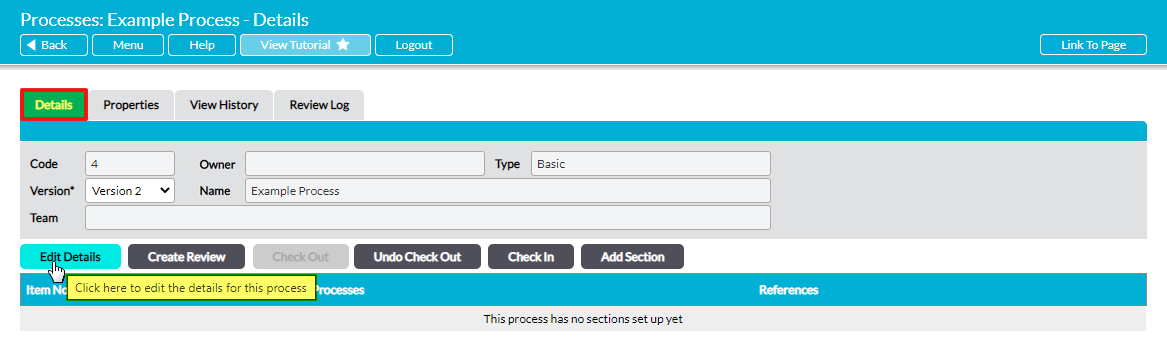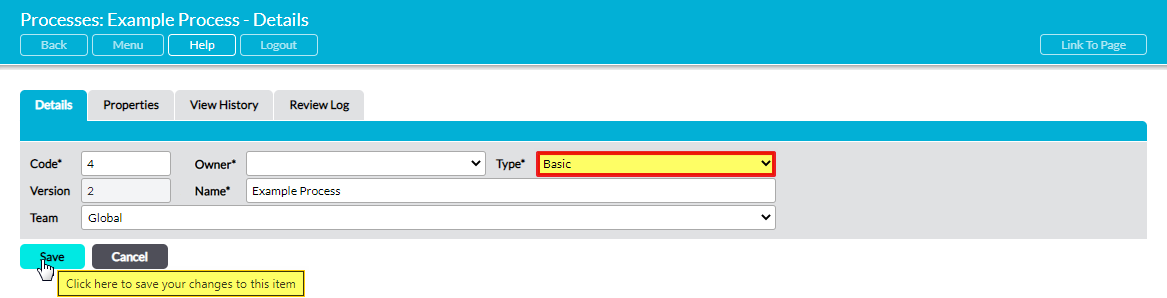Activ allows you to change an existing Process’ Type at any time, enabling you to convert your Process from one format to another without the need to re-create it within your system. This ensures that the Process’ full version and review history is maintained in one location even if you need to change its format after its initial creation.
When you change a Process’ Type, Activ will automatically re-format the Process’ sections to match the chosen Type’s standard layout (see Process Types for examples and an explanation of each). In addition, if you are changing your Process between the Overview, Basic, or Advanced process types, all data stored within the Process’ sections will automatically be copied into the new Type’s format (if a corresponding section is available within the new type’s format), meaning that you will not need to re-enter any existing data. Once the Process’ Type has been changed, you will be able to make any necessary edits and additions to its content as normal.
Whilst any Process can also be converted to or from the PDF Type, it is important to note that the data within the current version of the Process will not be copied across as part of this change. This is because PDF processes are files that were created outside of your system and then uploaded into the system, and Activ is unable to modify or extract their contents. As a result, changing a PDF Type Process to an Overview, Basic, or Advanced Type will result in your Process being replaced with a blank section panel, and changing any of these Process Types to the PDF type will result in the Process’ information being replaced by the content of your uploaded PDF file.
As such, you should only change a Process to or from the PDF Type if you want to maintain the original version and review history whilst clearing the Process’ old content from the new version.
*****
To edit a Process’ Type, Check Out the Process (see Check Out / Check In a Process), and then open it on its Details tab. Click on the Edit Details button beneath its key Details.
The Process’ Details will be opened for editing. Select the new Process Type using the Type dropdown menu, and then click on Save.
Activ will adjust the Process’ formatting to match the chosen Type’s standard layout, as outlined above. If you have converted the Process into the PDF type, you will need to upload an initial version of the PDF before you can check it in. Similarly, if you have changed between or to the Overview, Basic, or Advanced Process Types, you will need to update the Process to adapt it to its new type.
See the following articles for guidance: