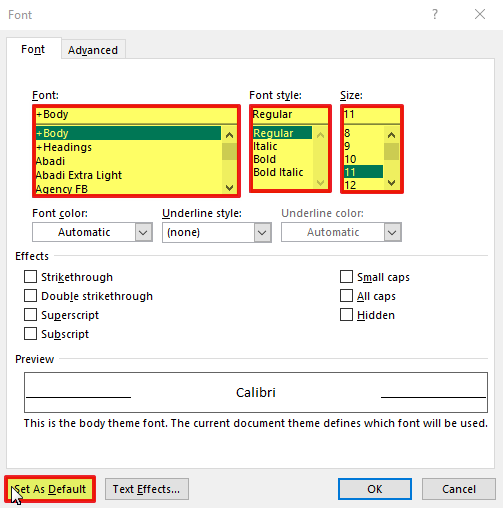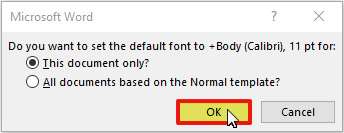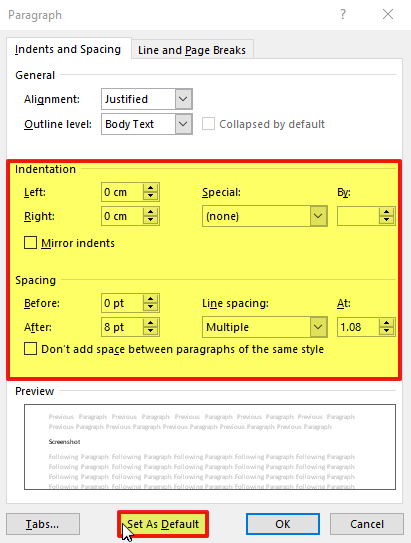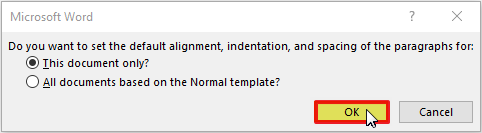All headers and footers applied to documents by Automatic Document Stamping will automatically inherit their font style (size, font, spacing, etc) from the individual document’s default font properties. It is not possible to set a single global font style for ADS-applied headers/footers, which means that you may notice some font variation within the stamping of different documents. This also means that your header/footer styles may sometimes differ from the fonts used elsewhere in your documents, and that header/footer styles will ‘reset’ upon re-upload if you attempt to manually adjust them without also editing the document’s defaults.
If you need to adjust the font style of ADS-applied headers/footers, you will need to do so on an individual document basis. Because of this, it is recommended that you create and use a template for your documents if you need all document headers/footers to share a single global font style.
For convenience, this article includes a guide to editing default font style settings in Microsoft Word. A similar process can be followed to adjust default font styles in Microsoft Excel. Alternatively, you can find Microsoft Office’s support article on the subject here.
*****
Two areas of the standard Microsoft Office ribbon are applicable to you when you are adjusting your header/footer styles in preparation for Automatic Document Stamping. These are:
- Font, which covers most elements of your default font style.
- Paragraph, which enables you to adjust your margins and line spacing.
Note that only Font is applicable to both Microsoft Word and Microsoft Excel. Paragraph is replaced with ‘Alignment’ in Microsoft Excel, and is of limited use when establishing default font styles in preparation for Automatic Document Stamping. It is also important to note that adjusting a document’s default font style in either software will automatically update all text that currently uses the document’s Normal font style. This means that any text that has been modified away from the original default (eg: by changing its font, making it a header, or bolding it) will remain unchanged, whilst all text that uses the original default will be modified along with the header/footer.
Adjusting Font Defaults
To adjust your font defaults, select the Home tab in the Office ribbon and locate the Font section. You will see an arrow and box icon in the bottom right of this section: click on it to open the font settings.
Use the Font, Font Style, and Size menus to make the necessary adjustments to your default settings, and then click on Set as Default.
A new window will open to confirm whether you want to limit your changes to the document you are currently editing, or apply the new default to the Normal template. Note that if you choose to apply the new settings to the Normal template, all documents you create in future will share the new default settings. This will not affect documents that have been saved previously.
Click on Ok once you have made your selection.
The new default settings will be applied to your document. Once this document is re-uploaded to Activ, Automatic Document Stamping will update its header/footer information using the font style you have applied.
Adjusting Paragraph Defaults
To adjust your paragraph defaults, select the Home tab in the Office ribbon and locate the Paragraph section. You will see an arrow and box icon in the bottom right of this section: click on it to open the paragraph settings.
Use the Indentation and Spacing settings to make the necessary adjustments to your default settings, and then click on Set as Default.
A new window will open to confirm whether you want to limit your changes to the document you are currently editing, or apply the new default to the Normal template. Note that if you choose to apply the new settings to the Normal template, all documents you create in future will share the new default settings. This will not affect documents that have been saved previously.
Click on Ok once you have made your selection.
The new default settings will be applied to your document. Once this document is re-uploaded to Activ, Automatic Document Stamping will update its header/footer information using the font style you have applied.