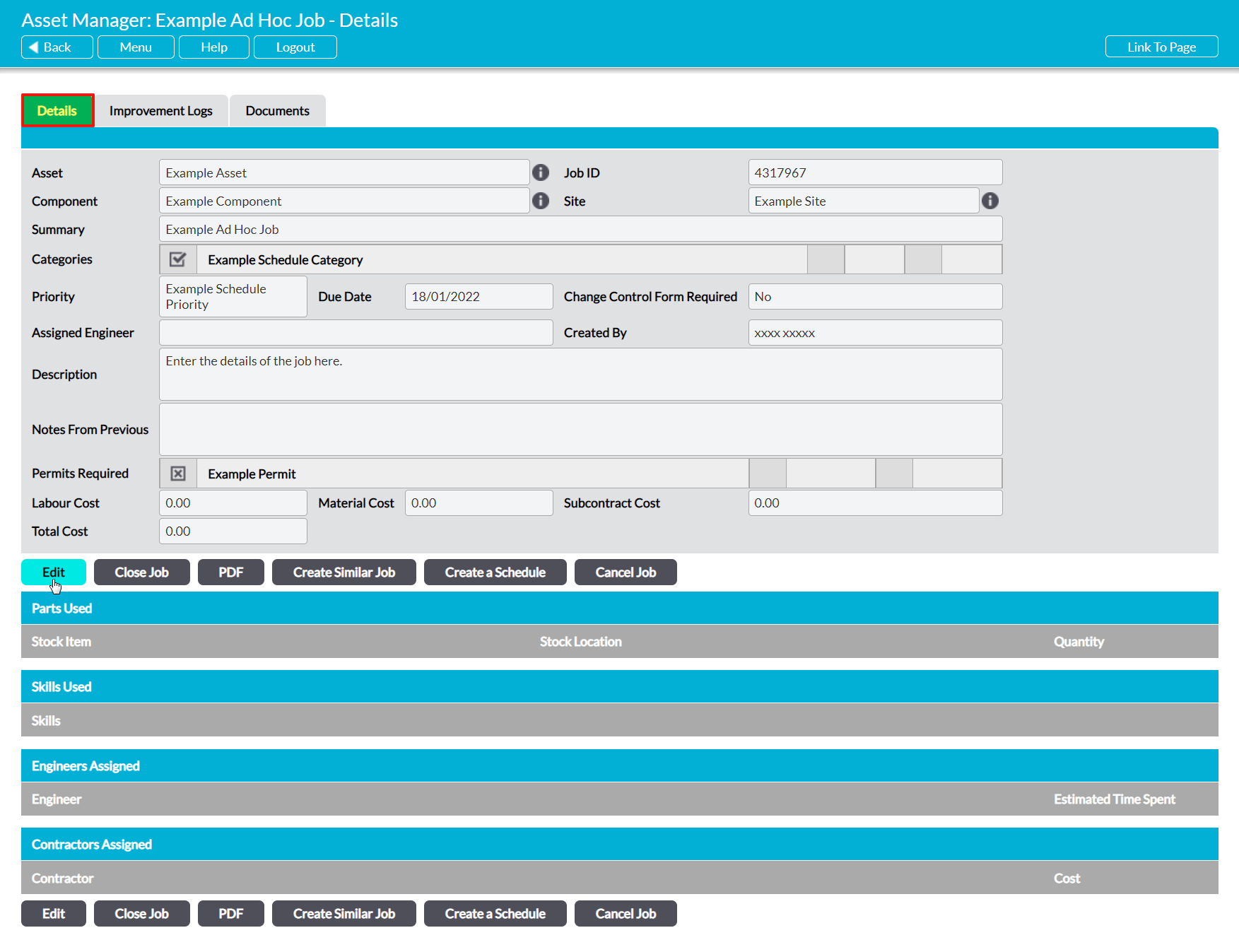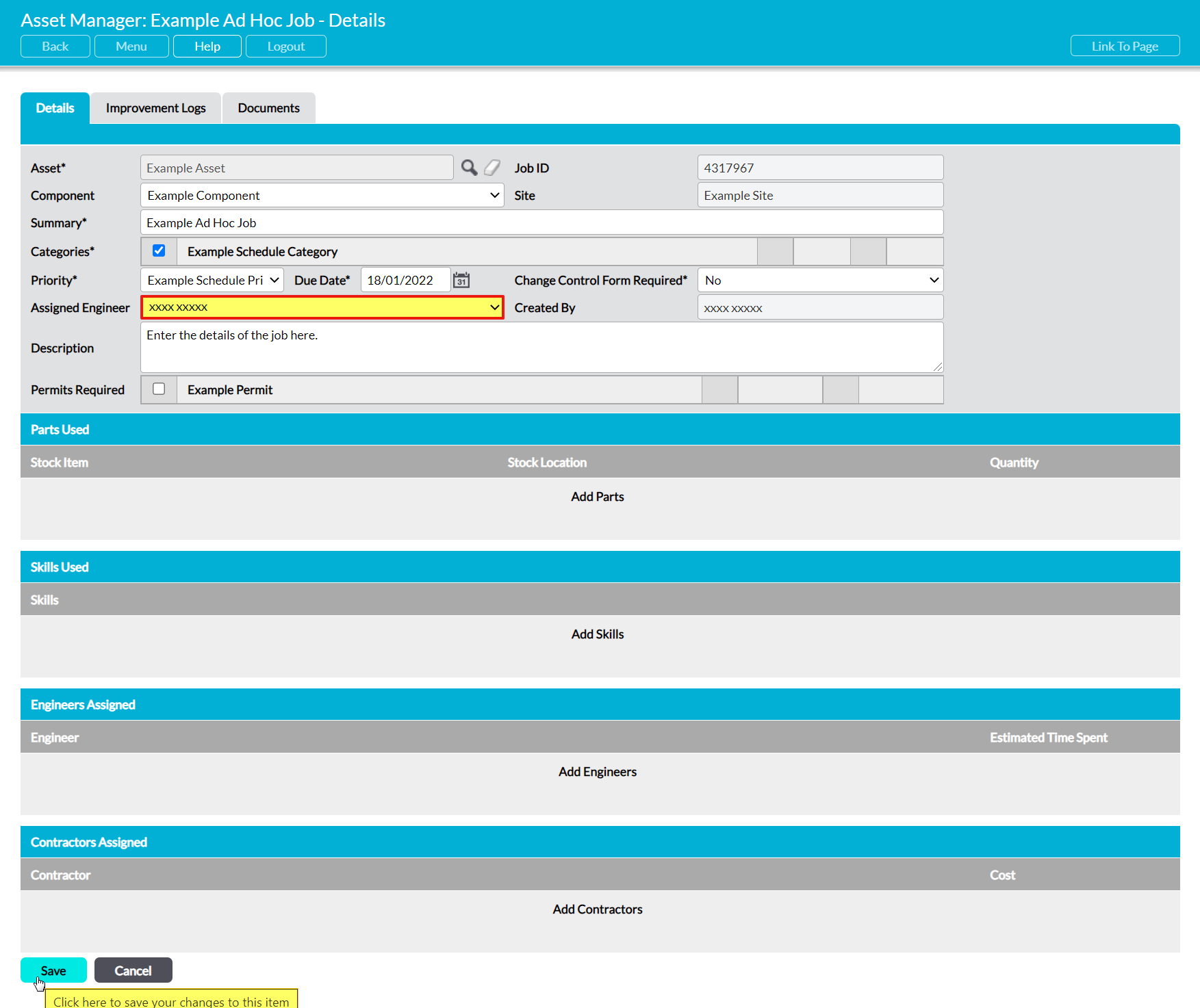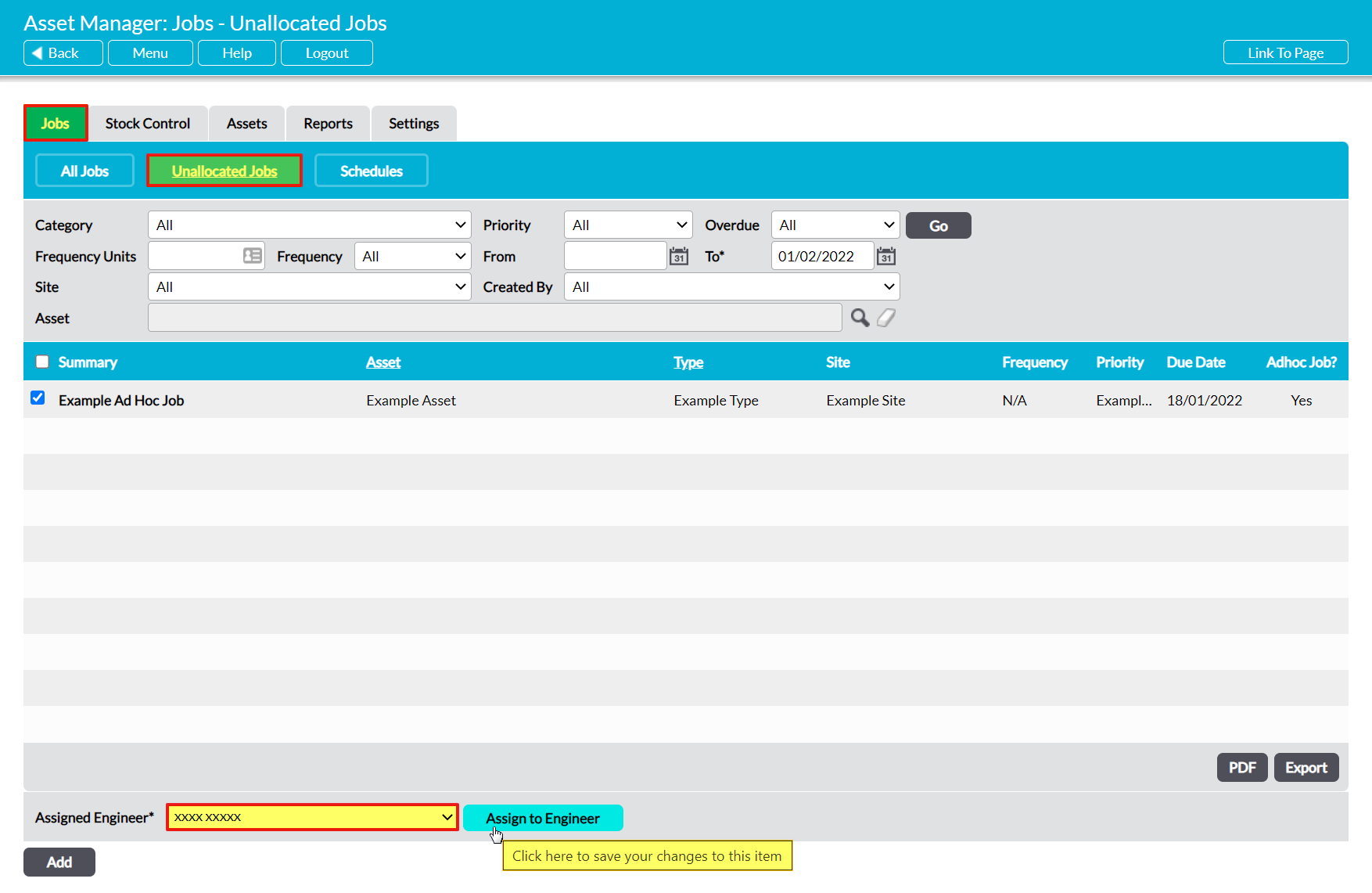All Jobs that you enter into your Asset Manager must be assigned to and completed by one of the Engineers that have been configured within your system. Since you may not always know who will complete a Job at the time of the record’s creation, Activ allows you to create the Job itself without assigning an Engineer, but you will not be able to close the Job until one or more Engineers are allocated. In addition, the Engineer must already be listed on your Engineers page before you can assign them to Jobs (see Manage Engineers).
For convenience, Activ allows you to assign Engineers from:
- an individual Job’s Details form
- the Unallocated Jobs register (batch assign)
- the Close Job form (see Close a Job)
*****
Assign an Engineer from an Individual Job’s Details Form
Note that you will not be able to assign Engineers to individual Jobs unless you are set up as an Engineer within the Asset Manager’s Engineers page, and the Can Assign Jobs? option within your Engineer record has been set to ‘Yes’. See Manage Engineers for guidance.
To assign an Engineer to an individual Job, open the Job on its Details tab and click on edit.
All editable fields will open. Use the dropdown menu to select the appropriate Engineer within the Assigned Engineer field, and then click Save.
Your chosen Engineer will now be displayed within the Job’s Details form, and within the Close Job form when the Job is being closed (see Close a Job). In addition, the Engineer will be notified when the Job is due for completion (if they have the appropriate notifications set; see Job Alerts and Reminders), and the Job will be displayed within their default view of the main All Jobs page.
*****
Assign an Engineer to a Batch of Jobs from the Unallocated Jobs Register
For convenience, Activ provides Asset Manager: Jobs administrators with the option to batch assign Jobs to an Engineer, helping you to allocate your Jobs more efficiently. This may be particularly helpful if your system is running multiple unassigned Job Schedules, or if it is common for unassigned ad-hoc Jobs to be entered into your system.
To batch assign your Jobs, open the Asset Manager on its Jobs tab and click on the Unallocated Jobs button at the top of the screen. This will open a register of all unallocated Jobs (i.e. Jobs that have not been assigned to an Engineer) that are currently recorded within your system.
Use the checkboxes to select the appropriate Jobs, and then use the Assigned Engineer dropdown menu at the bottom of the screen to select the Engineer that should be assigned.
Click on the Assign to Engineer button when you have made your selection.
Your chosen Engineer will be assigned to the selected Jobs, and will be displayed in their Details forms and within their Close Job forms when the Job is closed (see Close a Job). In addition, the assigned Jobs will be removed from the Unallocated Jobs register, and will be displayed within the assigned Engineer’s default view of the main All Jobs page.