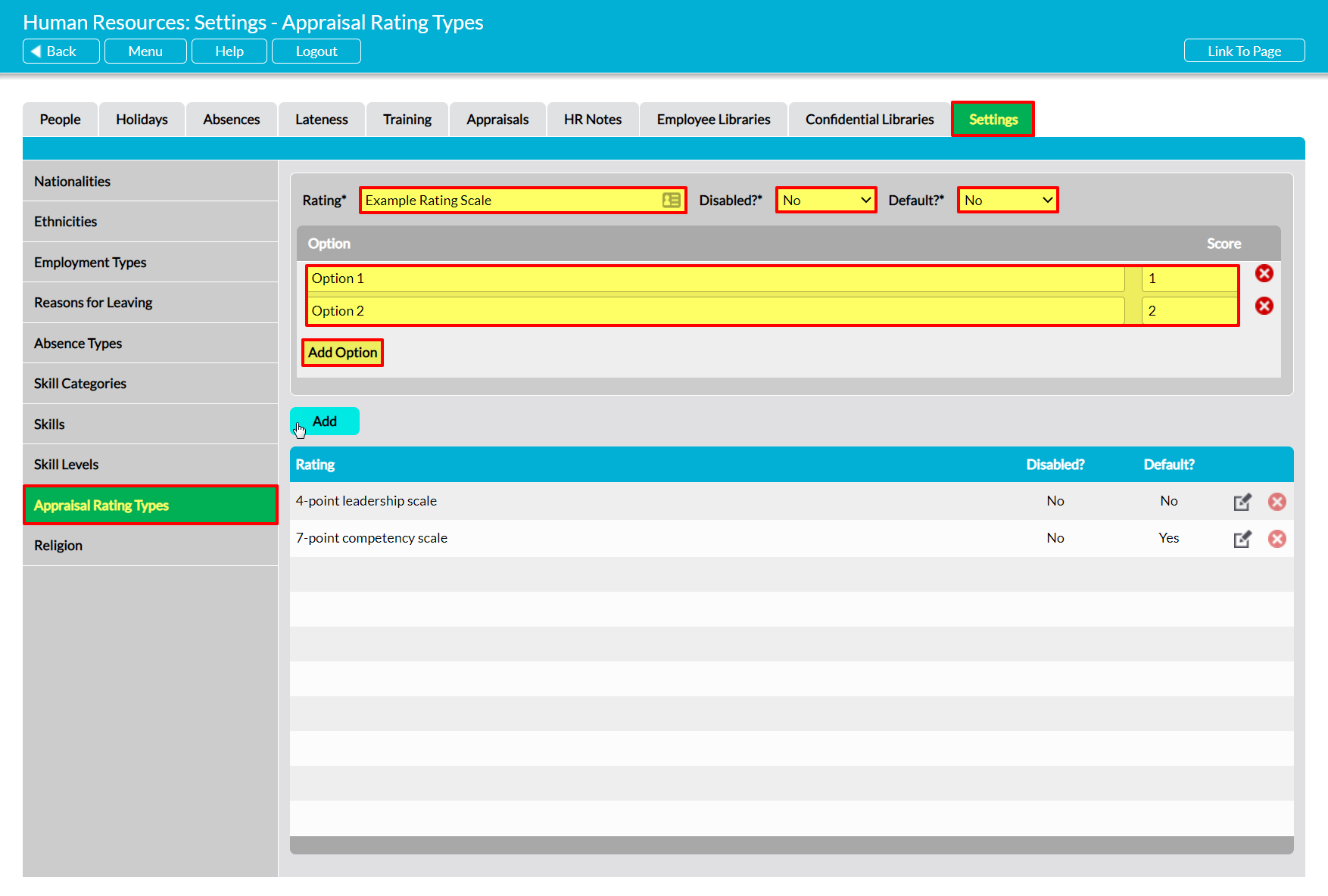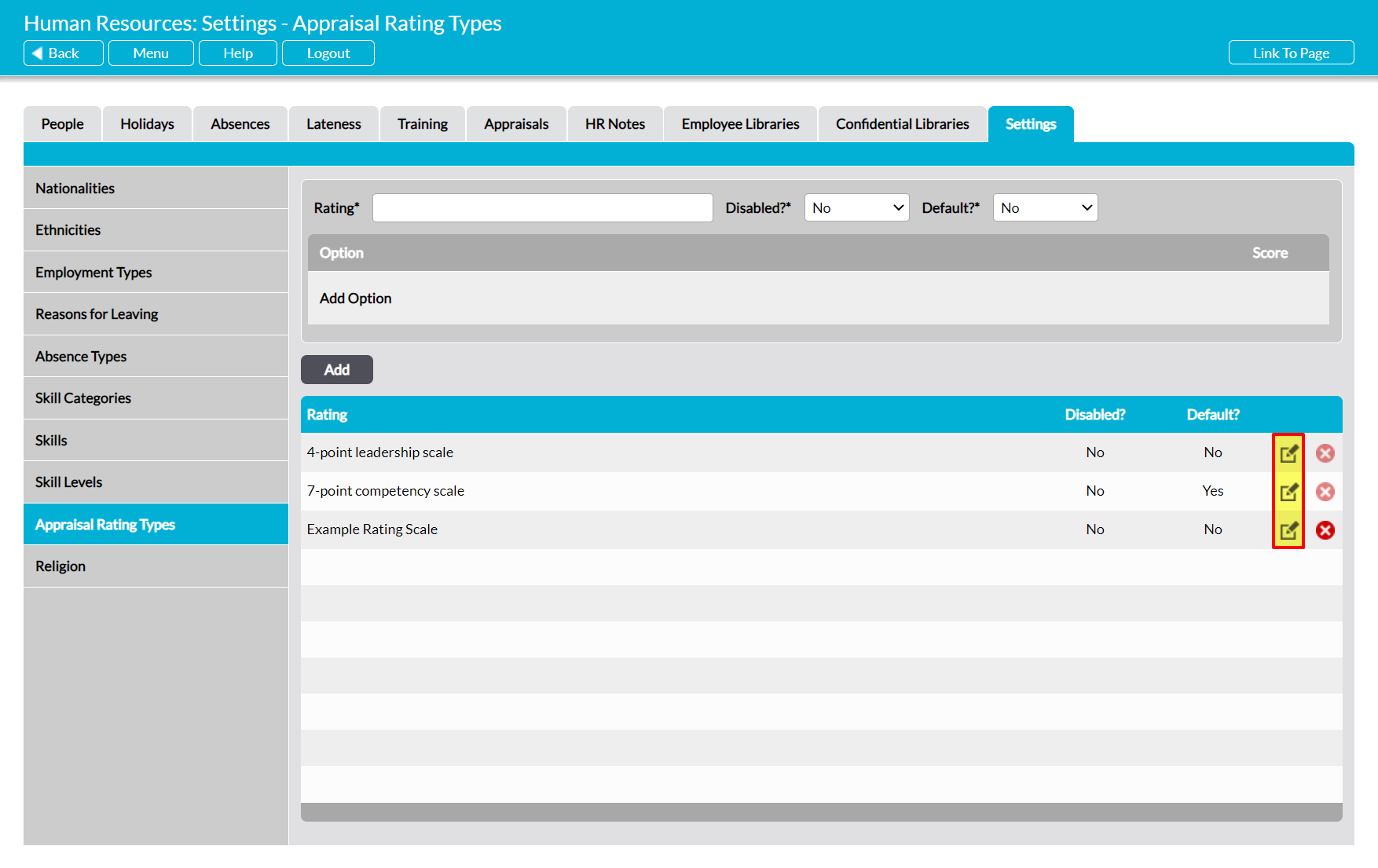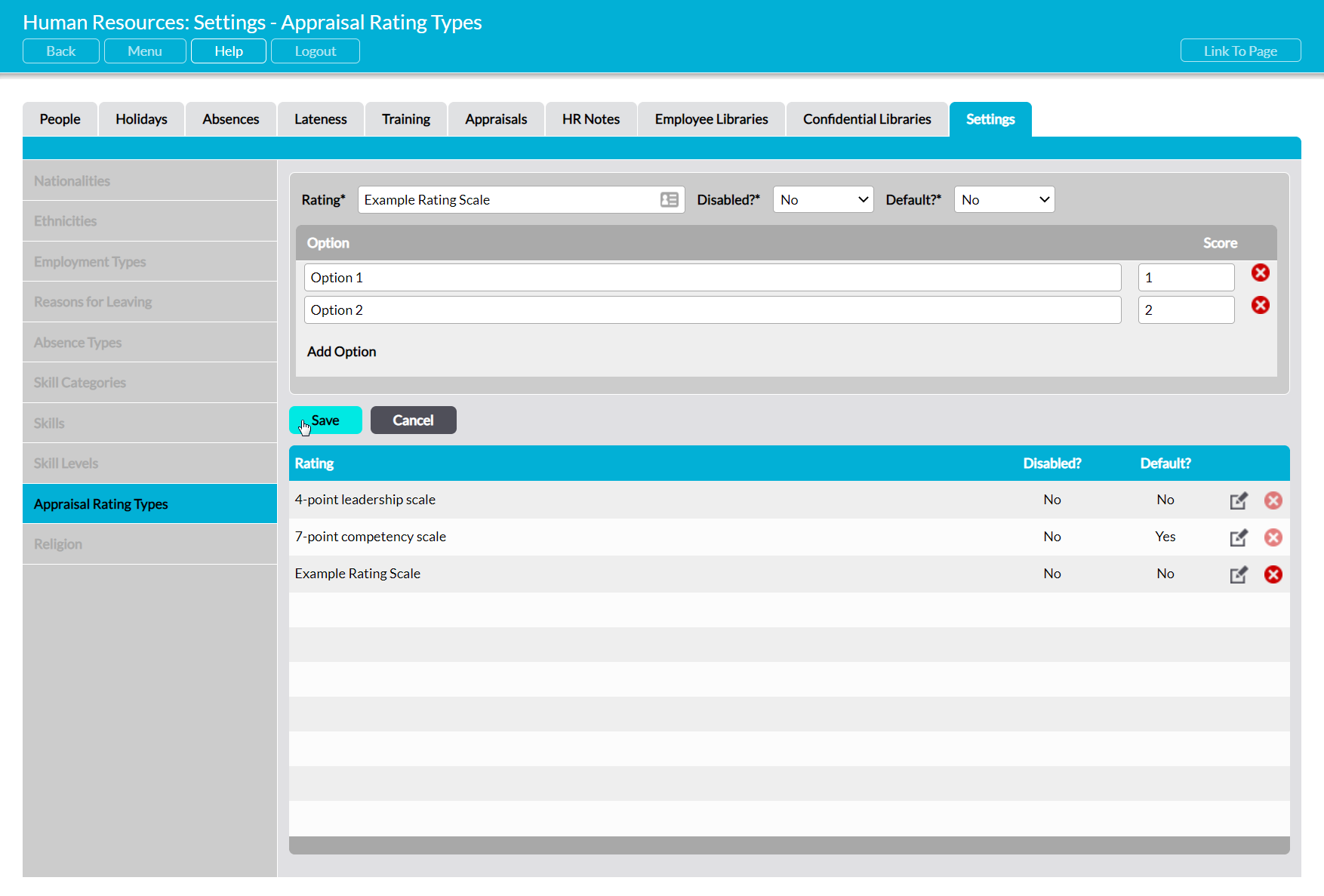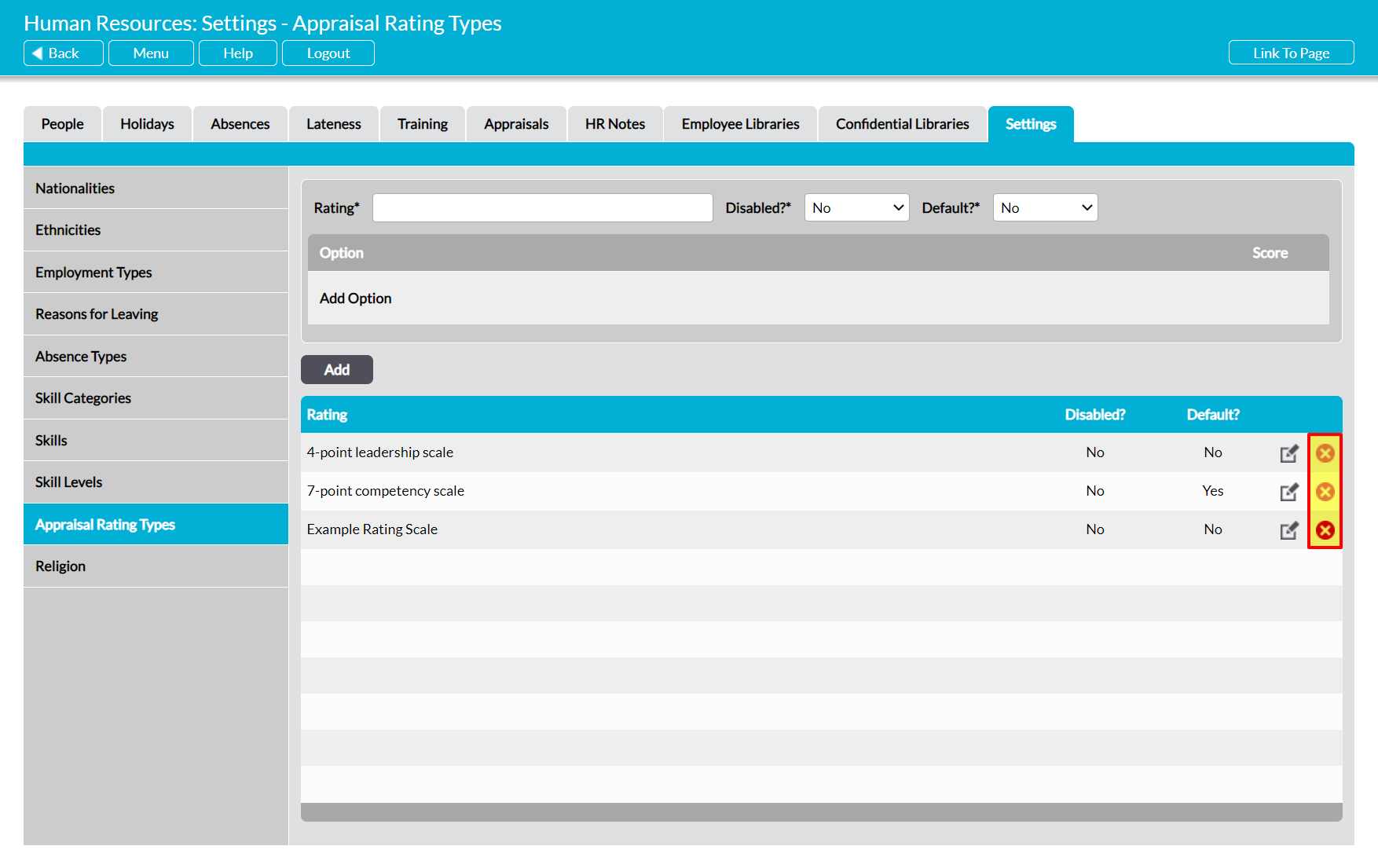Some parameters used within the Human Resources module are selected from pre-defined lists, which are created and managed from the module’s Settings tab. Some of the settings areas included within this tab are prepopulated with a set of default options, but others will need to be configured by you before you begin using the module. In addition, all preconfigured areas can be modified by you to customise the default options to your organisation’s needs.
The settings associated with the Human Resources module can be grouped into four broad categories:
- Those used within the core Personnel tabs (i.e. People, HR Notes, Employee Libraries, Confidential Libraries, Personnel Record)
- Those related to employee Training
- Those related to formal Appraisals
- Those related to Holidays, Absences, and Lateness
This article covers the settings that are relevant to employee Appraisals. These are:
- Appraisal Rating Types
In addition to these settings, ten further areas are available. These are:
- Nationalities (Personnel area)
- Ethnicities (Personnel area)
- Employment Types (Personnel area)
- Reasons for Leaving (Personnel area)
- Absence Types (Holidays, Absences, and Lateness area)
- Skill Categories (Training area)
- Skills (Training area)
- Skill Levels (Training area)
- Religion (Personnel area)
- Genders (Personnel area)
See the relevant user guide (identified in brackets above) for instructions on how to configure these additional setting areas.
*****
Configure Appraisal Rating Types
The Appraisal Rating Types parameter allows you to design bespoke rating types for any Appraisal questions that are answered using a quantitative assessment scale. These ratings can then be applied to any Appraisal templates within your system, allowing you to ensure that the options and their associated scores remain consistent from one use to the next. For convenience, your Activ system is a prepopulated with two standard rating types:
- 4-point Leadership Scale
- 7-point Competency Scale
To add a new Rating Scale, select the Appraisal Rating Types item from the left-hand menu, then enter an appropriate name for the Scale in the Rating* field at the top of the page. Use the dropdown menus to specify whether the Rating Scale is to be Disabled* (unavailable for selection) and whether it is to be the Default* (selected by default when designing Appraisal template questions), and then click Add Option.
Two new fields will appear to allow you to enter a new option (e.g. Not Competent, Unproven, Competent) and an accompanying numeric score (e.g. 1, 2, 3). Enter the necessary details, and then click Add.
The newly added Rating Scale will now be displayed in the list. Note that Scales are displayed in alphanumeric order, with those beginning with numbers recorded at the top of the list.
To edit a Rating Scale, locate its record within the list and click on the pencil icon.
Make the necessary changes to the fields at the top of the page, and then click Save.
To delete a Rating Scale from the list, locate its record and click on the red cross icon.
A popup will appear asking you to confirm whether you want to delete the Rating Scale. If the Scale hasn’t been used within any of your Appraisal templates then it will be cleared from the list. However, you will not be able to delete a Rating Scale that has already been used in your system. Instead, you will need to Disable the option to prevent its future selection.