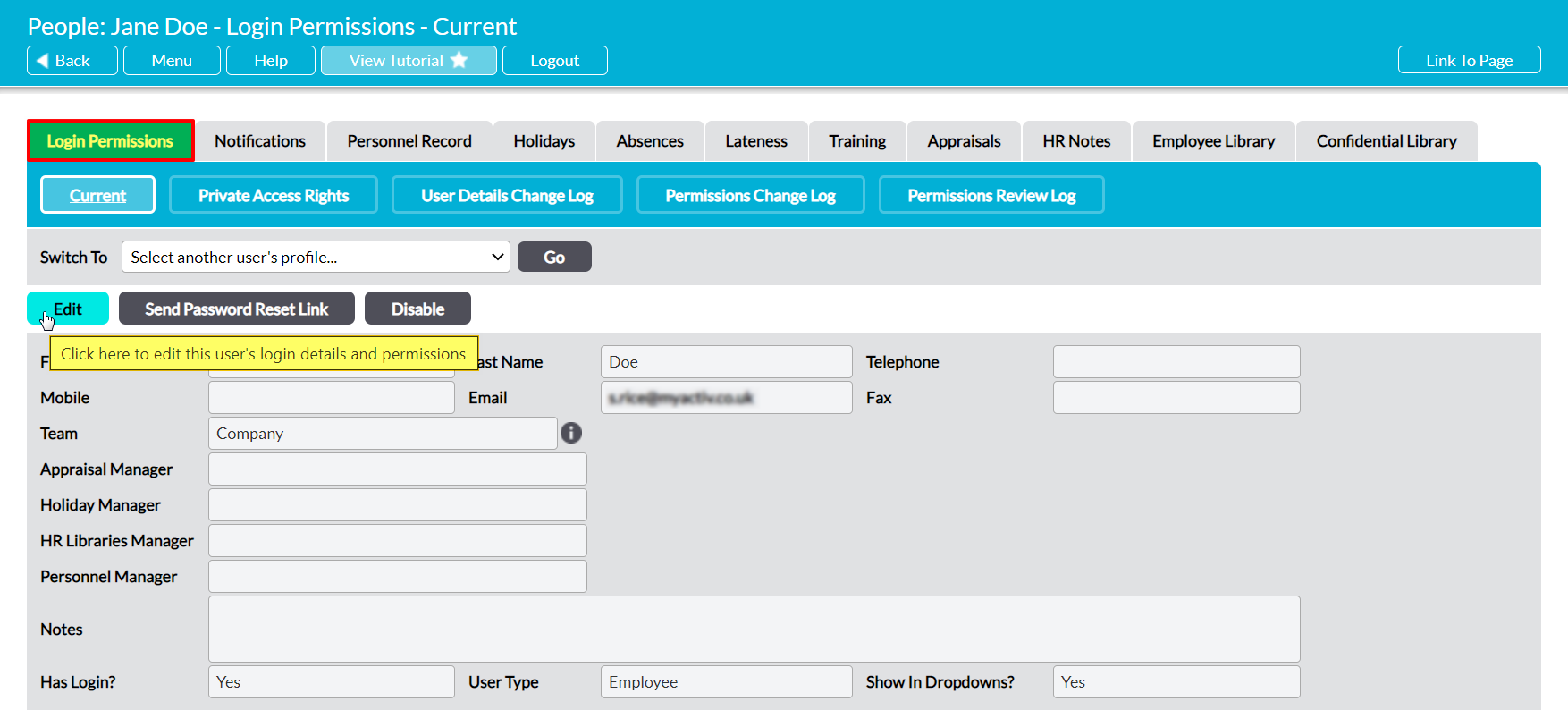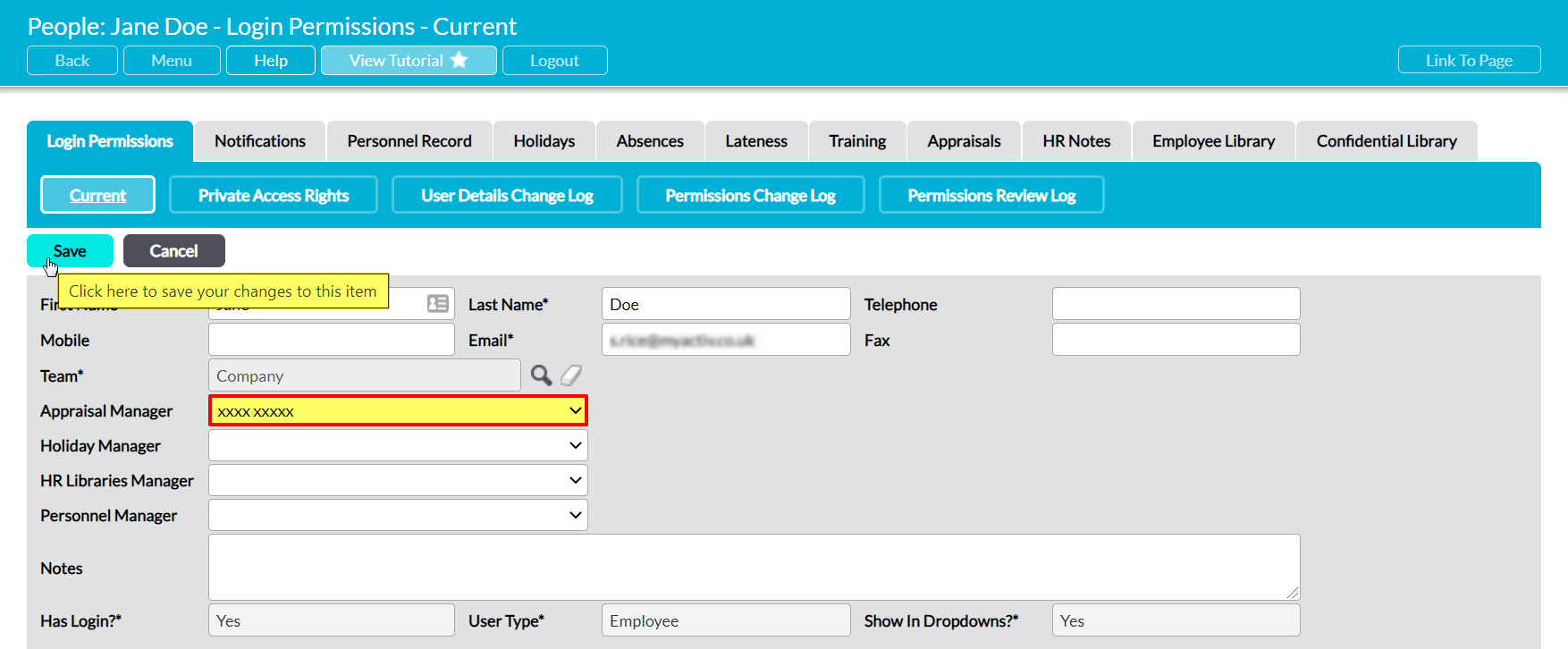To make full use of the Appraisals feature you must set an Appraisal Manager for each of the employees that you record within your system. The Appraisal Manager is set against each employee individually, and is used to specify the user that is responsible for scheduling and completing (where appropriate) each employee’s Appraisals, and for assigning Appraisal objectives. If no Appraisal Manager is set for an employee, it will not be possible to complete the employee’s Appraisals, assign objectives, or answer any questions that are designated for a Manager’s response. It will, however, still be possible for Appraisals to be scheduled or rescheduled, for the Appraisee to enter their own responses, and for the Appraisal to be viewed by those with permissions for the Human Resources: Appraisals area.
The Appraisal Manager feature allows the named individuals to access their employee’s Appraisals even if they do not have any permissions to Human Resources. This feature allows these individuals to manage their staff’s Appraisals without compromising the rest of the module’s content. In addition, Appraisal Managers are given ‘Read Only’ access to their employee’s Training tabs to allow them to identify any new training needs as a part of the Appraisal process. However, they will not be able to make any changes to the employee’s Training Record if they do not have the appropriate permissions to Human Resources: Training (see the Human Resources: Training user guide for more information). If they have not been given permissions to Human Resources, Appraisal Managers are not able to create or delete any Appraisals, access the main HR area or any of the other HR tabs, or access the Appraisals or Training of any employee they do not manage. They will only be able to view their own employees’ Training and Appraisals tabs and manage Appraisals that have already been scheduled.
Note that Appraisal Managers who do not have any Human Resources permissions must have ‘Read Only’ or higher permissions to System Administration: Administrator to access an employee’s Appraisals. This will enable them to access the main Login Permissions tab, and from there to reach each employee’s Appraisals.
You must have ‘Edit’ or higher permissions to Human Resources: Personnel Records to edit an employee’s Appraisal Manager.
*****
To set an Appraisal Manager, open the employee’s record on its Login Permissions tab and click on Edit.
All fields will be opened for editing.
Use the Appraisal Manager field to select the appropriate individual, and then click Save.
The selected individual will now be set as the employee’s Appraisal Manager, and will be able to view and manage their Appraisals even if they have no Human Resources permissions.