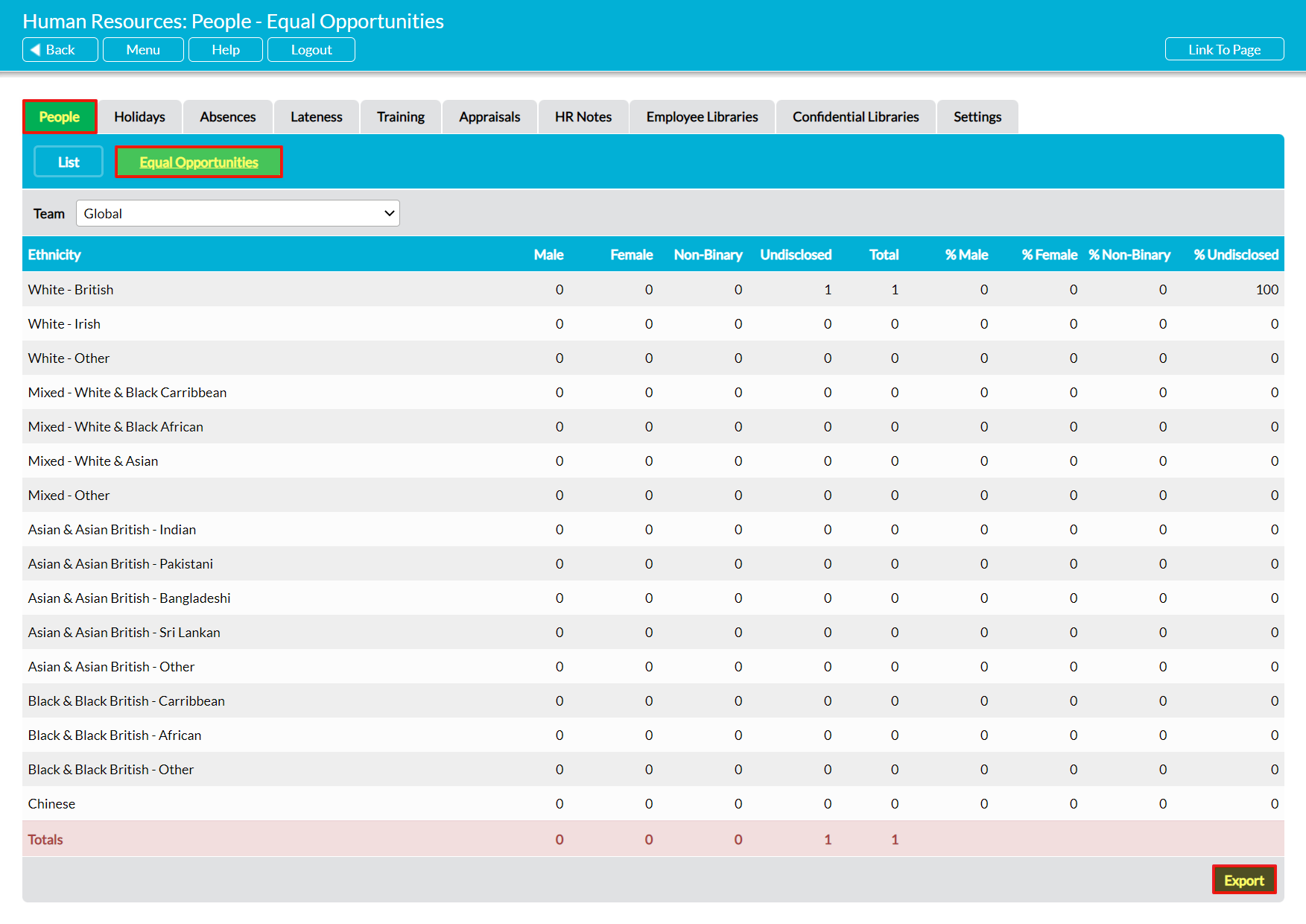As standard, the Human Resources: People tab provides an Equal Opportunities report that can be used to help you analyse the ethnicities of your workforce, assisting you in meeting your reporting requirements. This report provides a breakdown of the ethnicities that make up your workforce, allowing you to determine how many individuals from each ethnicity work for your organisation, and to track the gender ratios of the recorded groups. This information provides you with oversight of your workforce’s composition, helping you to adhere to relevant Equal Opportunities legislation.
It is important to be aware that Activ is unable to count non-binary genders separately within this report, as the report is designed to focus on ethnicity and systems may contain any number/combination of identities. As such, gender identity is represented using four broad ‘categories’:
- Male – any employee has an ethnicity and ‘Male’ recorded within their Personnel Record.
- Female – any employee has an ethnicity and ‘Female’ recorded within their Personnel Record.
- Non-binary – any employee has an ethnicity and any non-binary gender recorded within their Personnel Record.
- Undisclosed – any employee who has an ethnicity recorded within their Personnel Record, but no gender recorded.
Employees will not be included in the report at all if no ethnicity has been recorded within their Personnel Record.
Your system comes preconfigured with a set of default ethnicities, and these are automatically included within Activ’s report. However, you can edit the available ethnicity options, and add gender options, using the module’s Settings if required (see Configure Personnel Record Menus).
*****
To view your Equal Opportunities report, open the Human Resources module on its People tab and click on the Equal Opportunities button.
The report will include all of the ethnicities that have been configured in your system, and by default it will count all employees that are recorded within your system. However, if your package includes the Teams module then you will also have the option to analyse your individual Team compositions using the filter at the top of the screen. In addition, Activ allows you to extract the raw data from your system using the Export button at the bottom of the page. This will download a CSV file to your computer, enabling you to perform your own analysis of the data.