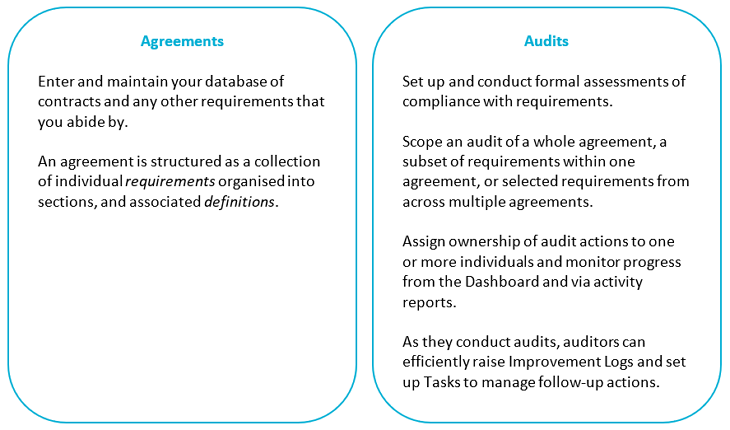Activ’s Agreements Manager module provides a simple, systematic way to catalogue, manage and assess compliance with contracts and other obligations that your organisation is committed to complying with.
There are two main functional areas within Agreements Manager: Agreements and Audits, with individually controlled user permissions:
Agreements is where you enter and maintain your database of contracts and any other requirements that you abide by. An agreement is structured as a collection of individual requirements organised into sections, and associated definitions.
Audits is the tool for setting up and conducting formal assessments of compliance with requirements. You can scope an audit of a whole agreement, a subset of requirements within one agreement, or selected requirements from across multiple agreements. Assign ownership of audit actions to one or more individuals and monitor progress from the Dashboard and via activity reports. As they conduct audits, auditors can efficiently raise Improvement Logs and set up Tasks to manage follow-up actions.
A suite of configurable Analysis Reports is available to monitor activity and compliance performance.
The Settings area allows you to design drop-down lists and defaults so that Agreements Manager is tailored to meet your organisation’s precise needs.
*
The Agreements Manager module has seven global tabs: Dashboard, Agreements, Audits, Linked Improvement Logs, Linked Tasks, Analysis Reports and Settings.
Dashboard – provides an overview of all activity within Agreements Manager and serves as the gateway to specific actions assigned to you. Click on any item on the Dashboard to go direct to that activity. Two buttons, Add Agreement and Add Audit, provide shortcuts to those actions.
Agreements – your database of agreements and the individual requirements therein. There are two sub-pages: Agreements and Requirements.
- The Agreements sub-page lists all agreements currently in your system, with associated key compliance metrics. Use the search fields at the top of the page to filter the agreements displayed. Click on an individual agreement to access it or set up a new agreement here using the Add
- The Requirements sub-page lists all the individual requirements within your database of agreements and shows the compliance audit status of each. You can filter the list using the search fields at the top of the page. Click on an individual requirement to view it and access the agreement to which it belongs.
Audits – manage and access audits here. All audits, past, present and future are listed, with key status metrics. Click on an audit to open it. Set up a new audit using the Add button.
Linked Improvement Logs – for quick reference, lists all Improvement Logs that have been raised or linked with requirements during audits
Linked Tasks – for quick reference, lists all Tasks that have been created against requirements in agreements
Analysis Reports – a comprehensive set of automatic reports on your agreements activity and audit performance. Configurable reports are produced on: the Risk Profile of audited requirements, the Compliance Status of all requirements, activity levels and the status of agreements (Agreement Status), and the number of Improvement Logs associated with agreement audit activity.
Settings – configure the options available in drop-down menus and checklists in agreements and the properties of individual requirements. Set defaults for audits and define the risk ratings available for use by auditors.
*****
Clicking on an individual agreement on the main Agreements tab opens the individual agreement. The complete record of an individual agreement is housed on up to 8 tabs:
Properties – the basic administrative properties of the agreement are displayed and managed here
Definitions – any definitions that apply to the agreement are displayed and managed here
Requirements – the individual component requirements of the agreement are displayed and managed here
Audits – for reference, this tab lists all audits that include one or more requirements from this agreement. Shortcut to any listed audit by clicking on its Title in the list.
Linked Improvement Logs – for reference, all Improvement Logs that are associated with the agreement are listed here. Shortcut direct to any Improvement Log by clicking on its Summary in the list.
Linked Tasks – for reference, all Tasks that are associated with the agreement are listed here. Shortcut direct to any Task by clicking on its Summary in the list.
Access Rights – (only present if the agreement is private and only visible to the creator of the agreement). The access rights given to specified individuals to the private agreement are managed here.
Timeline – summarises the changes made at each new published version of the agreement and gives access to all previous versions in full.
*****
Clicking on an individual audit on the main Audits tab opens the individual audit. The complete record of an individual audit is housed on 5 tabs:
Dashboard – key metrics and audit progress data are displayed here
Scope – the administrative properties of the audit are displayed and managed here.
Findings – this tab lists all the individual requirements included in the audit and serves as the gateway into the audit “form” to conduct the audit.
Linked Improvement Logs – lists all Improvement Logs associated with the audit. Shortcut direct to any Improvement Log by clicking on its Summary in the list.
Linked Tasks – lists all Tasks associated with the audit. Shortcut direct to any Task by clicking on its Summary in the list.