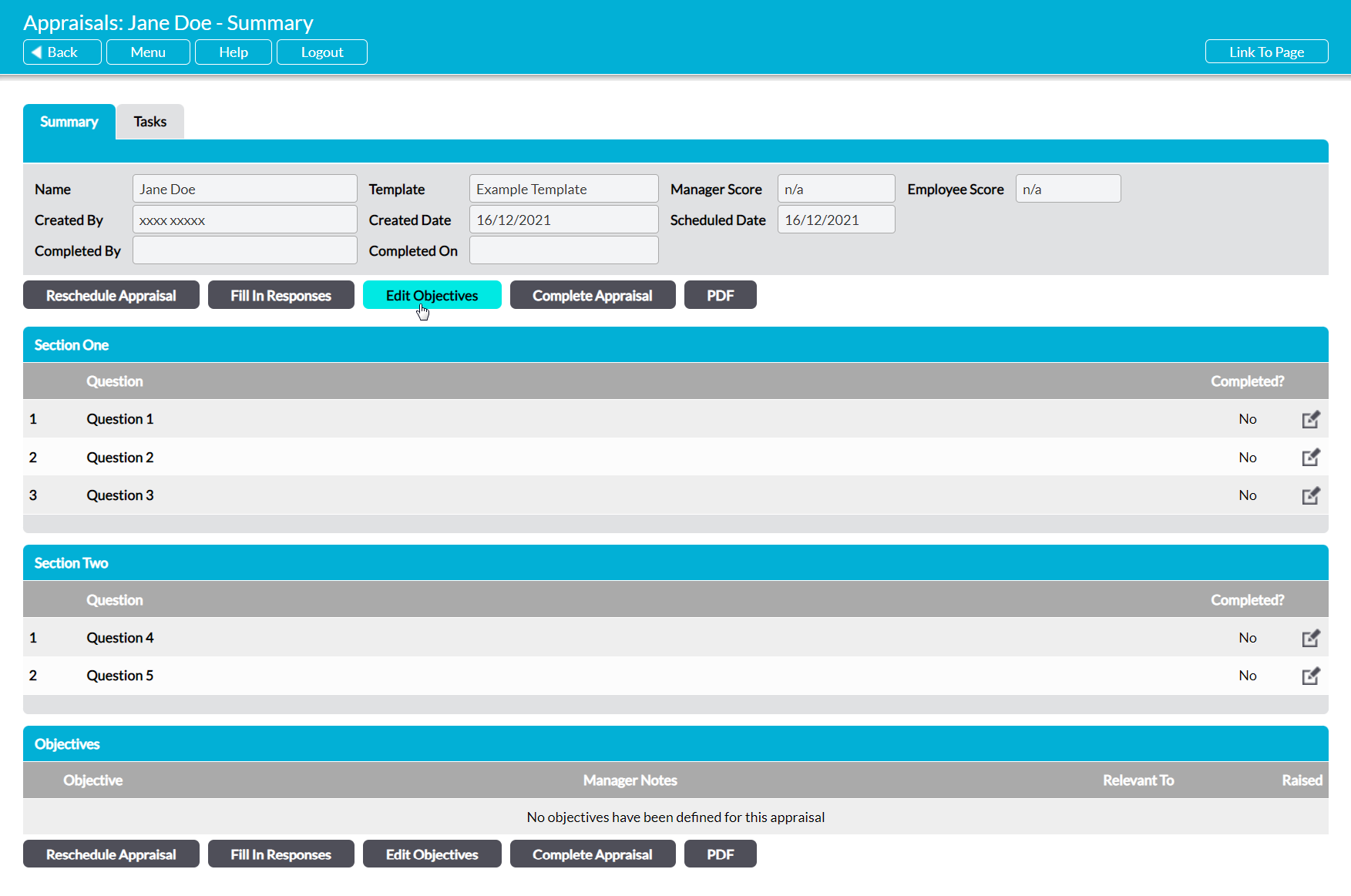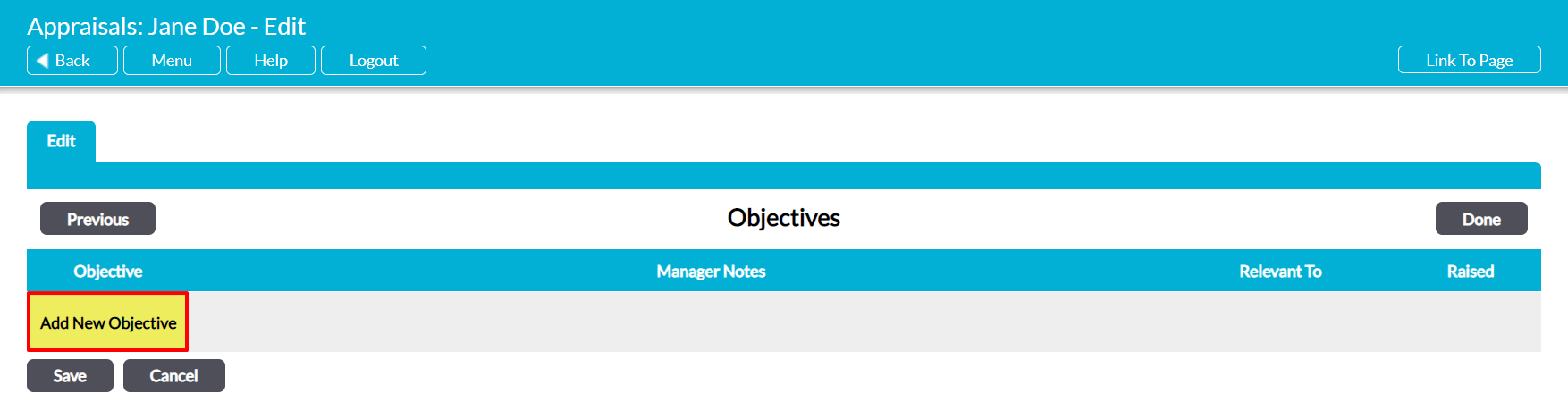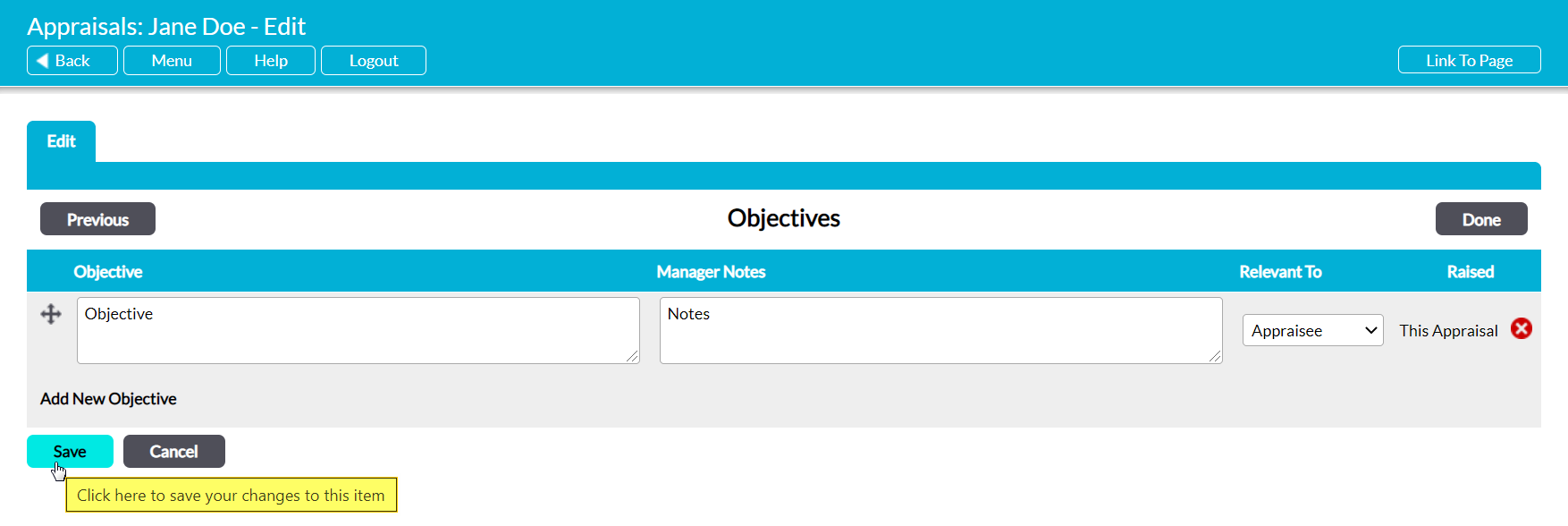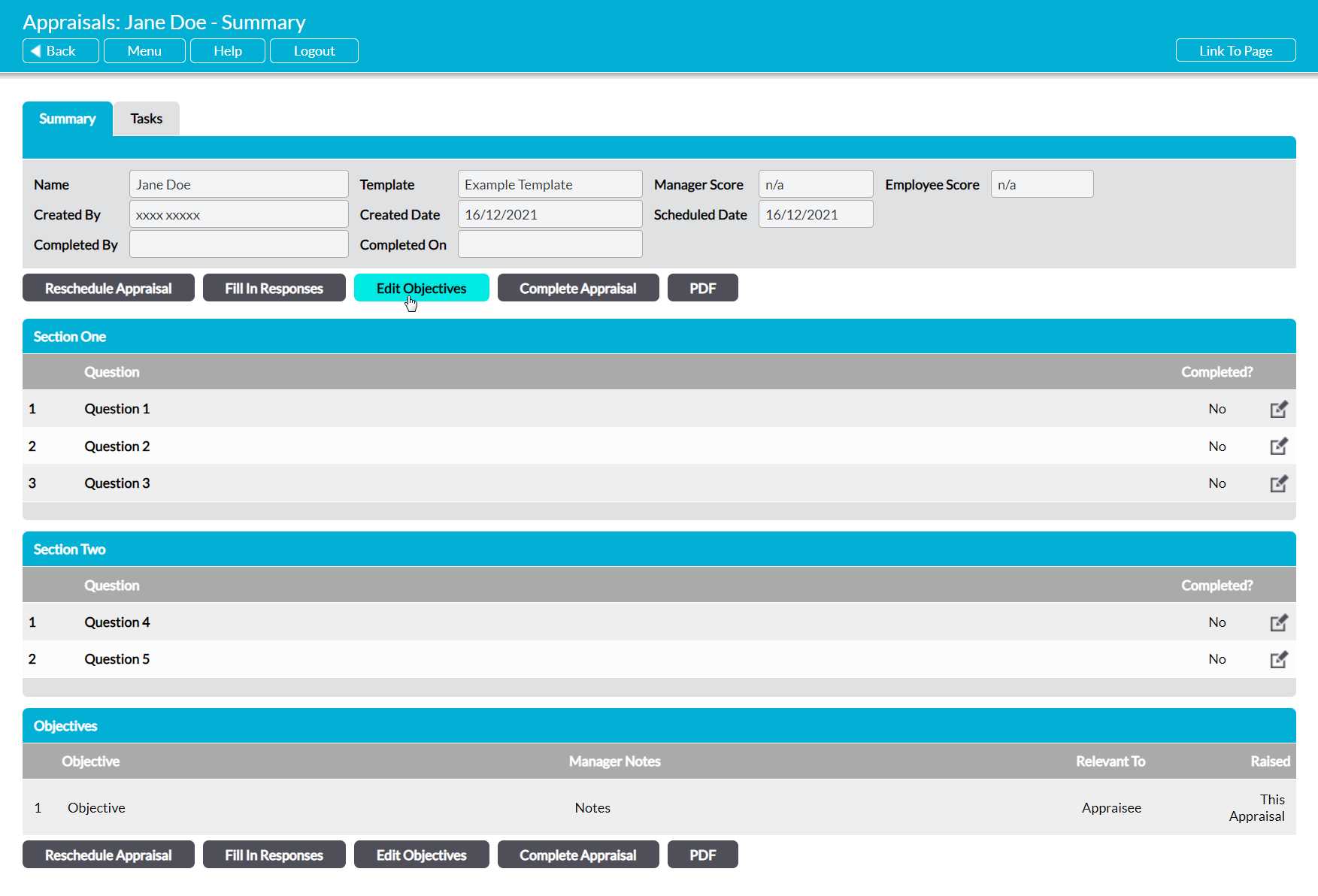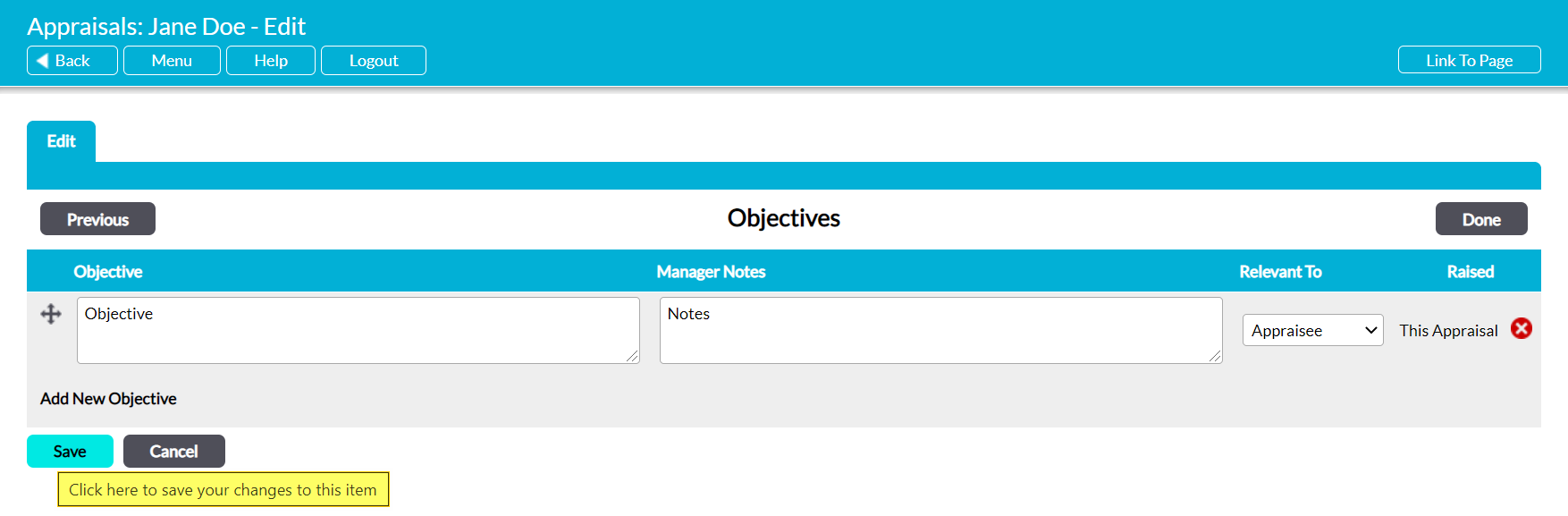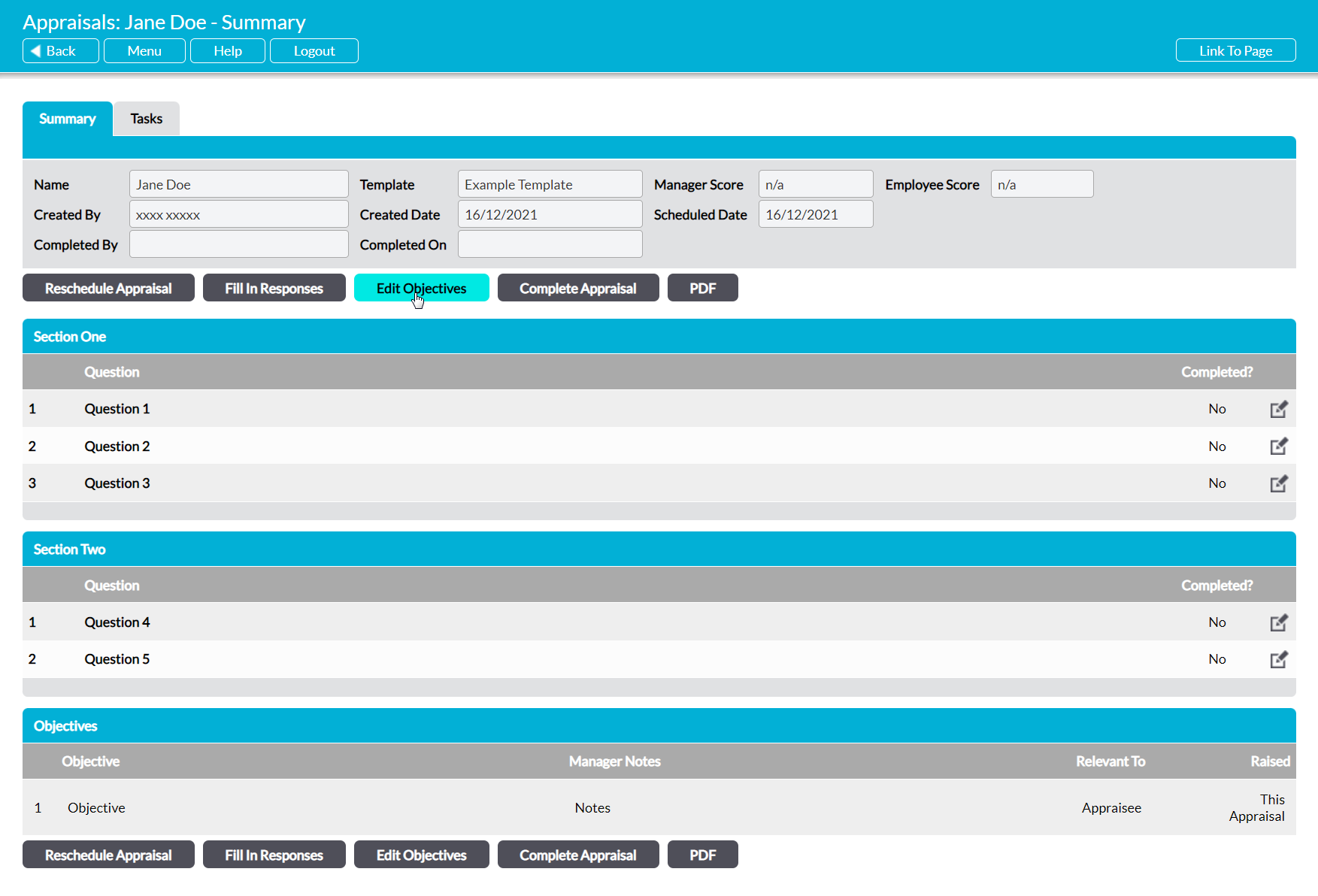Once an Appraisal has been scheduled for an employee, their Appraisal Manager (see Appraisal Managers) has the option to add a set of custom objectives that can be reviewed as part of the current Appraisal or during the next Appraisal. They can do so using Activ’s Objectives feature: a semi-automated and flexible element of Appraisals that allows you to enter objectives when the Appraisal is scheduled or after it has been conducted (or both). In addition, any objectives that were set within the employee’s last completed Appraisal are automatically imported to their next Appraisal when it is scheduled, allowing you to review previous objectives quickly and easily. If no objectives were included within the last Appraisal, or the employee has not had any previous Appraisals, then the objectives section will be blank.
Three options are available when managing your employee’s Appraisal objectives:
*****
View and Add Appraisal Objectives
To add a new Appraisal objective, open the appropriate Appraisal and scroll to the Objectives section displayed at the bottom of the screen. If the employee has previously completed an Appraisal, this section will automatically be populated with any objectives that were recorded within the last Appraisal. Otherwise, this section will be blank.
Click on the Edit Objectives button.
The Appraisal will be opened on its Objectives section, which will be open for editing. Click on Add New Objective at the bottom of the screen.
A new line will appear to allow you to enter the new objective’s details. Four fields are available:
Objective – enter the objective here.
Manager Notes – enter any relevant notes related to the objective.
Relevant To – use the dropdown to specify whether the objective is relevant to the Appraisee, Appraisal Manager, or both.
Raised – automatically generated field that records whether the objective was carried from the previous finalised Appraisal, or created within the current Appraisal.
Enter the necessary details, and then click Save.
You will be returned to the Appraisal’s Summary tab, and the new objectives will be displayed within its Objectives section.
*****
Edit Appraisal Objectives
To edit an employee’s Appraisal objectives, open the appropriate Appraisal and click on the Edit Objectives button at the top or bottom of the page.
The Appraisal will open on its Objectives section. The Raised field is automatically generated and cannot be changed, but all other fields will be opened for editing.
Make the necessary changes, and then click Save.
*****
Delete Appraisal Objectives
To delete an Appraisal objective, open the appropriate Appraisal and click on the Edit Objectives button at the top or bottom of the page.
The Appraisal will open on its Objectives section, which will be open for editing. Locate the appropriate objective, and then click on the red cross icon to the right of its name.
You will be prompted to confirm whether the objective should be deleted. Click on OK, and the objective will be removed from the Appraisal. Note that this action cannot be undone. Once an objective has been deleted, it will be permanently removed from your system.
Click on Save to finalise your changes.