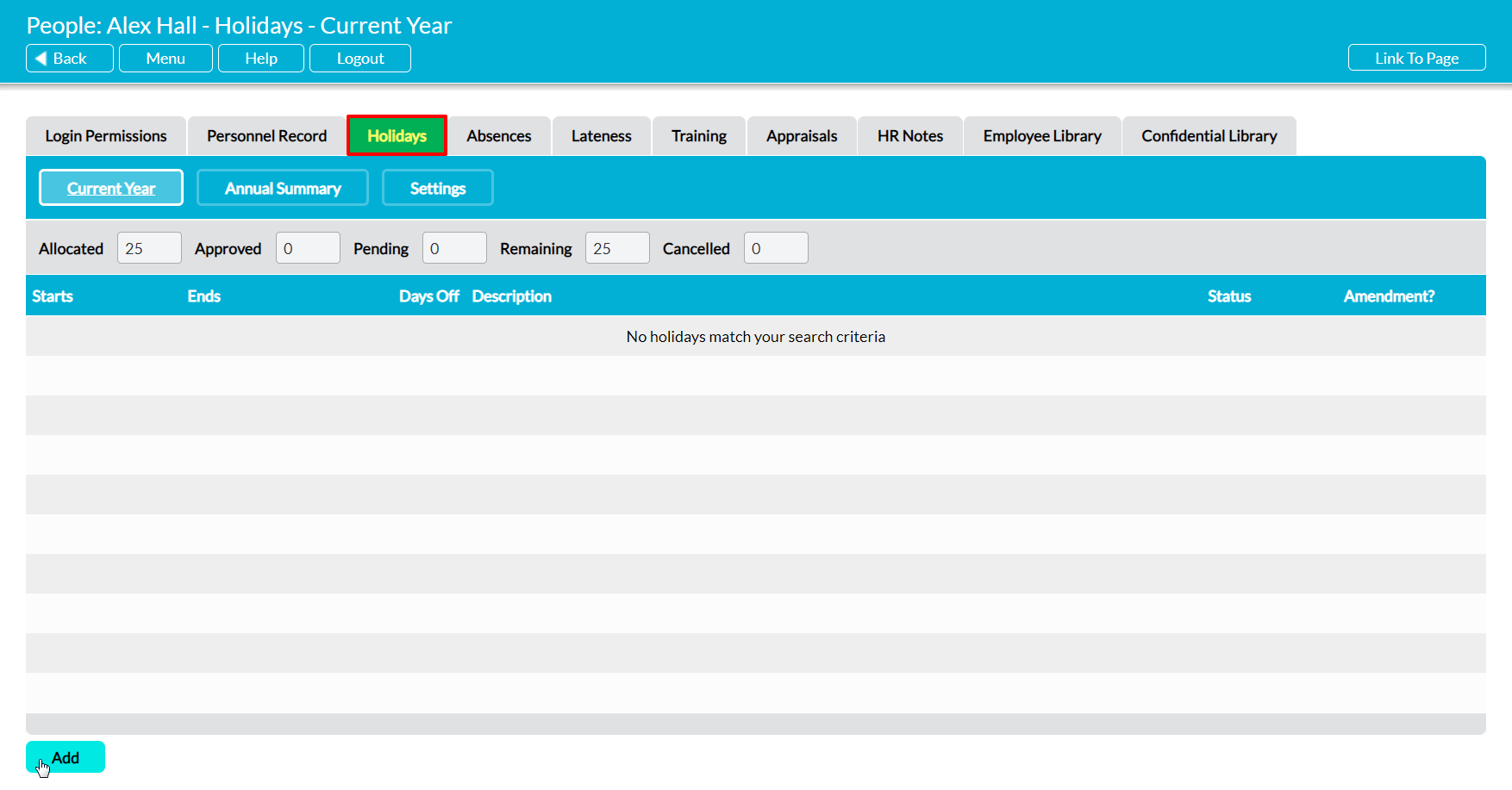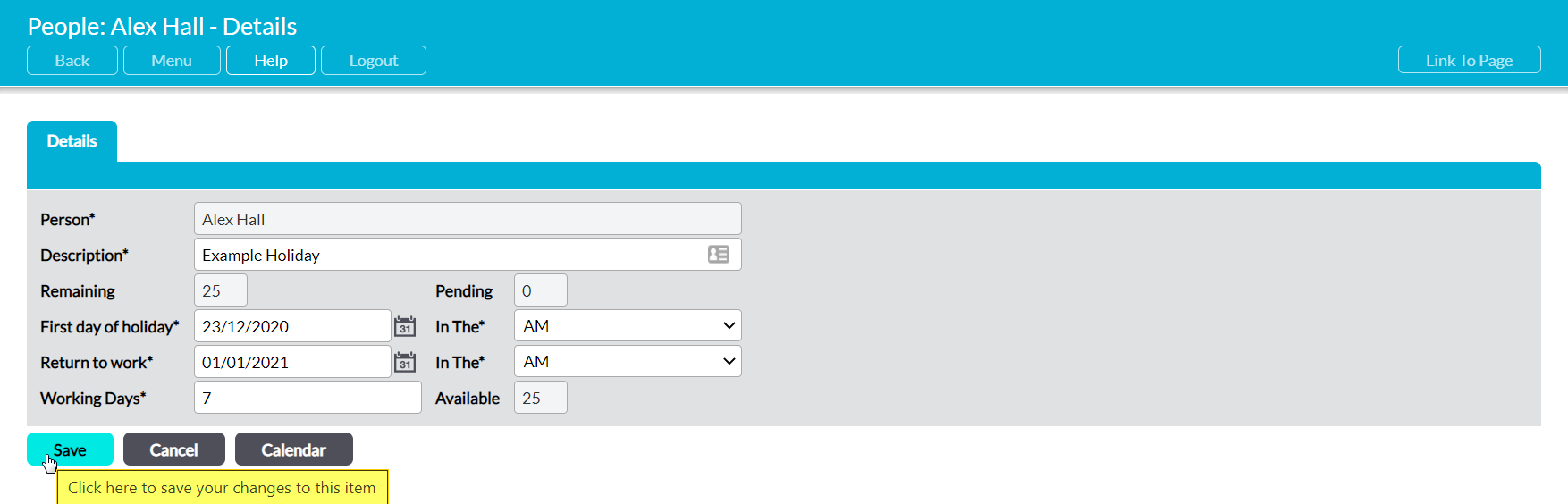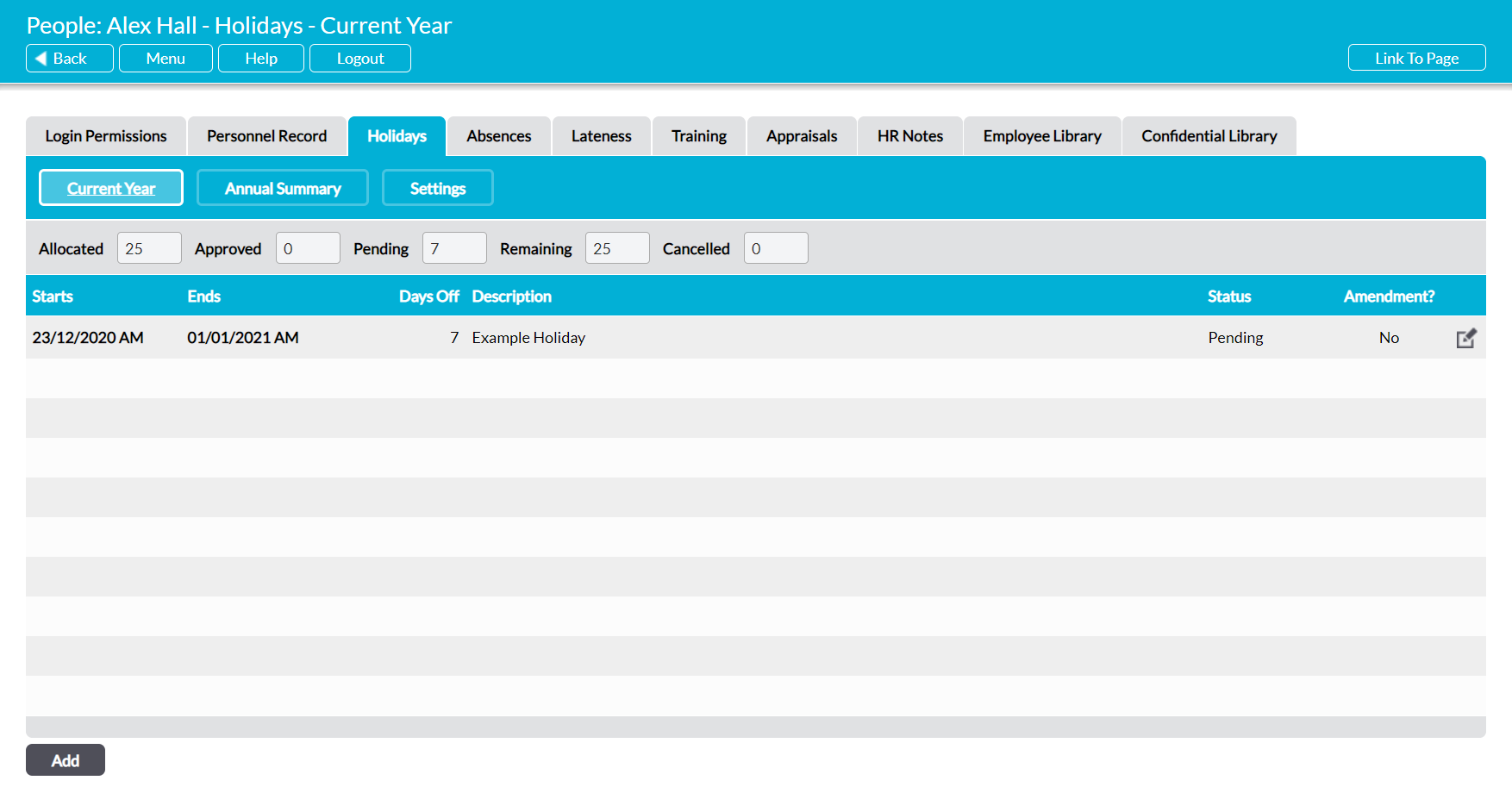For convenience, Activ allows holiday requests to be raised by both the employee themselves (if they have appropriate permissions for My Details: My Holidays; see Employee Permissions: Control a User’s Access to their own Holiday Record) and anyone who has ‘Edit’ or higher permissions for Human Resources: Holidays. This allows you to record all holiday data within your system, enabling you to make full use of Activ’s reports, graphs, and Holiday Calendar for both users (i.e. employees with logins) and no-login employees.
To create a new holiday request, open the employee’s Holiday Record and click on the Add button at the bottom of the screen.
A blank Holiday Details form will open for you to populate. Ten fields are available for you to complete:
Person* – automatically filled with the employee’s name and cannot be changed.
Description* – enter a brief description of the holiday (e.g. annual leave, Christmas leave, etc).
Remaining – displays the maximum number of holiday days that are currently available to the employee, and is automatically calculated using the employee’s annual holiday allowance less the number of holiday days that have already been approved for this year. It does not include any pending holiday requests, and cannot be modified.
Pending – displays the number of requested holiday days that are currently awaiting approval. This field is automatically filled and cannot be changed.
First Day of Holiday* – use the calendar to select the first day of the period that you wish to request as holiday.
Return to Work* – use the calendar to select the day that you intend to return to work. This should be set to the day after your holiday ends (e.g. if you are booking Mon-Thurs off, this field should be set to Fri).
In The* (x2) – use the dropdown menus to specify whether your holiday starts/ends in the morning or afternoon. Note that holiday is booked in half days, so ‘AM’ should be set against both First Day of Holiday and Return to Work if you are trying to request full days.
Working Days* – this field automatically calculates the number of working days that fall within the requested holiday period. It will discount weekends and any days that are marked as non-working within the employee’s working week (see Configure an Employees Holiday Allowance and Working Week).
Available – displays the minimum number of holiday days that are currently available to the employee, and is automatically calculated using the employee’s annual holiday allowance, less the number of holiday days that have been approved for this year, and the number of days that are currently pending approval. E.g. this will display as ‘10’ if the employee has an allowance of 25 days, 12 approved days, and 3 pending days.
Enter the necessary details, and then click Save.
You will be returned to the employee’s Holiday Register, and the request’s details will be displayed within the list. If you are a Holiday Administrator, the new holiday request will be automatically approved. Otherwise, Activ will record the request on the Pending Holidays page (see View all Pending Holiday Requests) and send an email notification to the employee’s Holiday Manager (if applicable; see Holiday Managers).