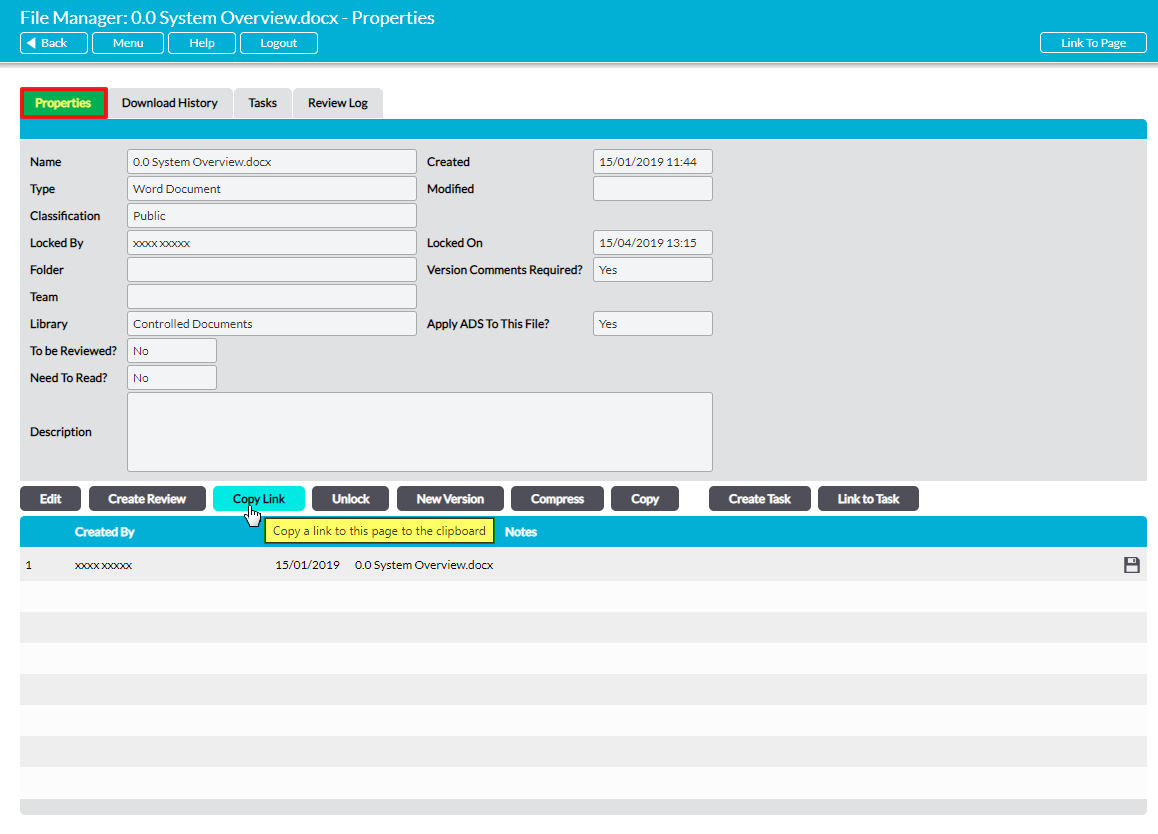PDF type Processes are displayed using a PDF file that has been uploaded to your system from your network or device. Any hyperlinks that are included within the PDF are reproduced within the Process’ viewing panel and can be clicked on for direct access to the related content, regardless of whether the content is stored within or outside of Activ.
You can create a link to any item within Activ (e.g. pages, files, folders, etc) using the Link To Page button that is located in the top right corner of all Activ pages. Clicking on this button will copy the unique URL of the page to your clipboard, allowing you to paste it into your PDF when creating your hyperlinks. When the link in your PDF is clicked on, the user will be taken directly to the specified page within Activ (as long as they have the appropriate permissions to the page).
Activ also allows you to include direct download links within your PDF Processes. When these links are included within the document, users will be able to download other files directly from your PDF’s hyperlinks, as long as:
- they are currently signed into Activ; and
- they have appropriate permissions and Access Rights to the Library and folder in which the file is stored.
To generate a link that will directly download an individual file, click on the Copy Link button within the appropriate file’s Properties tab. Clicking this button will copy the file’s download link to your clipboard, allowing you to paste it into your PDF when creating your hyperlinks. Users will subsequently be able to download the file by clicking on the appropriate link, as long as both of the above caveats have been met.