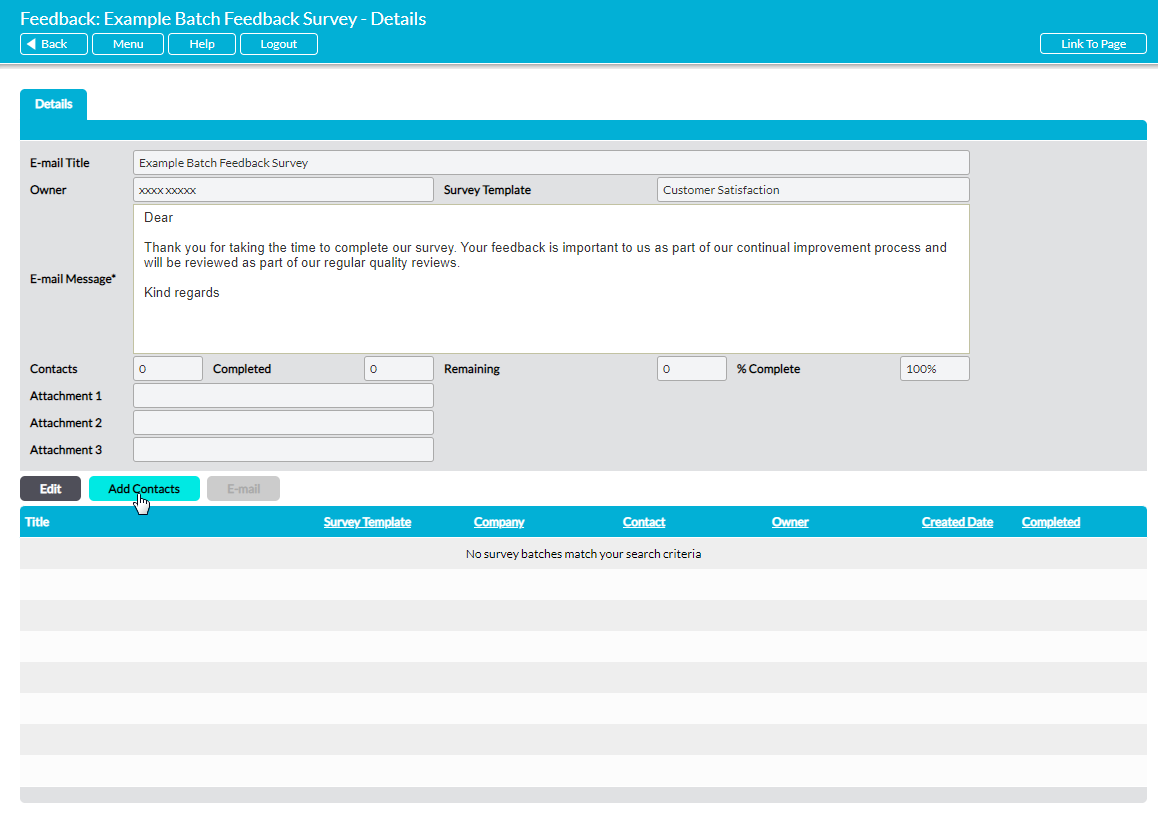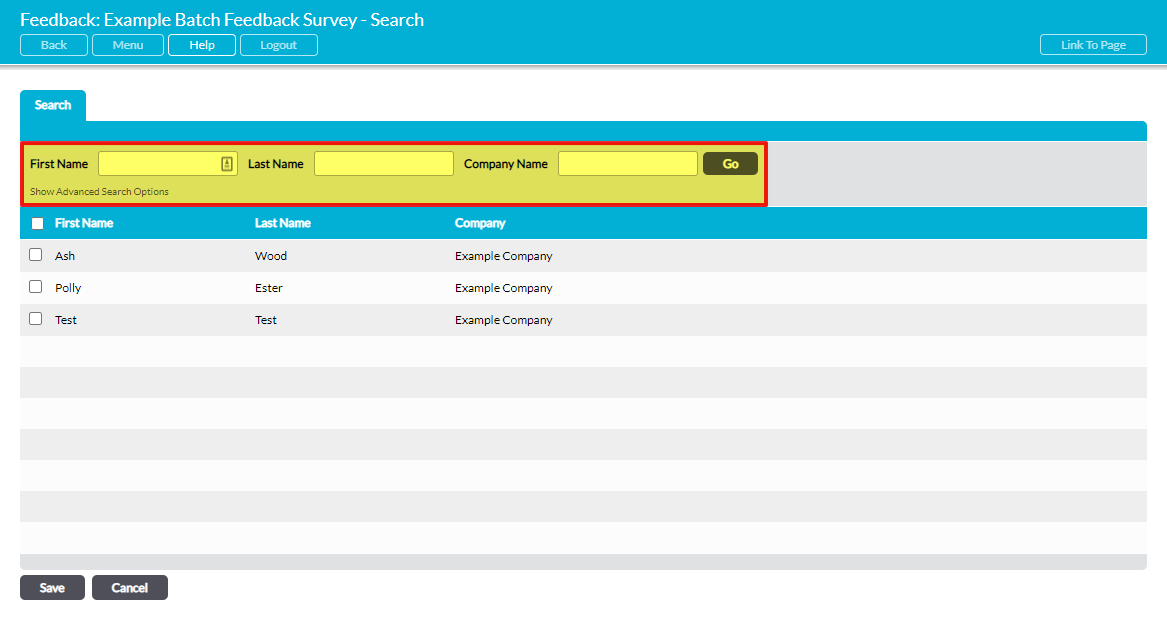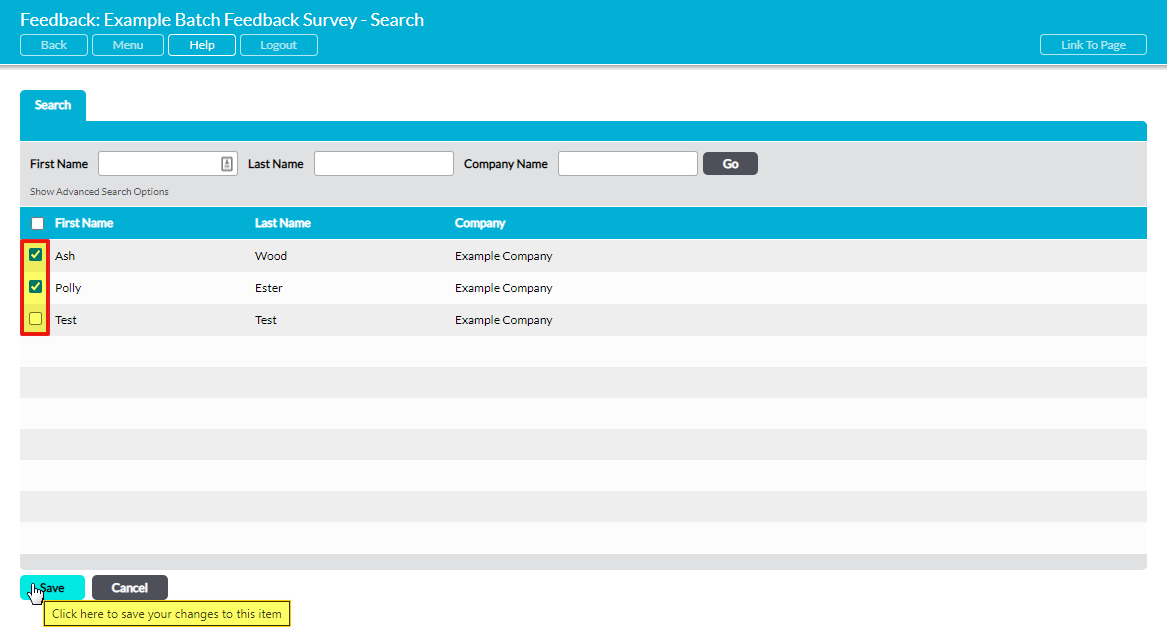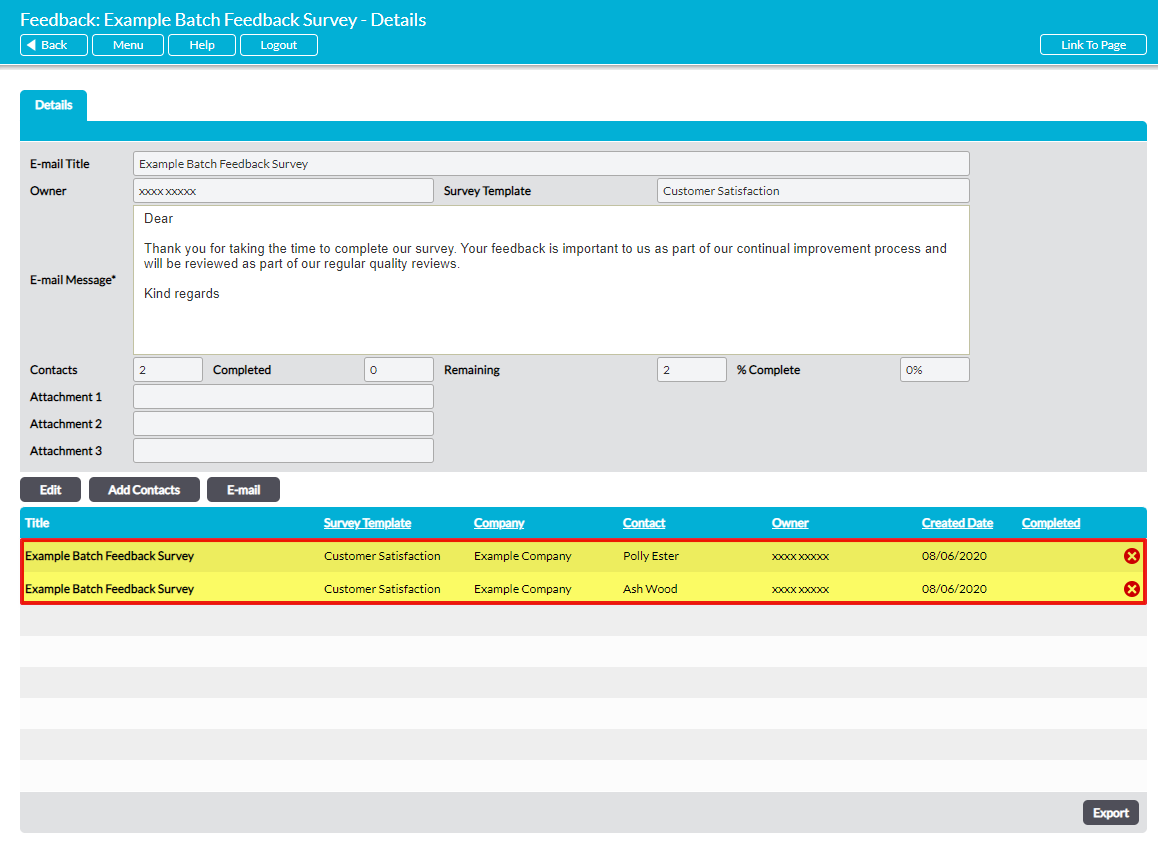Survey recipients cannot be added to Batch Feedback Surveys until the Batch’s initial details have been saved (see Create a Batch Feedback Survey). As such, the contacts who are to receive individual Feedback Surveys as part of the batch must be specified in a second step, as detailed below.
Note that Feedback Surveys can only be sent to recipients who already exist in your Customers & Suppliers: Contacts area. As such, you will need to ensure that all of your intended recipients exist as contacts within your system before you attempt to assign them to the Batch Survey (see Add a Contact if you need to add any contacts to your system).
To specify the Batch Survey’s recipients, open the Batch’s record and click on the Add Contacts button.
This will open the Search page, which will display a complete list of the contacts that are currently recorded in your system. Contacts are displayed alphabetically by their First Name, and you can use the search options at the top of the screen to narrow the results that are shown.
Use the checkboxes to select the appropriate recipients from the list, then click on Save
You will be returned to the Batch Survey’s Details, and your selected contacts will be displayed in the bottom half of the screen. In addition, Activ will have automatically created individual Feedback Surveys for each selected contact. These Surveys can be accessed directly by clicking on their Title on the Batch’s Details page, or via the Customer & Suppliers: Feedback area’s Register tab. All individual Feedback Surveys tied to the Batch will automatically record the Batch’s E-mail Title within their Batch field, enabling easy identification.