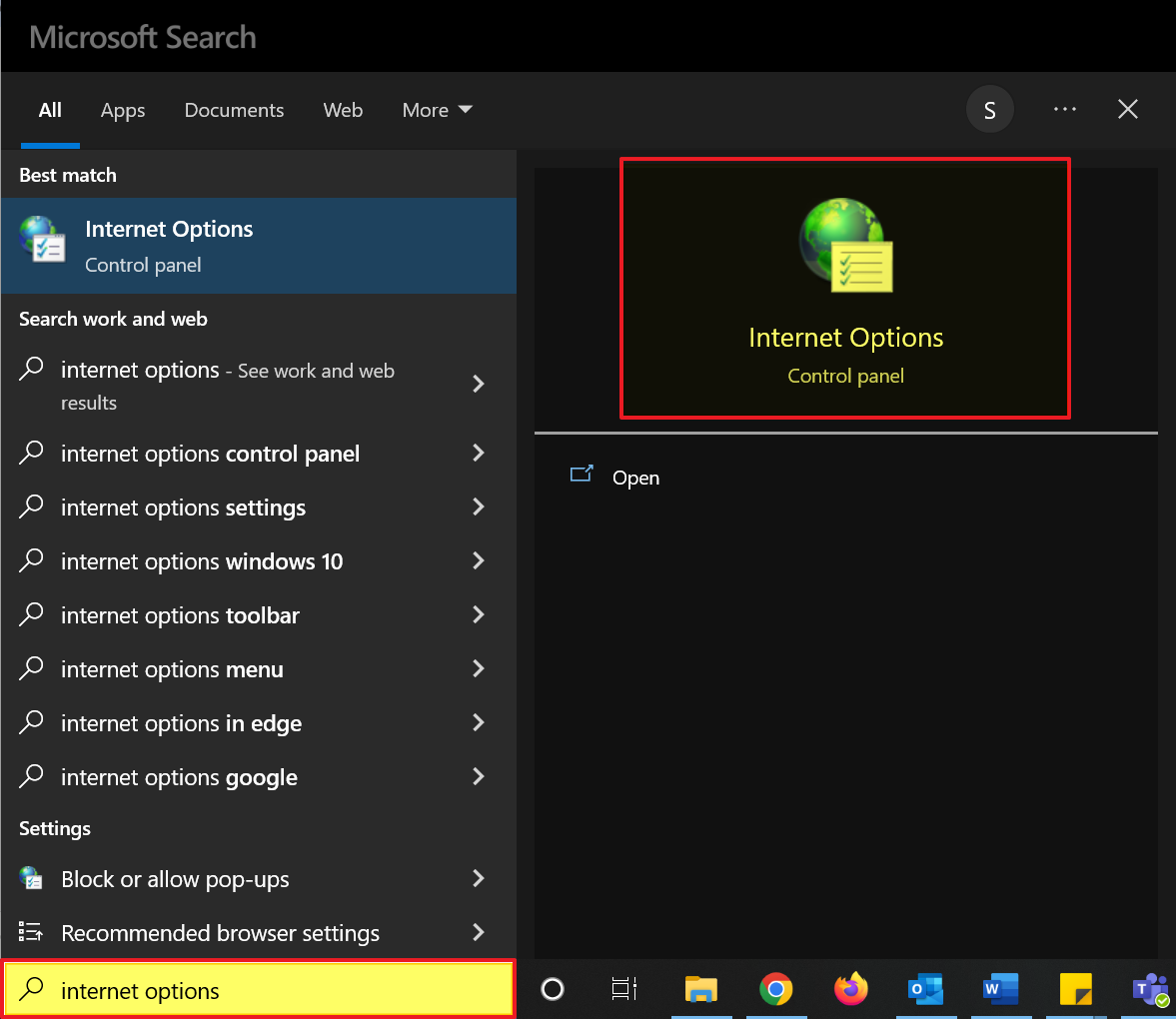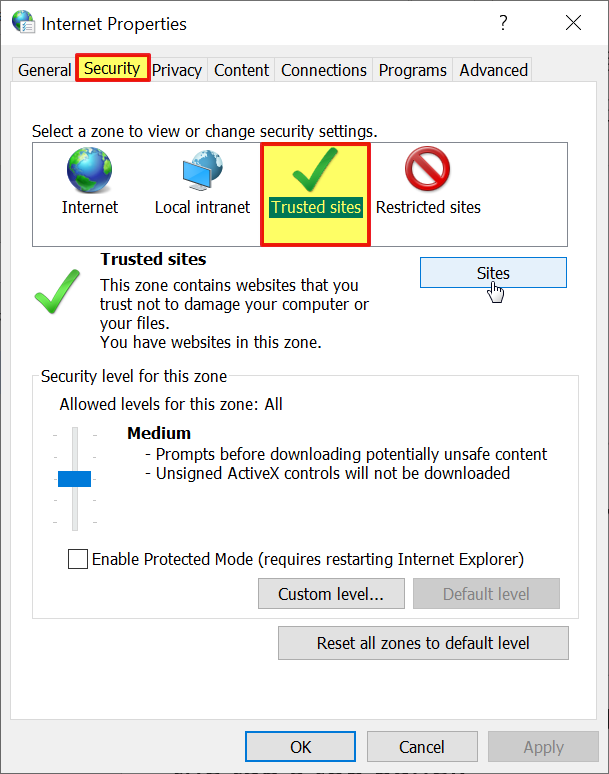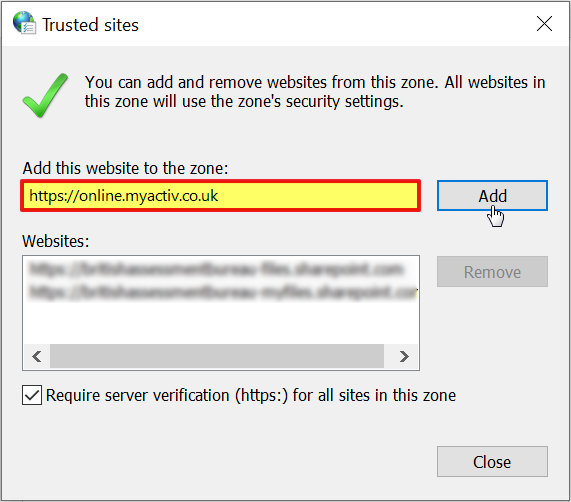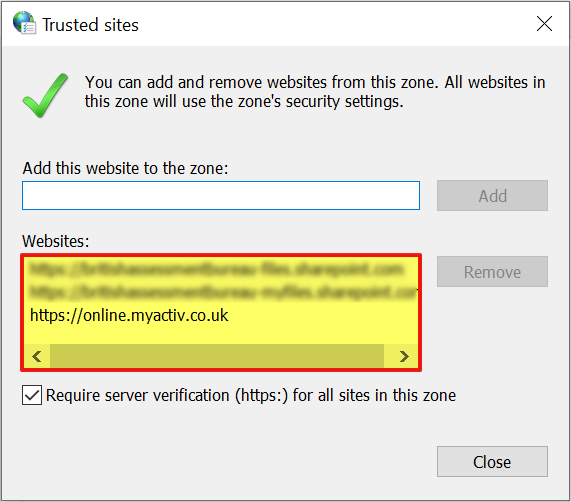Depending on how your device is set up and the applications you are using, you may find that the files that you download from your File Manager and the CSVs that you export from other areas of the system will either:
- Be very slow to open after download; and/or
- Will open in ‘Protected Mode’, requiring you to enable editing before you can make any modifications.
This is particularly common when you are using Microsoft’s software, and is an inbuilt security feature that has been designed to protect your device from potentially harmful files that you have downloaded from the internet. However, it can quickly become inconvenient when you are working with files from your Activ system, as you will be required to enable editing for each file individually every time you download something from your system.
This is a policy that is enforced by your device and its applications, and is therefore outside of Activ’s control. However, the good news is that most devices will include an option to add specific websites to your list of ‘Trusted Sites’, which will ultimately allow you to bypass Protected Mode when downloading files from these sites. When used, this option essentially tells your device that this specific site is safe, and that you trust the content that will be downloaded from it. Applications such as Microsoft Office will then detect this setting when opening files that have been downloaded from the trusted site, and will open them in normal editing view. This means that:
- The file will usually open faster, as Microsoft will not run additional security checks when opening it;
- The file will not prompt you to confirm that the file is safe, or to enable editing; and
- You will be able to begin editing the file immediately upon opening it.
Note that these changes will only be applied to the specific list of domains that you add to that device’s Trusted Sites. This means that:
- Any file downloaded from any other website will continue to be opened in Protected Mode; and
- You will need to add the site to the list of Trusted Sites for each device individually. Setting Activ as a Trusted Site on (e.g.) your desktop will not also set it as a Trusted Site on (e.g.) your laptop. Files downloaded from the site on your laptop would continue to open in Protected Mode until you choose to add the site to the laptop’s Trusted Sites.
These are inbuilt device limitations that ensure that your device marks files from specified sites as ‘safe’, whilst continuing to run security checks on any file downloaded from those sites that have not been specified as ‘safe’.
*****
To add Activ to your device’s Trusted Sites, locate the search bar within your device’s taskbar and search for ‘Internet Options’, then select the Internet Options: Control Panel icon within you results.
This will open a new ‘Internet Properties’ window. Click on the Security tab at the top of the window to view your device’s current internet security settings, and then click on the Trusted Sites option in the tab’s top panel.
This will update the section directly beneath the panel to indicate that you are now modifying your ‘Trusted Sites’ settings. Click on the Sites button within this area.
Your device will open a secondary ‘Trusted Sites’ window, which will list all of the sites that are currently trusted by your device. Locate the Add this website to the zone field, and enter https://online.myactiv.co.uk, then click Add.
Note: the url must be entered exactly as listed above to properly add Activ to your Trusted Sites. Entering anything after the domain name (i.e. the url above) will result in your device treating one specific page of Activ as ‘trusted’, and continuing to treat the rest of the site as ‘untrusted’.
The url that you just entered will appear in the Websites panel at the bottom of the window. Click on the Close button at the bottom of the ‘Trusted Sites’ window, and then click on OK within the ‘Internet Properties’ window.
Activ will now be listed as a Trusted Site on your device, and any files that you download from your system will now open directly in editing mode (i.e. they will no longer be put into Protected Mode).