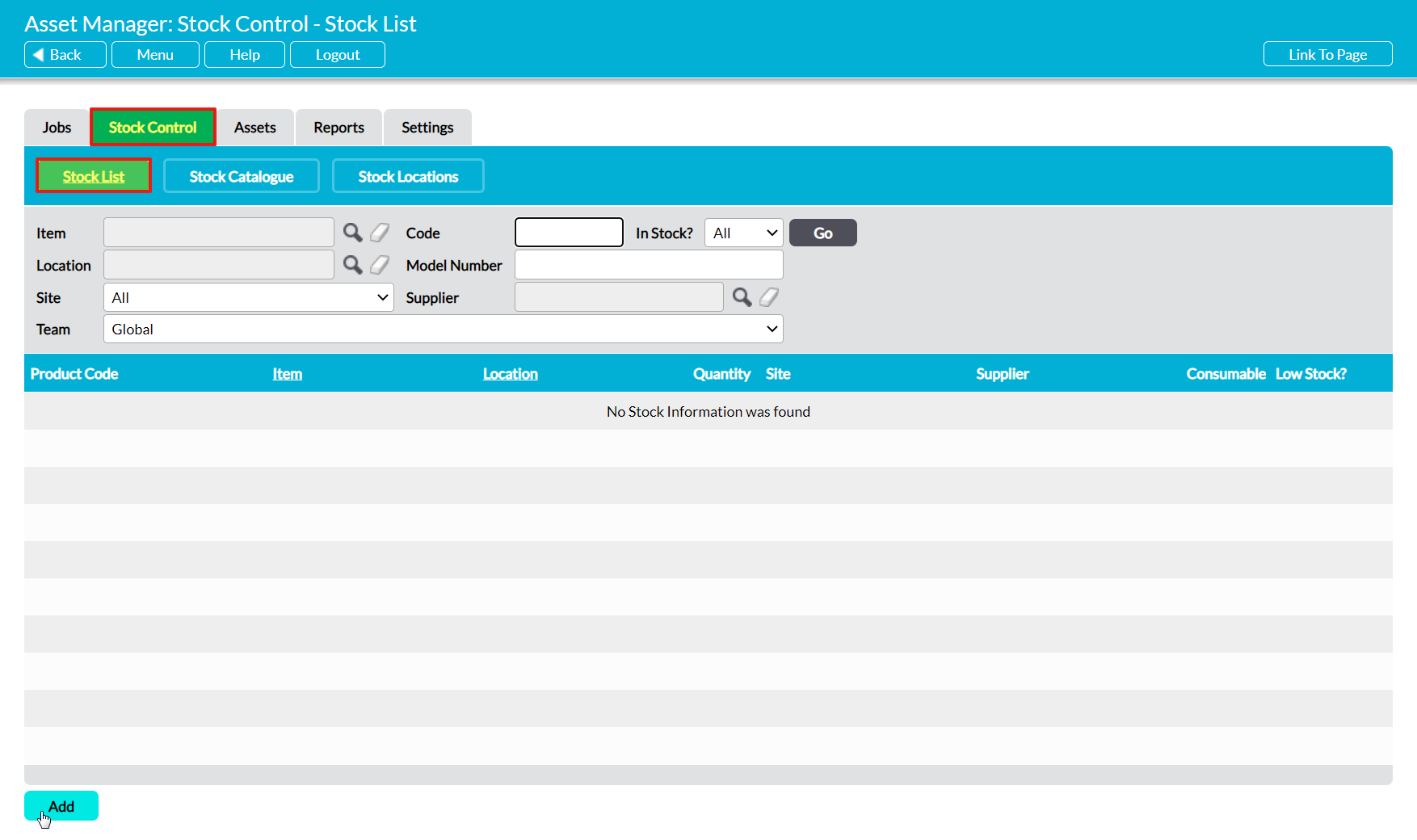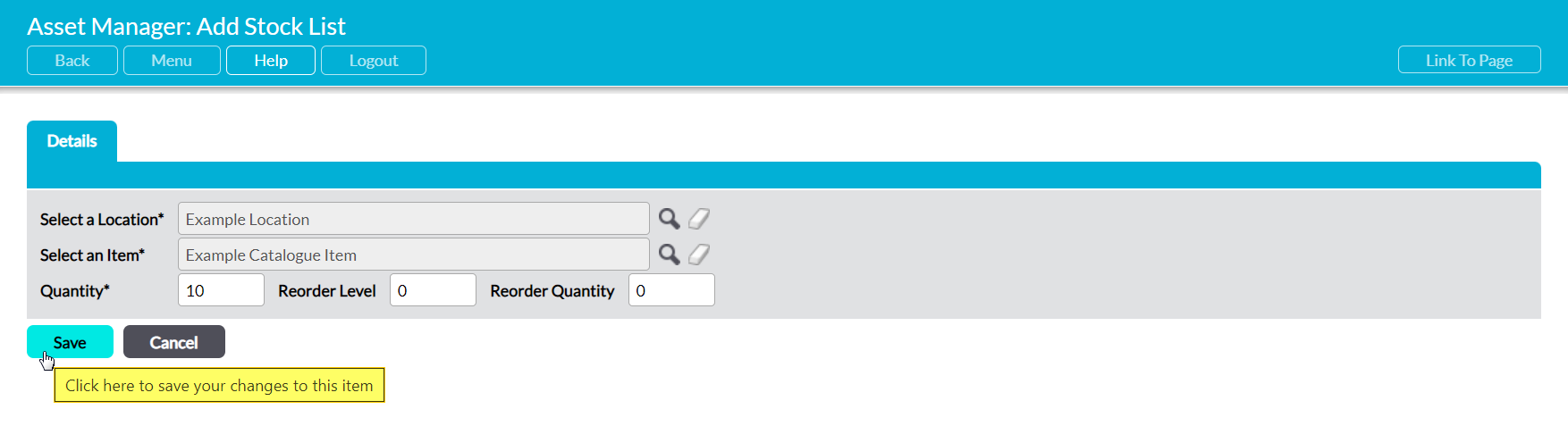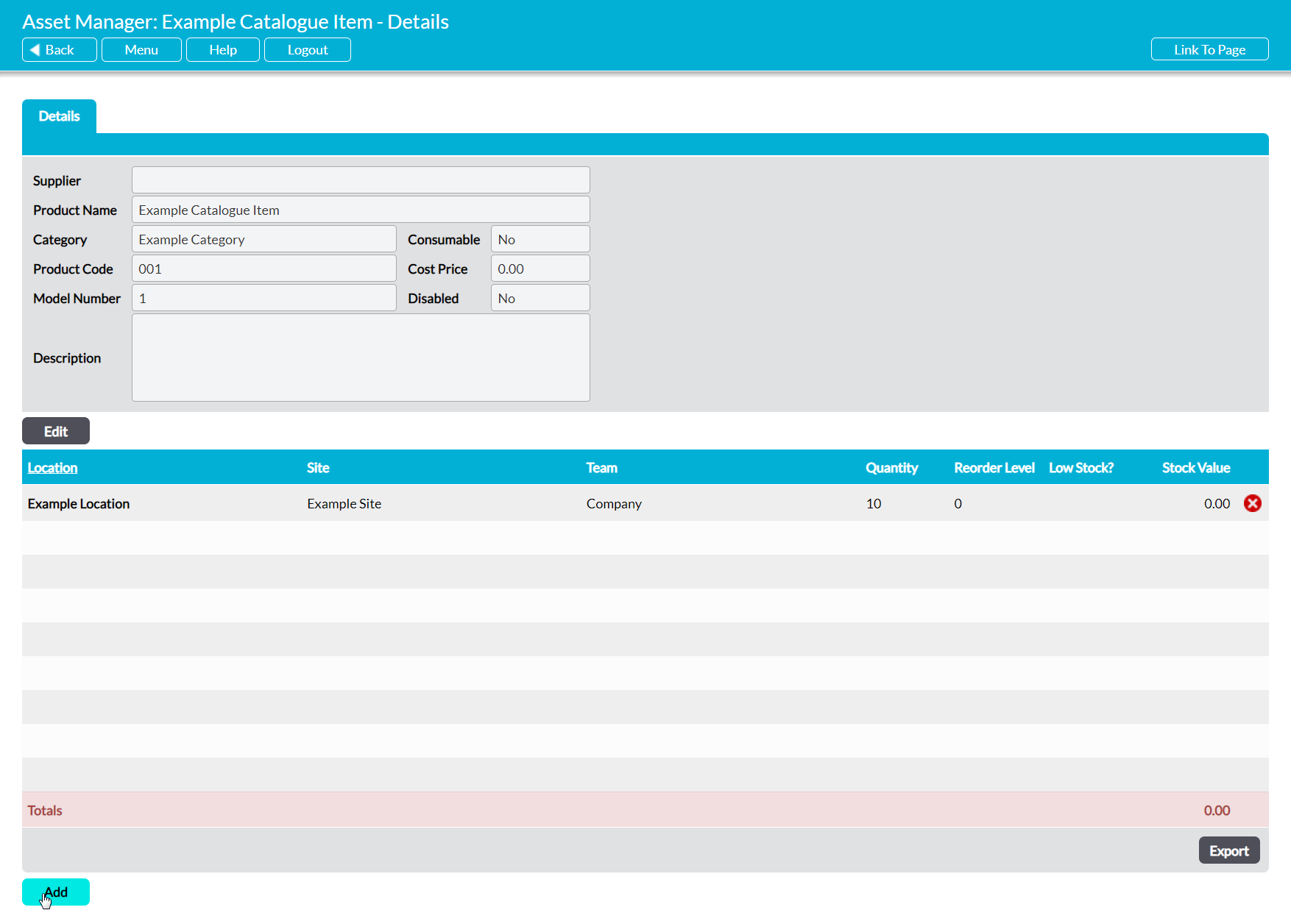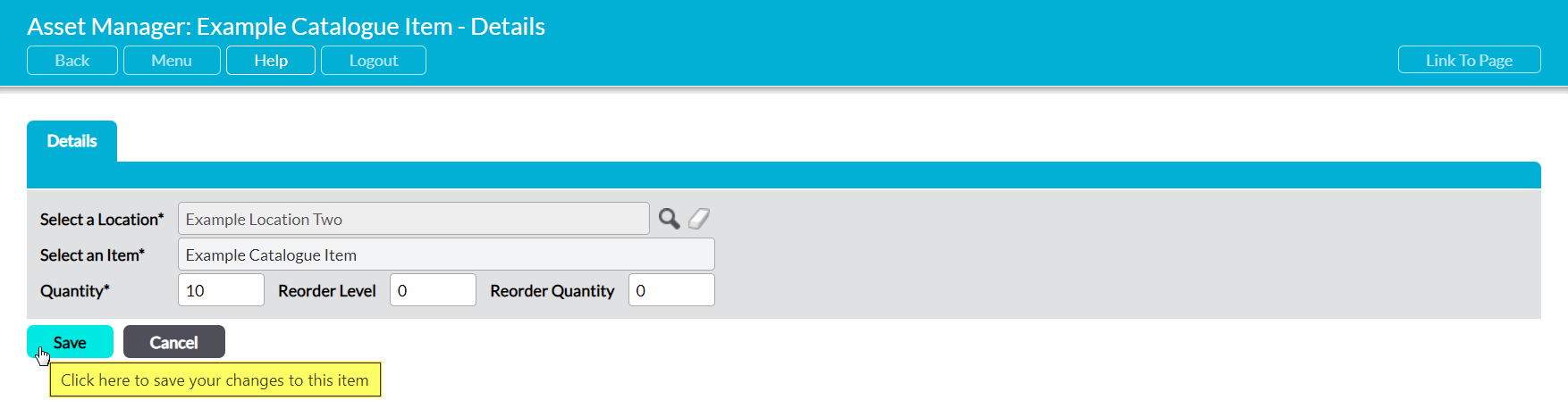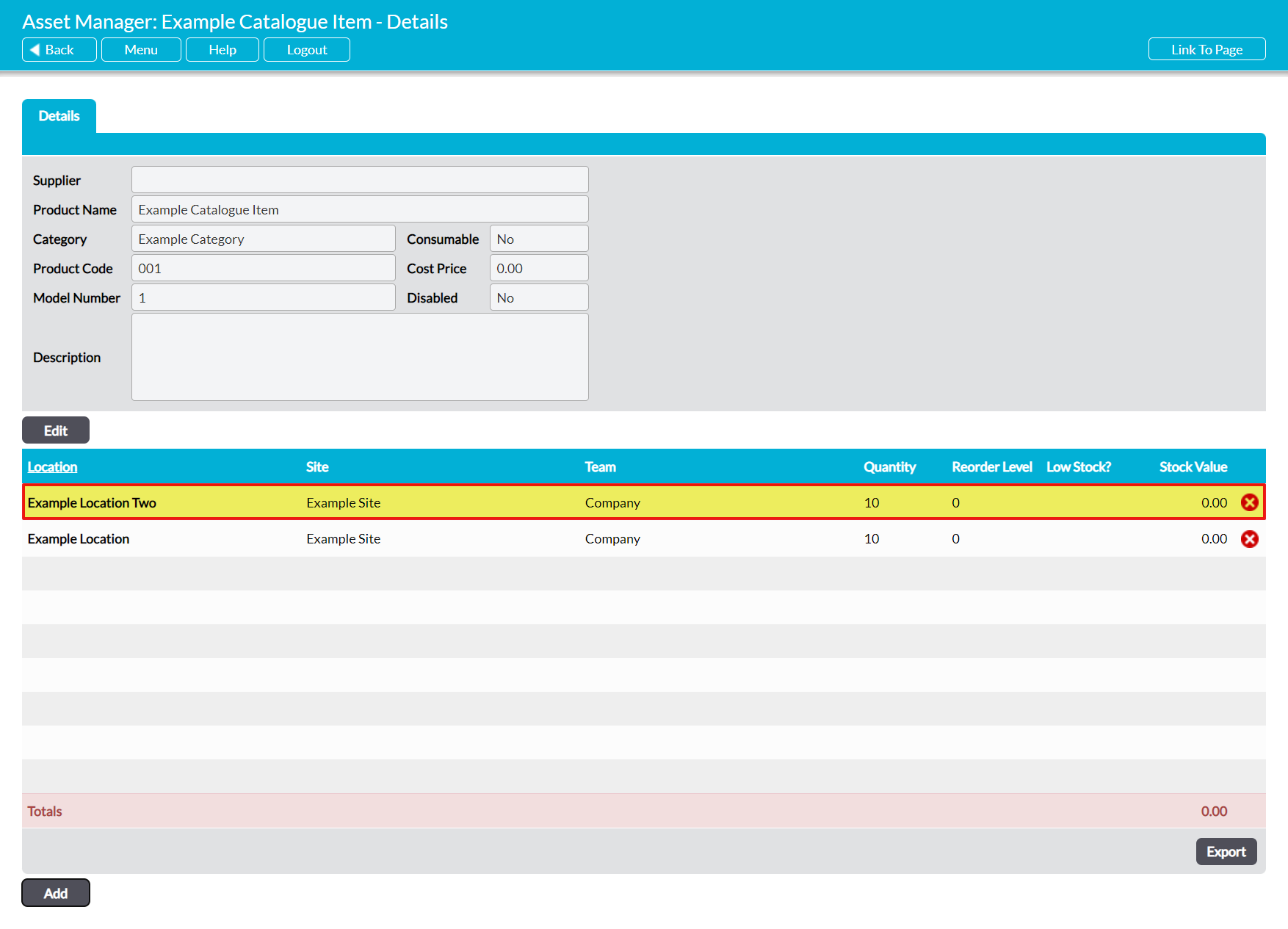The Stock List is an element of the Asset Manager that allows you to record the individual ‘pools’ of Stock that your organisation maintains to support your Assets or other parts of your business. Each Listing provides details about the quantity of a given Stock Item that is held at a specific Location, and gives you the option to specify when replacement Stock should be ordered for that Listing, and how many units of the item should be ordered at any one time.
Note that Stock Items must be recorded within your organisation’s Stock Catalogue before this feature can be used (see Add a New Item to the Stock Catalogue).
For convenience, Stock Listings can be added from two locations:
*****
Add a New Stock Listing from the main Stock List Register
To add a new Stock Listing from the main Stock List register, open the Asset Manager and click on its Stock List tab. This will open a register of all Stock Listings that have previously been recorded in your system. Click on Add.
This will open a blank Details form ready for you to populate. Up to five fields are available for you to complete:
Select a Location* – use the magnifying glass to select the Location that the pool of Stock items is stored in. Note that you can only select one Location per Listing, and that the Location must already exist within your system’s Stock Locations register (see Manage Stock Locations). You will need to create multiple Listings if the Stock Item is stored in multiple Locations.
Select an Item* – use the magnifying glass to select the appropriate Stock Item from your organisation’s Stock Catalogue. Note that the Item must already exist within your system’s Stock Catalogue register (see Add a New Item to the Stock Catalogue).
Quantity* – record the number of units of the Item that are currently stored at this Location. This field will default to zero if not updated whilst creating new Stock Listings. In addition, once the Listing has been saved, this field will automatically be updated when Stock is transferred between Stock Locations or used in Jobs.
Reorder Level – set a lower threshold number at which an individual Stock listing should be flagged for re-ordering. When a Stock Listing’s quantity falls below this threshold, a star icon will appear against the item in the Low Stock? column of the Stock List register, the Location Log within an individual Catalogue Item’s Details, and the Stock Log within an individual Stock Location’s Details (see Identifying Low Stock).
Reorder Quantity – enter the number of units that should be purchased when new Stock orders are placed.
Enter the necessary details, and then click Save.
You will be returned to the Stock List register, where you can continue adding your organisation’s Stock Listings. If there are no other Stock Listings in your register, the new Listing will be displayed at the top of the register. Otherwise, Stock Listings are displayed alphabetically by their Item name.
*****
Add a New Stock Listing from within a Catalogue Item
To add a new Stock Listing from within the corresponding Catalogue Item, open the Catalogue Item on its Details tab and click on the Add button at the bottom of the screen.
This will open a blank Details form ready for you to populate. Up to five fields are available for you to complete:
Select a Location* – use the magnifying glass to select the Location that the pool of Stock items is stored in. Note that you can only select one Location per Listing, and that the Location must already exist within your system’s Stock Locations register (see Manage Stock Locations). You will need to create multiple Listings if the Stock Item is stored in multiple Locations.
Select an Item* – this will automatically be filled with the name of the Catalogue Item from which you are creating the new Listing. However, you can use the magnifying glass to select an alternate Stock Item from your organisation’s Stock Catalogue if necessary. Note that the Item must already exist within your system’s Stock Catalogue register (see Add a New Item to the Stock Catalogue).
Quantity* – record the number of units of the Item that are currently stored at this Location. This field will default to zero if not updated whilst creating new Stock Listings. In addition, once the Listing has been saved, this field will automatically be updated when Stock is transferred between Stock Locations or used in Jobs.
Reorder Level – set a lower threshold number at which an individual Stock listing should be flagged for re-ordering. When a Stock Listing’s quantity falls below this threshold, a star icon will appear against the item in the Low Stock? column of the Stock List register, the Location Log within an individual Catalogue Item’s Details, and the Stock Log within an individual Stock Location’s Details (see Identifying Low Stock).
Reorder Quantity – enter the number of units that should be purchased when new Stock orders are placed.
Enter the necessary details, and then click Save.
You will be taken back to the Catalogued Item’s Details, which will display the new Stock Listing within the Stock List Log shown in the bottom half of the page.