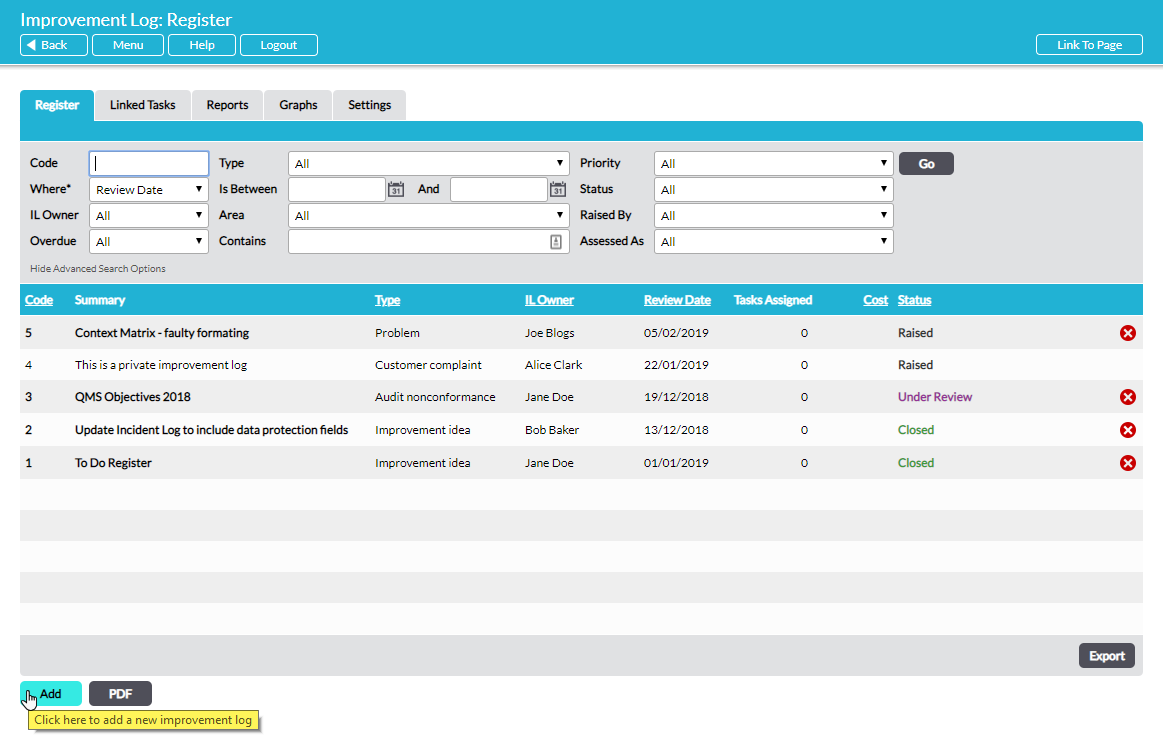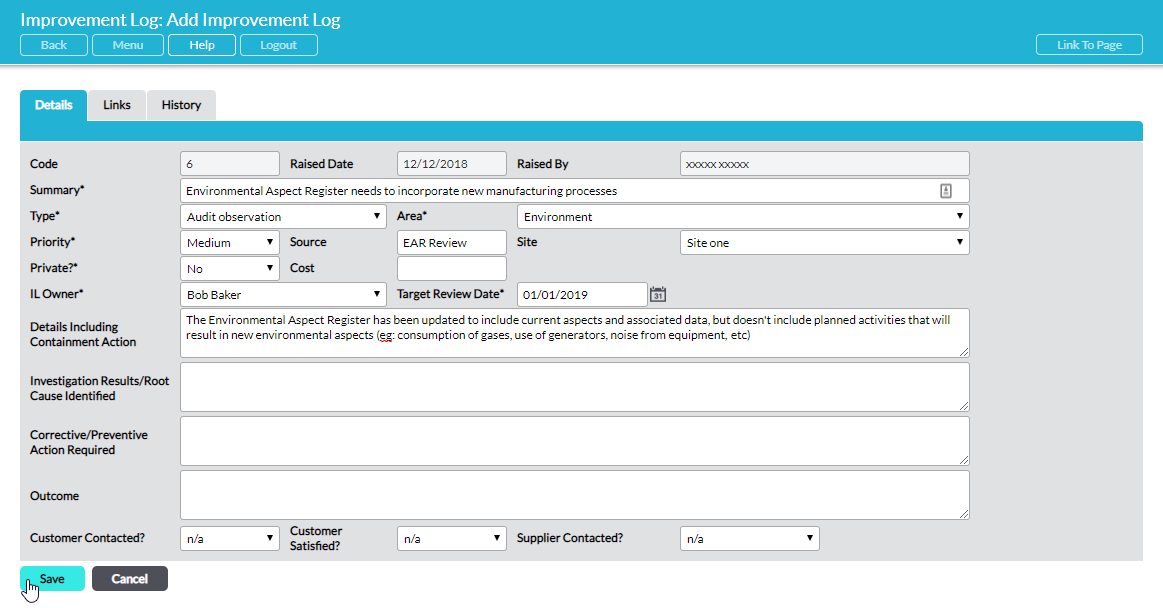To raise (add) a new Improvement Log, go to the Register tab of the Improvement Log module, where all Improvement Logs are listed.
Click on Add:
A new blank Details form opens for you to populate:
Enter the necessary details in the appropriate fields. Fields marked with an asterix are required. Certain fields are automatically populated. See Improvement Log Fields Explained for a comprehensive explanation of each of the fields.
When you have entered all the relevant details, click on Save to complete the process of adding the new Improvement Log. Five action buttons are now available to allow you to carry out associated actions:
Create Task – see Create a Task Linked to an Improvement Log
New Improvement Log – see Raise a Secondary Improvement Log from an Improvement Log
Link Existing Improvement Log – see Link an Improvement Log to Another Improvement Log
Attach File – see Attach or Link files to an Improvement Log
Link File – see Attach or Link files to an Improvement Log
Furthermore, you can link the Improvement Log to external URLs (e.g. to link to files held in another web-based document management system). See Link an Improvement Log to External Resources.