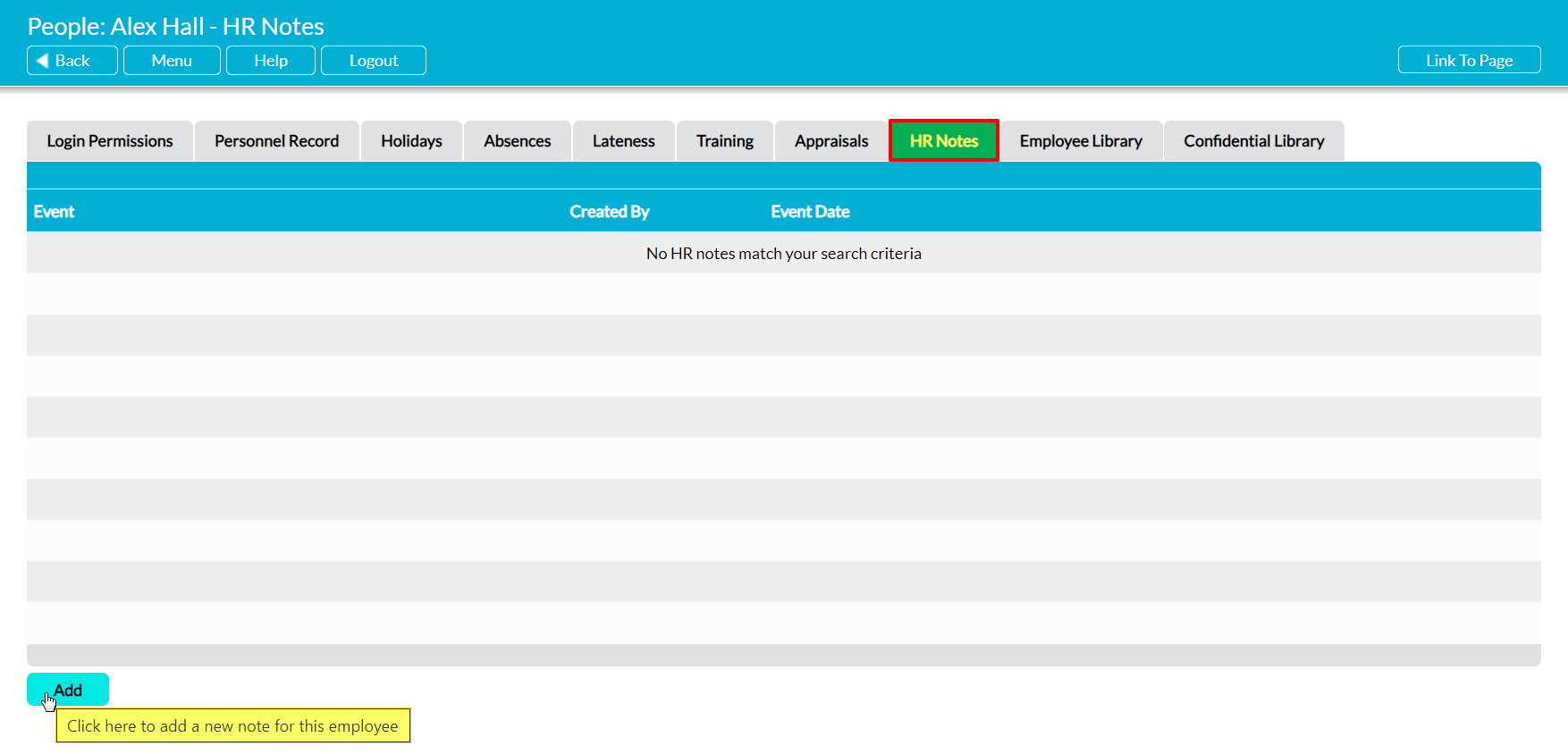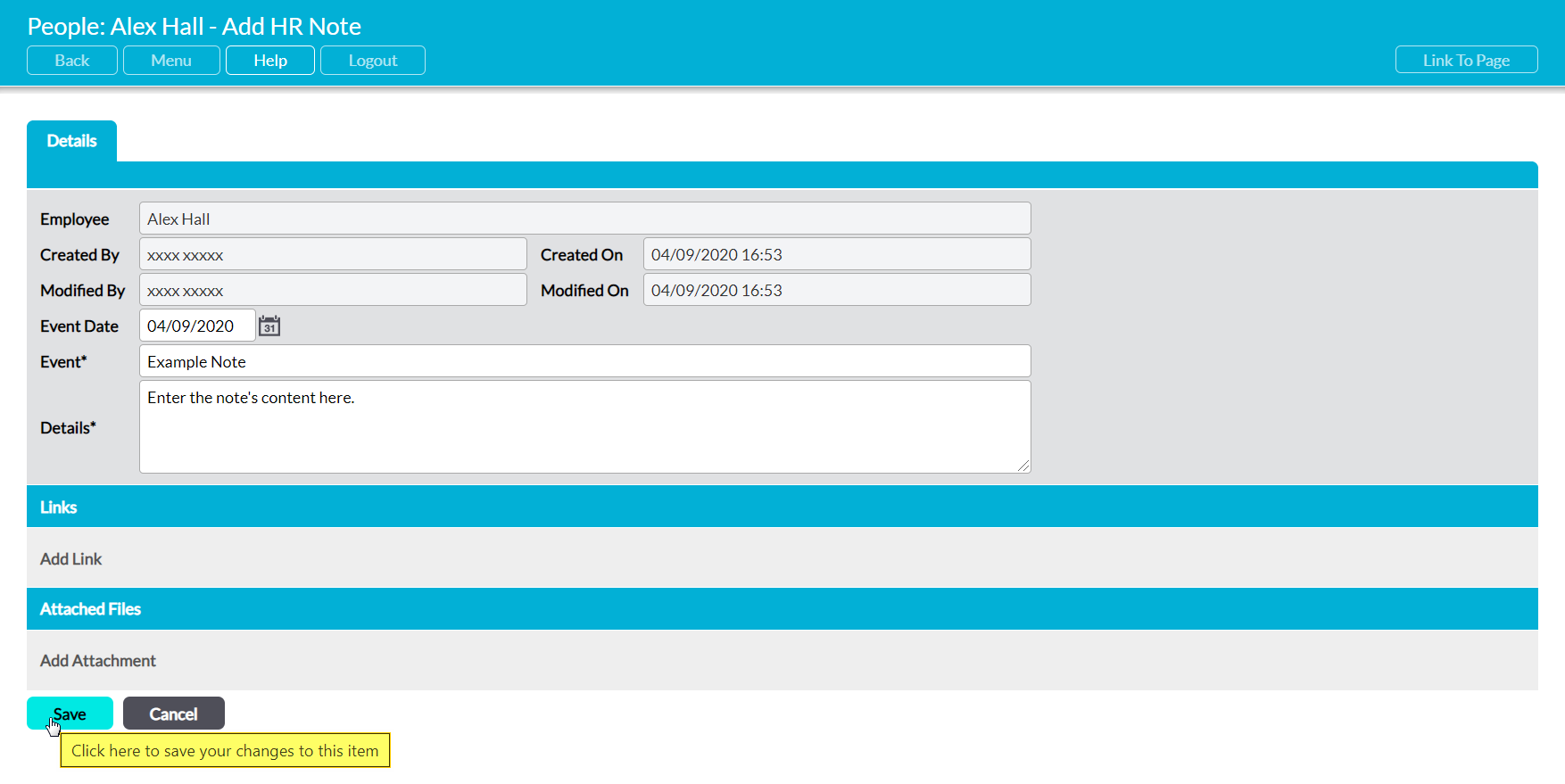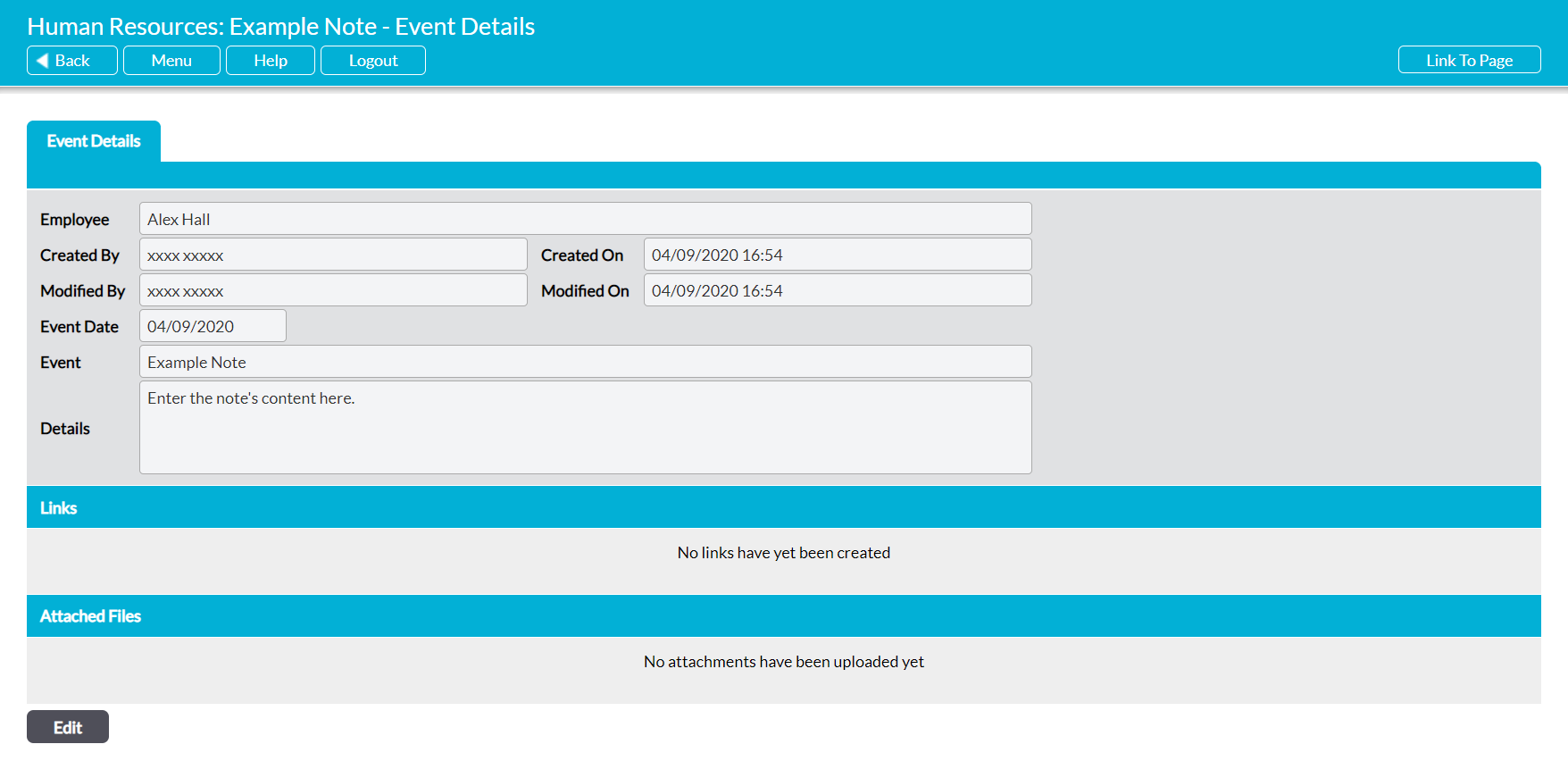To add a Note to an employee, open the employee’s record and click on its HR Notes tab. This will open a register of all Notes that have previously been recorded against the employee. Click on Add.
A blank Add HR Note form will open for you to populate. Ten fields are available for you to complete:
Employee – automatically filled with the name of the employee that the Note is being created for.
Created By – automatically filled with the name of the user who created the Note.
Created On – automatically filled with the date on which the Note was created.
Modified By – automatically filled with the name of the user who last modified the Note.
Modified On – automatically filled with the date on which the Note was last modified.
Event Date – use the calendar icon to enter the date on which the corresponding event occurred (e.g. when the original letter was issued, or when an event such as a pay rise was confirmed).
Event* – enter a name for the Note.
Details* – enter the Note’s main details (e.g. a summary of what occurred).
Links – use this section to link the Note to an external resource or a file (or other item) that is stored within your Activ system.
Attached Files – use this section to attach an external file to the Note. This file may be stored on your computer, network, or any other external device.
Enter the necessary details, and then click Save.
You will be returned to the newly created Note’s Event Details tab, and the Note’s record will be added to the employee’s HR Notes tab.