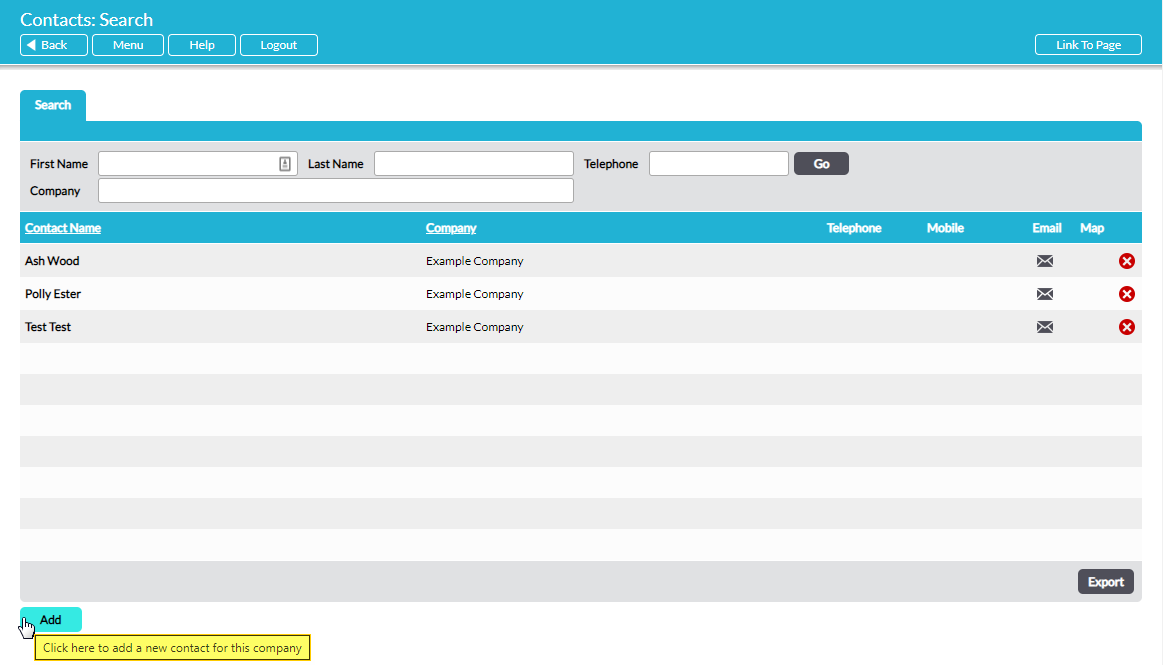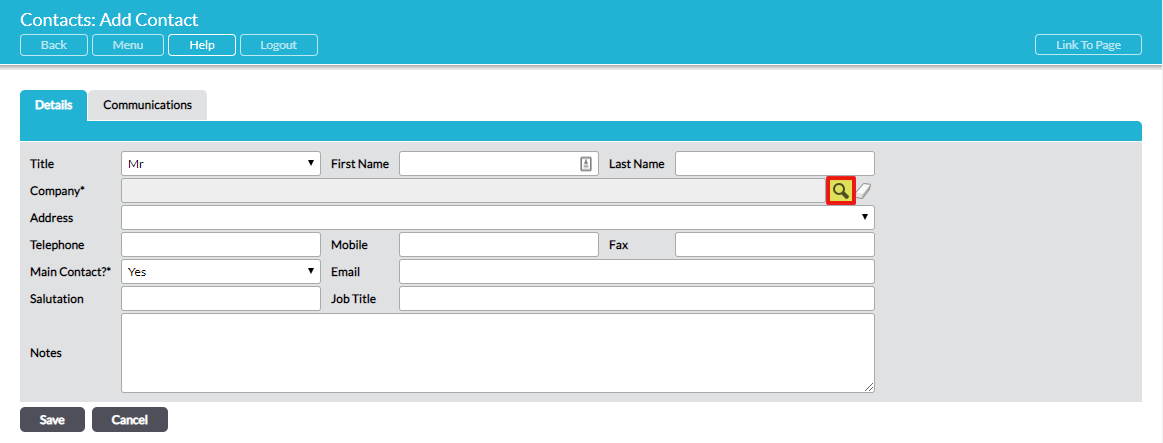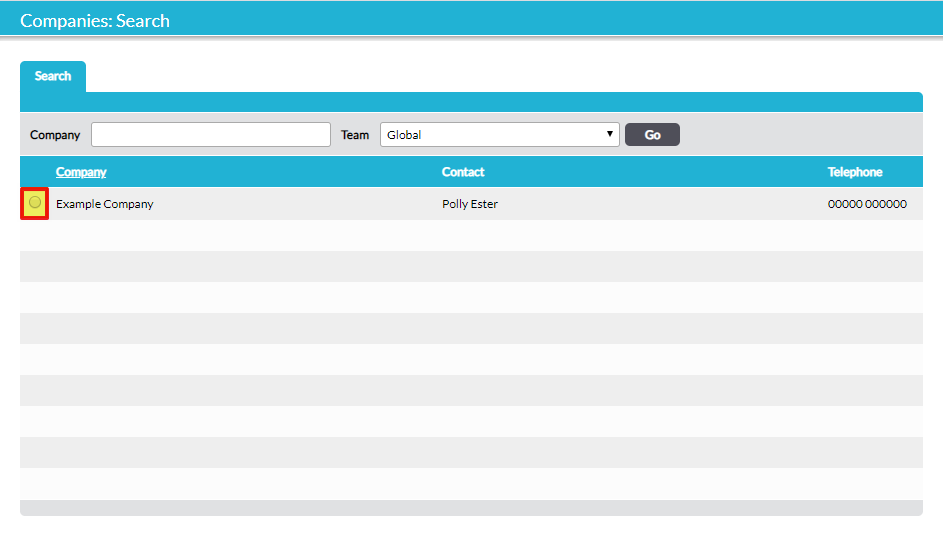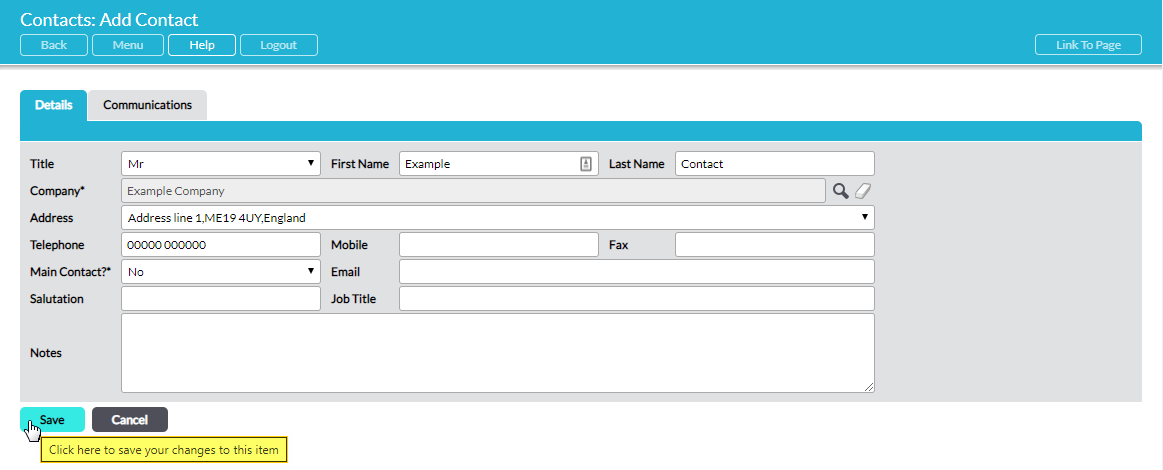If you want to add a new Contact to an existing third-party company this can be done directly via the Customers & Suppliers: Contacts area. However, if you want to add a Contact to a new company you must first create the company within the Customers & Suppliers: Companies area (see Add a Company).
For convenience, all Contacts can be managed from the associated company’s record using their Contacts tab, or from the Customers & Suppliers: Contacts area. This article details the process of adding a new Contact from the Customers & Suppliers: Contacts area.
See Add and View Company Contacts for an explanation of how to add a Contact from a company’s individual record.
*****
Add a Contact
To add a new Contact, open the Customers & Suppliers: Contacts area. This will take you to the Contacts: Search page, which houses a register of all current Contacts across all existing third-party companies.
Click on the Add button.
This opens a blank Add Contact form for you to populate. Thirteen fields are available for you to complete:
Title – The appropriate form of address for the new Contact. Six default options are available: Dr, Miss, Mr, Mrs, Ms, and Reverend. See Configure Company Menus for a guide on how to edit this parameter.
First Name / Last Name – The new Contact’s name.
Company* – The company the Contact belongs to. Note that you must select this from the companies that already exist within your system.
Address – A dropdown menu that allows you to select the Contact’s address. Note that this field is blank until a Company* is selected, and that you must select from the list of addresses that are already associated with the Contact’s company.
Telephone / Mobile / Fax – The primary phone, mobile, and fax numbers for the Contact.
Main Contact?* – A dropdown menu that allows you to select whether the Contact is the company’s main Contact. If Yes, the Contact will automatically be added to their company’s details form once they are added to the system.
Email – The contact’s primary email address.
Salutation – A field that enables you to record the standard form of address for the Contact.
Job Title – The Contact’s job title.
Notes – a field for any additional notes that are relevant to the Contact.
Company* is a required field and must be selected from your existing companies. To select a company, click on the magnifying icon to the right of the field.
A popup containing a register of your existing companies will open. Use the radio buttons on the left to select the appropriate company for the Contact.
The selected company will now be displayed within the Company* field. In addition, the Address and Telephone fields will be automatically filled if you have already added a primary address and phone number to the company’s record. The Telephone field can be edited freely if the company’s primary number is not appropriate for the new Contact, but the address must be selected from the addresses that are already associated with the company. See Add and Manage Company Addresses if you need to add an additional address.
Click on the Save button once you have finished entering the Contact’s details.
You will be returned to the Contacts: Search register, and the new Contact will now be visible within the list.
In addition, you can now create a system login for the Contact to allow them to share and manage information from within their company’s record. The new login for the Contact will be added to your system as an Extranet user (see Extranet Login and Add an Extranet User for more information).