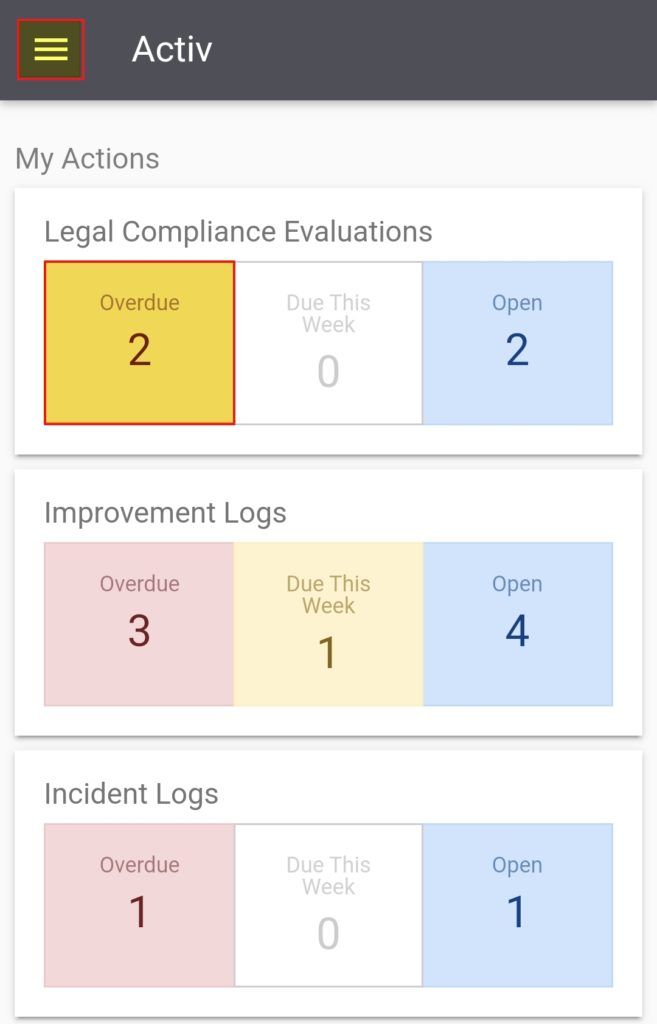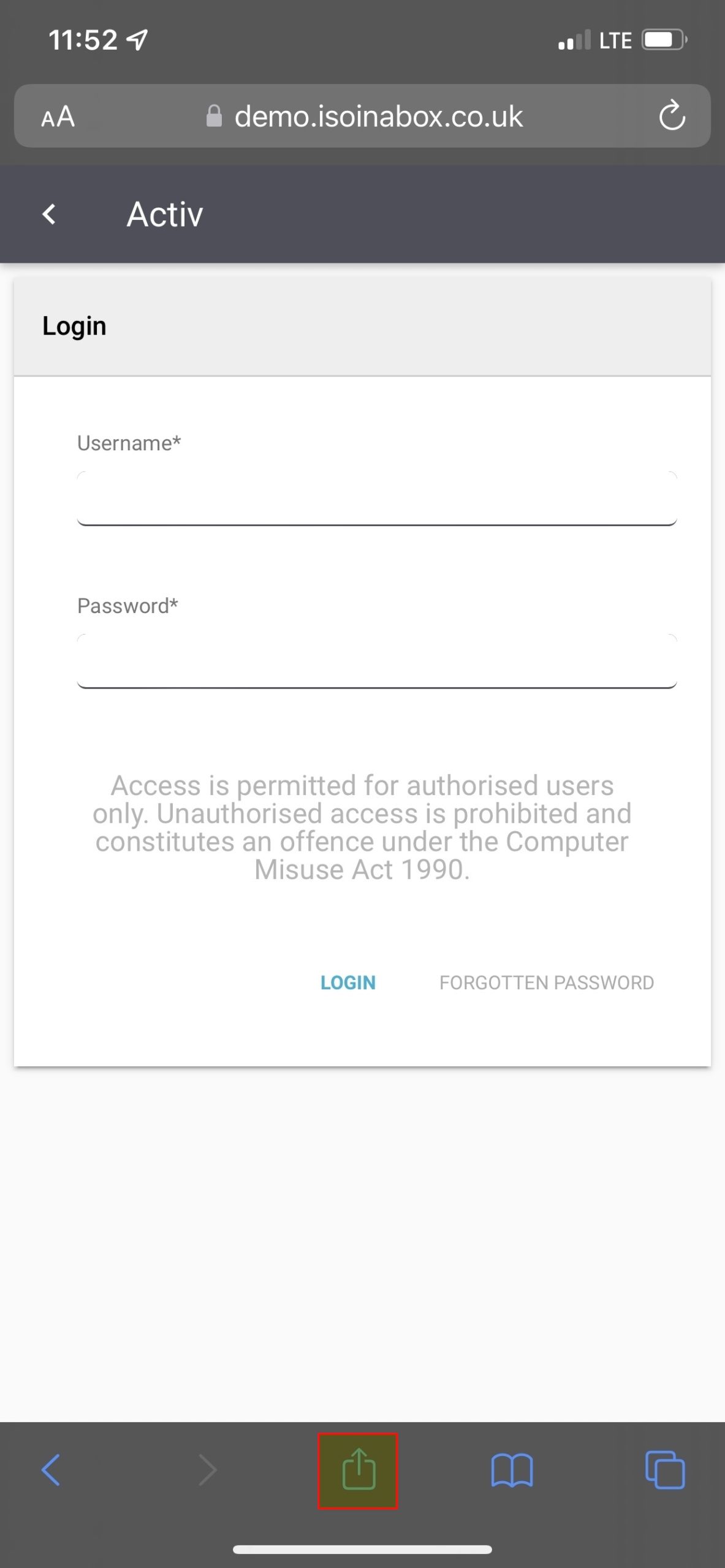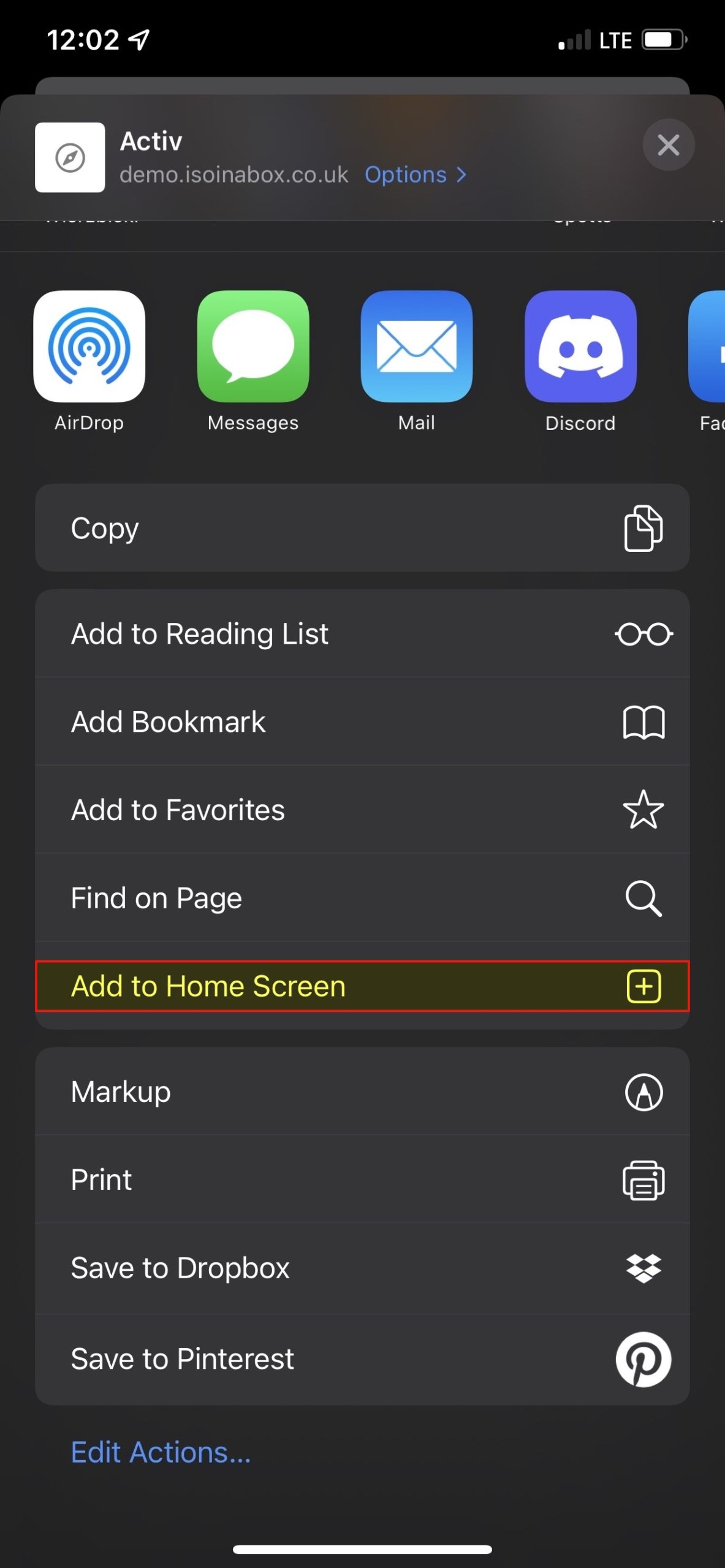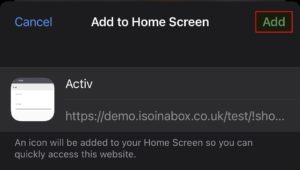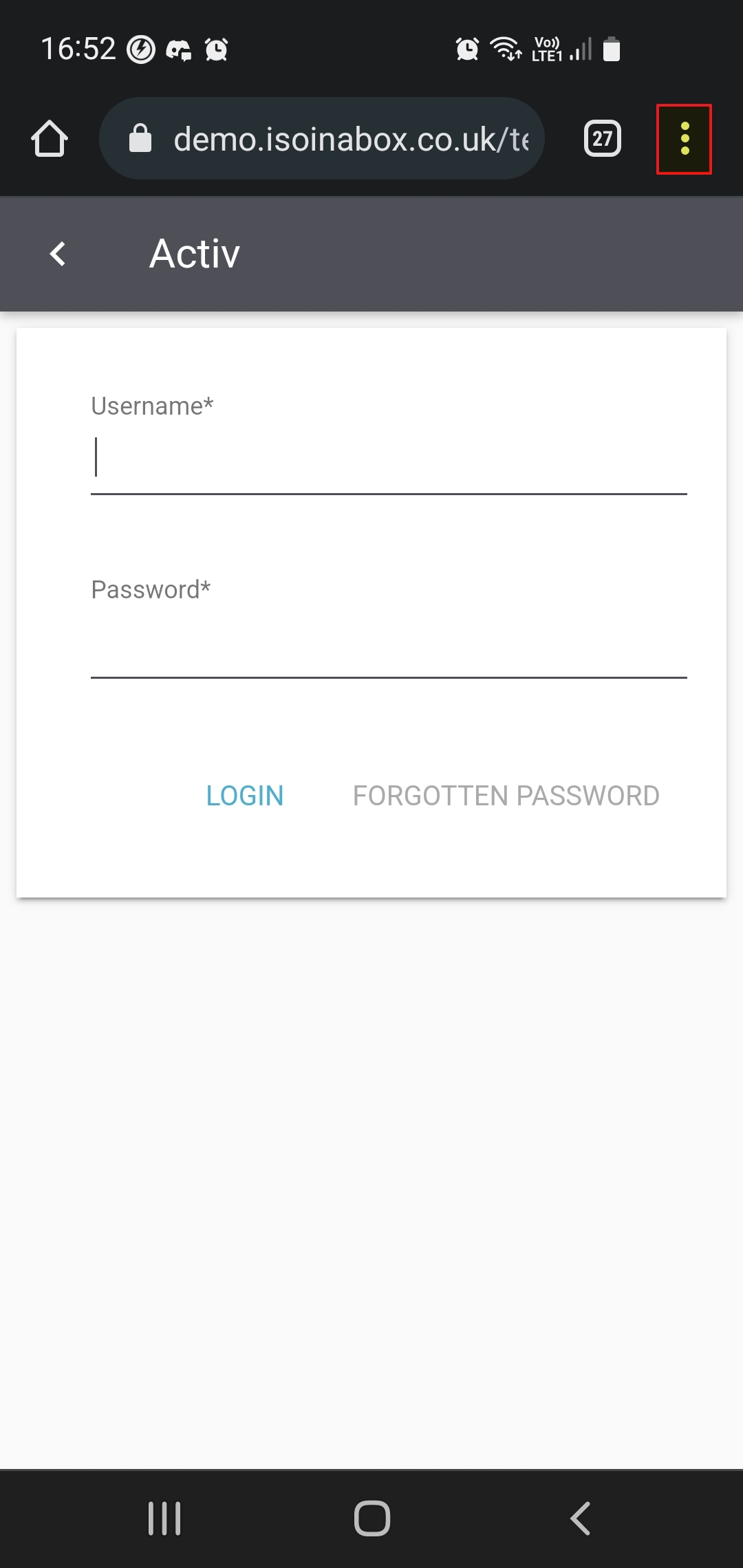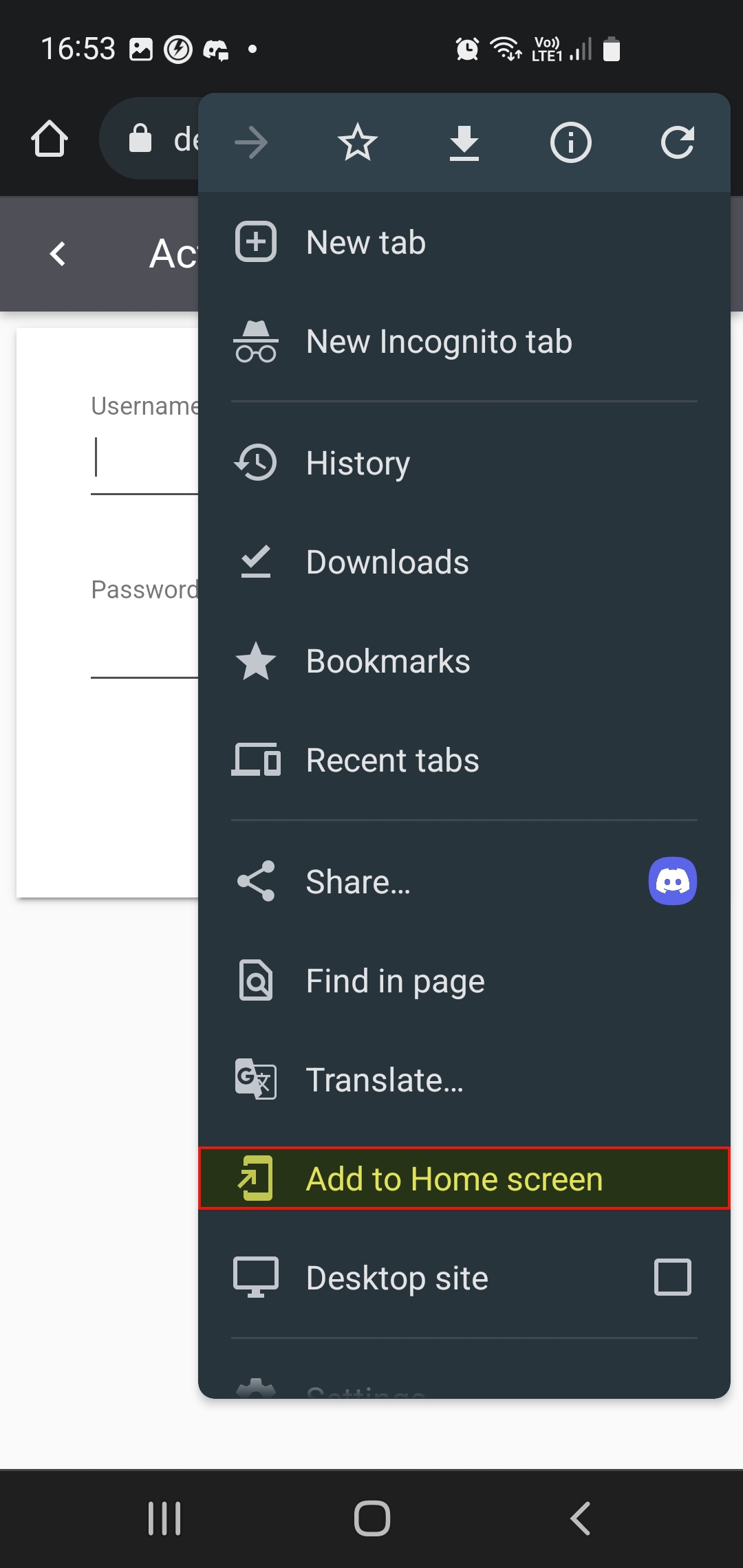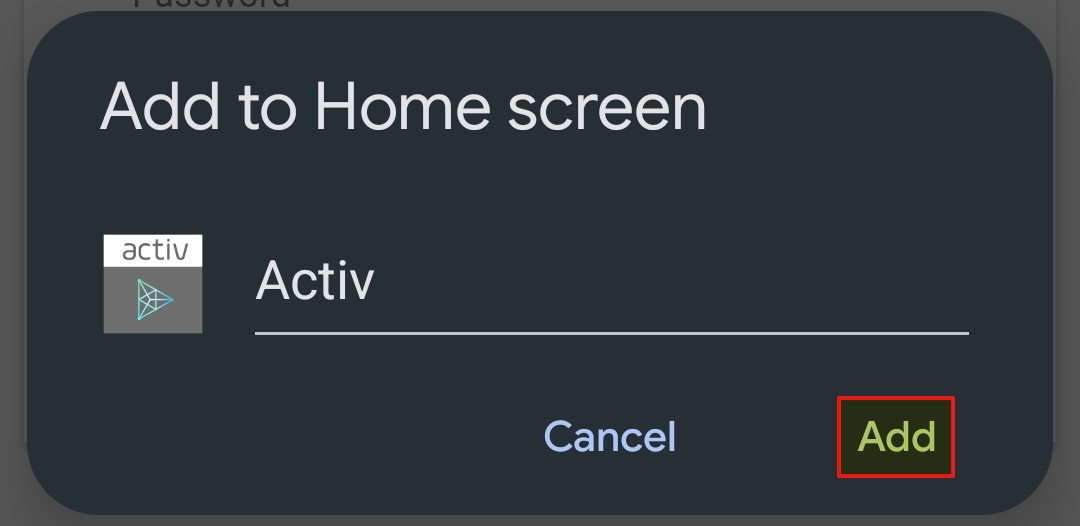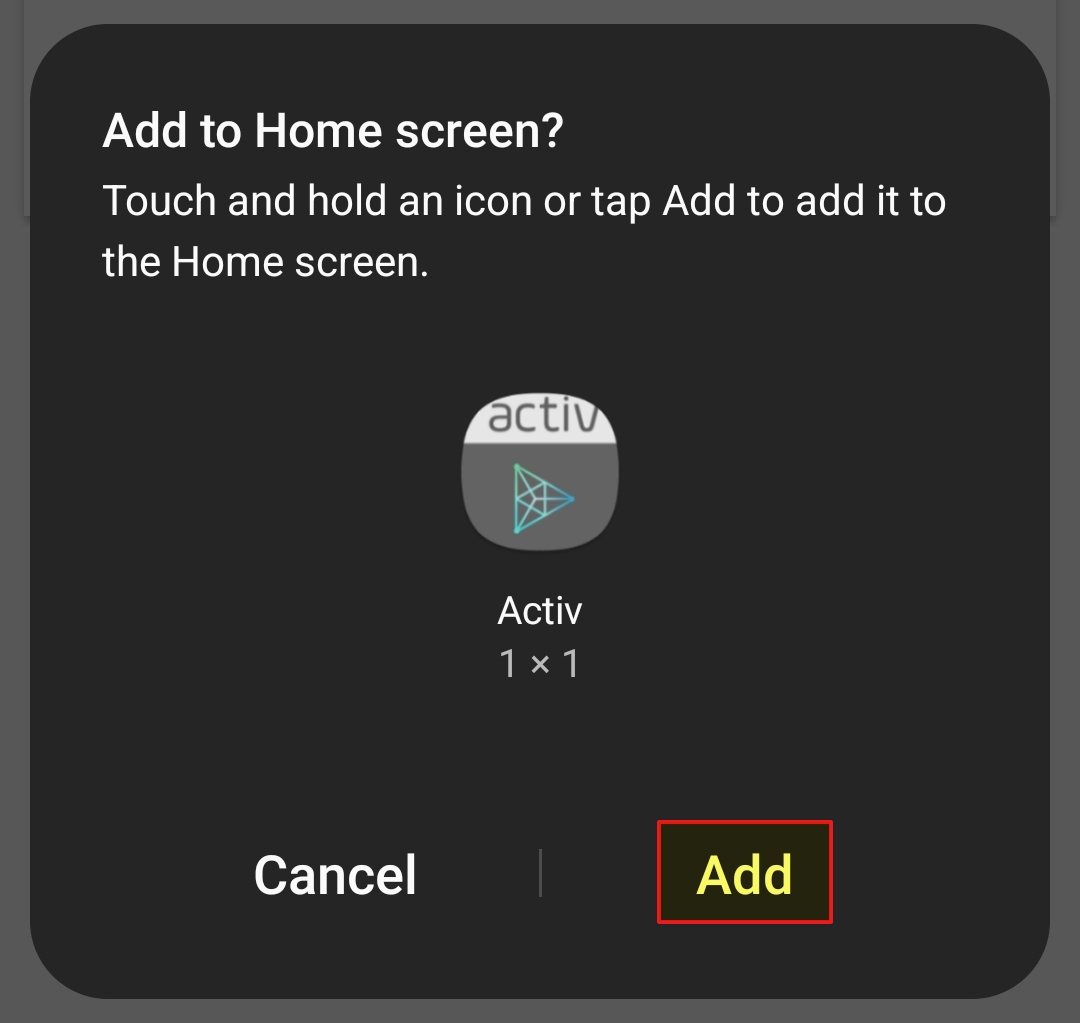As Activ is a fully web-based platform, you will not be required to download an app before you can use it on your mobile devices. Instead, you will access it by entering your normal web address into your phone’s browser, and then login as normal. Depending on the reseller or part of the Amtivo Group that you attained your subscription through, this address may be:
- https://online.myactiv.co.uk/uk/ – if you subscribed via MyActiv
- https://online.myactiv.co.uk/equas/ – if you subscribed via Equas
- https://online.myactiv.co.uk/bab/ – if you subscribed via BAB
- https://online.myactiv.co.uk/ce/ – if you subscribed via CE
- https://online.myactiv.co.uk/advena/ – if you subscribed via Advena
- https://online.myactiv.co.uk/isocel/ – if you subscribed via ISoCel
- https://online.myactiv.co.uk/isopro/ – if you subscribed via ActivAfrica (originally IsoPro)
- https://online.myactiv.co.uk/plc/ – if you subscribed via Professional Legal Collections
Once you have logged in, Activ will automatically present you with the mobile-friendly version of its Action Tracker page (otherwise known as the Home Page or Home Dashboard). This will display any open actions that are currently assigned to you, organised by the module that they belong to.
Note that, unlike in the desktop version, modules will only be displayed within your Action Tracker if you currently have open actions within them; if you do not have any actions for the module, it will be hidden from the mobile view. Also note that if you are an Administrator, you will not be able to view other users’ Action Trackers from your mobile device: this is a desktop-only function.
You will be able to access all areas of Activ from your Action Tracker by either:
- clicking on the appropriate number panel within the Tracker itself (this will shortcut you to the corresponding module’s register); or
- clicking on the Hamburger icon in the top left of the screen to open the Menu, and then selecting the appropriate menu item.
Note that the mobilisation of Activ is an ongoing project, and that most modules have not yet been provided with a mobile schema. You will still be able to access all of the modules that are included in your package, but Activ will automatically present you with its standard desktop view when you open a page that has not been mobilised. Similarly, Activ will automatically switch back to mobile view whenever you open a page that has been mobilised.
As Activ does not have a dedicated app, you may wish to add the login page to your mobile’s home screen to ensure that the platform can be easily accessed on the go. You can find guidance on how to do so within the following sections:
*****
Add Activ to an IOS Phone’s Home Screen
To add Activ to an IOS’ home screen, open the platform’s login page in Safari and tap on the share icon at the bottom of the screen.
Note that you will not be able to follow this process from an alternate browser. You must use your IOS’ native browser (Safari).
You will be presented with your standard list of share options. Tap on the Add to Home Screen option within the menu.
A confirmation screen will appear, showing the name and URL of the Activ login screen (note that the below screenshot was taken from a test server, and cannot be used to access your system. See above if you need to remind yourself of the appropriate URL). Tap on the Add option in the top right corner.
Activ’s icon will appear on your phone’s home screen, and will act as a shortcut to Activ’s login page.
*****
Add Activ to an Android Phone’s Home Screen
To add Activ to an Android’s home screen, open the platform’s login page in Chrome and tap on the three dots in the top right corner of the page.
Note that you will not be able to follow this process from an alternate browser. You must use your Android’s native browser (Chrome).
You will be presented with your standard list of webpage options. Tap on the Add to Home Screen option towards the bottom of the menu.
A new Add to Home Screen popup will appear, showing the name and icon of the Activ login screen. Modify the name if required, and then tap on Add.
A confirmation screen will appear, showing the Activ mobile icon and prompting you to confirm whether you want to add the shortcut to your phone’s home screen. Tap on Add.
Activ’s icon will appear on your phone’s home screen, and will act as a shortcut to Activ’s login page.