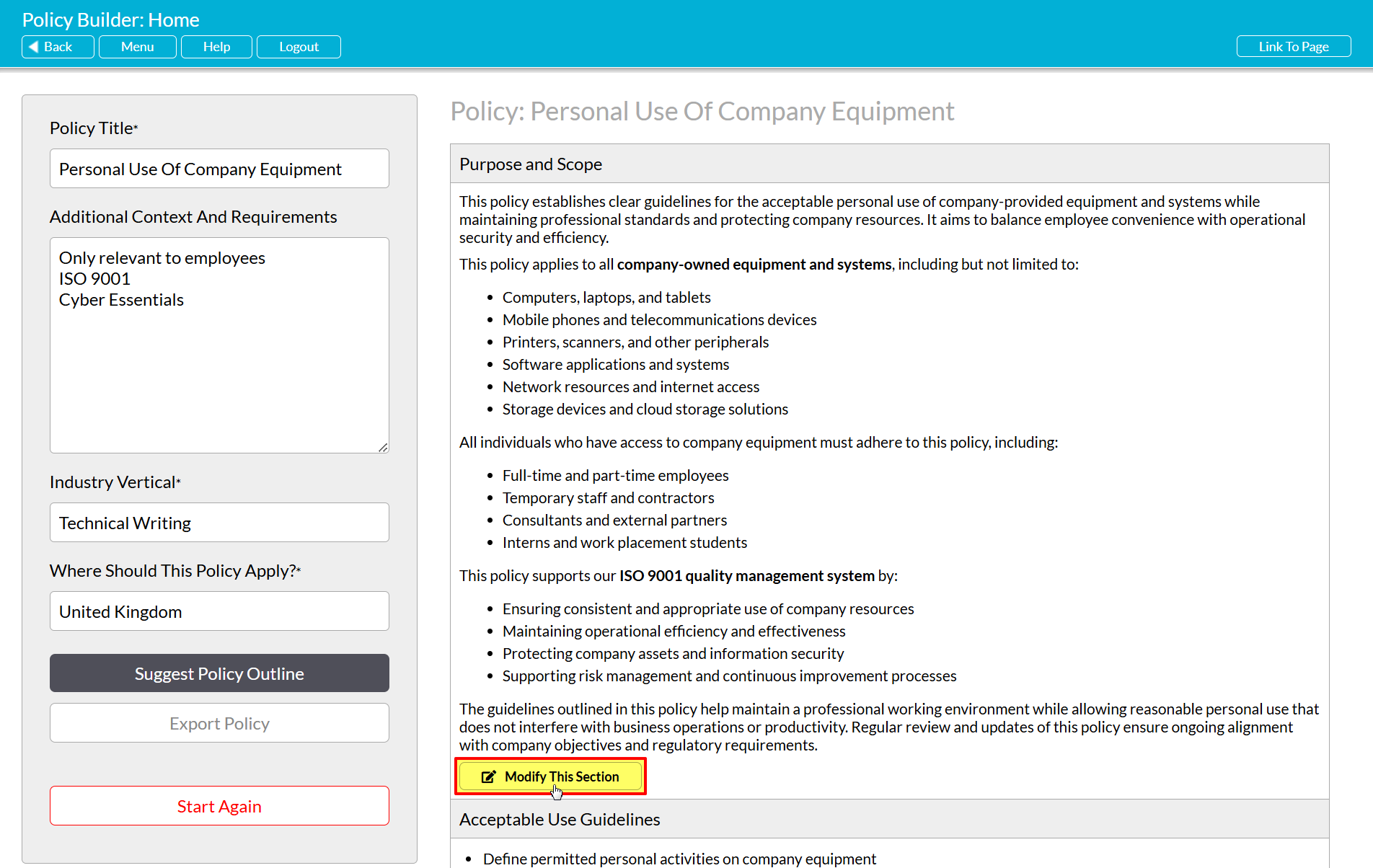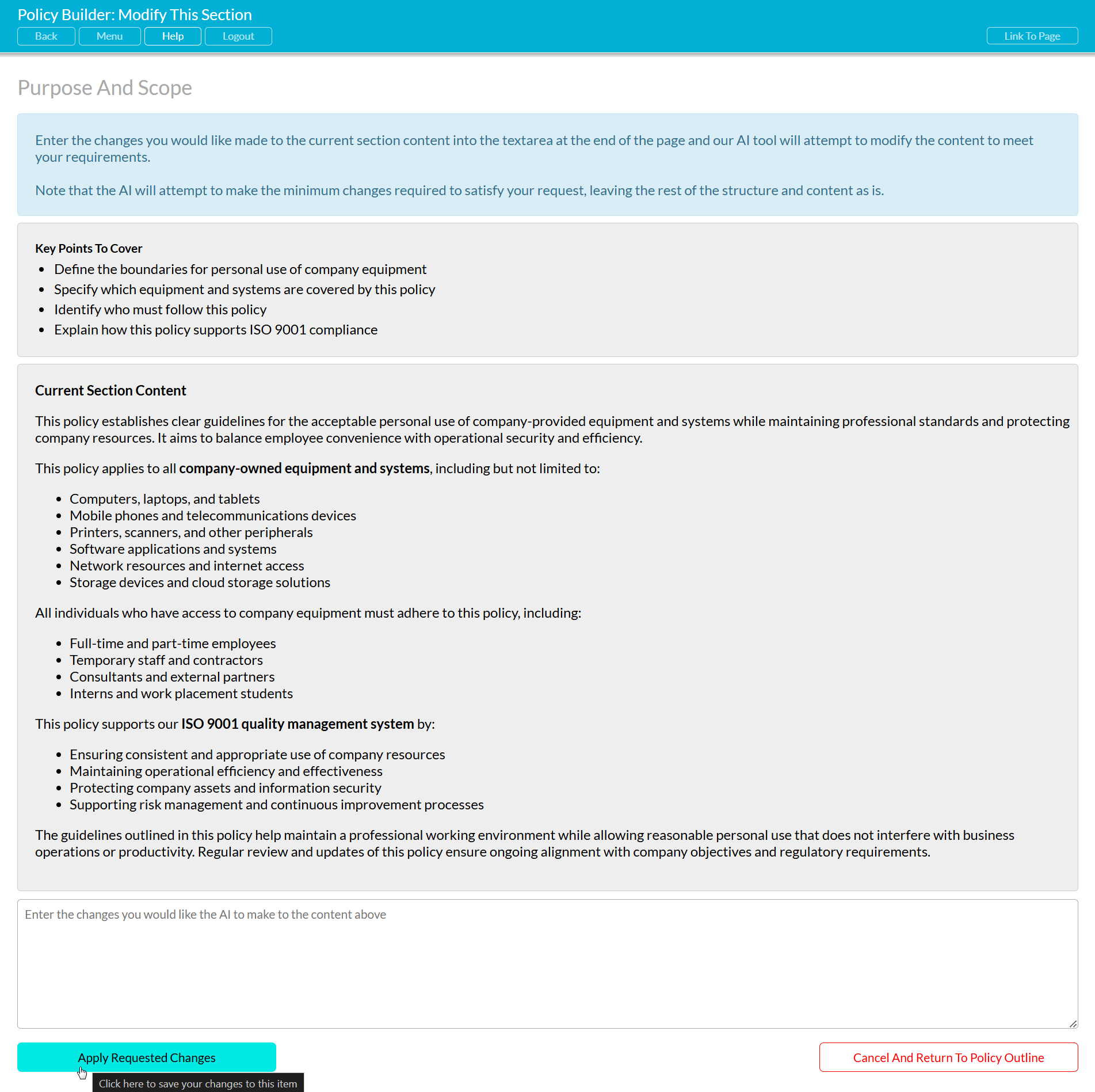In some cases, you may find that you wish to modify a Section that you have already requested content for: for example because you entered some context information incorrectly or you did not include context originally, or because you wish to add something to, or remove something from, the section’s current contents. To support this, Activ will allow you to modify (i.e. re-generate) the same Section as many times as you wish, as long as your company has not exceeded Activ’s Fair Usage Limits (see Monitor Your Policy Assistant’s Policy Usage).
Note that modifying an In-Progress Policy’s sections will not use up any of your PA’s Policy Allowance. Your company’s allowance will only be consumed when you generate a new Policy Outline (i.e. click on the main ‘Suggest Policy Outline’ button).
Also note that you cannot fully regenerate a Section after initial content has been produced for it (i.e. you cannot discard the current contents and obtain an entirely new version of that Section). Instead, Activ remembers the Section’s current content, and enables you to request changes to it. For example, you can ask the PA to:
- remove references to a particular title, regulation, or phrase (etc);
- add references to a particular piece of documentation, company rule, or person (etc);
- refer to a particular role or asset (etc) by a different name or abbreviation; and
- consider additional contextual information that was not included when you originally generated the Section.
*****
To modify a Section’s suggested content, locate the appropriate Section within an existing Policy Outline and click on the Modify This Section button displayed in the Section’s bottom left corner.
You will be presented with the PA’s Modify Section form. This will be split into four panels:
- a blue panel containing a brief explanation of how the Modify Section form functions;
- a grey panel displaying the summary bullet-points from the Outline, for your reference;
- a grey panel displaying the Section’s current contents, for your reference; and
- a free text panel allowing you to specify what changes should be made to the Section’s contents.
Enter your change requests into the text field at the bottom of the form, and then click on the Apply Requested Changes button at the bottom of the screen.
Activ will connect with the underlying AI engine, and use your requested changes to modify the Section’s content.