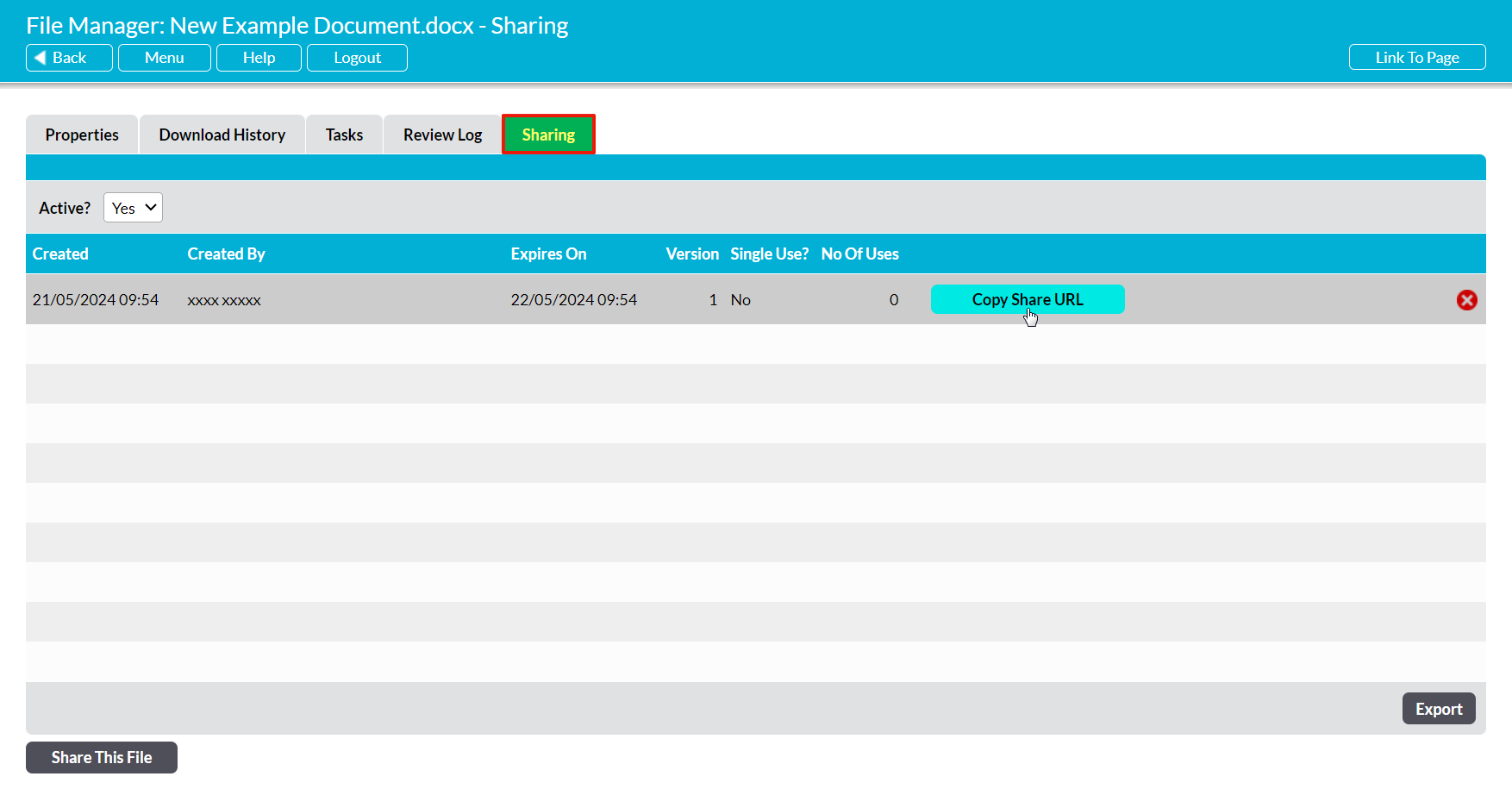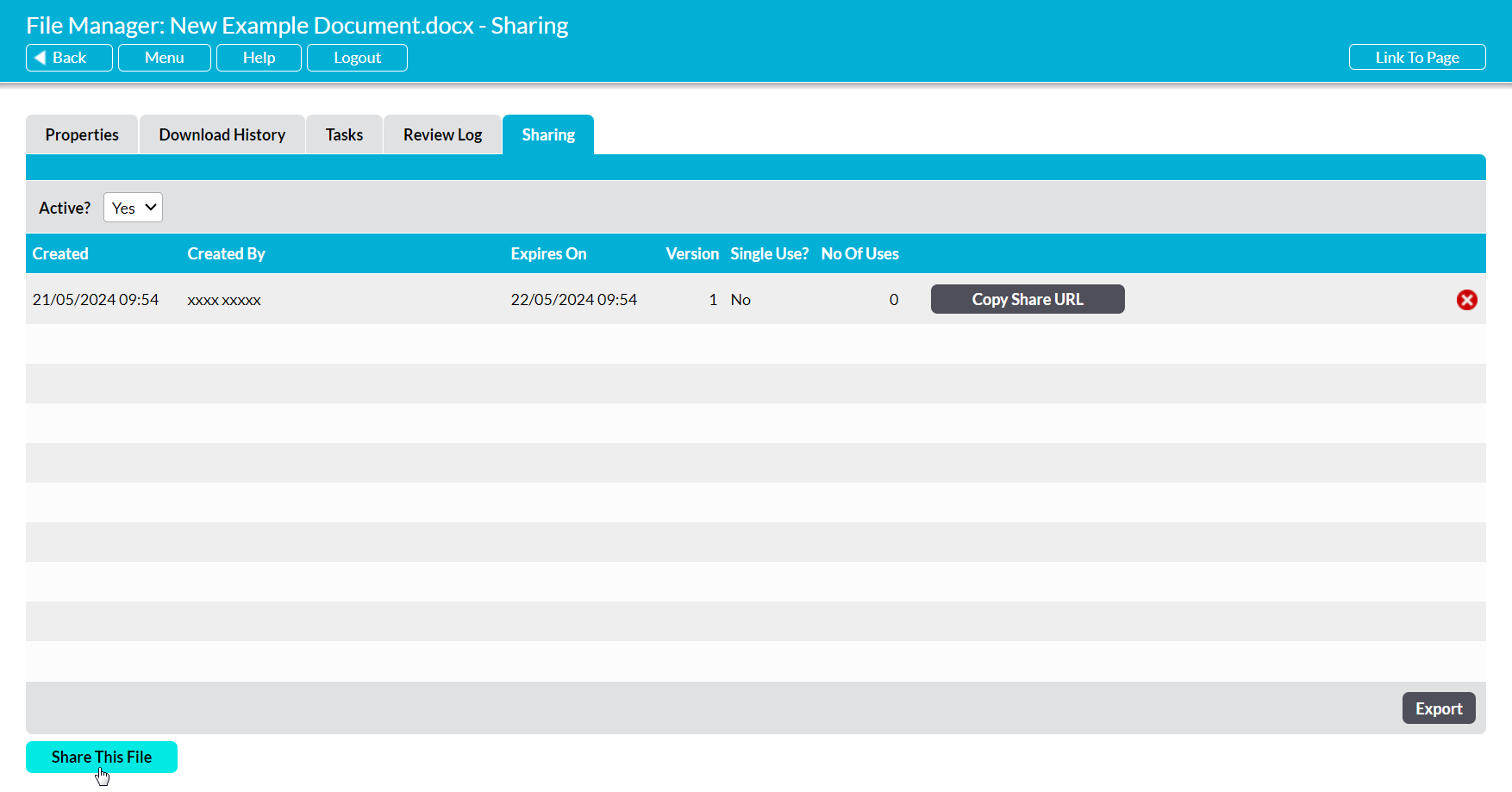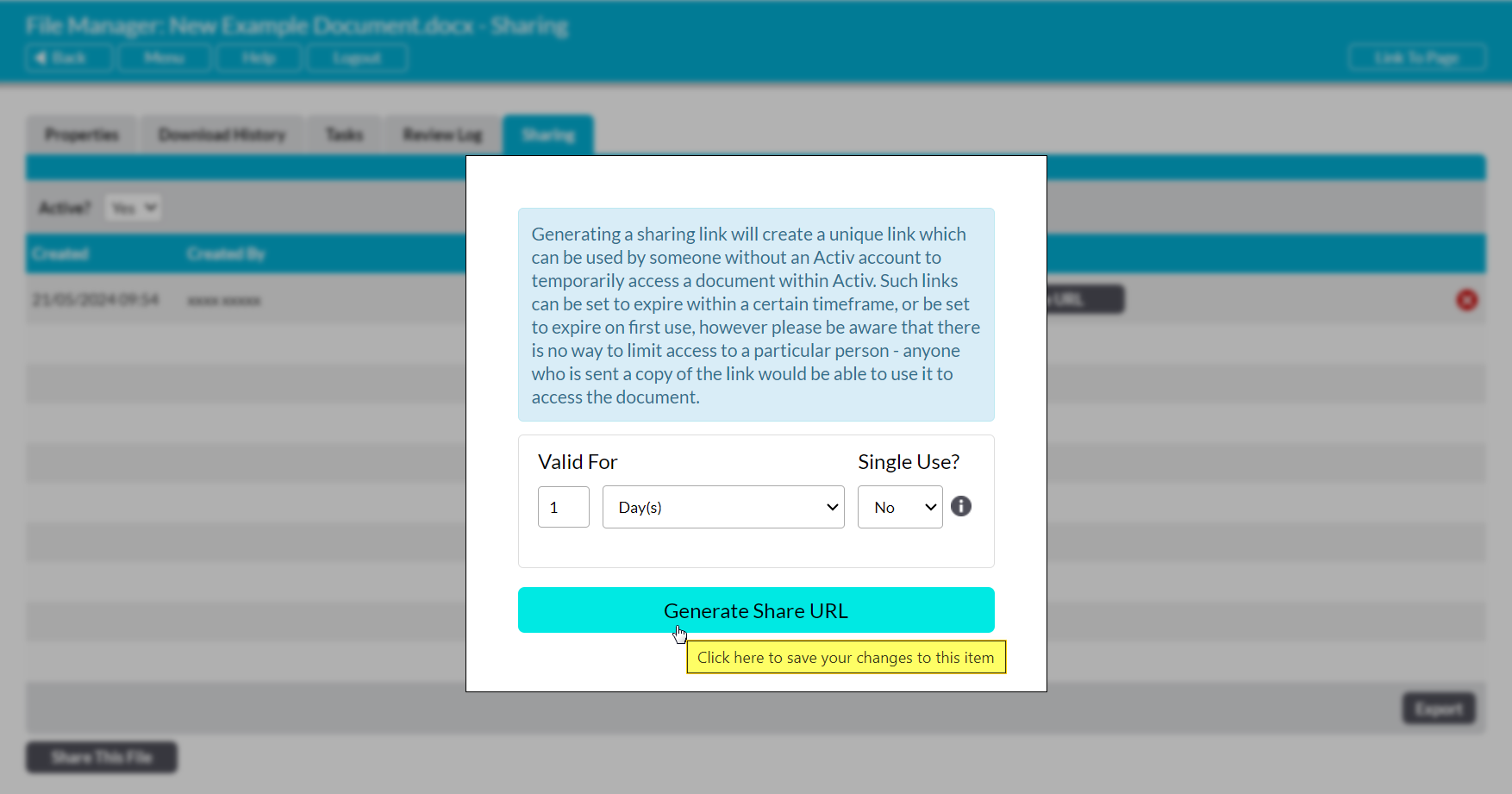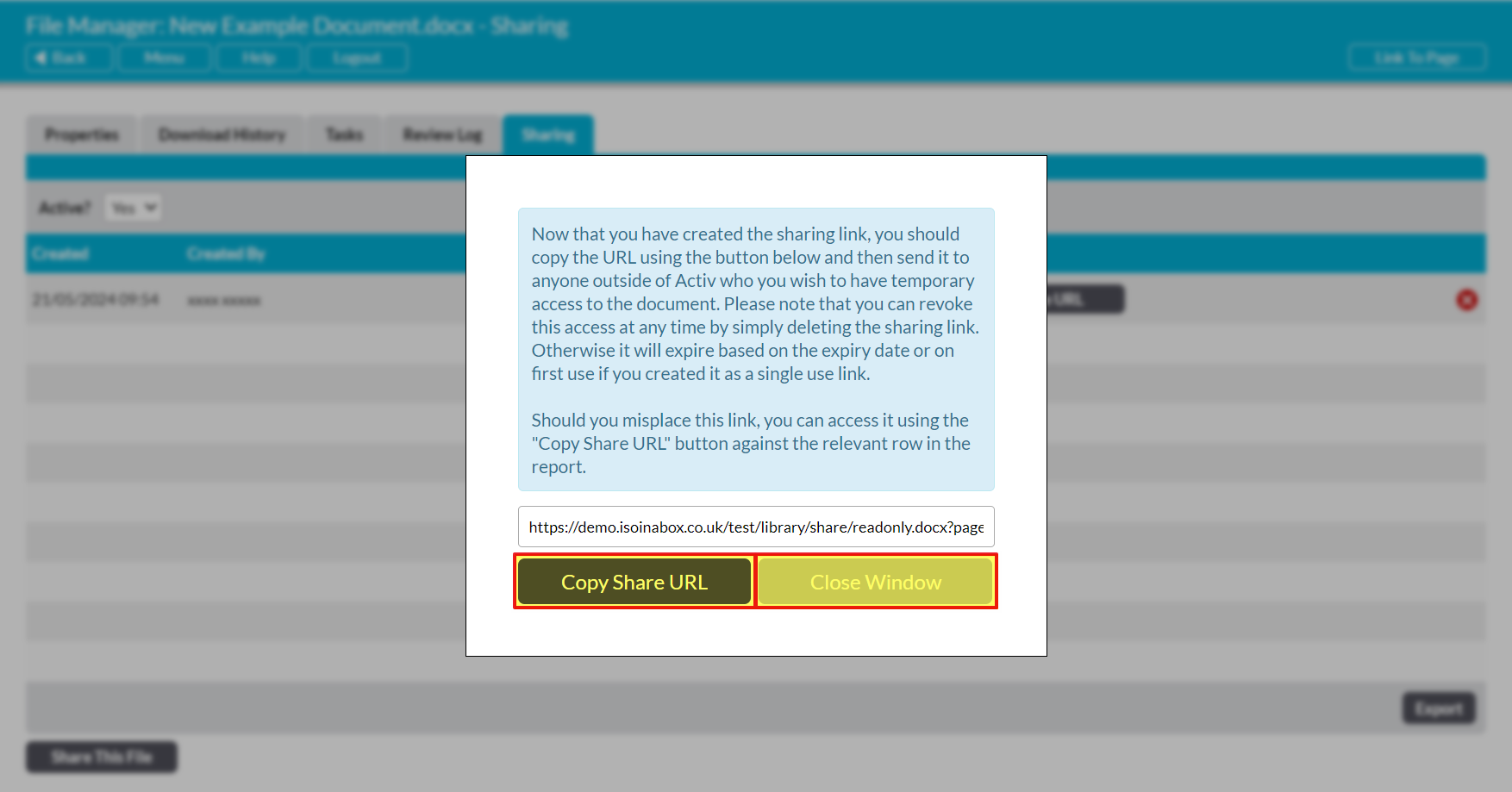In some cases, you may find that you have a need to share a file from your Activ system with an external party such as a customer or supplier: for example if they have requested a copy of an insurance document, or if you need to provide them with a copy of one of your policies or procedures. To support this, Activ includes a dedicated File Sharing function that allows you to generate a secure file sharing link, and that automatically records:
- when the share link was created, and by whom;
- when the link is due to expire, and whether it is single use;
- which version of the file was shared; and
- how many times the share link has been used (i.e. how many times the recipients have downloaded the file from your system).
This enables you to share relevant files in a more secure fashion, and to maintain an automatically updated log of those shares so that you can maintain visibility of what has been shared, and when.
Note that the recipients of file shares links do not need to have an account within your Activ system, and will not be required to login to your system. They also will not be able to view the file from directly within your system, or to save any changes to the file back to your system. Instead, the file share functionality generates a secure link that will allow the recipient to download a copy of the shared file to their device for viewing. Once the file has been downloaded, it is no longer controlled by Activ.
*****
To share a file, open the file on its Properties (see View a File’s Properties) and click on its Sharing tab. Activ will open a register of all currently active share links that have been generated for the file. If the file already has an active share link, and it is appropriate to re-use it for your intended recipient, then click on the Copy Share URL button displayed within the existing link’s row.
The existing share link will be copied to your device’s clipboard, ready for you to paste into an email or message and send to the recipient.
If it is not appropriate to re-use an existing share link, or there is no active share link for the file, then click on the Share This File button at the bottom of the screen.
A new Sharing popup will appear in the middle of the screen. This popup will include three fields for you to complete:
Valid For – use the first two dropdowns to specify how long the link should remain valid (i.e. useable) before automatically expiring. Note that link validity can be configured in hours, days, weeks, months, or years – however, it is generally advisable to set most links to expire within a few days or a couple of weeks.
Single Use? – use the dropdown menu to specify whether the share link should be ‘single use’, meaning that it will expire after the first use. Note that single-use links can be unreliable if the recipient uses email filters such as MimeCast, which tend to ‘use’ links in order to verify that they do not contain malicious content. Also note that this field defaults to ‘No’, meaning that the link can be used multiple times.
Enter the necessary details, and then click on the Generate Share URL button.
Activ will update the popup to display the new share link. Click on the Copy Share URL button to copy the newly generated share link, and then click on Close Window.
Note that you must close the popup window before sending the link or exiting the page, as the share link will not be fully saved to your system until you have done so.