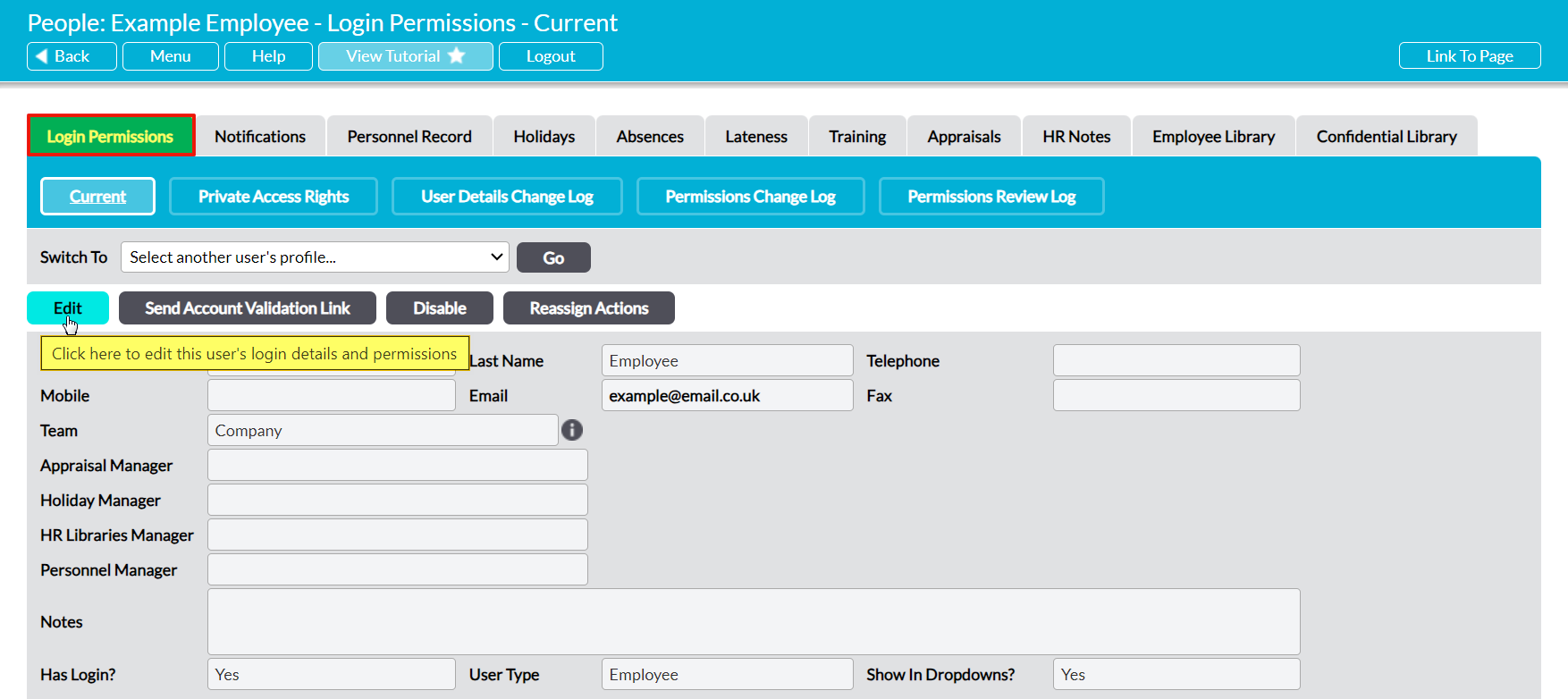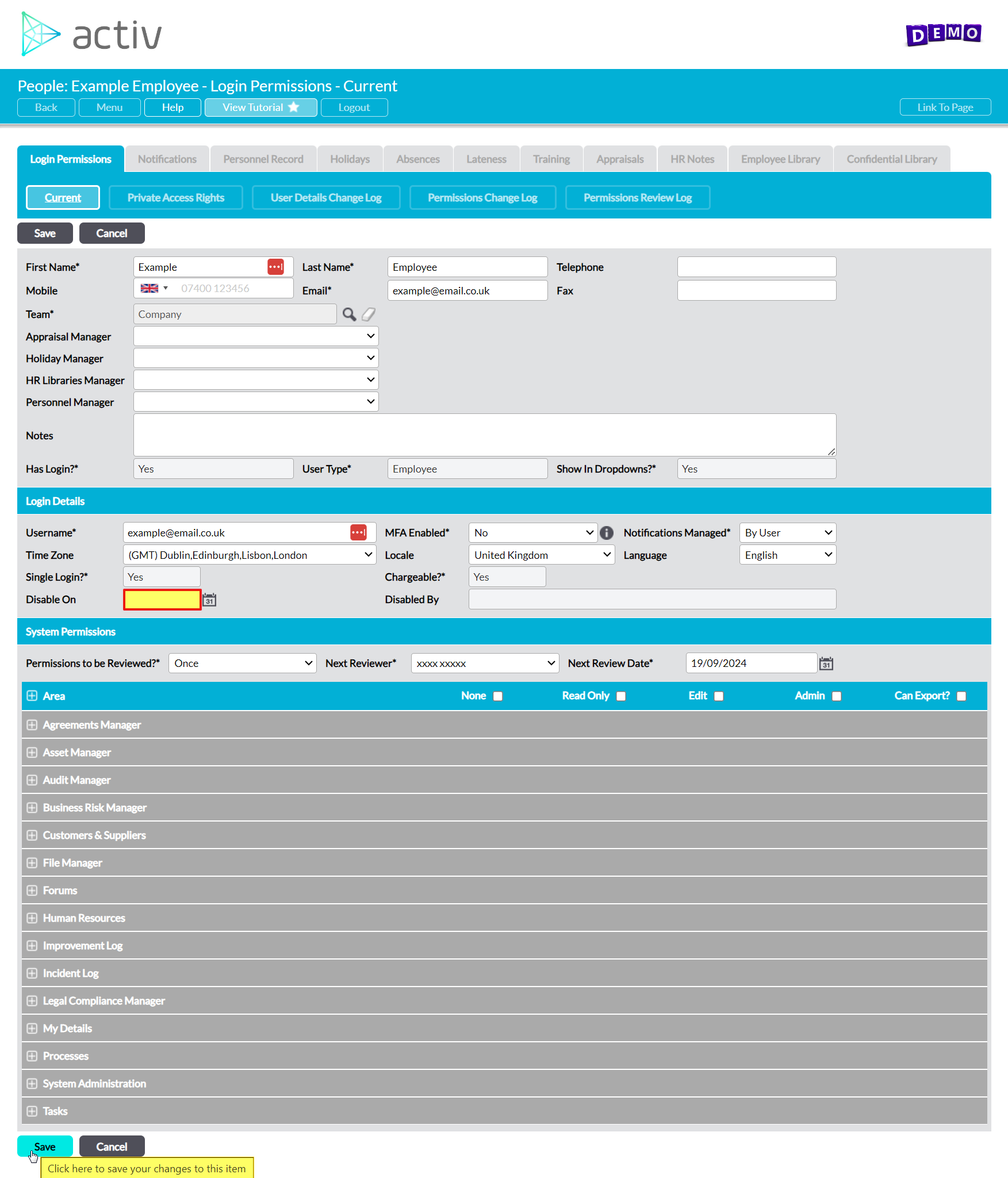In some cases, you may find that you need to provide an individual with temporary access to your system (for example as part of an audit, or to cover for another employee), or that an existing user’s access needs to be revoked after a certain date (e.g. because they have handed in their notice). To support these cases, Activ provides a User Expiry function. When this feature is used, Activ will automatically check the provided expiry date against the current date, and then Disable the user if it finds that the dates match or the expiry date has passed (note that this process runs at 3am every day). As with manual Disablement, this immediately revokes the user’s access to your system, preventing them from logging in.
For convenience, the User Expiry function can be applied to both new and existing user accounts, allowing it to be more readily adapted to your current needs. In addition, it can be reverted at any time both before and after the user has been disabled, by:
- removing the expiry date, if the user has not yet been disabled; or
- removing the expiry date and then re-enabling the user, if they have been disabled.
This provides you with the flexibility to re-instate users at a later date if their access has only been removed on a temporary basis (e.g. whilst they are on maternity/paternity leave), or to stop an account from expiring if you later determine that the access will need to continue (e.g. if a temporary staff member becomes a permanent employee). In addition, you can freely modify any expiry date that has been entered against a user account, allowing you to extend or reduce their access as necessary.
Please note that normal user charging rules will apply when you make use of the User Expiry feature. This means that if you are an annually-billed client, you will not be reimbursed for the user licence should the account’s access expire part way through your billing period. Similarly, if you are a monthly-billed client, you will still be charged for the user licence for the full month if the user’s access is removed part way through the month.
For convenience, this article has been split into two sections:
****
Apply an Expiry Date to an Existing User
To set an expiry date against an existing user, open the appropriate user on their Login Permissions tab and click on the Edit button.
All relevant fields will be opened for editing. Locate the Login Details section, and use the calendar icon to enter an appropriate expiry date in the Disable On field.
Note that your chosen date must be in the future. This feature will not function correctly if you attempt to set their expiry date to today, or a date in the past.
Click on Save to finalise your changes.
Once a date has been entered against a user, Activ will automatically check the field against the current date and disable the user on the date that is listed.
*****
Apply an Expiry Date to a New User
To set an expiry date against a new user (i.e. create a temporary user login), open the Add Users and Employees form as normal (see Add an Employee – With Login, or Add a Third Party User, as appropriate) and locate the Disable On field within the Login Details section. Use the accompanying calendar icon to enter an appropriate expiry date, and then complete the remaining areas of the form as normal.
Note that your chosen date must be in the future. This feature will not function correctly if you attempt to set their expiry date to today, or a date in the past.
Click on Save once you have added all of the appropriate information, as detailed within the above articles.
If an expiry date has been entered against the new user, Activ will automatically check the field against the current date and disable the user on the date that is listed.