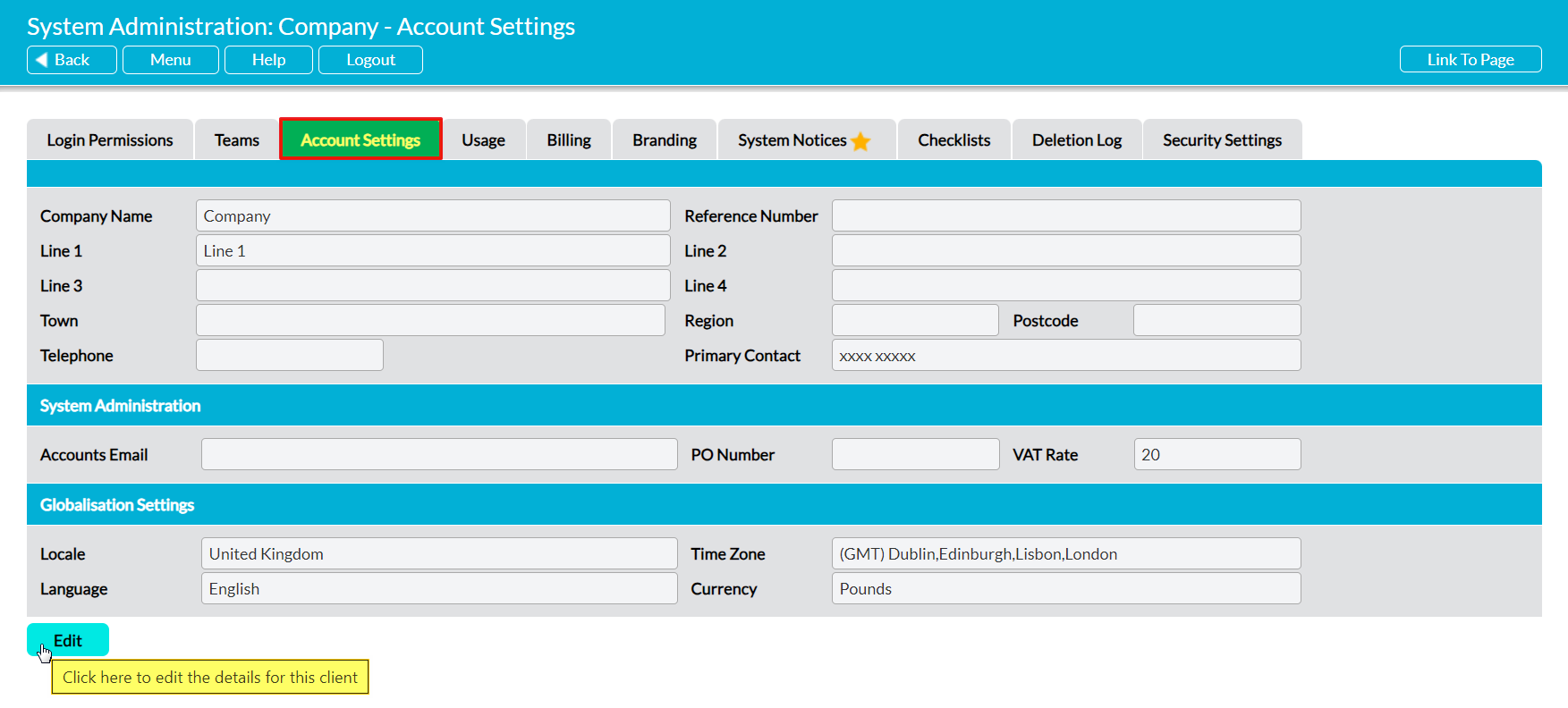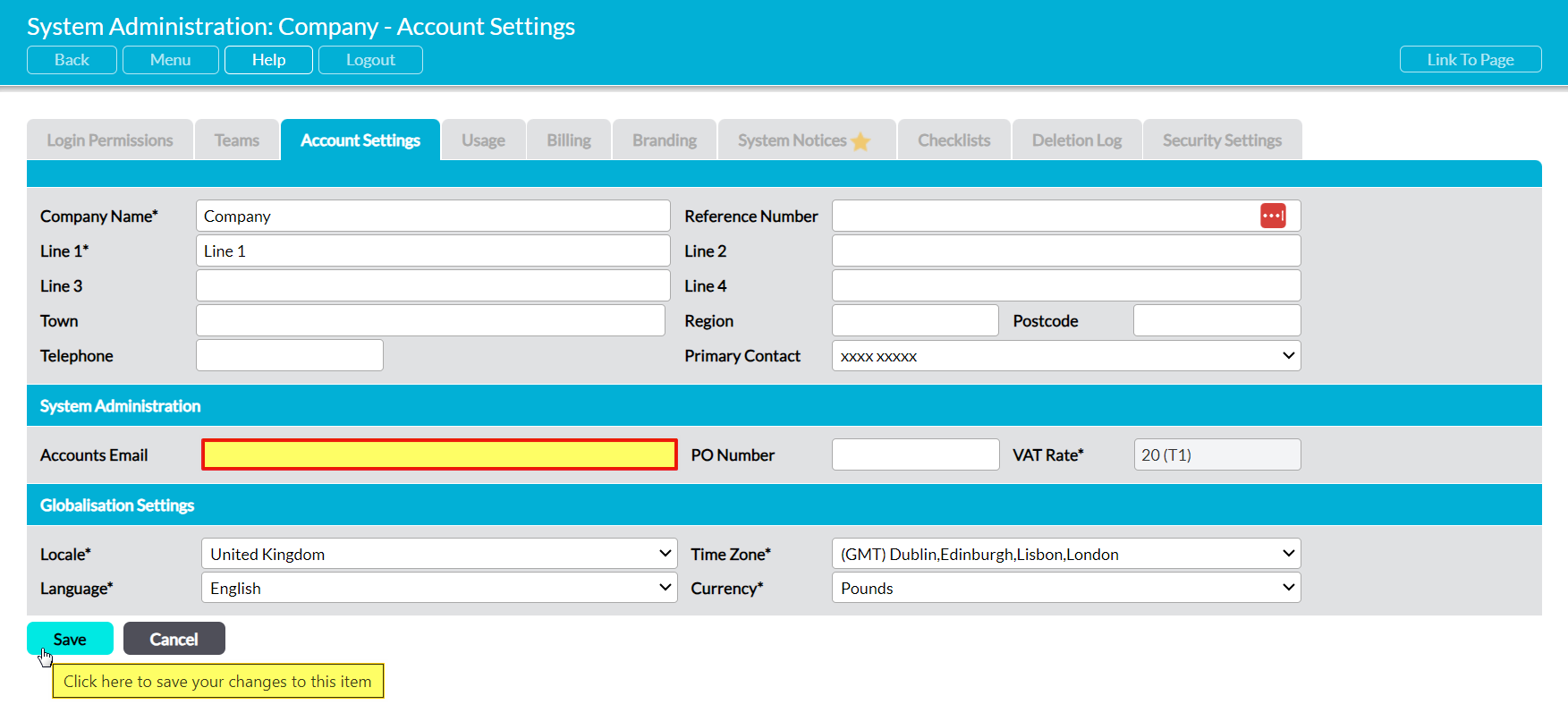If you obtained your Activ subscription directly from MyActiv (or another member of the Amtivo Group), then it is likely that your system will be set up to automatically generate your invoices and send them from Activ’s system email address to the ‘Accounts Email’ that was provided when your system was initially built. If this is the case, then all invoices that are generated for your system will continue to be sent to that address until such time as it is changed – at which point they will automatically be sent to the amended address. For convenience, the Accounts Email that is used by your system is recorded within your system’s Account Settings page, enabling you to quickly verify where Activ has been configured to send your invoices. In addition, for convenience, Activ allows you to modify this email address at any time, enabling you to correct it should your accounts team change their contact details.
Note that only System Administrators will be able to modify your system’s Accounts Email, and that it is strongly recommended that you also contact MyActiv (or the appropriate member of the Amtivo Group) should your account email change, so that all relevant records can be updated.
*****
To view the Accounts Email that is currently configured for your system, open the System Administration area and click on the Account Settings tab at the top of the page. This will open a page that outlines your system’s key details. Locate the System Administration panel towards the middle of the page, and identify the Accounts Email field within that panel. This will display the email address that your invoices are currently being sent to, if your invoices are being generated by the Activ platform.
Note that if this field is blank, then there are currently no invoices being generated by your system. This will typically occur if:
- you are being billed by a Reseller;
- your invoices are being managed manually; OR
- (rarely) your system is on a trial, and an accounts address has not yet been specified.
If you need to modify your current Accounts Email, then click on the Edit button at the bottom of the page.
The form will open for editing. Enter the appropriate email address into the Accounts Email field, and then click on Save to commit your changes.
You will be returned to the Account Settings tab, and your amended email address will now be displayed within the Accounts Email field. In addition, Activ will automatically send all future invoices to this email address going forwards.