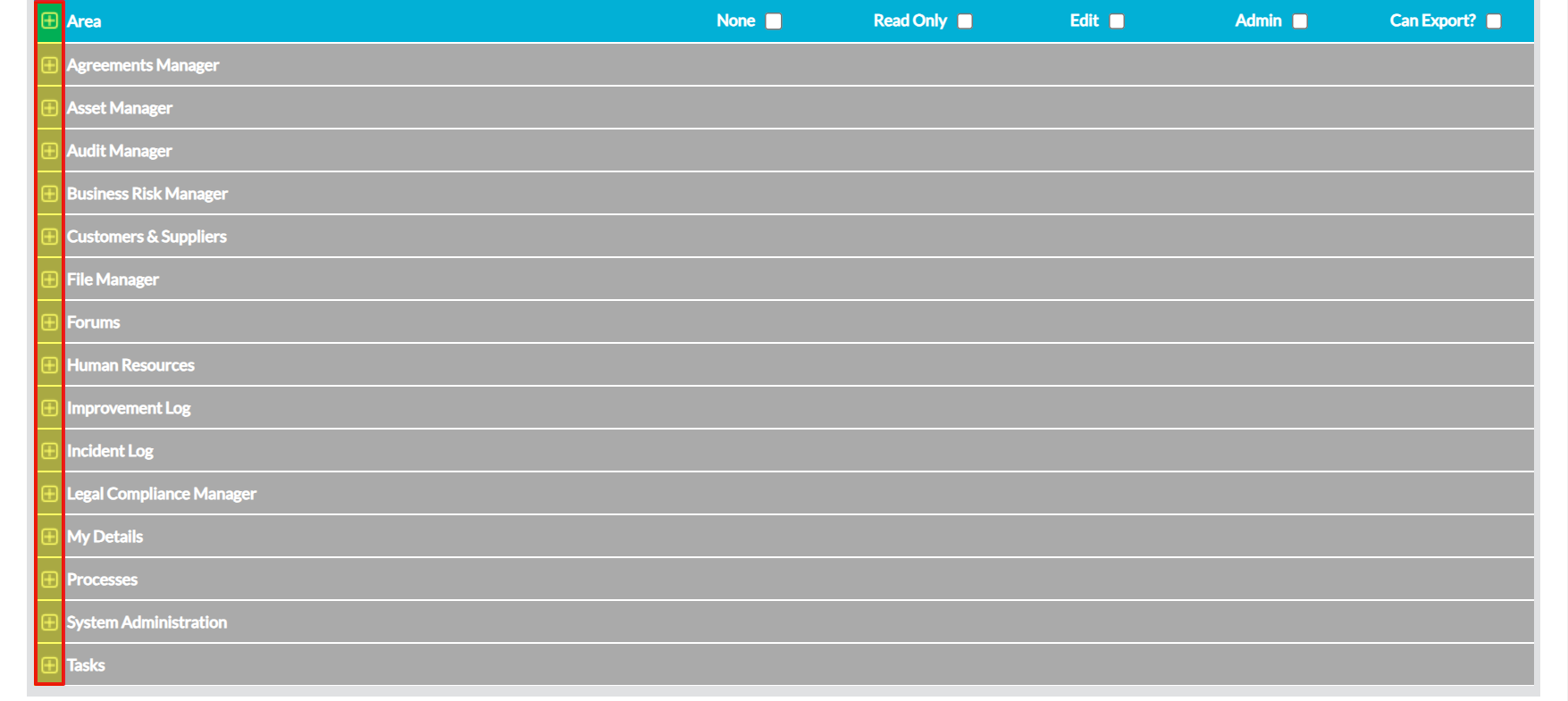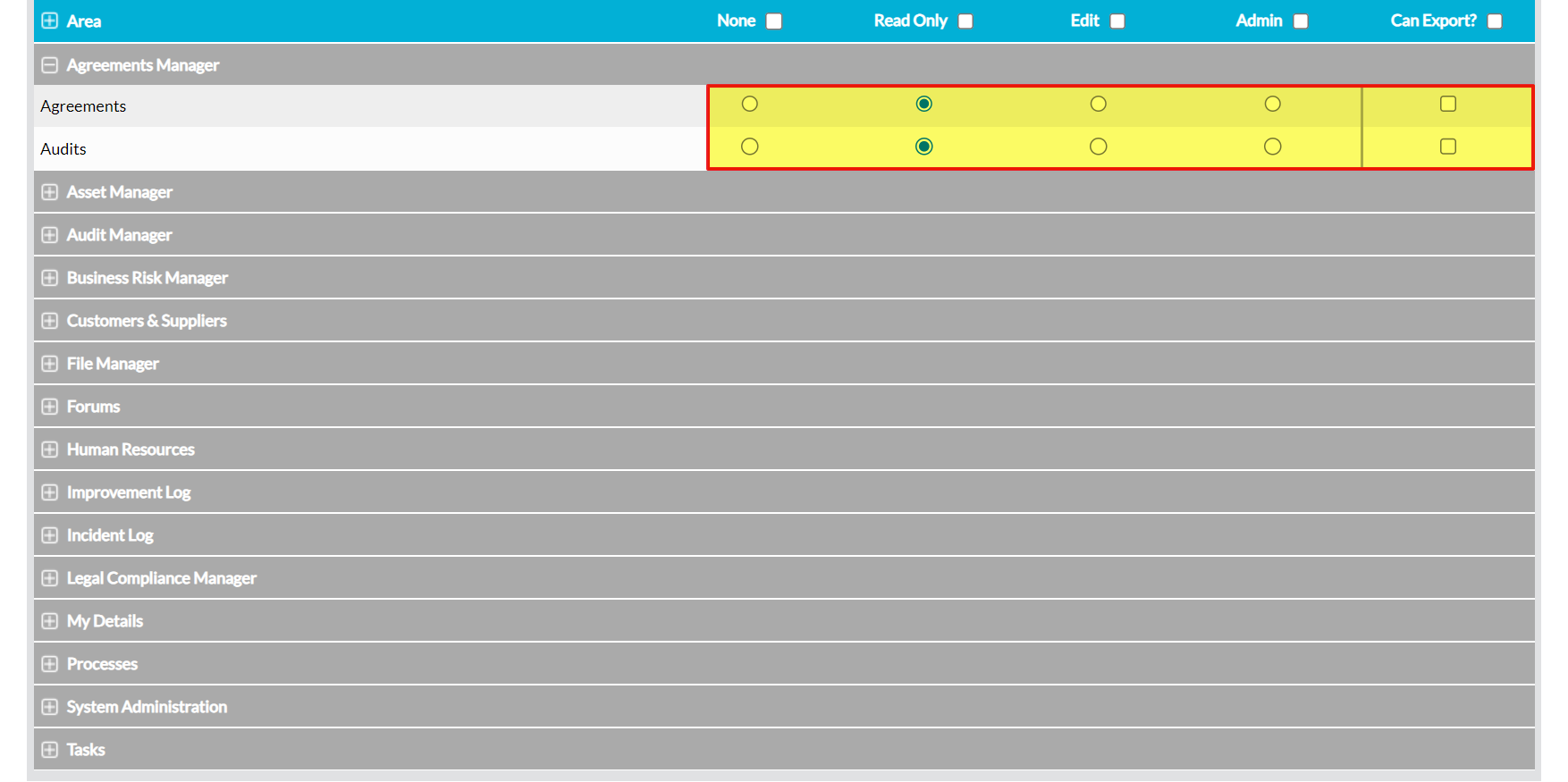To view a user’s current system permissions, open their record on its main Login Permissions tab (see View a User or Employee’s Record) and locate the System Permissions section at the bottom of the page. This will list all of the modules that are currently available in your system.
As many of the modules are split into multiple permissions areas to allow for finer control of access, and this can lead to a long list of options, the permissions for each area will automatically be collapsed when you initially open the user’s record. Click on the plus icon to the left of the Area banner to expand the full list of permissions, or on any module’s name to expand that specific module’s permissions.
Activ will open a list of the permission areas that are associated with each expanded module. Each area will be displayed on its own row alongside a set of checkboxes that correspond to the five permissions levels. A tick will be displayed in the checkbox that corresponds to the user’s current level of access for each permission area (e.g. if the user has ‘edit’ access to the Records Library, the Edit checkbox will be ticked for that area).