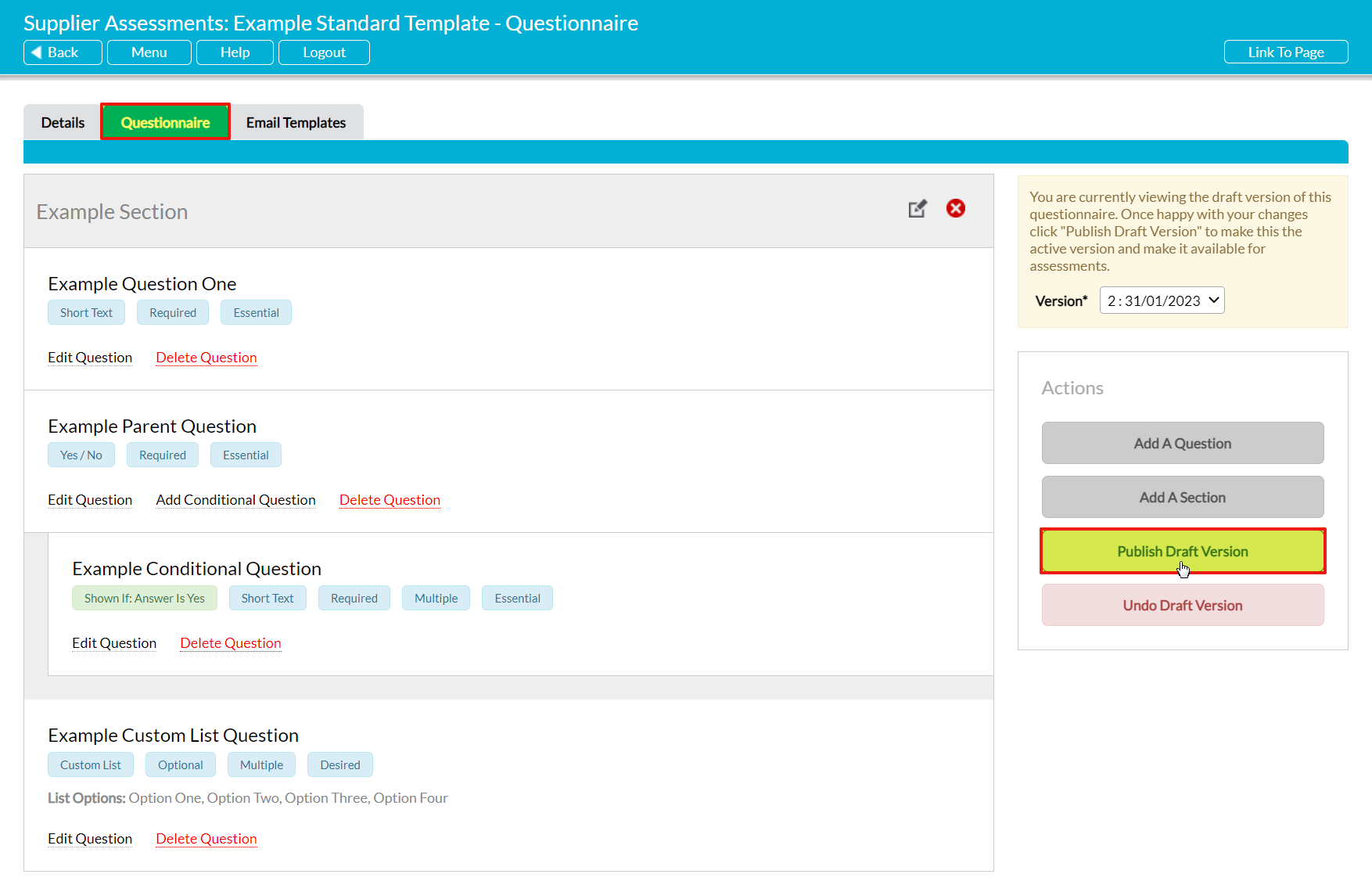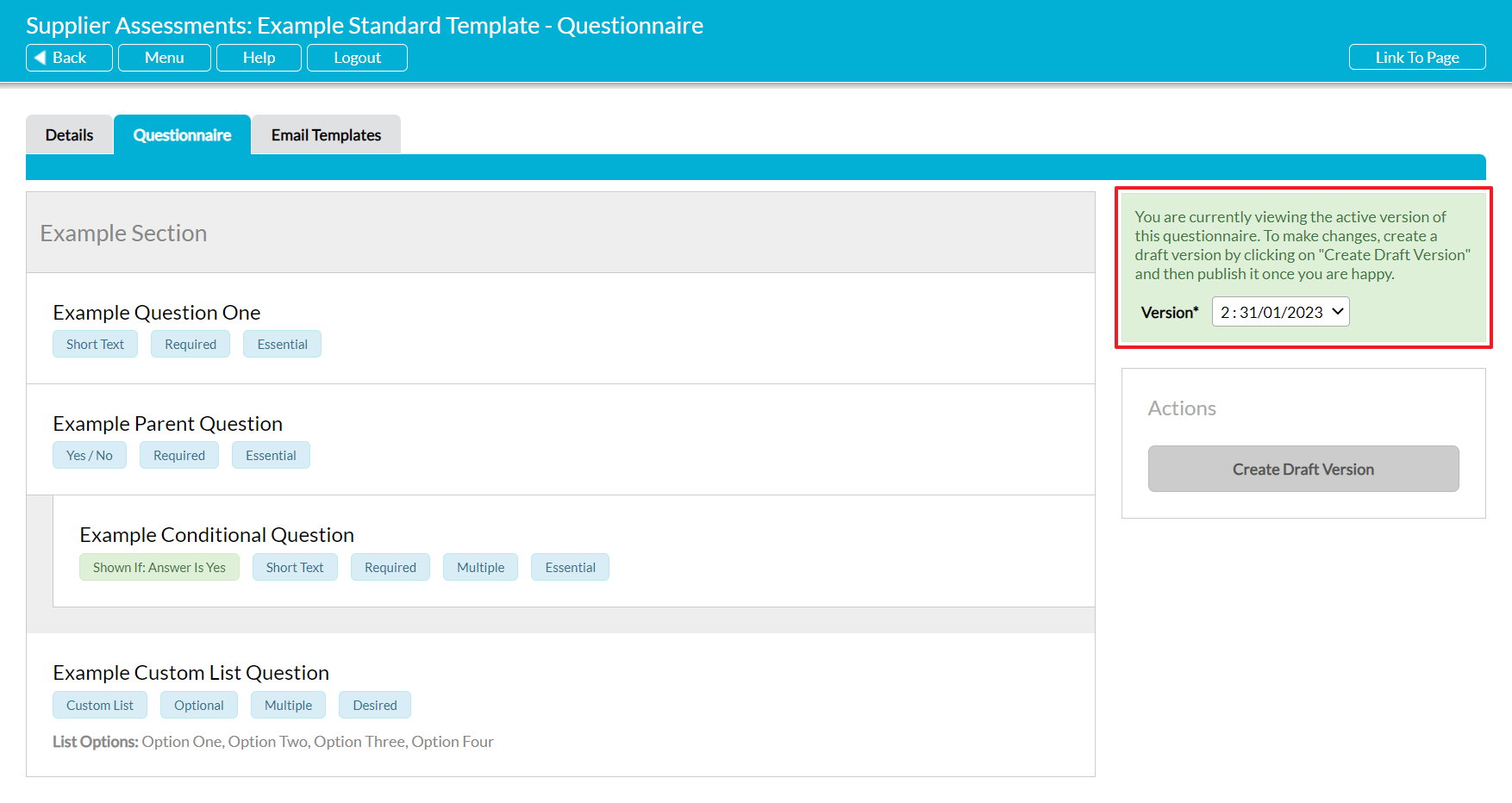To maintain the integrity of your existing Supplier Assessments, you must create a new draft version for your templates each time you wish to modify its questions. This will:
- allow you to make your changes without any risk of unfinished modifications being picked up by any Assessments that might be created whilst you are working on the new version;
- ensure that existing Assessments continue to use the version that was live at the time they were generated, and that their questionnaires will not be affected by your changes; and
- enable you to discard the draft and return to the existing live version at any time, if necessary.
All Supplier Assessments that are created whilst you are working on your draft will be generated using the current live version of the template, meaning that they will not contain any of the modifications you have made within your draft. This enables you to make the necessary changes at your leisure, and to continue using the Assessment template whilst you are working on the draft.
Once you are happy with your modifications, you will need to publish the draft version so that its contents are used when new Assessments are generated using the template. This will turn the draft into the template’s new live version, and ‘retire’ the previous version.
Note that in-progress Assessments using the previous version can still be completed, and that their contents will not be changed when a draft is published (i.e. they will be ‘frozen’ on the version that was live at the time that they were originally generated).
*****
To publish the current draft of a template, open the template on its Questionnaire tab and click on the Publish Draft Version button within the Actions panel.
A popup will appear to confirm that the template has been published, and it will become the template’s new live version. All new Assessments based on the template will automatically use this new version when they are generated. In addition, the template’s Version panel will turn green and be updated to display the new version number and creation date (note that this will be the date on which the draft was originally created, not the date on which it was published).
Note that this action cannot be undone, and that you will not be able to revert to the previous version once your draft has been published.