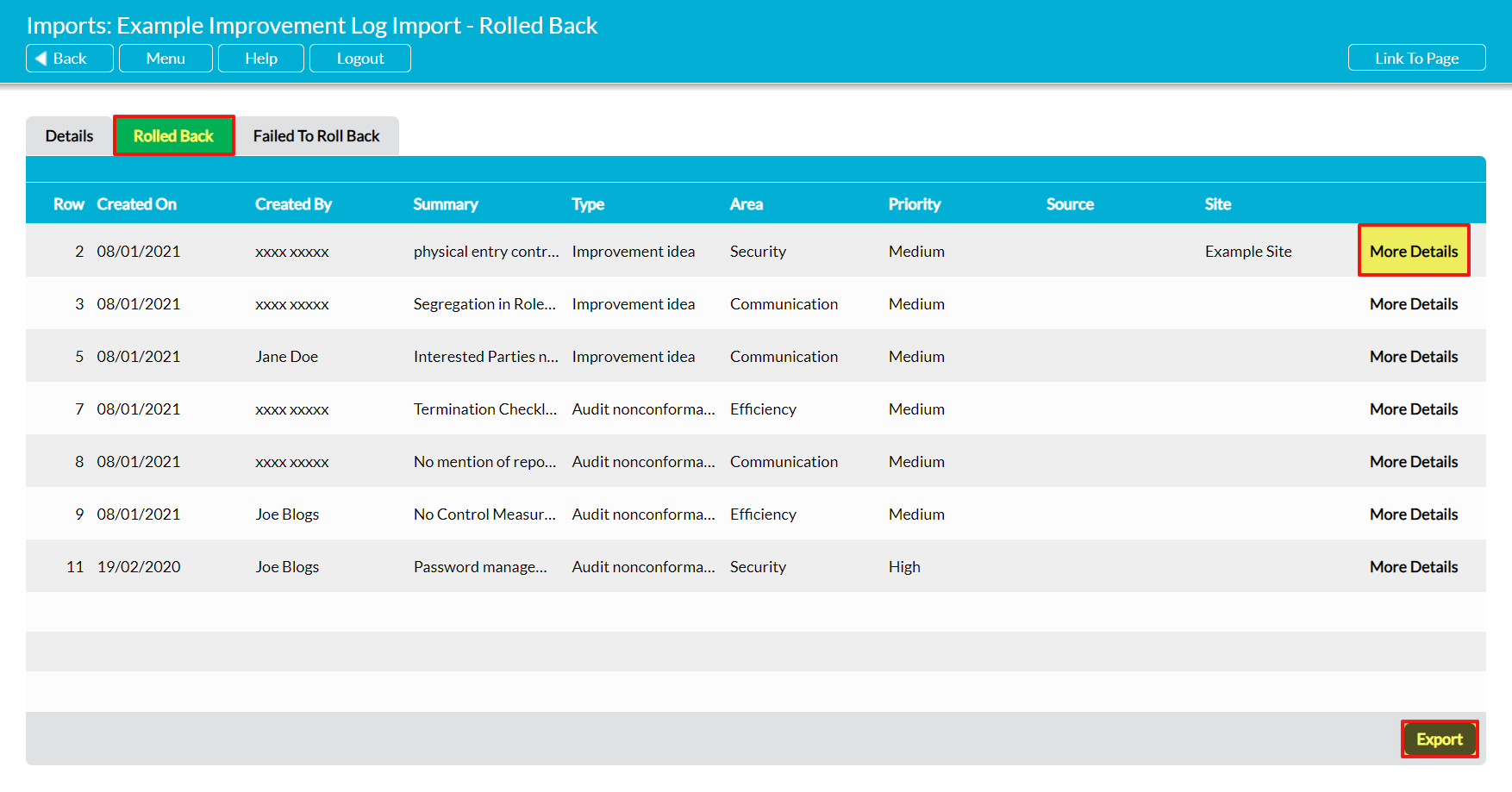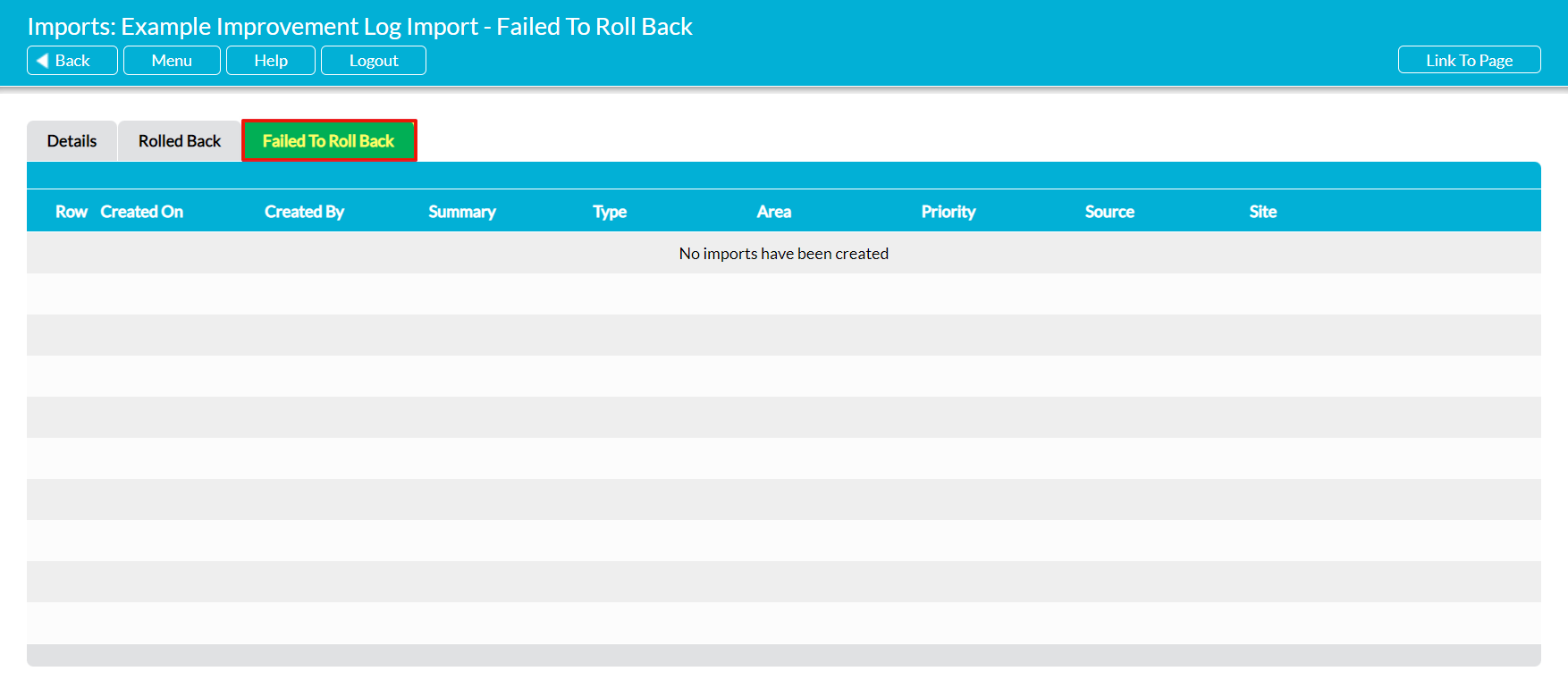As with the imports themselves, every rollback that you complete within your system will automatically be provided with a pair of reports detailing which records were successfully removed from your system, and which (if any) were not. This enables you to quickly identify which records have/have not been removed as part of a rollback, and to take any further action as necessary. These reports will remain within your system on a permanent basis, providing you with a history should you need to review the data again at a later time. They will also both be equipped with Export options (if they contain any data) which will allow you to export a copy of the rolled-back data should you wish to re-import it into your system or save it elsewhere.
There are two rollback reports available for every import:
Note that these will replace the original Imported Successfully and Not Imported reports that were created during the initial import process, as those reports will not longer be relevant to your system.
*****
View the Report of Successfully Rolled Back Records
To view the report of successfully rolled back records, open the appropriate import’s record and click on its Rolled Back tab. This will open a register listing all of the records that were successfully removed from your system as part of the rollback.
Due to the volume of information contained within most records, each row within the report will only display the corresponding record’s basic details (e.g. a summary or title, who is recorded as having created the record, when the record was originally created, key statuses, etc). If you need to view the record in more detail, click on More Details to the right of the record’s row. This will open the selected record on its Details tab, which will display all of the information that is associated with that record.
Alternatively, if you wish to export the data from your system, click on the Export button at the bottom of the screen. This will download a CSV file containing the full details of each record that is included within the report.
*****
View the Report of Records that Failed to Rollback
To view the report of records that failed to rollback, open the appropriate import’s record and click on its Failed to Roll Back tab. This will open a register listing all of the records that were successfully removed from your system as part of the rollback.
Due to the volume of information contained within most records, each row within the report will only display the corresponding record’s basic details (e.g. a summary or title, who is recorded as having created the record, when the record was originally created, key statuses, etc). If you need to view the record in more detail, click on More Details to the right of the record’s row. This will open the selected record on its Details tab, which will display all of the information that is associated with that record.
Alternatively, if you wish to export the data from your system, click on the Export button at the bottom of the screen. This will download a CSV file containing the full details of each record that is included within the report.