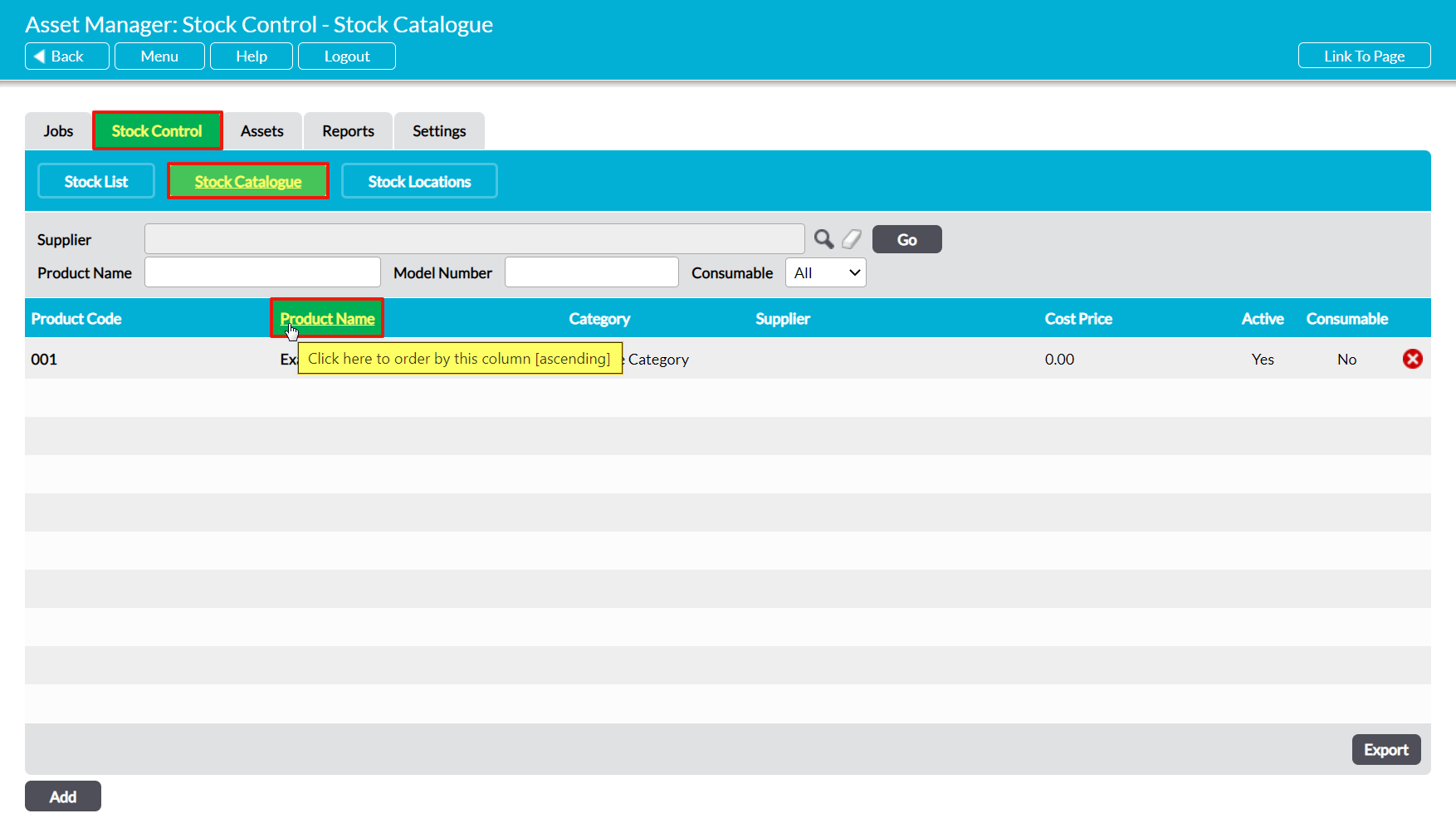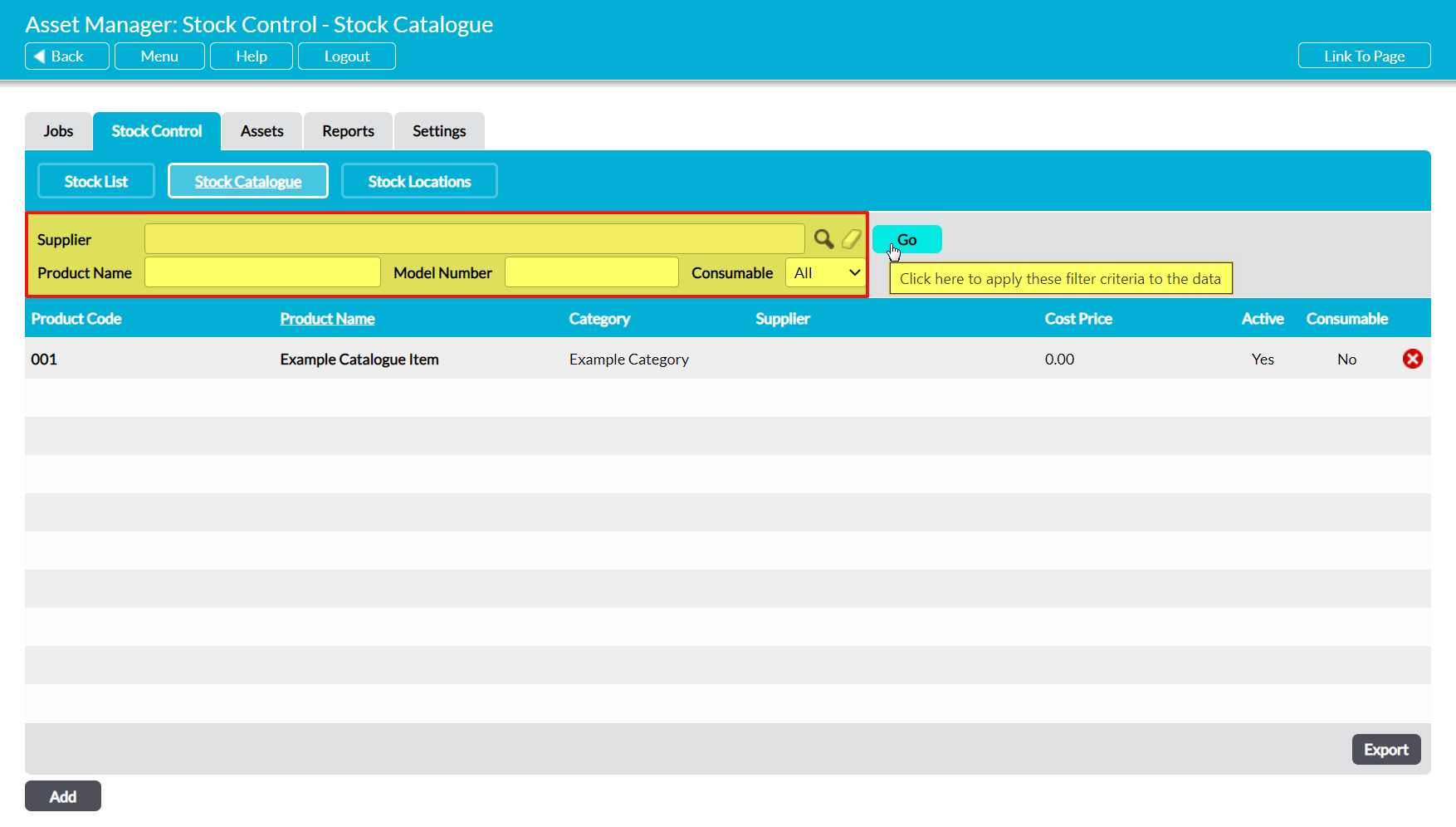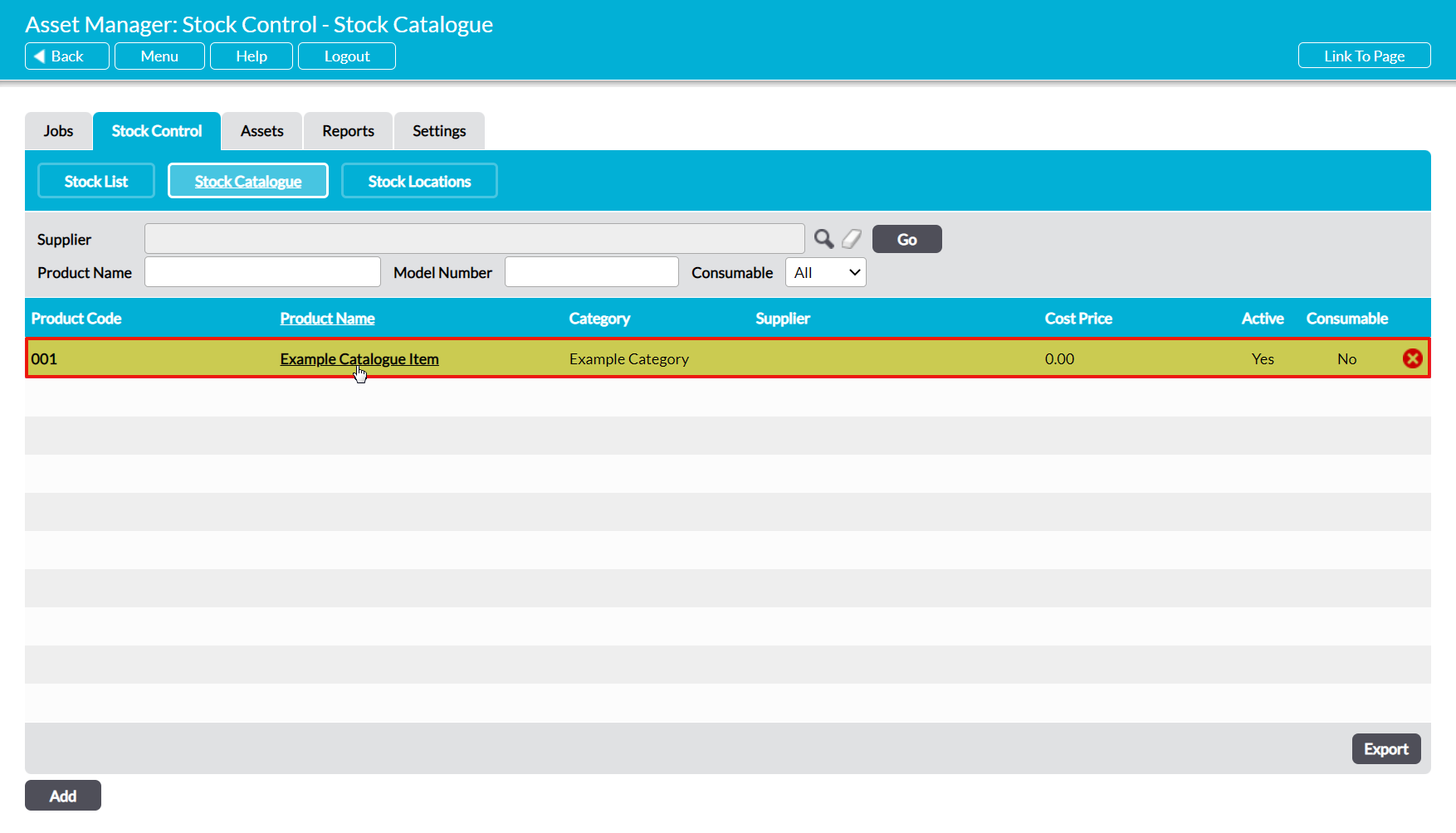To view a Catalogued Item, open the Asset Manager on its Stock Control tab, and then click on the Stock Catalogue button at the top of the screen. This will open the Stock Catalogue register, where all Catalogued Items are recorded. By default, Stock Items are recorded alphabetically by their Product Name, but you can also reverse their order by clicking on the corresponding column heading.
In addition, you can narrow the list of Items shown within the register using the search options at the top of the screen.
To view a Stock Item, click on its Product Name.
The Catalogue Item will open on its Details tab, which will detail all of the information that has been recorded against the Item. You will also be able to view a log of any Stock Listings associated with the Item (in the bottom half of the screen). Clicking on any record within the Item’s Stock List Log will open that Listing, enabling you to view the Stock Listing’s details.