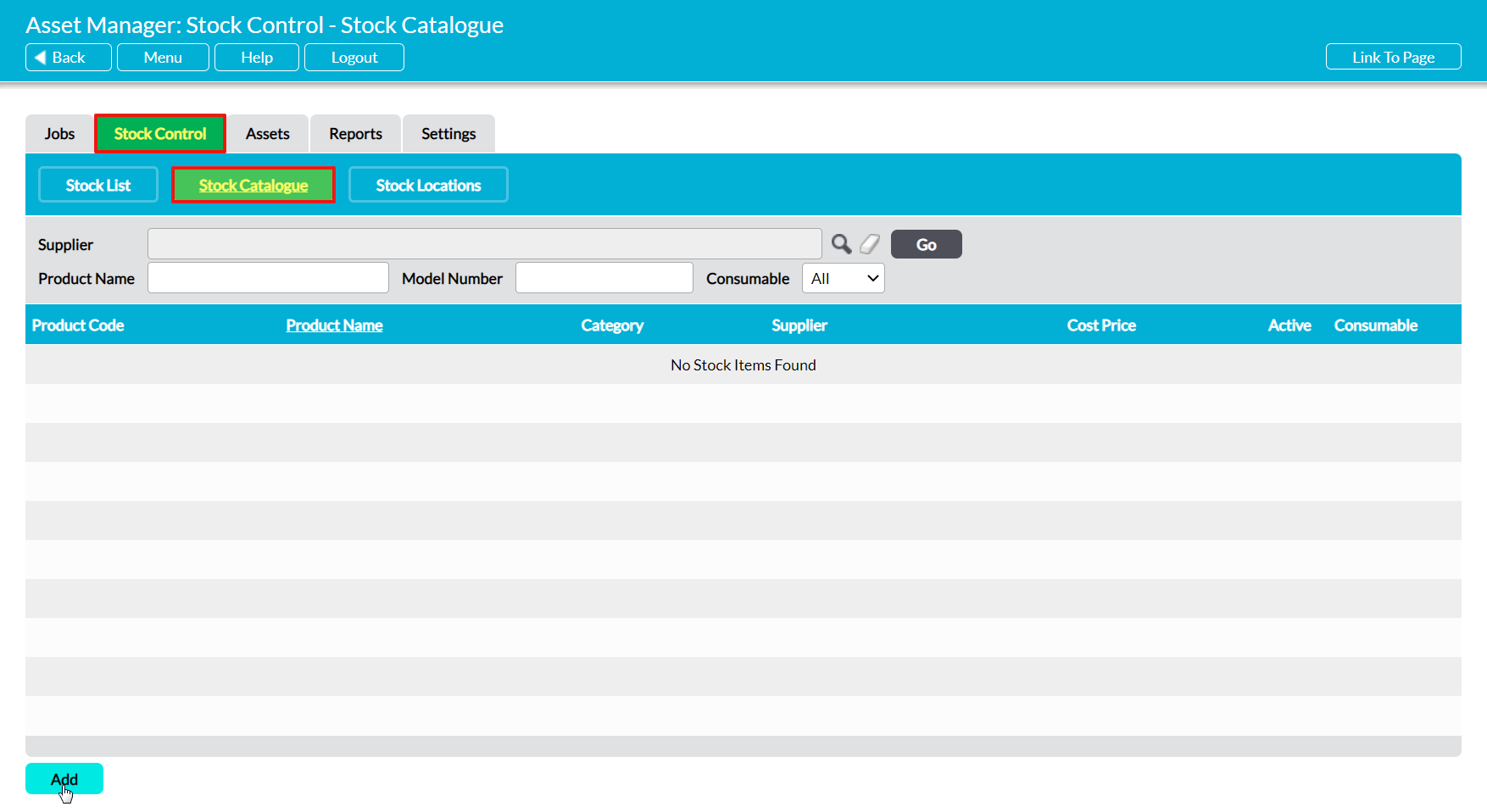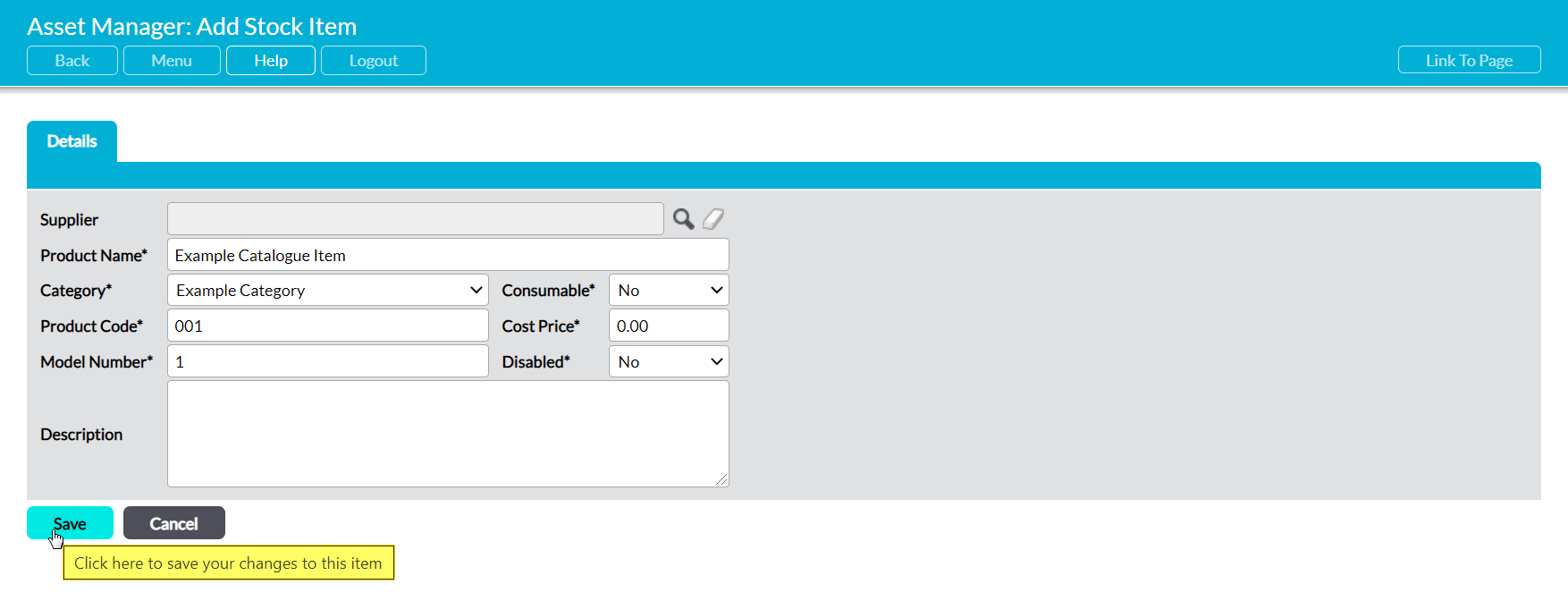The Stock Catalogue is an element of the Asset Manager that allows you to record the key details of the Items (e.g. spare machinery parts) that you hold in Stock to support your Assets or other parts of your business. Each Item should be entered once only, but its record can be edited over time to reflect any changes that occur in (e.g.) its costs or supplier (etc). Once an Item has been recorded within your Stock Catalogue, that Item can be selected within other areas of your Asset Manager, and the module will automatically copy the relevant information from its Catalogue listing into your other forms.
Note that all Items that you maintain as Stock must be entered into your Stock Catalogue before you can record the quantity that your organisation currently holds, where it is stored, or what Assets/Jobs (if any) it is associated with.
To add a new Stock Item to your Stock Catalogue, open the Asset Manager on its Stock Control tab, and then click on the Stock Catalogue button at the top of the screen. This will open the Stock Catalogue register, where all Catalogued Items are recorded. Click on Add.
This will open a blank Details form ready for you to populate. Up to nine fields are available for you to complete:
Supplier – only available if your package includes the Customers and Suppliers module. Use the magnifying icon to select the Stock Item’s supplier from your Companies register. Note that the Company must already exist within your system before you can select it (see Add a Company).
Product Name* – enter a name for the product that your organisation maintains as Stock.
Category* – use the dropdown menu to select the Stock Item’s category (e.g. software, machine part, etc). These fields are configured in the Settings tab of the Asset Manager (see Configure Stock Control).
Consumable* – use the dropdown menu to select whether the Stock Item is consumable or not. Consumable Items are tools such as grease, cleaning fluids, or paper towels (etc) that are required to complete a Job but don’t have quantifiable quantities or values for each Job (e.g. you cannot typically quantify how much grease would be used in a given task, or assign a value to that ‘portion’ of grease).
Product Code* – enter an identifying code against the Stock Item. This must be unique to each Item within your organisation’s catalogue and entered manually, but can comprise any combination of letters and numbers.
Cost Price* – enter the cost per unit of each Stock Item.
Model Number* – enter the model number for this Stock Item.
Disabled?* – click in this field to select whether the Stock Item is disabled (no longer available for selection).
Description – the option to enter a more detailed description of the Catalogued Stock item.
Enter the necessary details, and then click Save.
You will be returned to the Stock Catalogue register, where you can continue adding your organisation’s Catalogue Items. If there are no other Items in your register, the new Item will be displayed at the top of the register. Otherwise, Items are listed alphabetically by their Product Name.