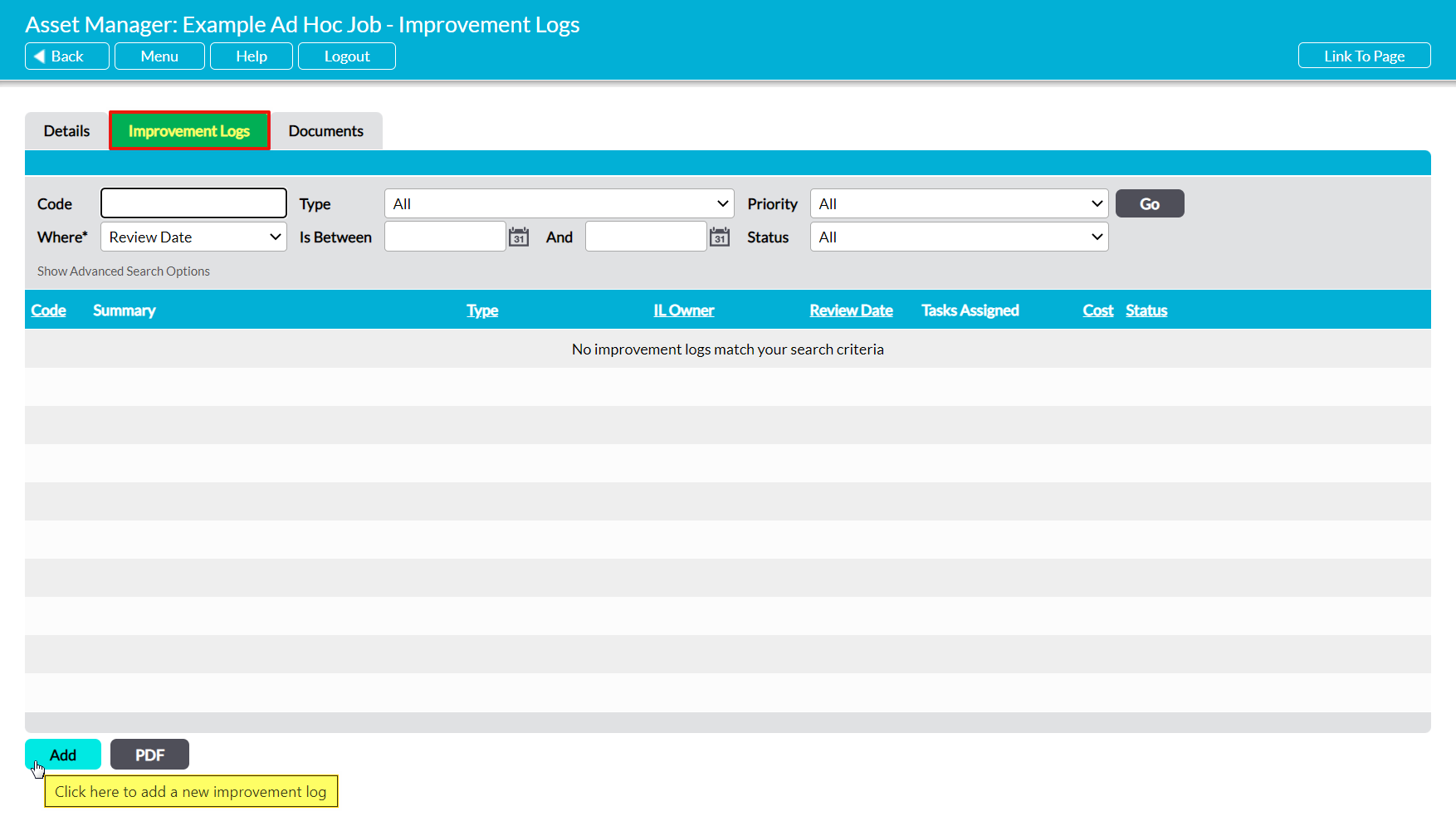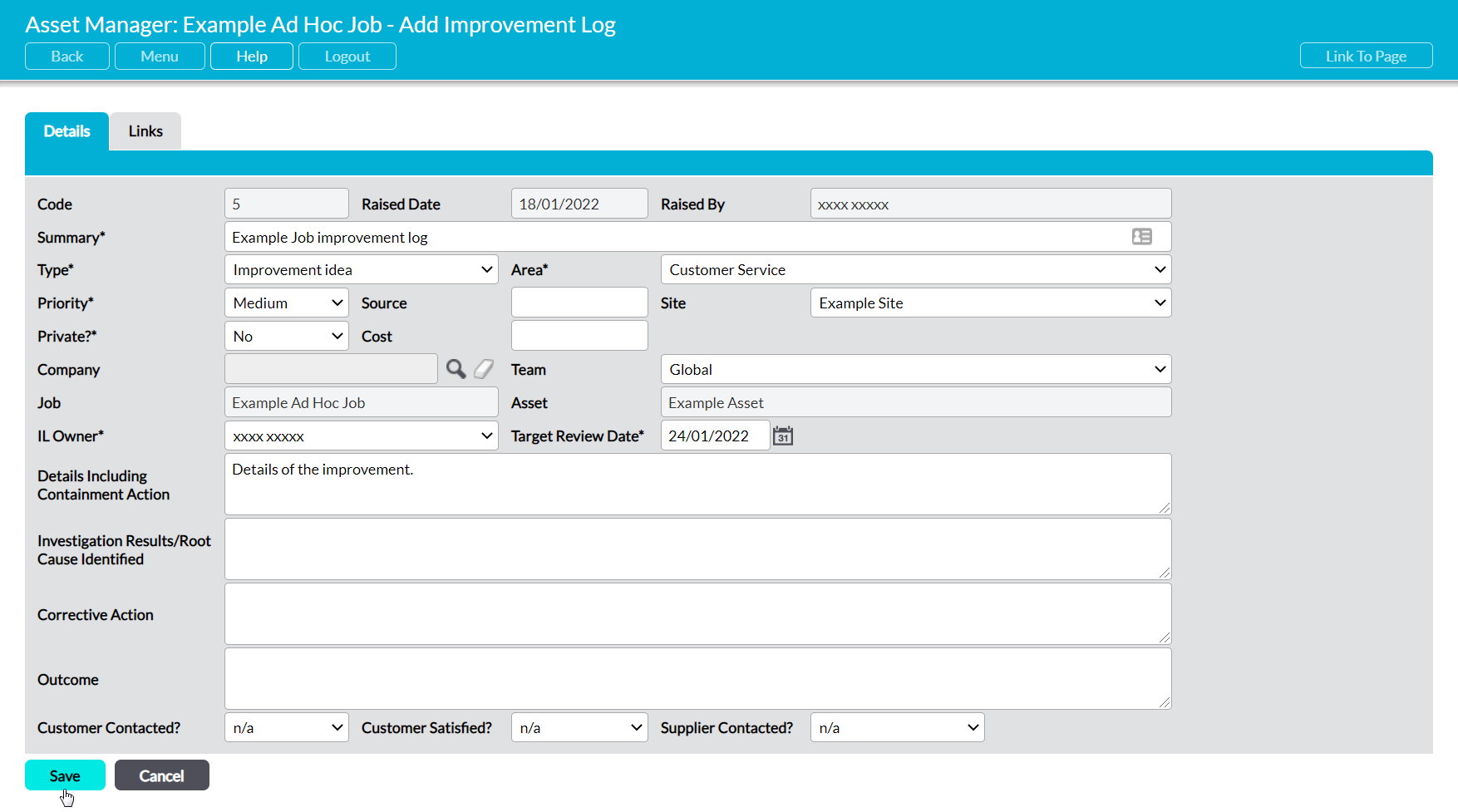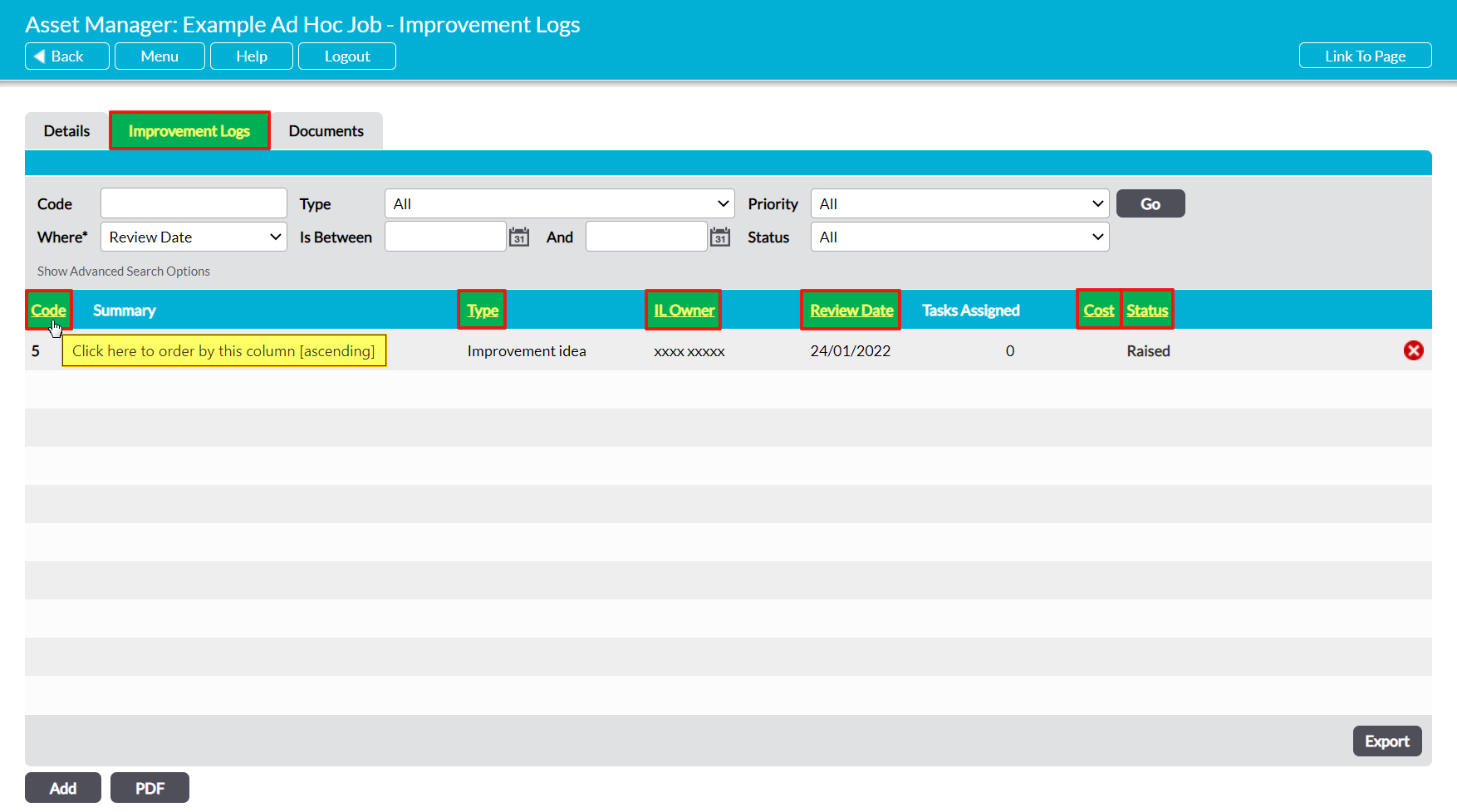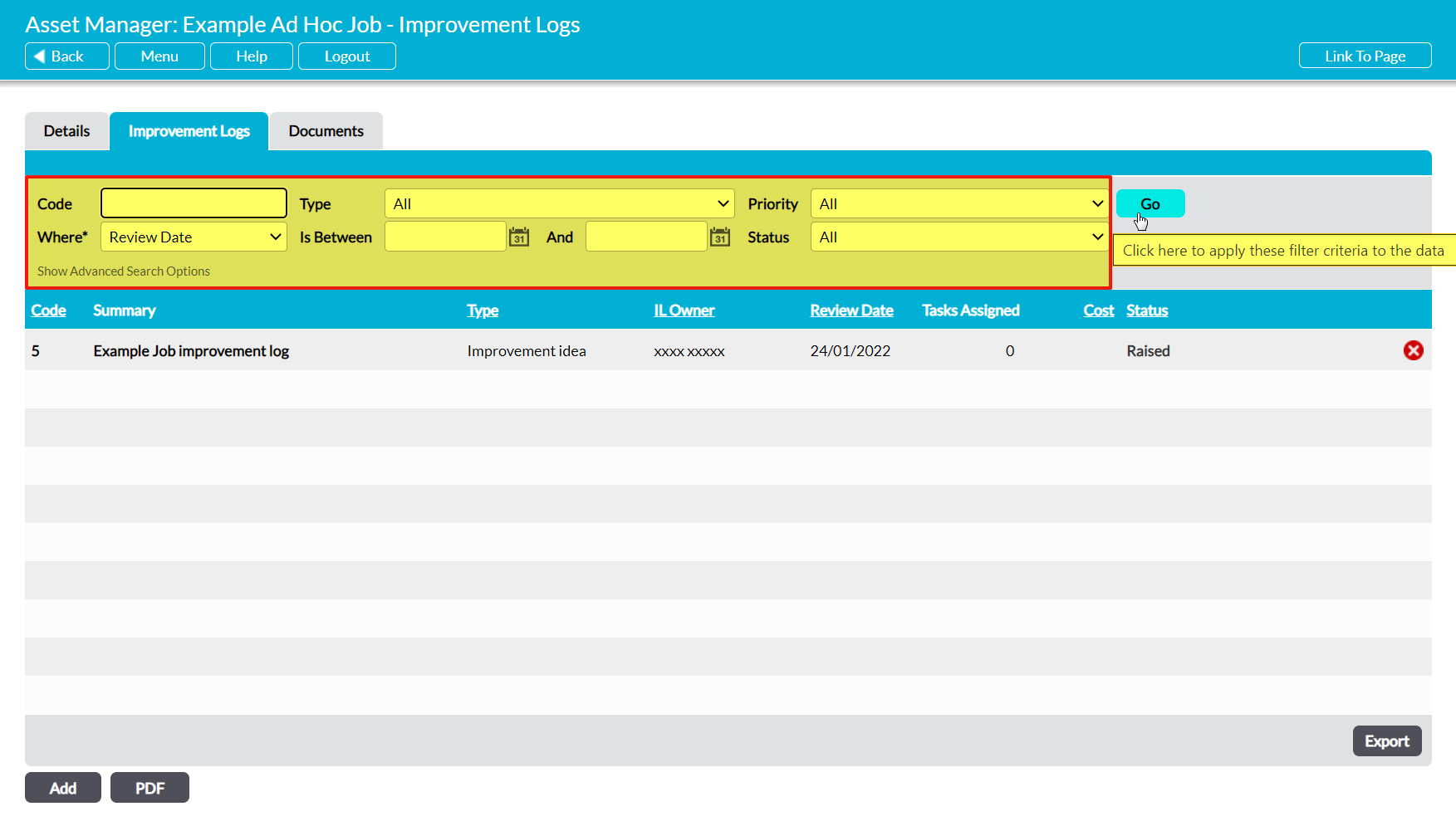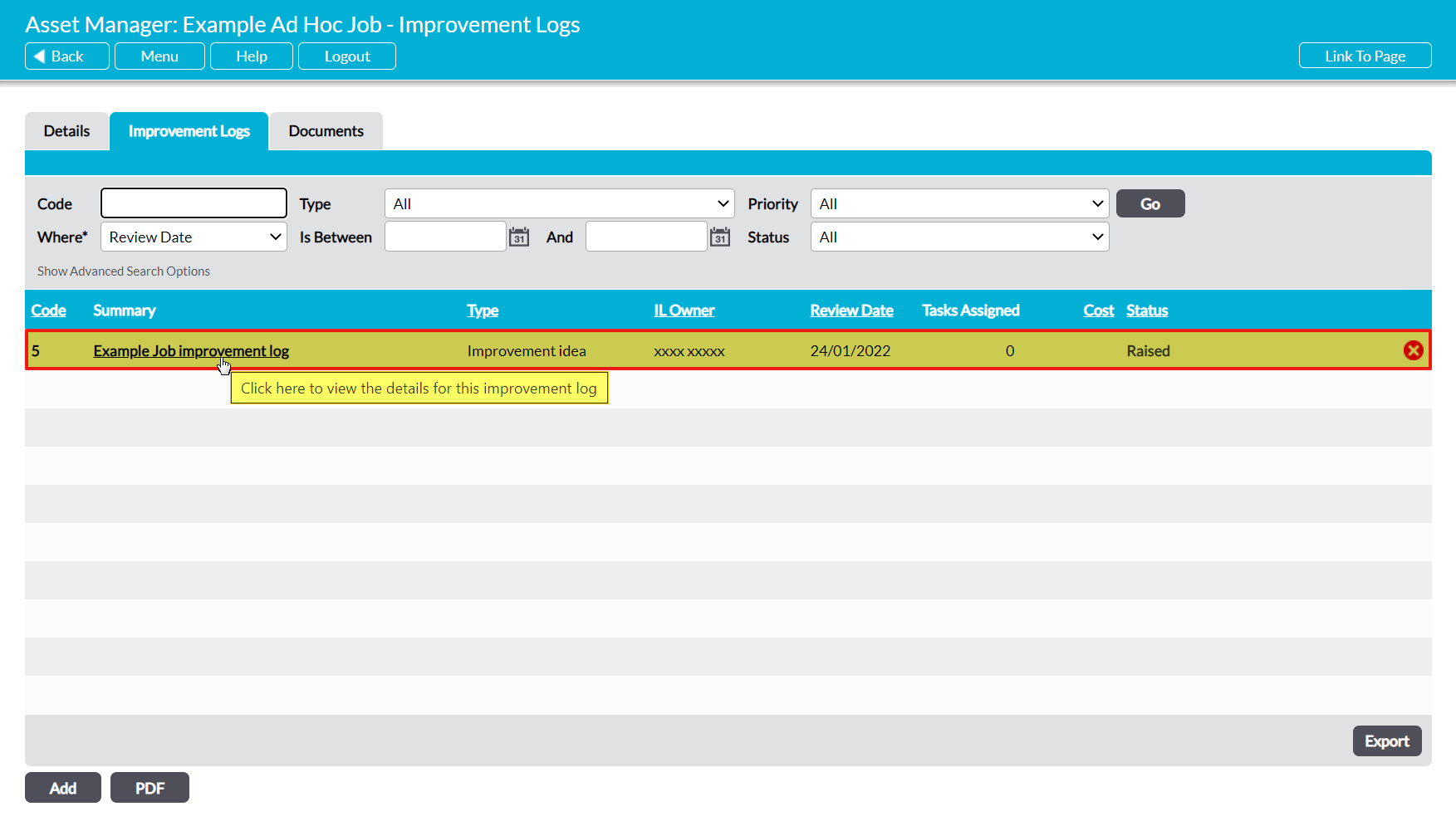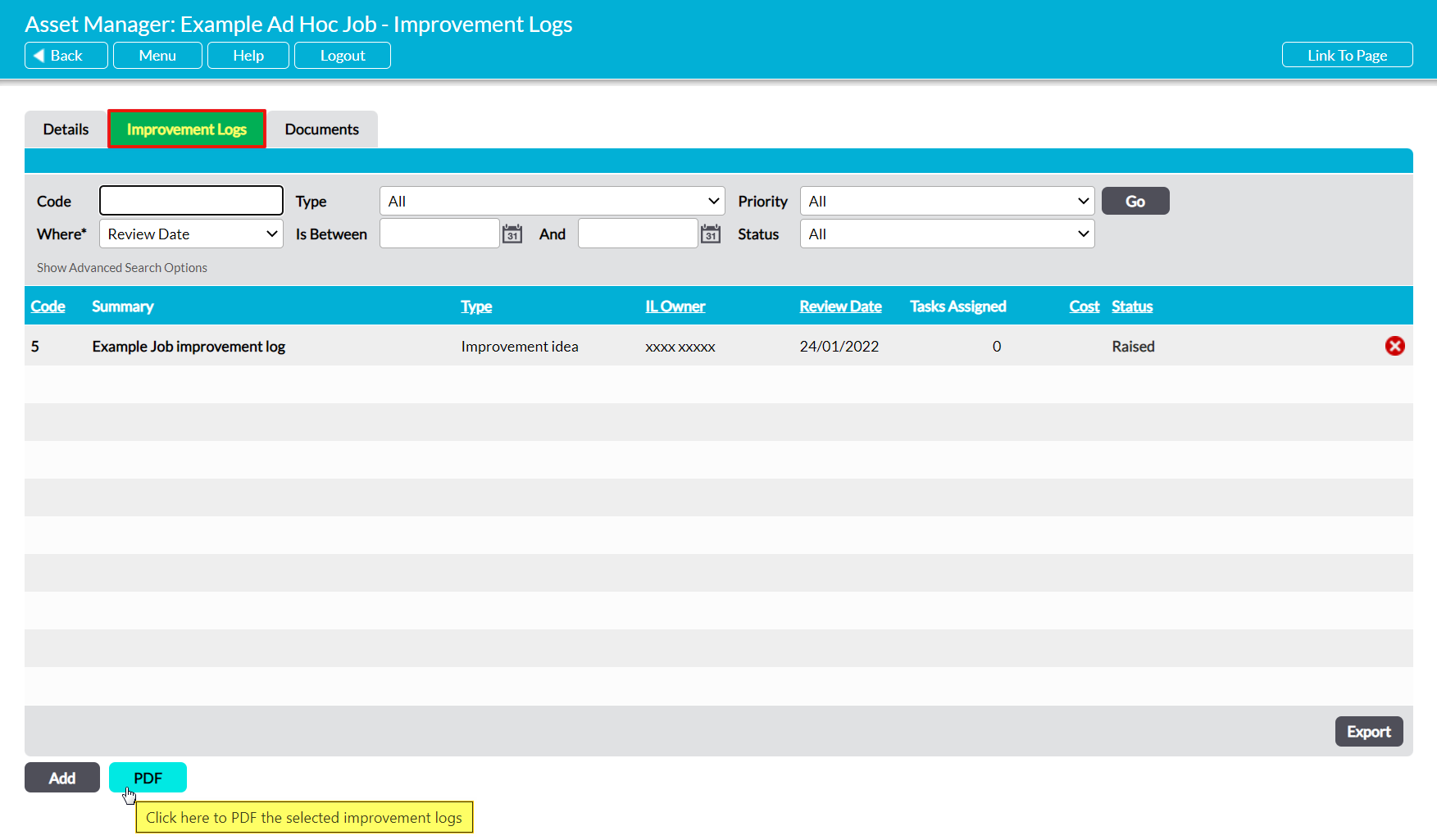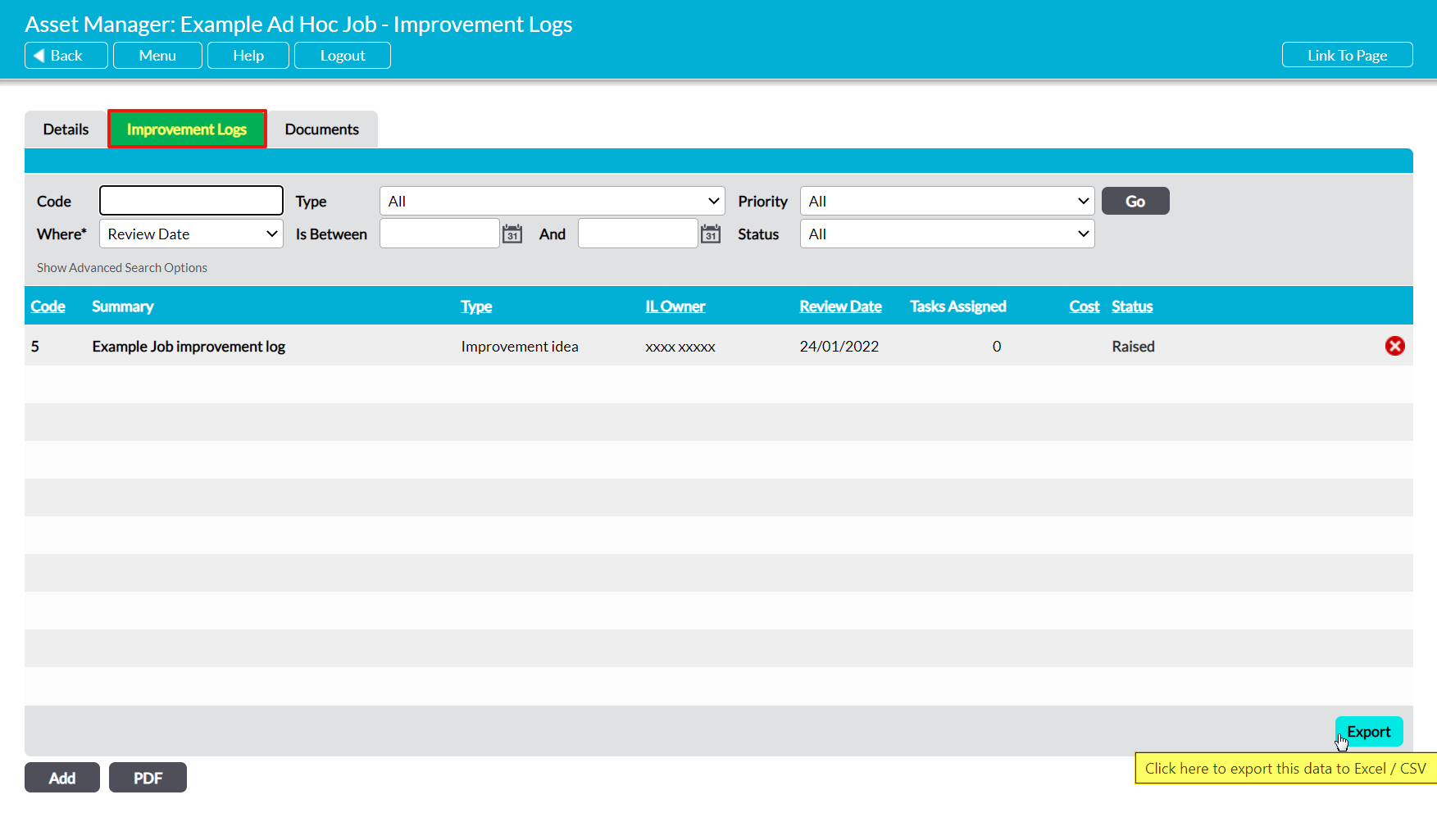If your package includes the Improvement Logs module, the Asset Manager’s functionality is extended to allow you to raise Improvement Logs against your Jobs. This feature enables you to record any potential improvements you or your Engineers notice whilst managing and completing your Jobs.
For convenience, all Job-specific Improvement Logs can be managed from the associated Job’s record using their Improvement Logs tabs.
This article covers:
- Raising new Improvement Logs from a Job
- Viewing a Job’s linked Improvement Logs
- PDFing a Job’s linked Improvement Logs
- Exporting a Job’s linked Improvement Logs
For a full guide on Improvement Logs, see the Improvement Logs User Guide.
*****
Raise an Improvement Log from a Job
To create a new Improvement Log from a Job, open the Job on its Improvement Logs tab. This will open a list of all Improvement Logs that have previously been recorded against the Job. Click on the Add button at the bottom of the screen.
A new Add Improvement Log form will open for you to populate. Most fields within the form will be blank, but the selected Job and its associated Asset will automatically be listed within the Improvement Log’s Job and Asset fields.
Enter the additional details as appropriate (see Create an Improvement Log for guidance), and then click Save.
You will be returned to the new Improvement Log’s Details tab, from which you can review the data you have entered.
*****
View a Job’s Linked Improvement Logs
To view a Job’s linked Improvement Logs, open the Job on its Improvement Logs tab. This will open a register of all Improvement Logs that are currently linked to the Job. By default, Improvement Logs will be listed chronologically by their Code, but you also have the option to order them by Type, IL Owner, Review Date, Cost, and Status by clicking on the corresponding column headings.
In addition, you can narrow the list of Improvement Logs shown within the register using the search options at the top of the screen.
To open an Improvement Log and view its details, click on its Summary.
*****
PDF a Job’s Linked Improvement Logs
If required, a Job’s linked Improvement Logs can be converted into a PDF for saving and printing outside of the Activ system. Note that this PDF file will include all Improvement Logs that have been linked to the selected Job, and that the properties of these PDFs can be managed via the Branding tab in the System Administration module (see Branding – Your Company Logo and PDF Headers and Footers).
To PDF your Job’s linked Improvement Logs, open the Job on its Improvement Logs tab and click on the PDF button at the bottom of the screen.
The PDF button’s behaviour may vary slightly depending on your web browser and its settings. In some cases, you may get a popup window or new tab that previews the PDF and from which you can save or print the file, whilst in others the PDF may automatically download to your default downloads location.
Note that the PDF function will only work correctly if the computer you are using has access to PDF software that is compatible with your web browser. If your computer does not have appropriate PDF software, your web browser will not be able to download the file.
*****
Export a Job’s Linked Improvement Logs
Activ provides you with the option to export an individual Job’s linked Improvement Logs from your system as a CSV file. This file can be stored or printed for use outside of Activ.
To export a Job’s linked Improvement Logs, open the Job on its Improvement Logs tab and click on the Export button at the bottom of the screen.
The CSV file will automatically download to your computer.
Note that download behaviour is controlled by your browser settings. If the CSV file does not download as expected, we recommend that you check your browser settings to ensure that they are properly configured.