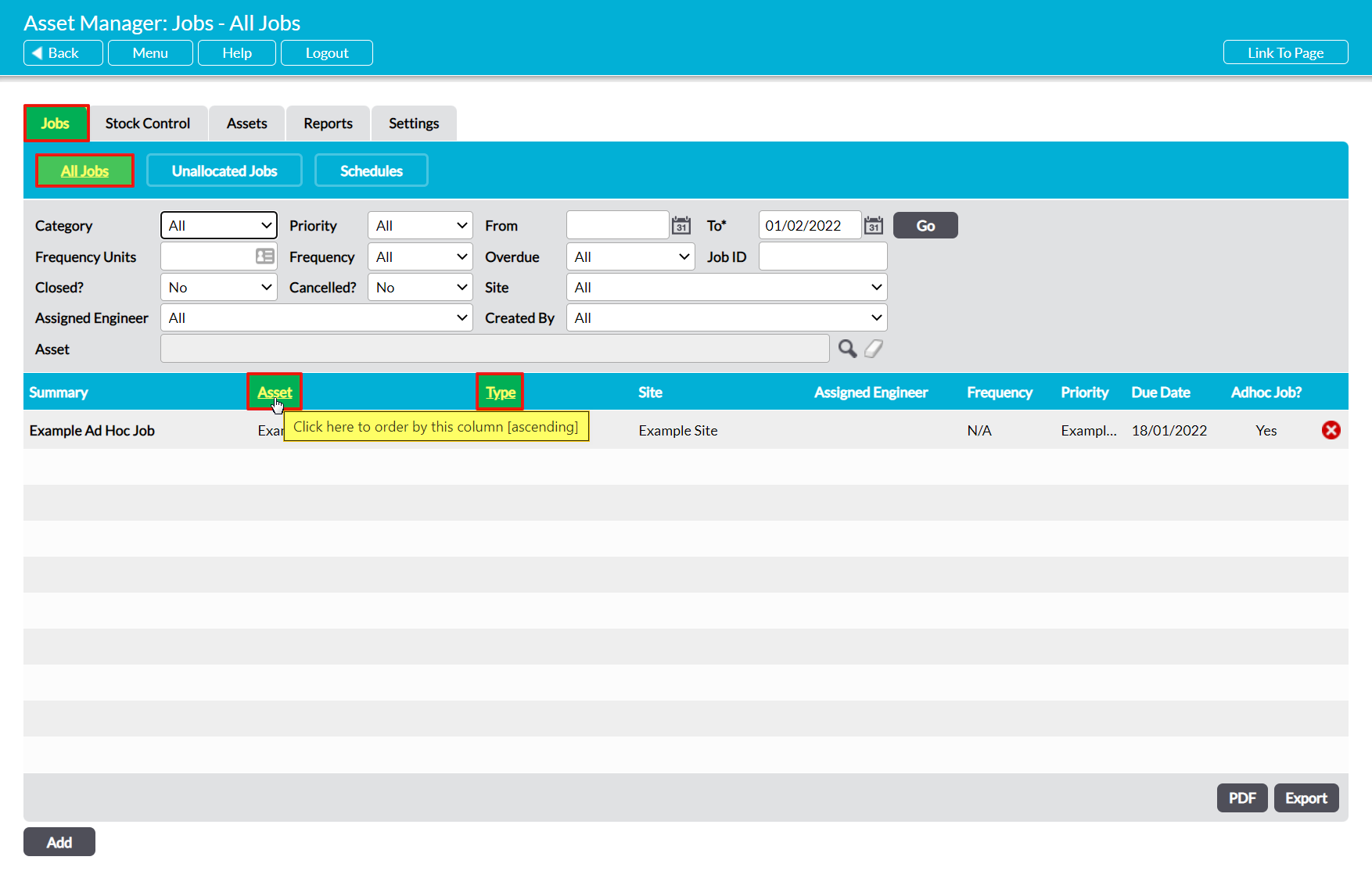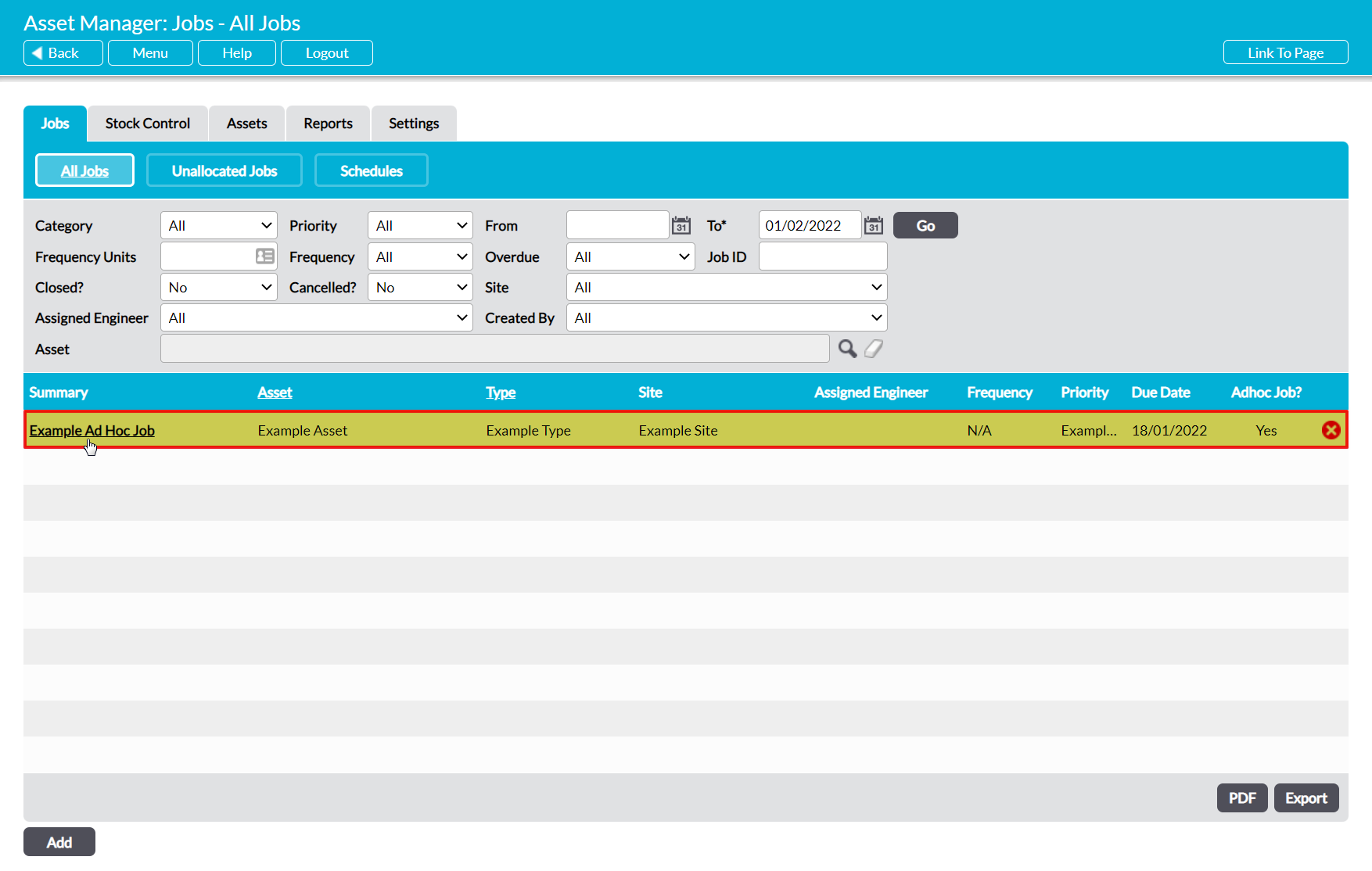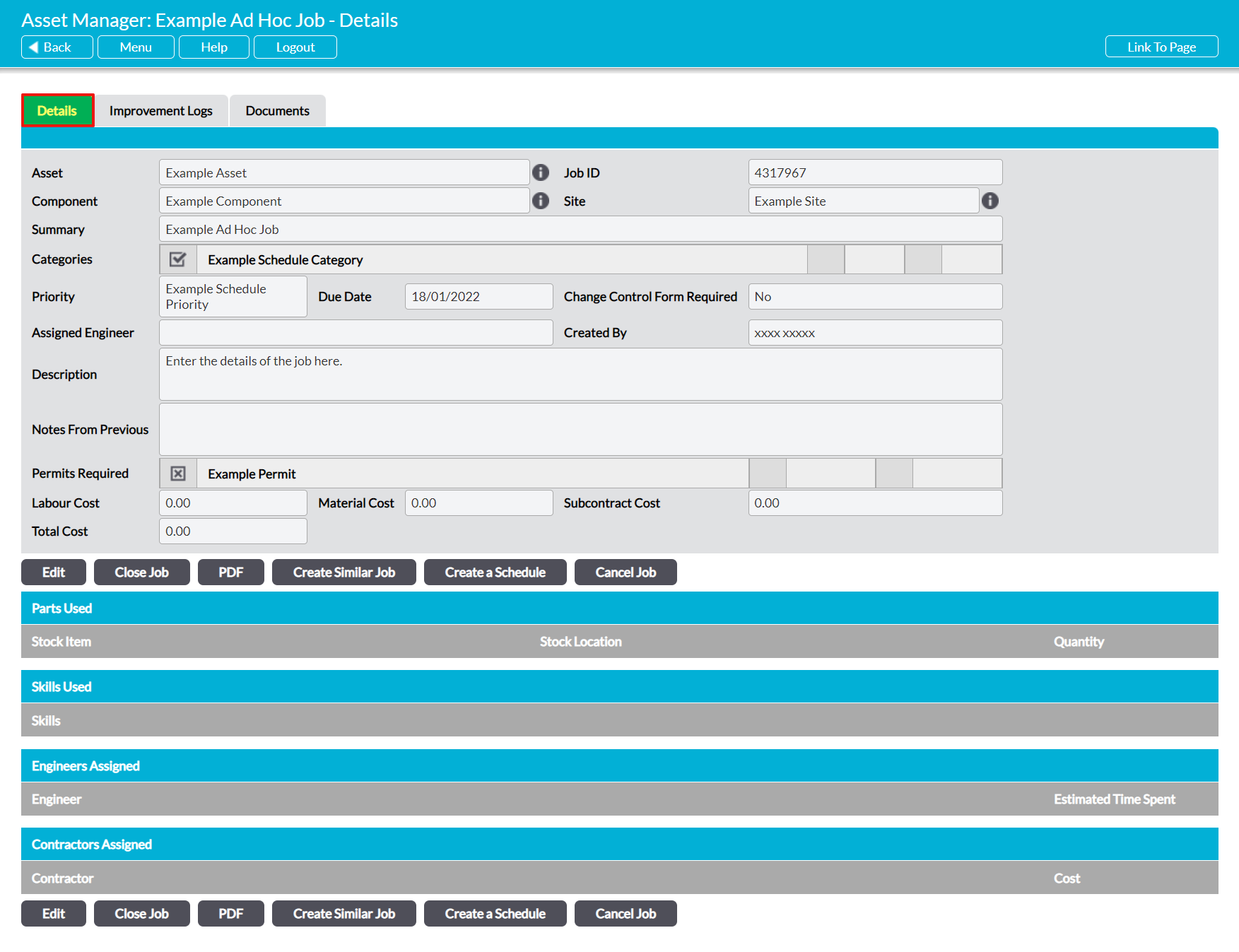To view an individual Job (i.e. an ad-hoc Job or a single Job generated by a Job Schedule), open the Asset Manager on its Jobs tab, and then click on the All Jobs button at the top of the screen. This will open a register of all Jobs that have been recorded in your system. By default, Jobs are listed chronologically by their Due Date, but you can also order them by Asset or Type by clicking on the corresponding column headings.
In addition, by default all Live Jobs (i.e. those that have not been Closed or Cancelled) are displayed within the register. However, you can use the search options at the top of the screen to narrow the list of Jobs shown, or to view Closed/Cancelled Jobs.
To view a Job, click on its Summary.
The Job’s record will open on its Details tab, which will detail all key information that has been recorded against the Job.